Configuring Auth0 to Send Webhook Events
- Click the copy① icon to copy the webhook url.
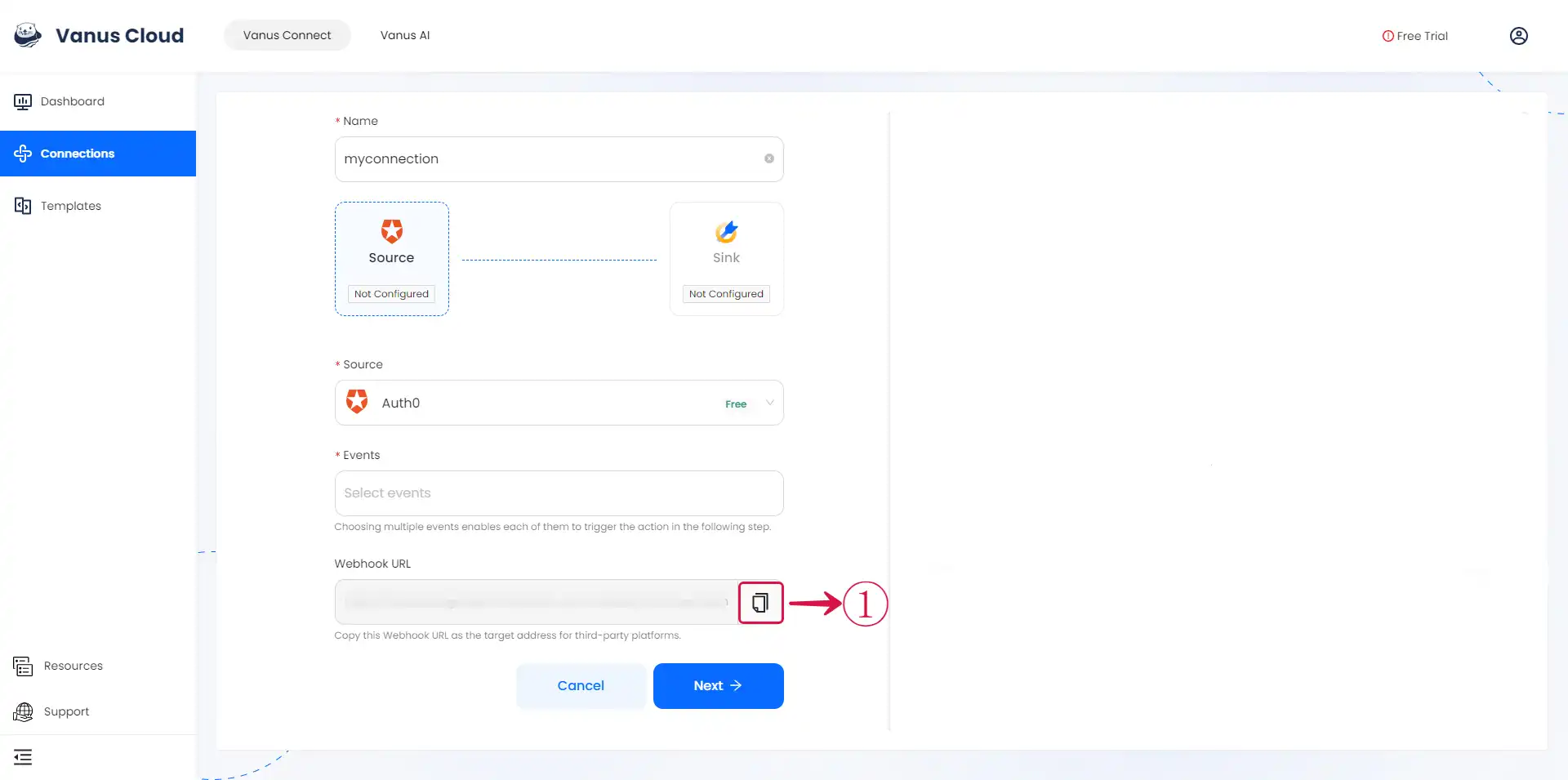
Log in to your Auth0 account.
Navigate to the Streams② menu under Monitoring③.
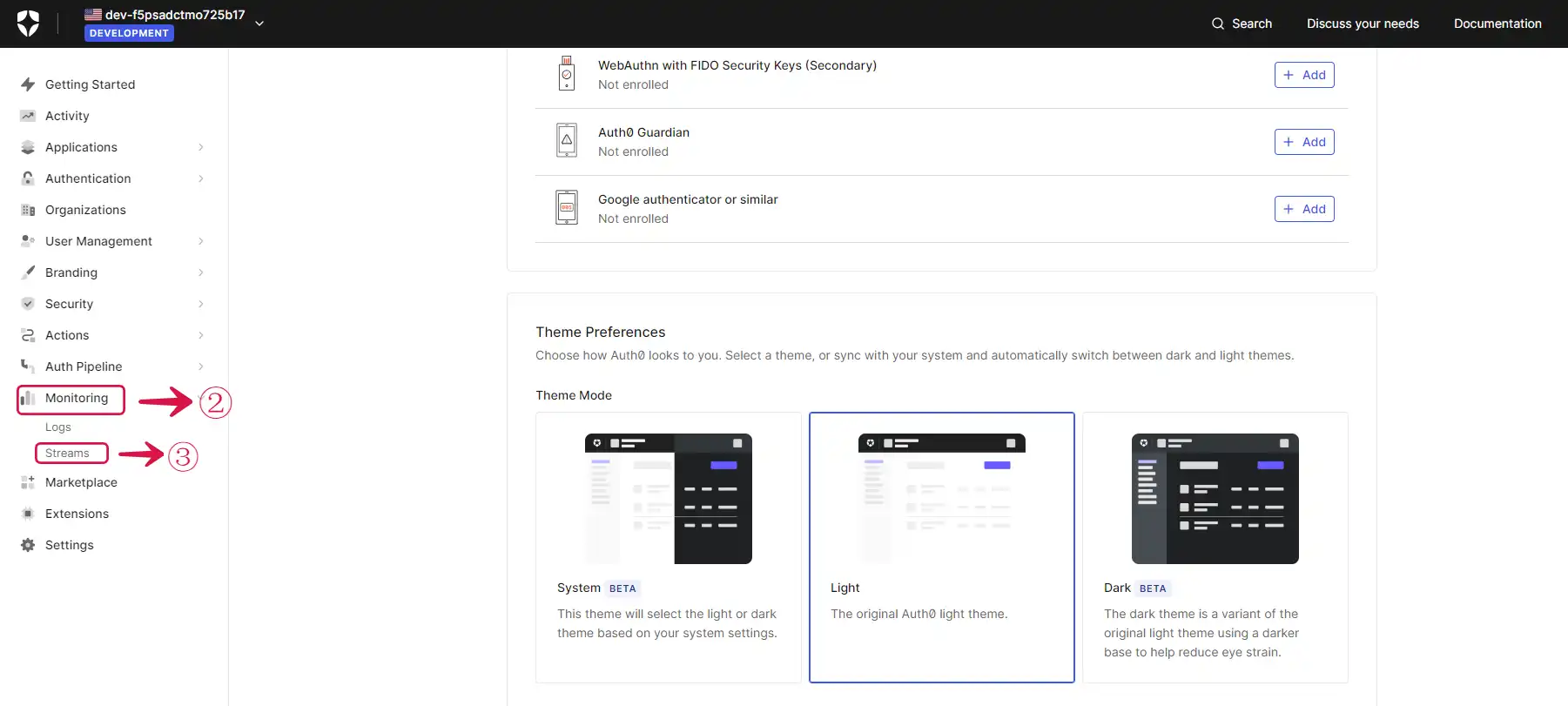
- Click on the Create Log Stream④ button.
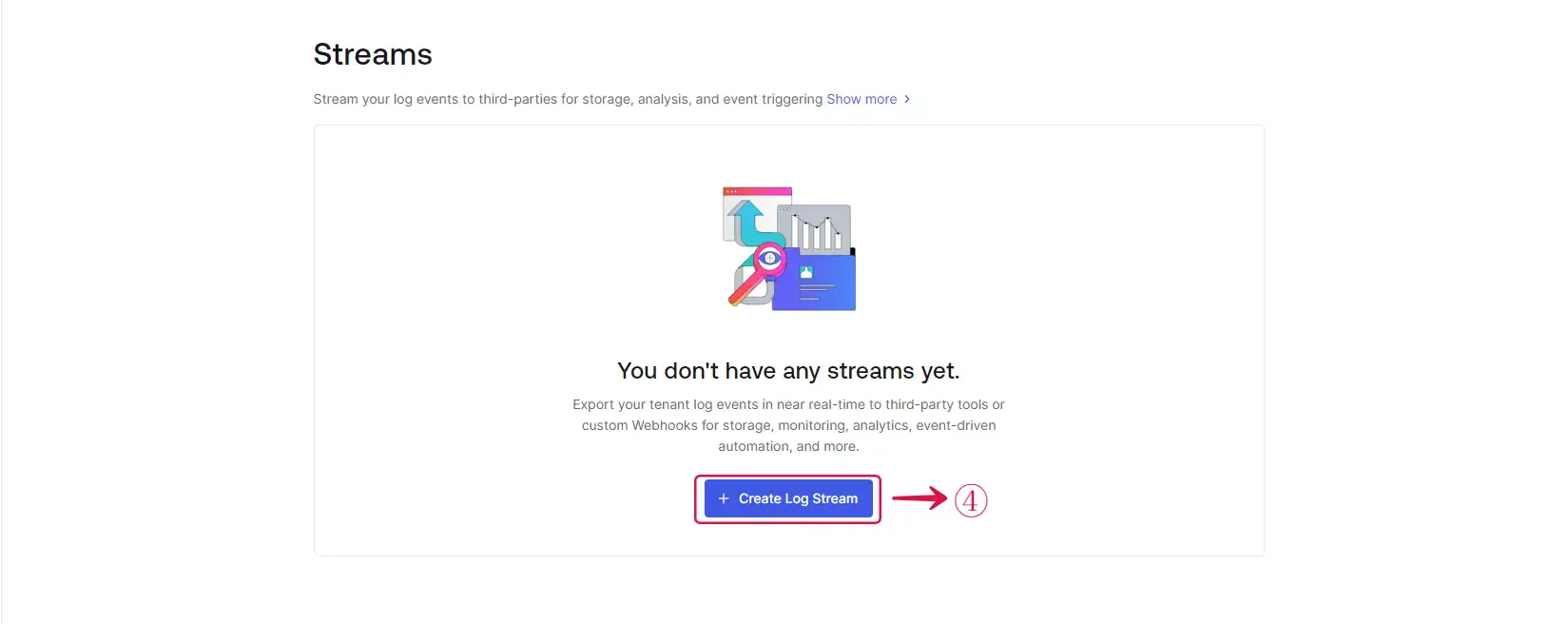
- Select the Custom Webhook⑤ option.
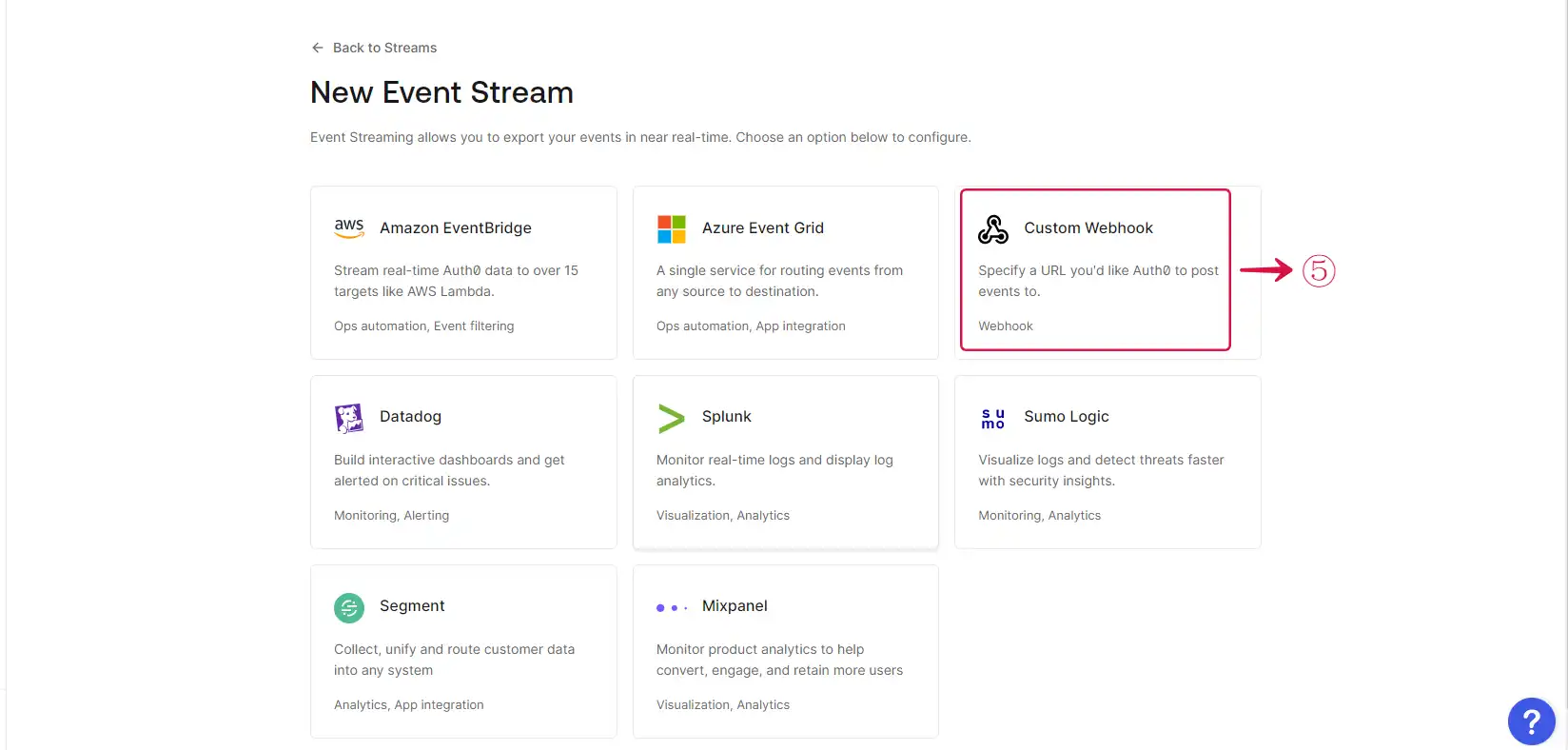
- Write a Name⑥ for your webhook stream and click on the Create⑦ button.
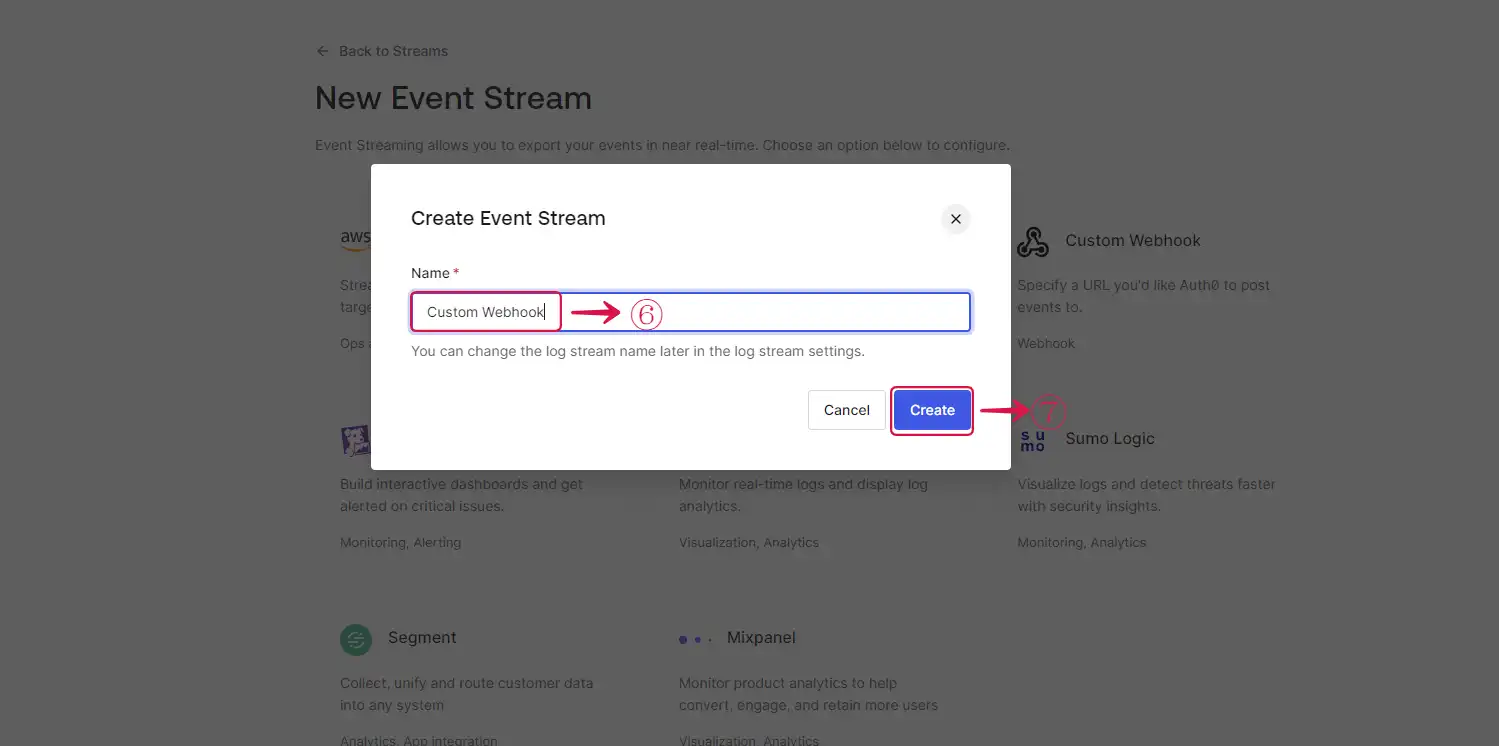
- Provide the Payload URL⑧ of your Auth0 source connector in Vanus Connect, and select Json Lines⑨ under Content Format.
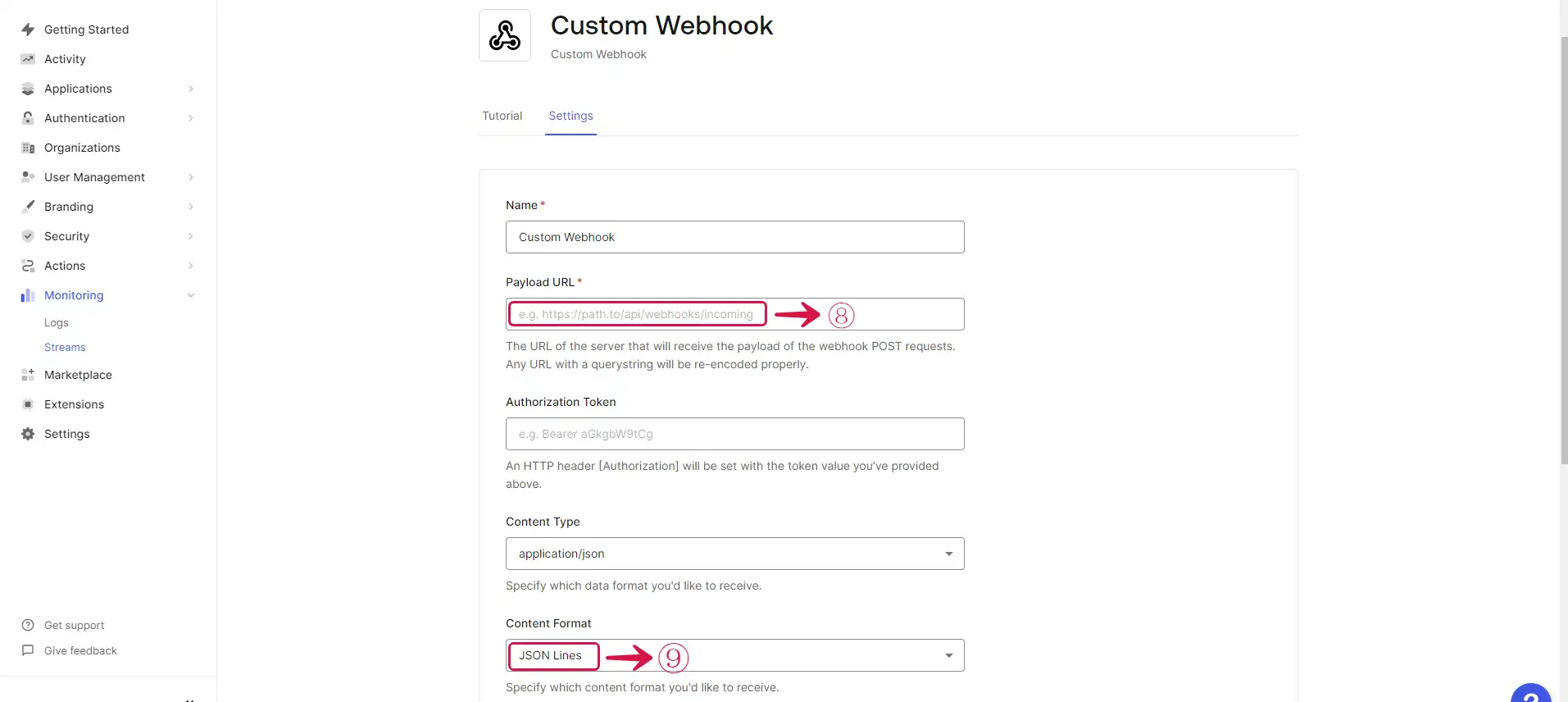
- Select⑩ the event you want to receive notifications for and click the Apply⑪ button. Save your settings.
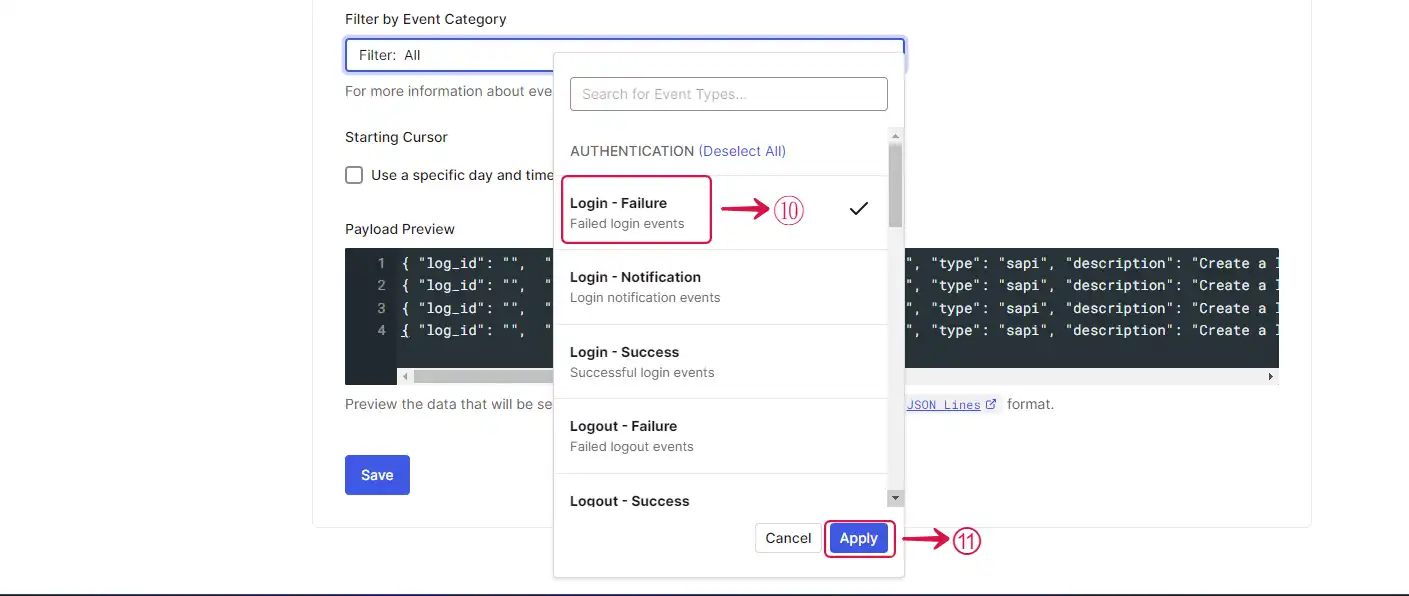
Caution
At this time you can only select one event.