Feishu
This documentation will teach you how to integrate your AI into Feishu.
Integration is a paid user feature. Therefore, only users with professional subscriptions and above can use integrations.
How to Integrate Vanus AI in Feishu
Prerequisites:
Have a Feishu Account.
Have a Vanus AI account.
Step 1: Create an AI Application
- Navigate to Vanus AI and Sign up with your Github, Google, Microsoft Account① or click Sign up②.
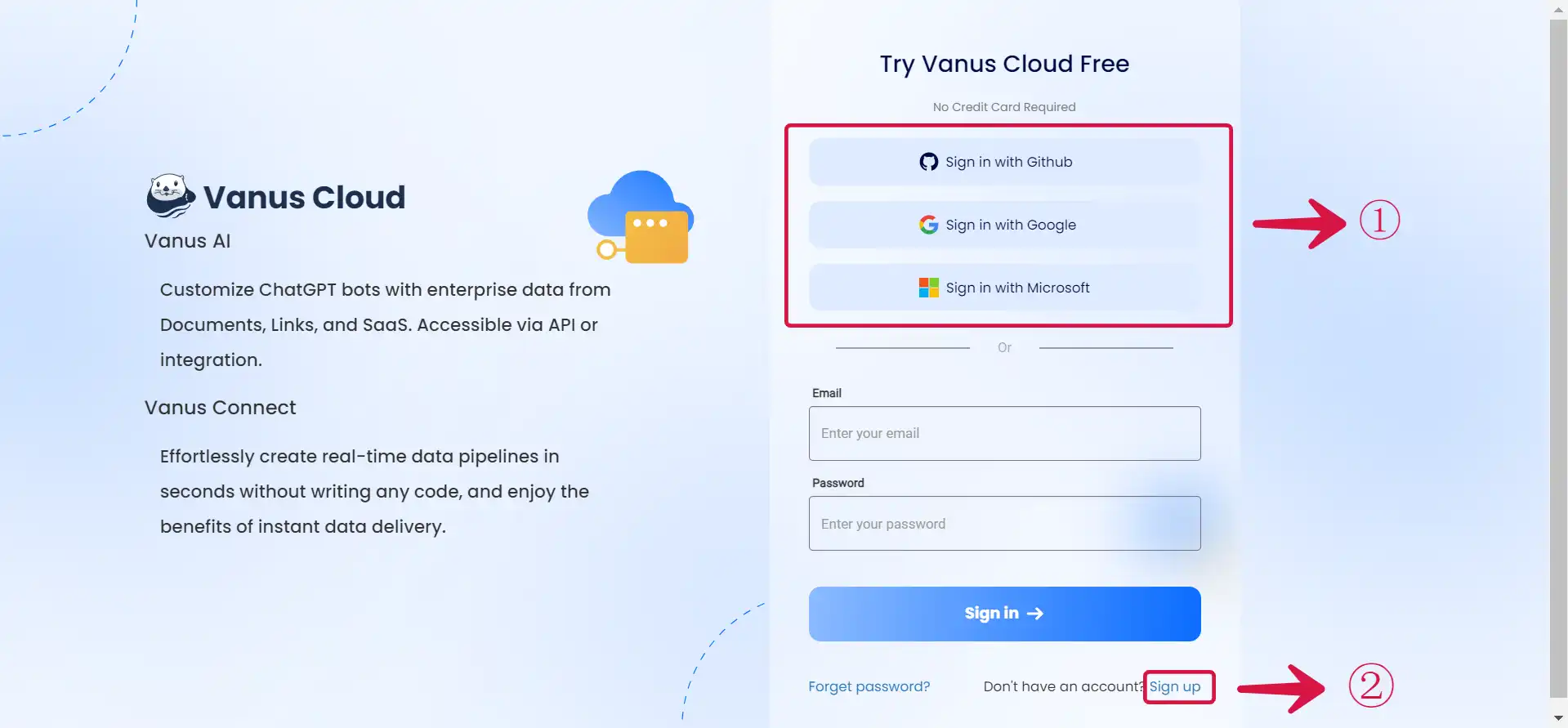
- Initiate a new AI App by hitting the Create App③ button.
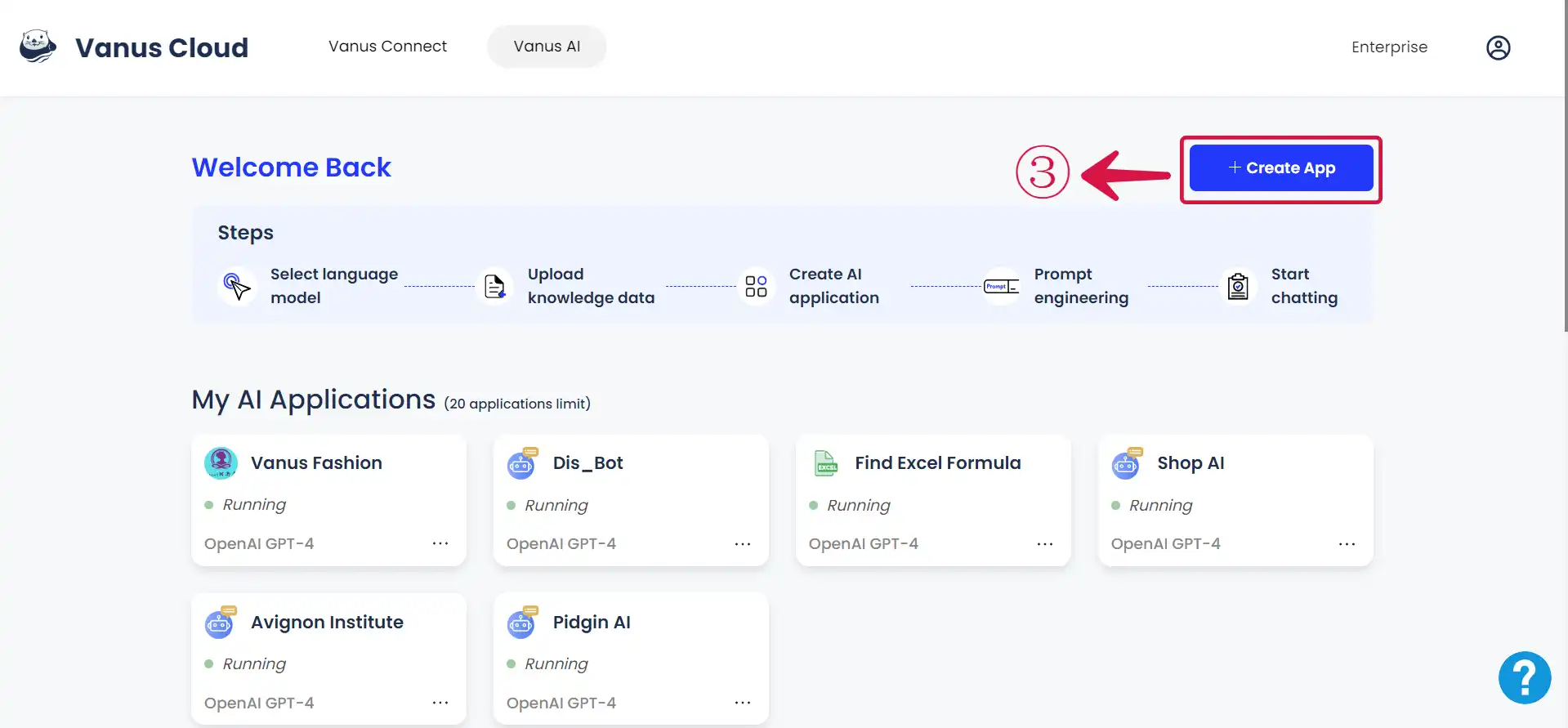
- Input an App Name④, select an App Model⑤, upload to the Knowledge Base⑥, then click Create⑦.
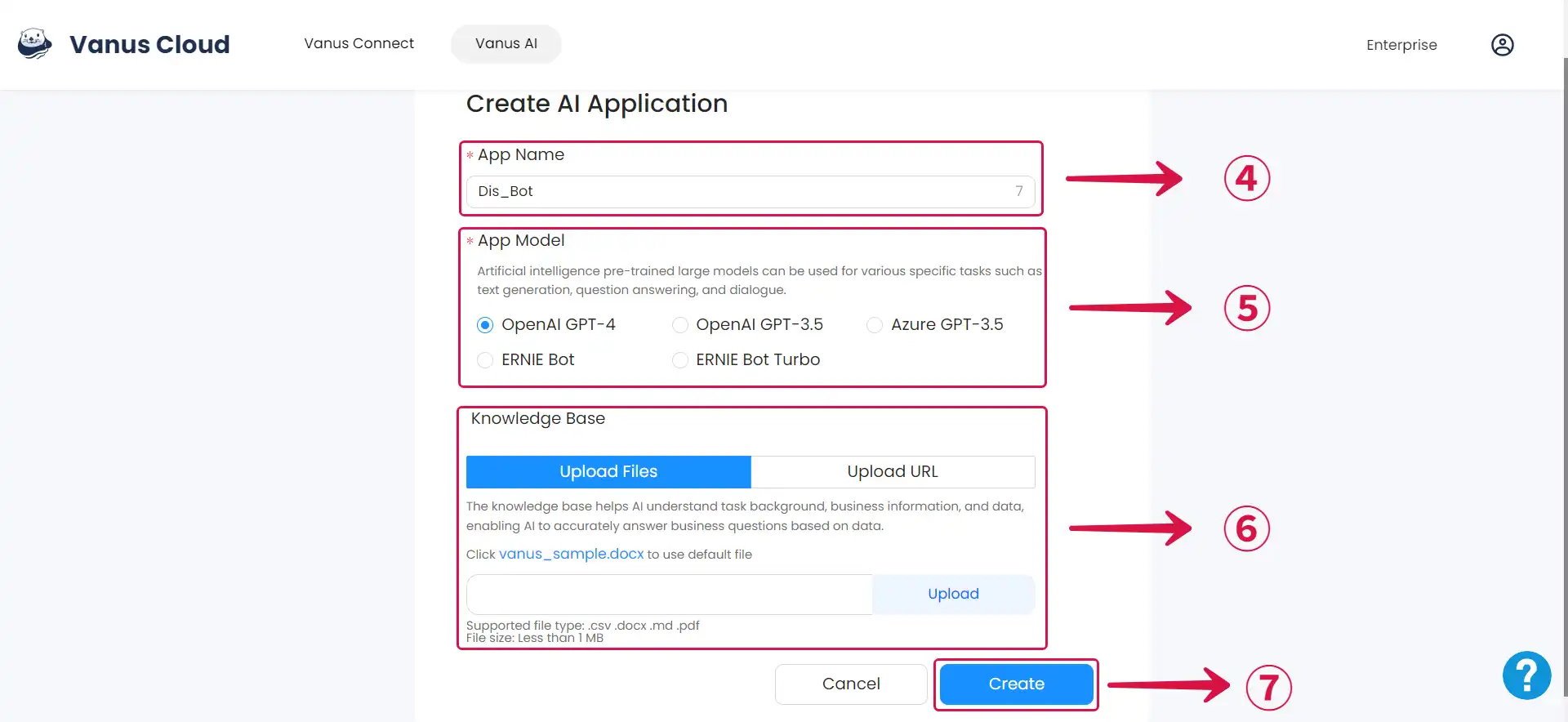
If you find yourself uncertain about which app model to select, please refer to the Large Language Models (LLM) Documentation for clear guidance on choosing the most suitable LLM for your requirements.
- Select the Integrations Tab⑧ and select the Feishu Integration⑨.
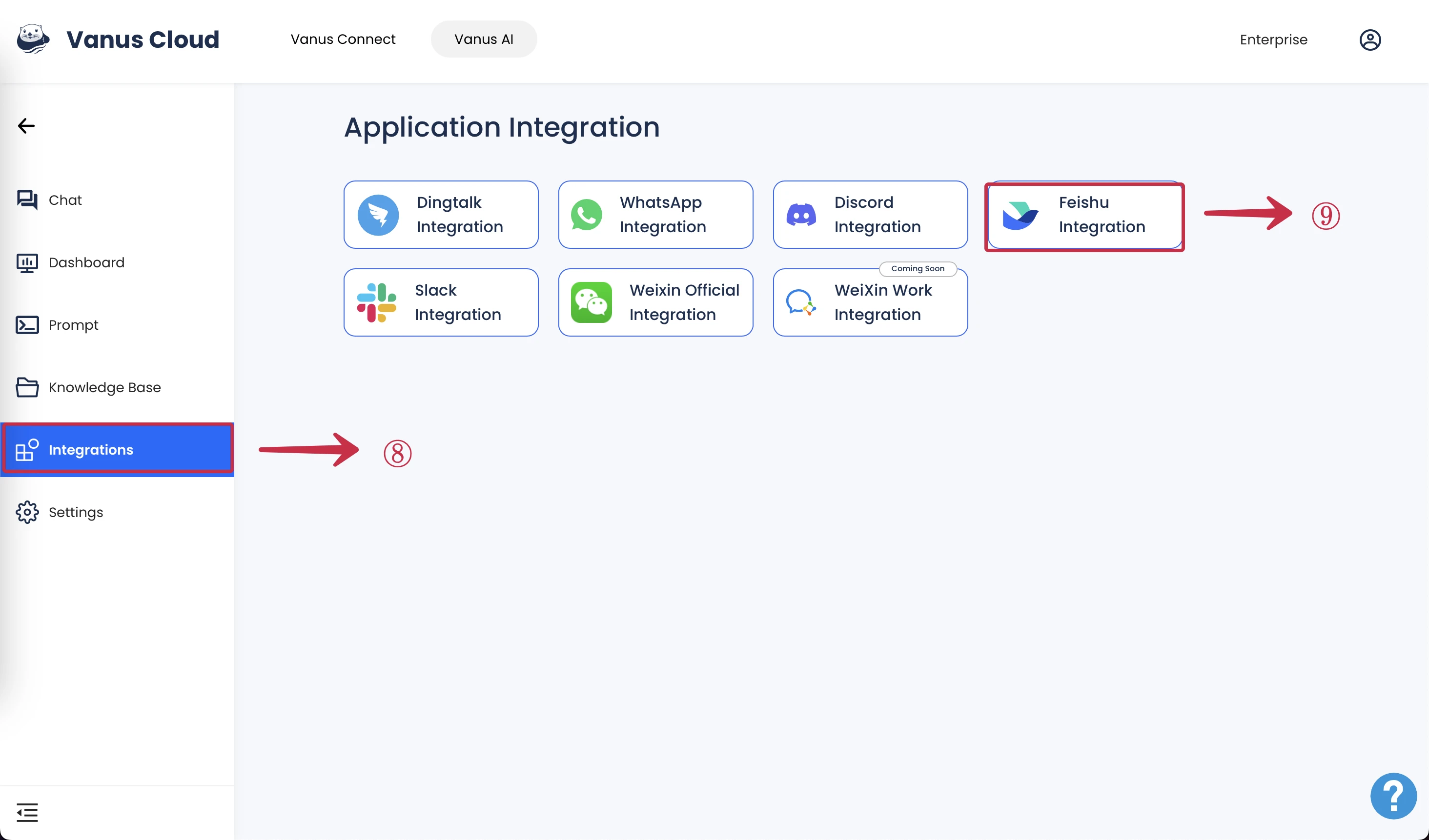
Step 2: Create a Feishu App
- Visit the following website Feishu App
- Click on Create Custom App①.
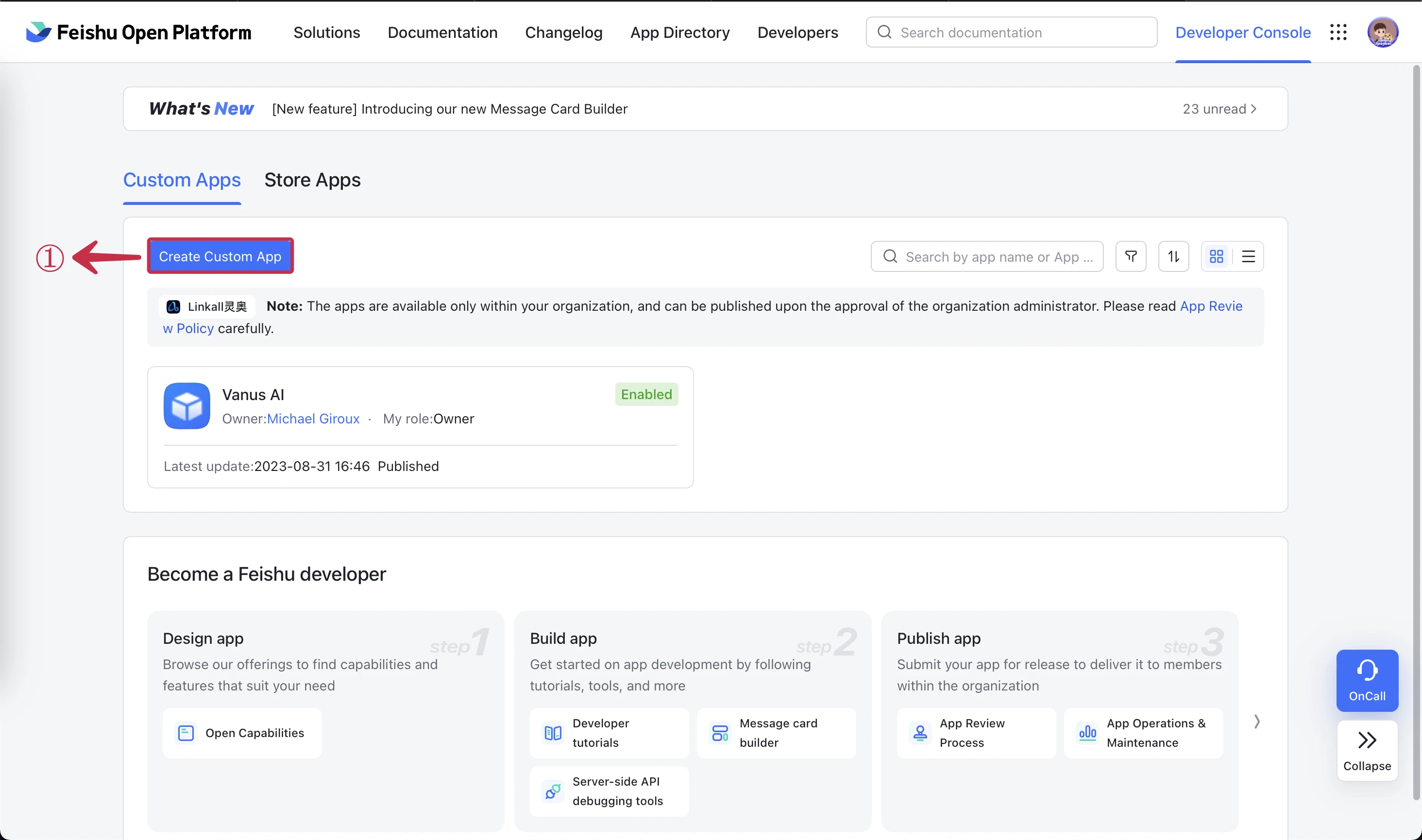
- Give your app a Name② & Description③ and click Create④.
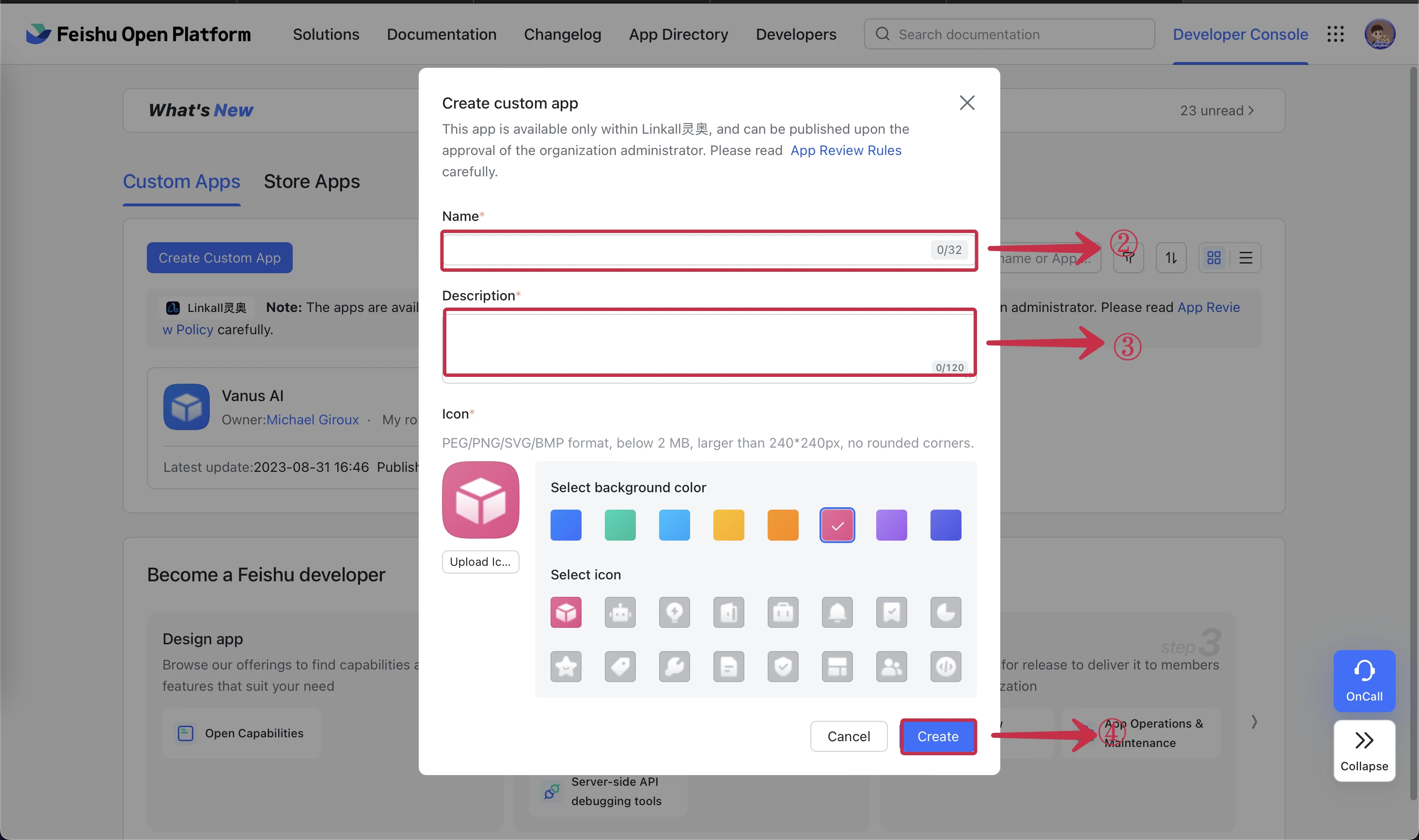
- Under Credentials & Basic Info⑤, copy the App ID⑥ and App Secret⑦.
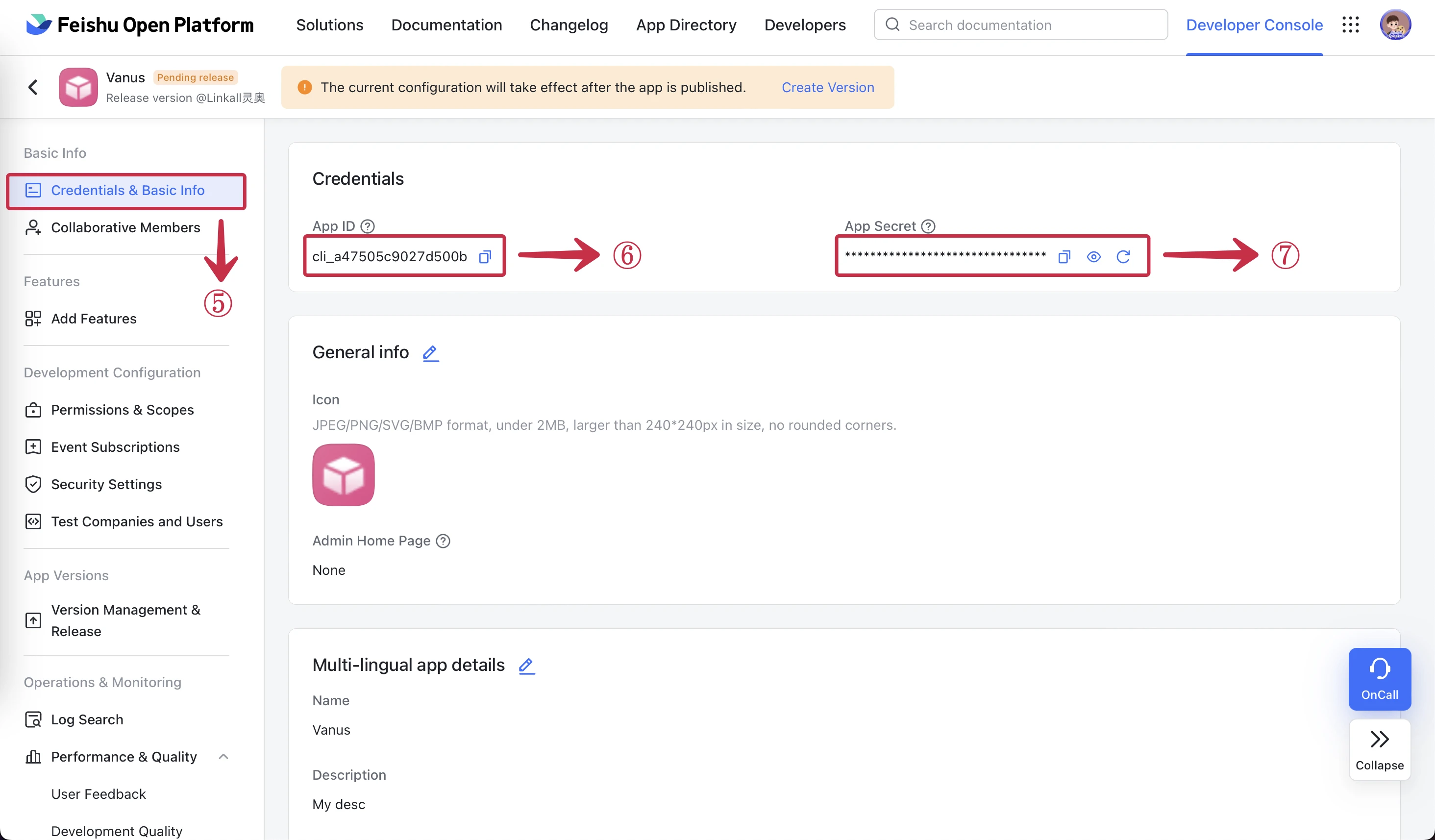
- Paste App ID⑧ and App Secret⑨ into each field.
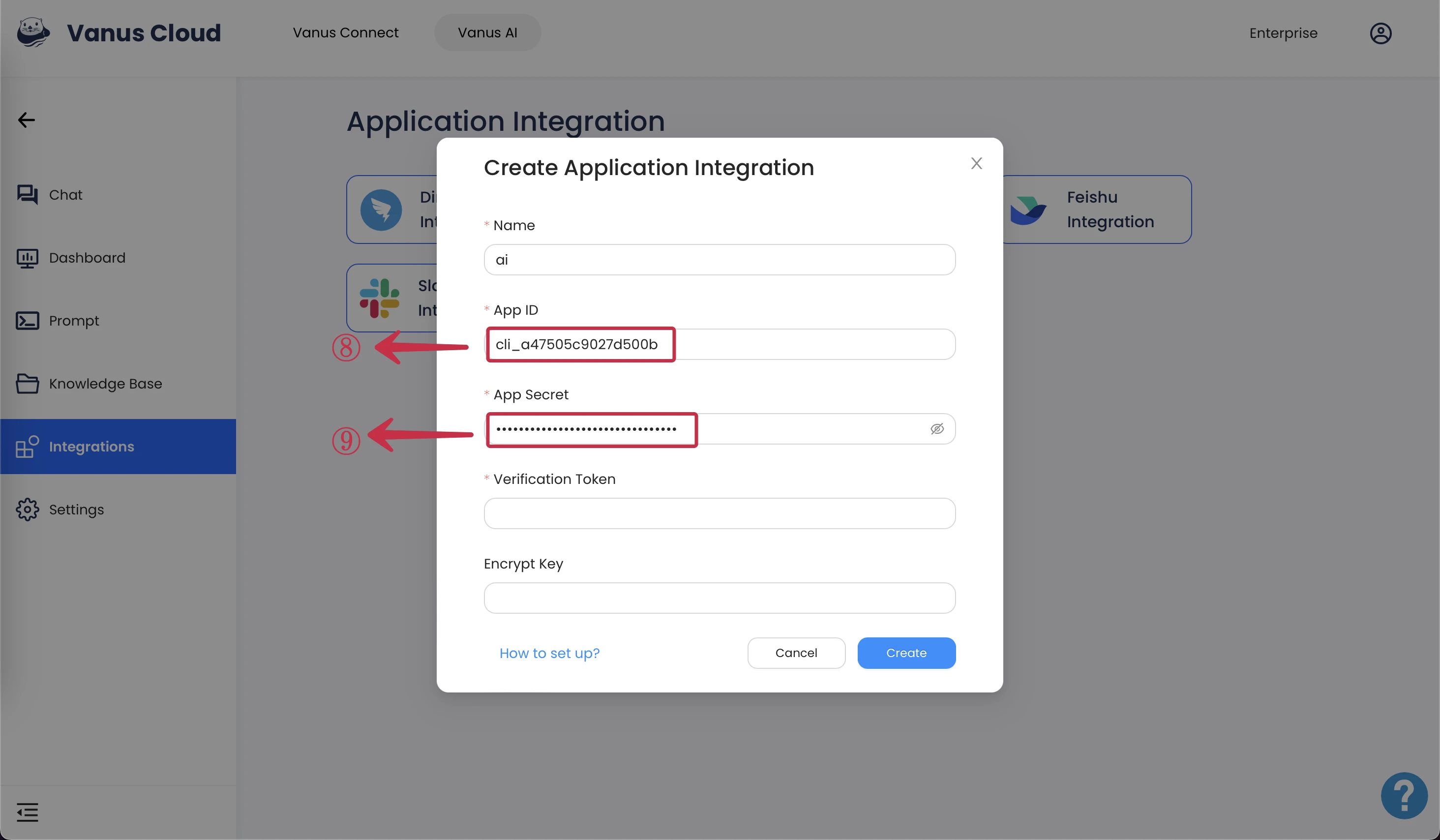
- Go to Add Features⑩ and click + Add⑪ bot.
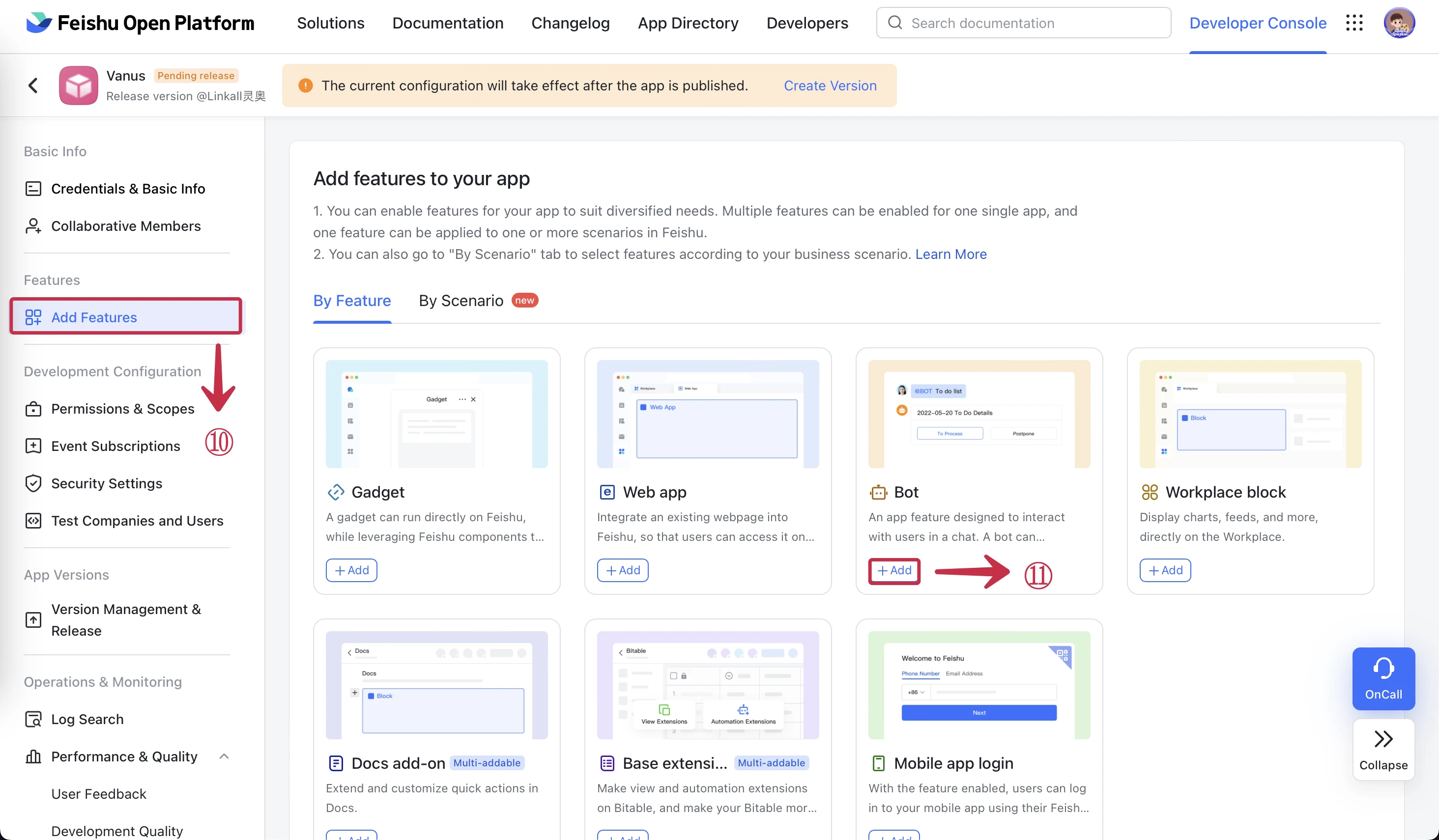
- Now go to Permissions & Scopes⑫ and select Messenger⑬.
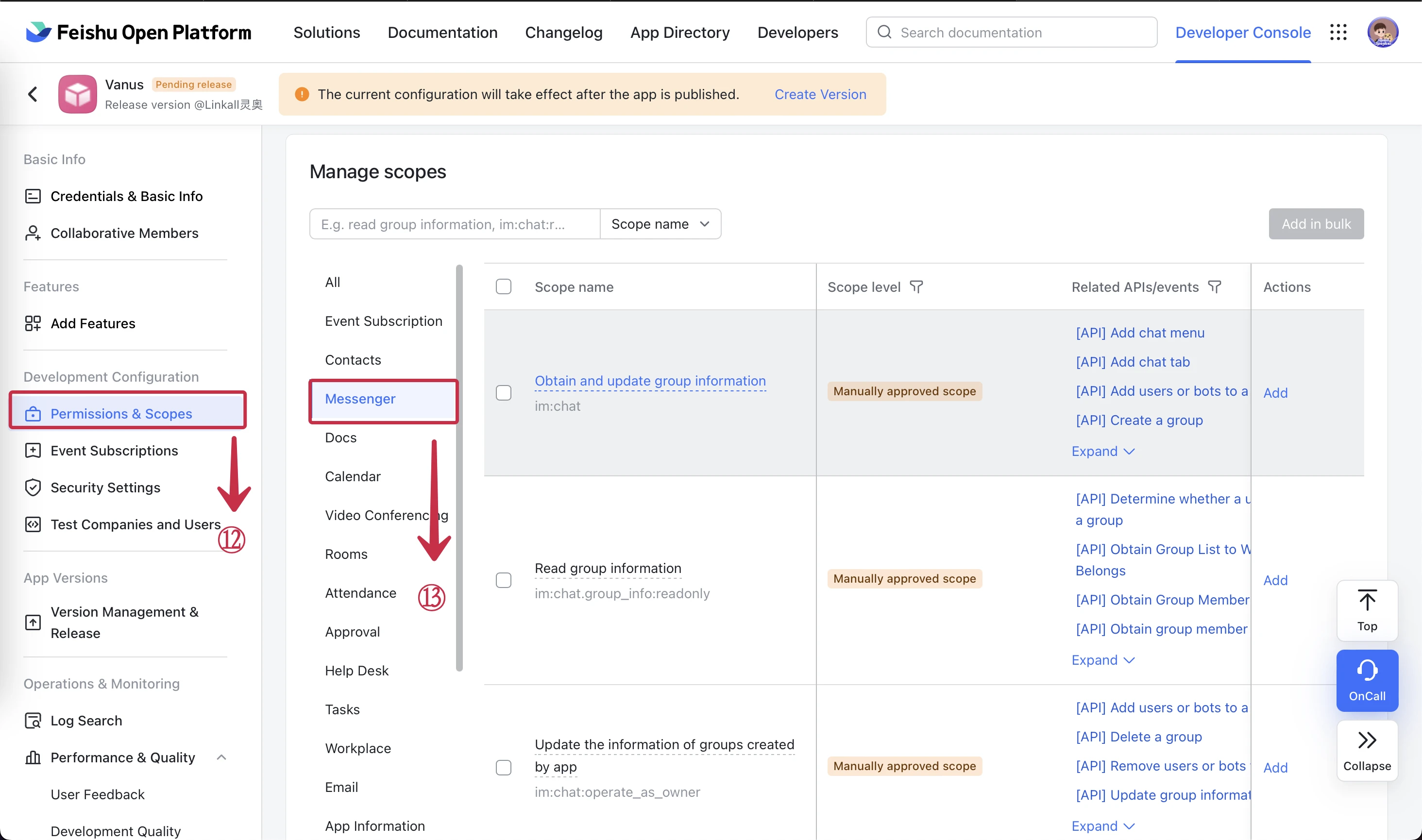
- Scroll down and select Read and send messages in private and group chats⑭ and click Add in bulk⑮.
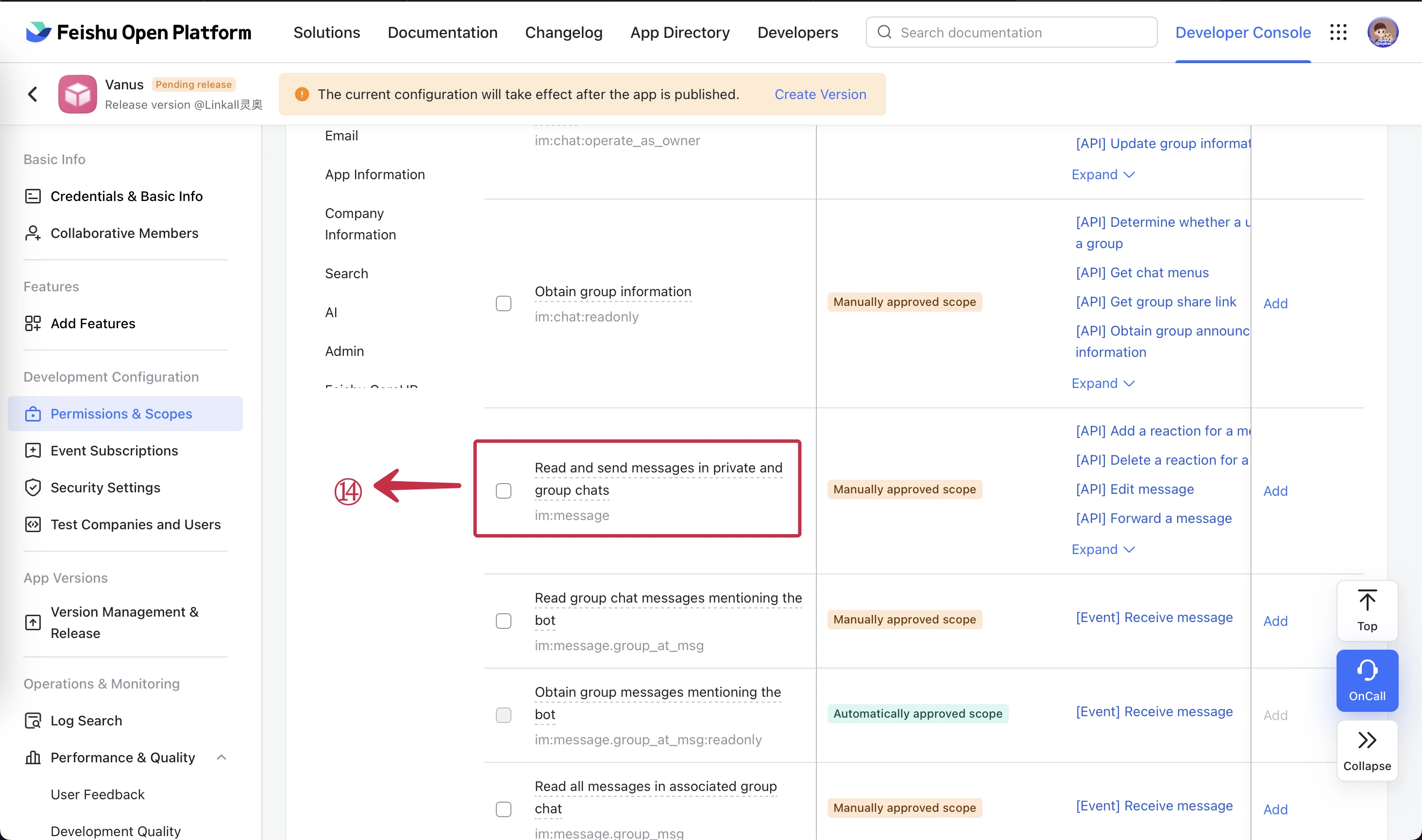
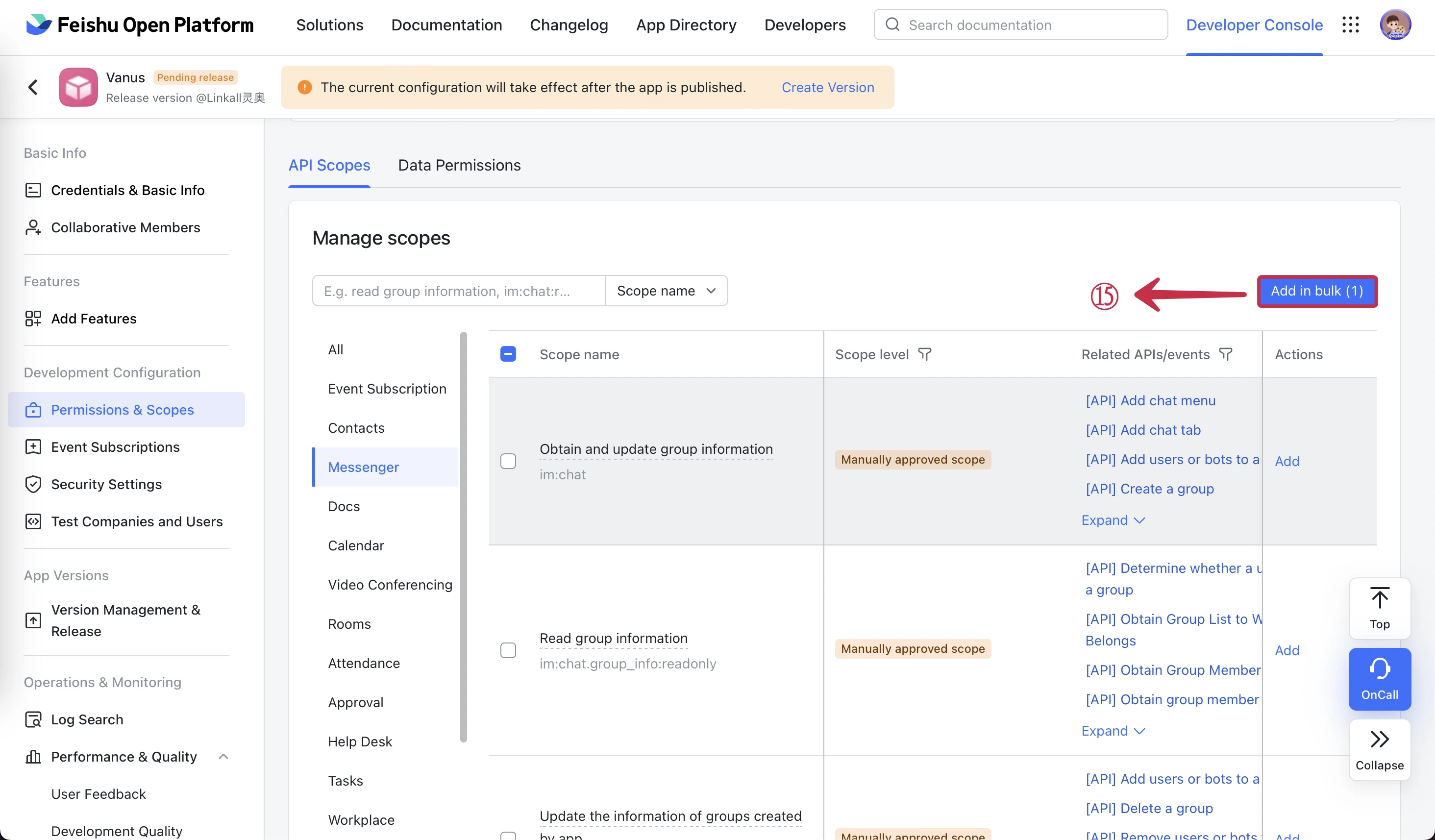
- Now go to Event Subscriptions⑯ and copy Verification Token⑰. Optionally reset Encrypt Key⑱ for added security and copy it also.
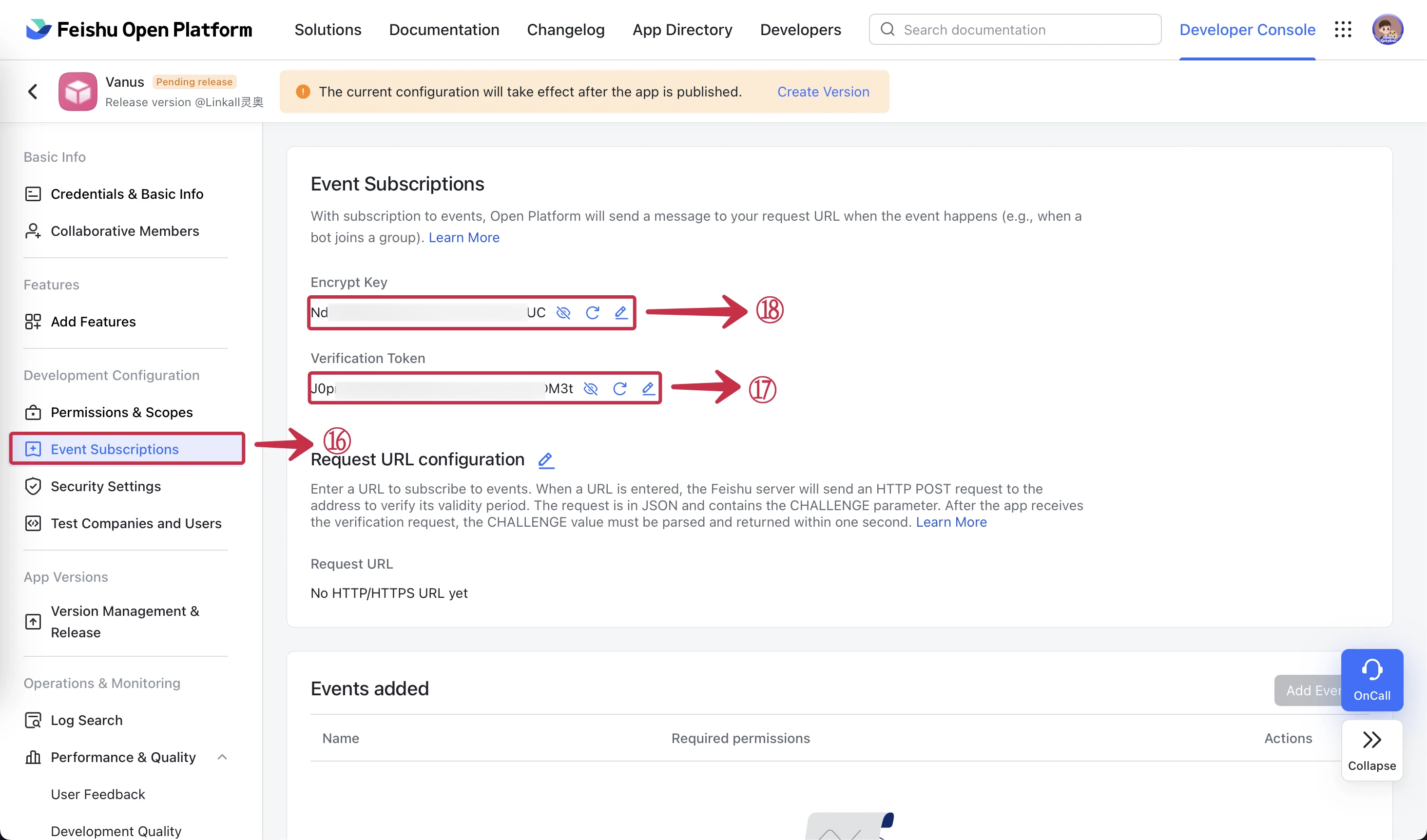
- Paste the Verification Token⑲. Encrypt Key⑳ into Vanus AI and press Create㉑.
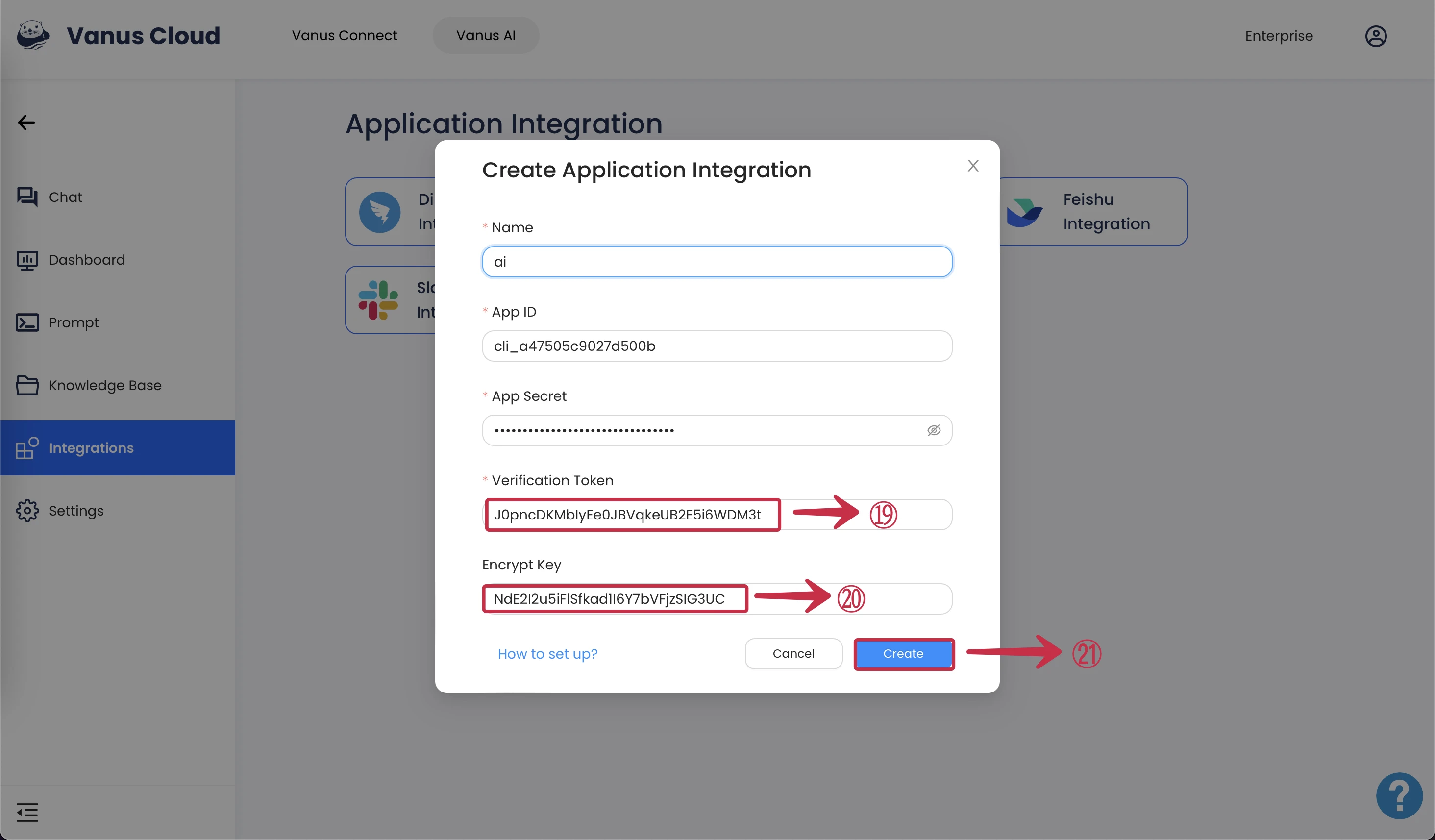
- Copy the Webhook Url㉒ in Vanus AI.
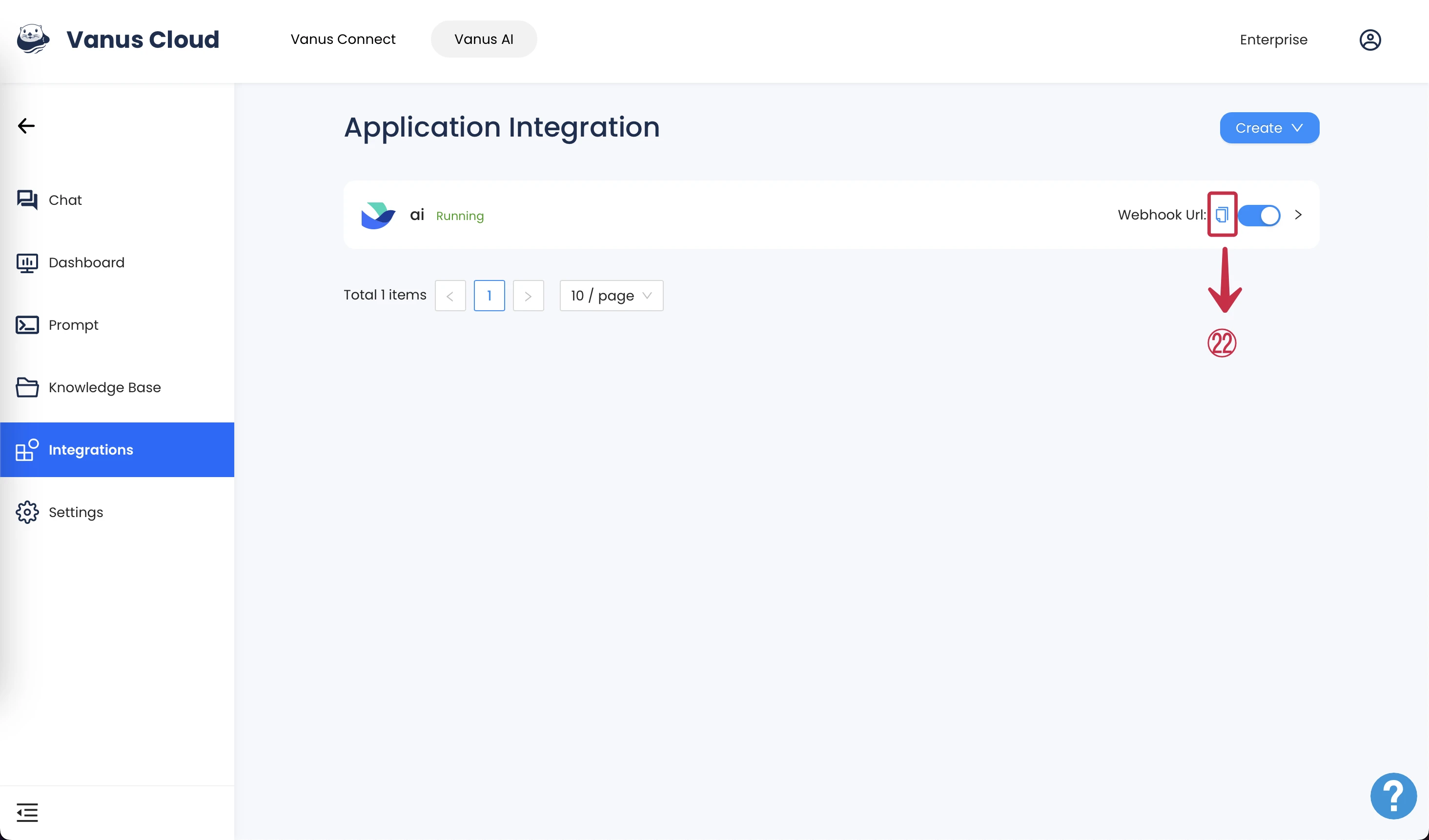
- Click the icon of Request URL configuration 📝㉓, paste the Webhook Url㉔ and press Save㉕.
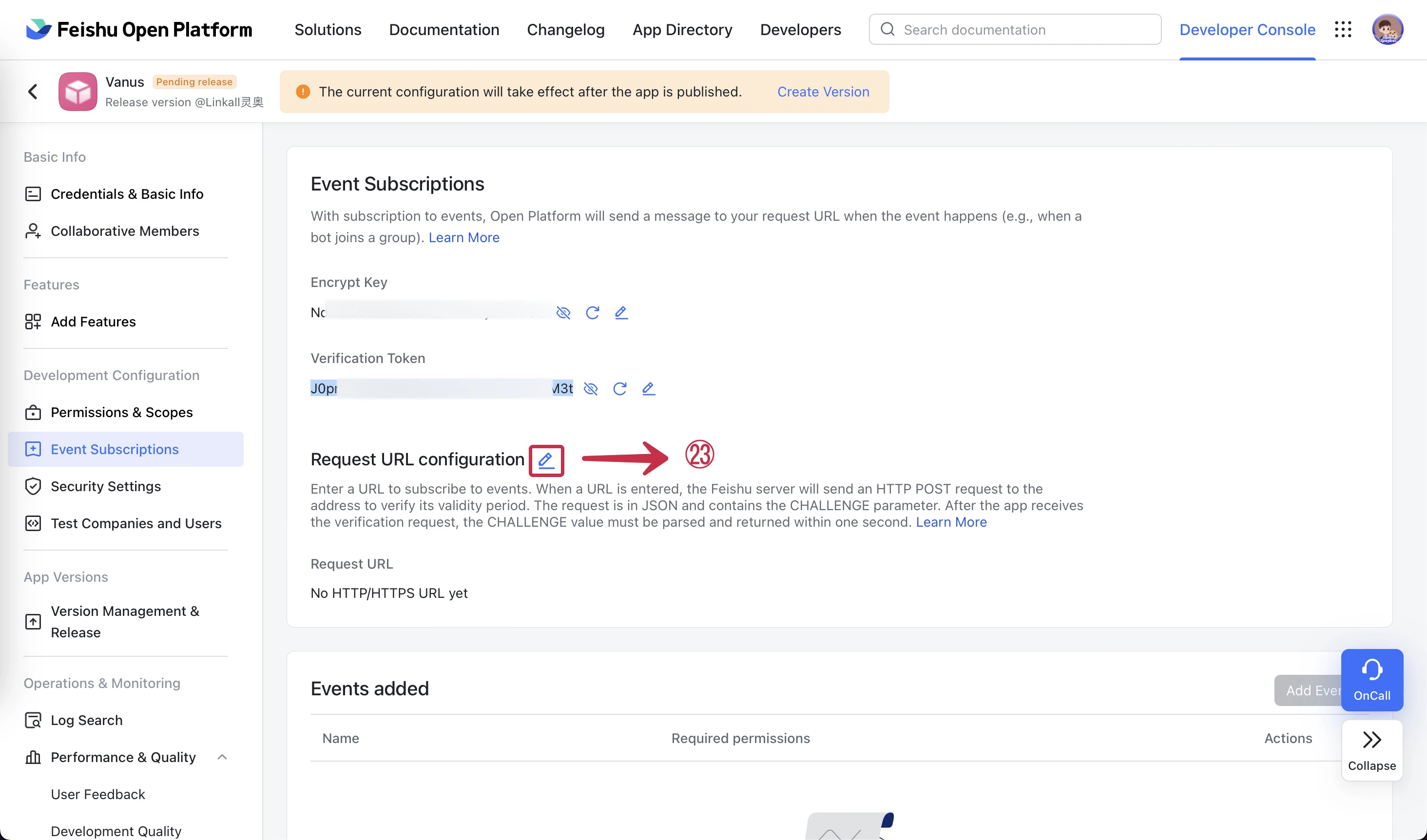
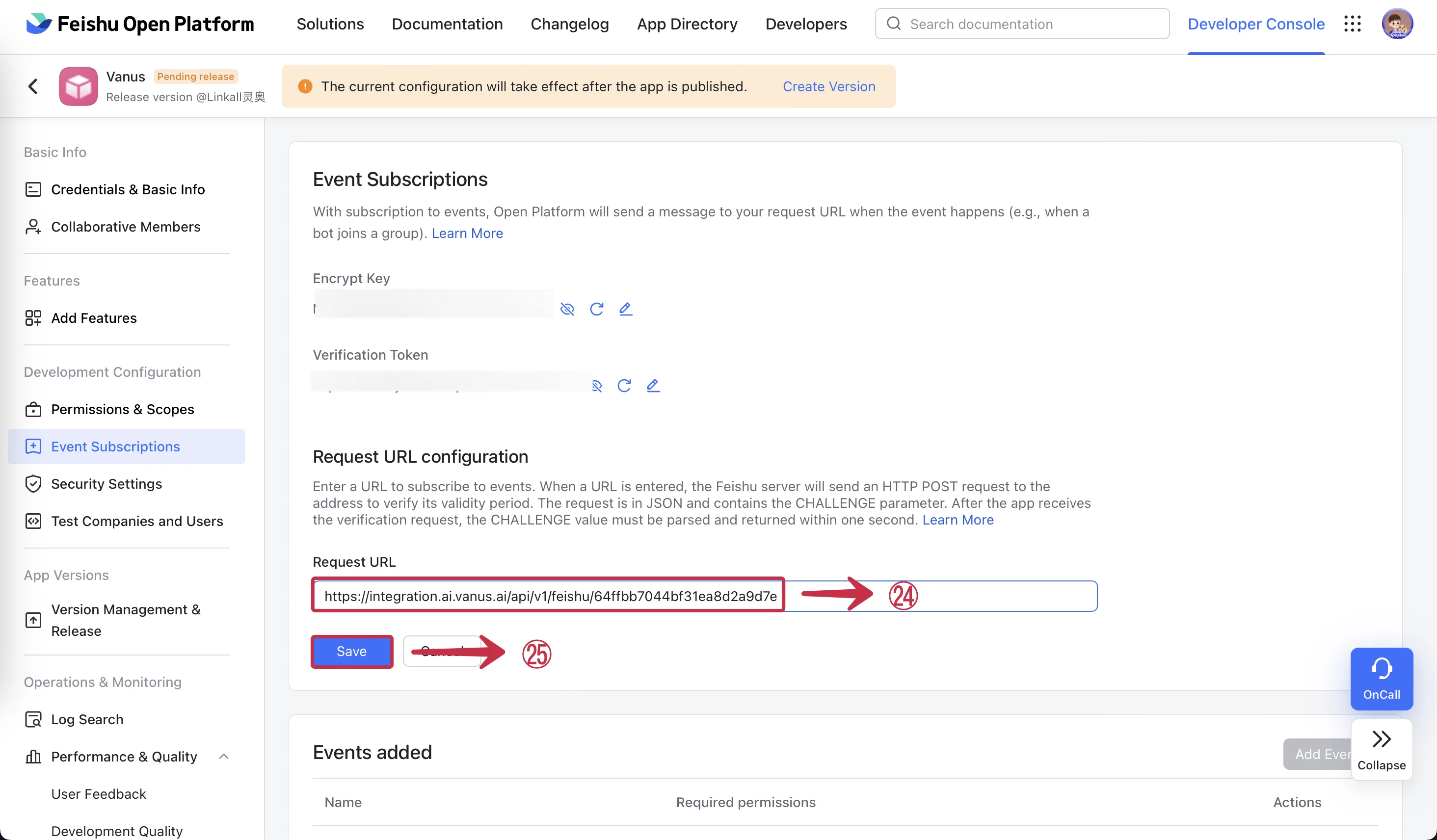
- Now click Add Events㉖.
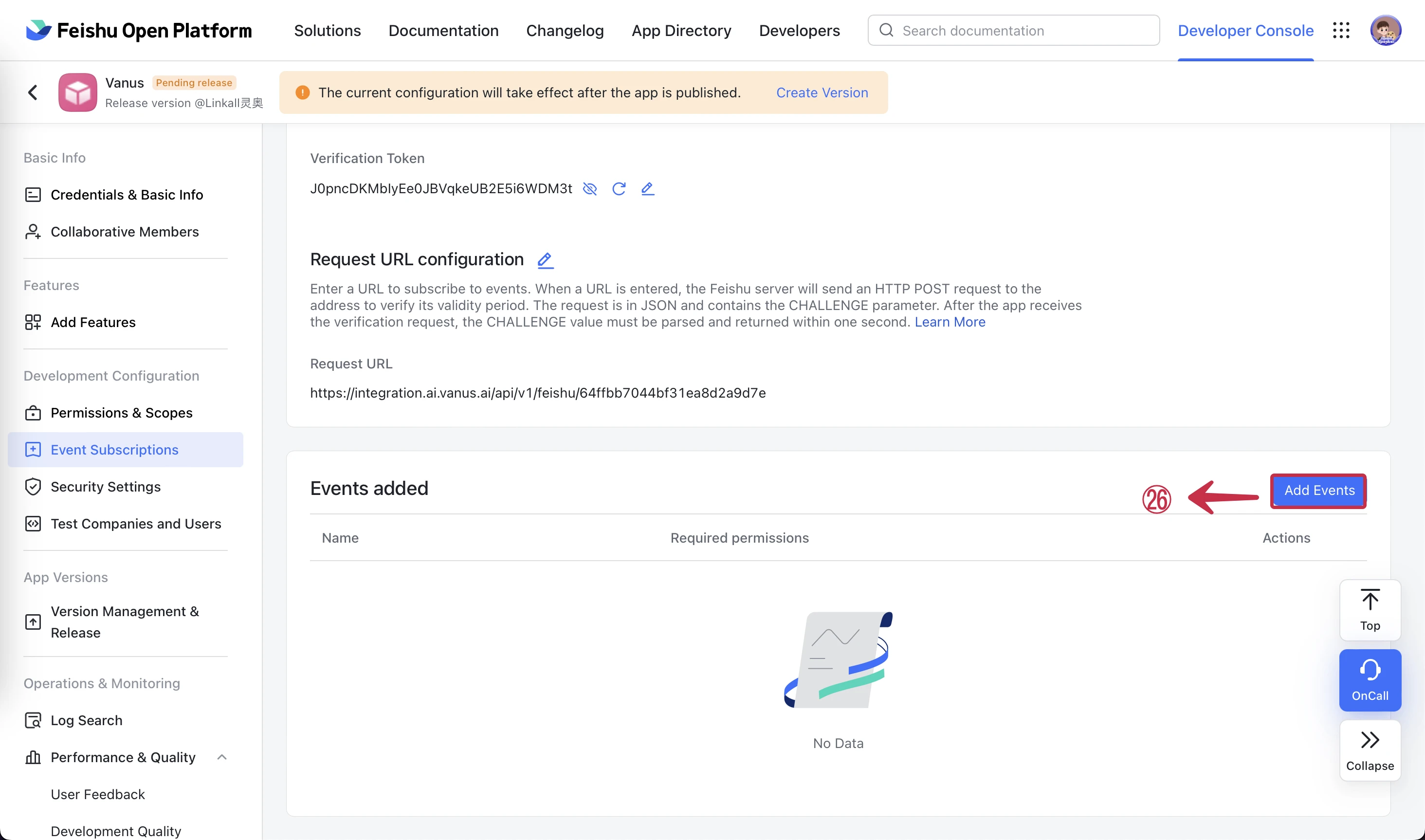
- Select Messenger㉗, Message received㉘ and press Confirm㉙.
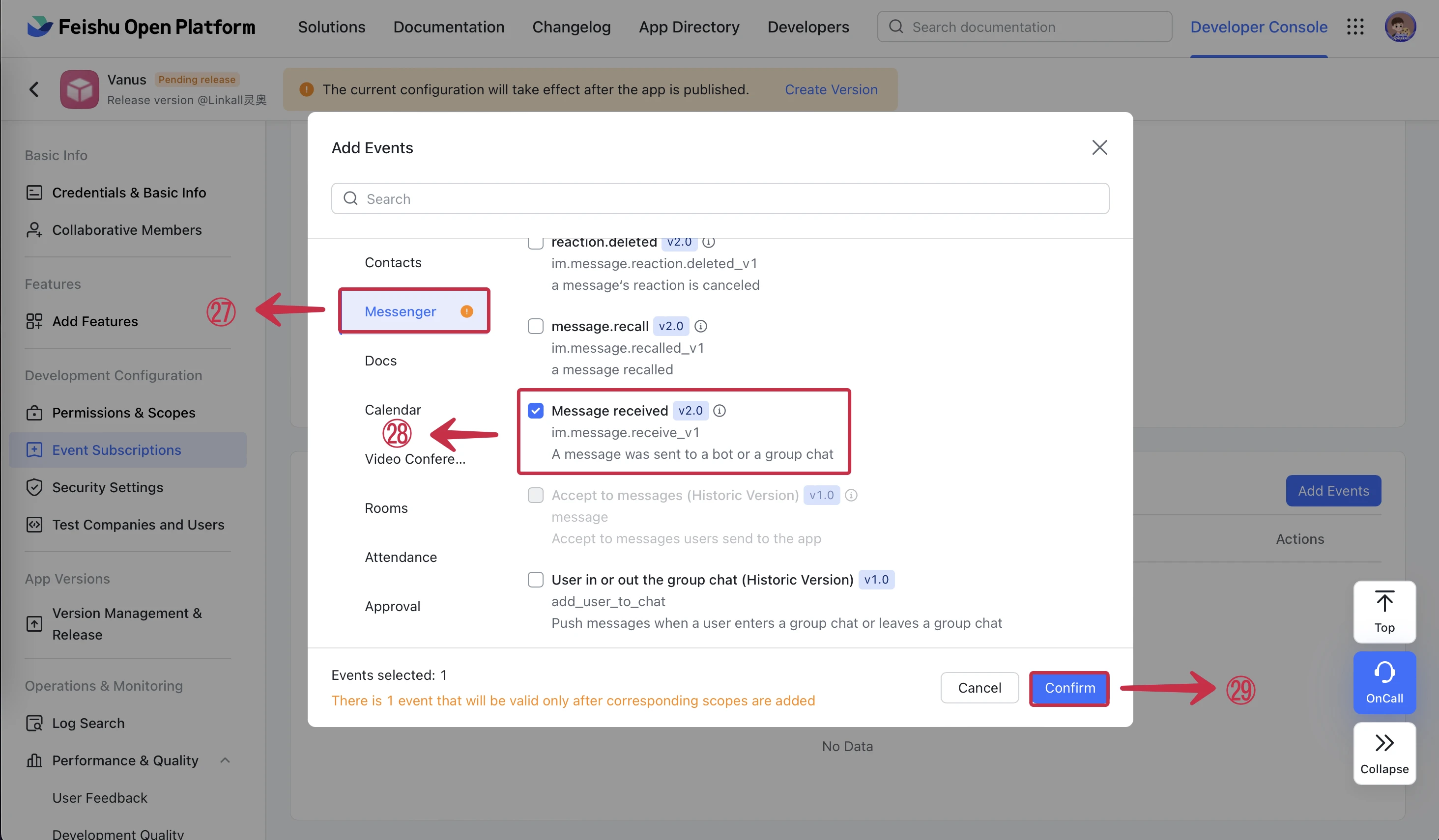
- Now add Read private messages sent to the bot㉚ and Read group chat messages mentioning the bot㉛ by clicking on them both.
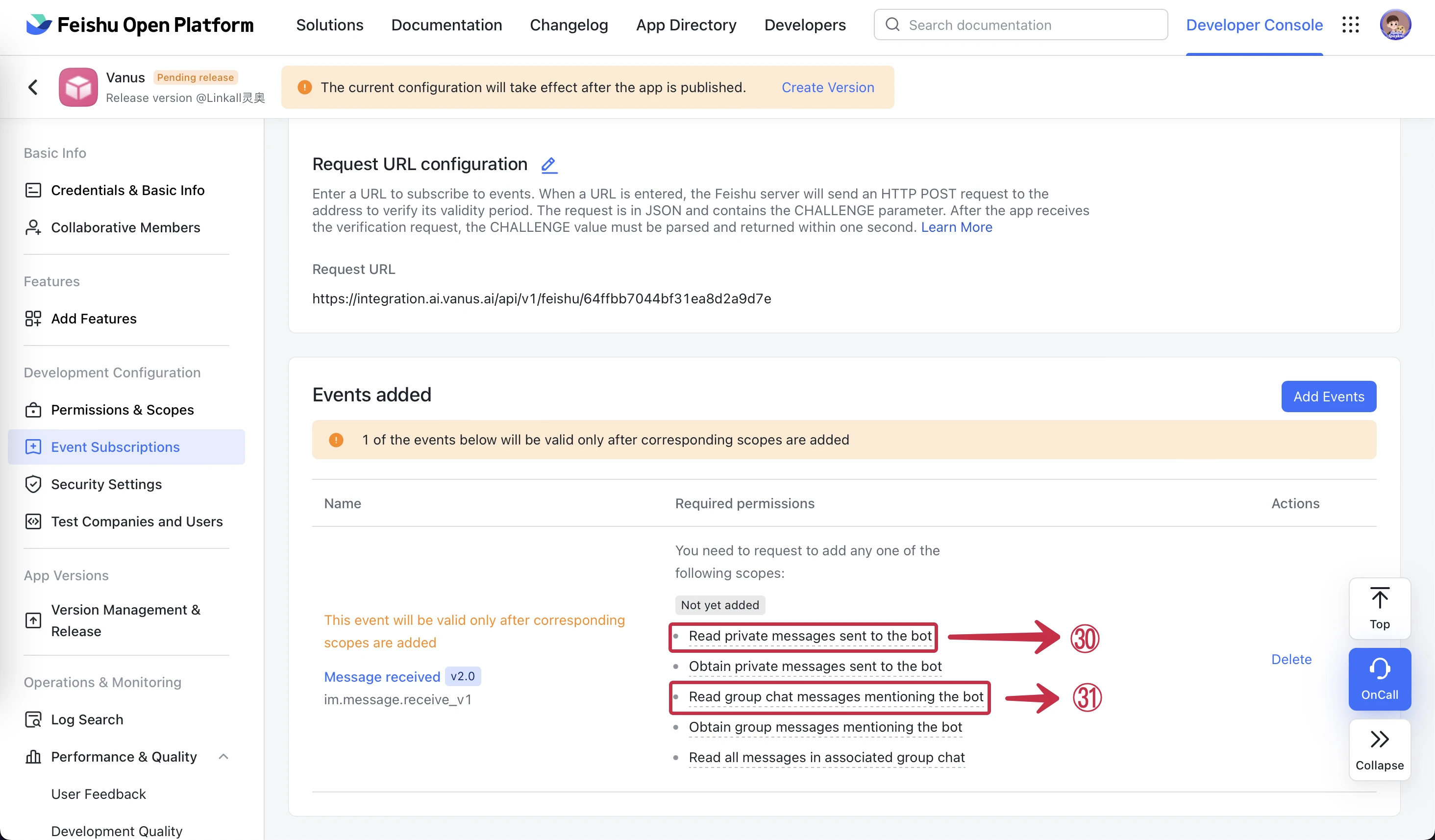
- Press Add㉜ for each of them.
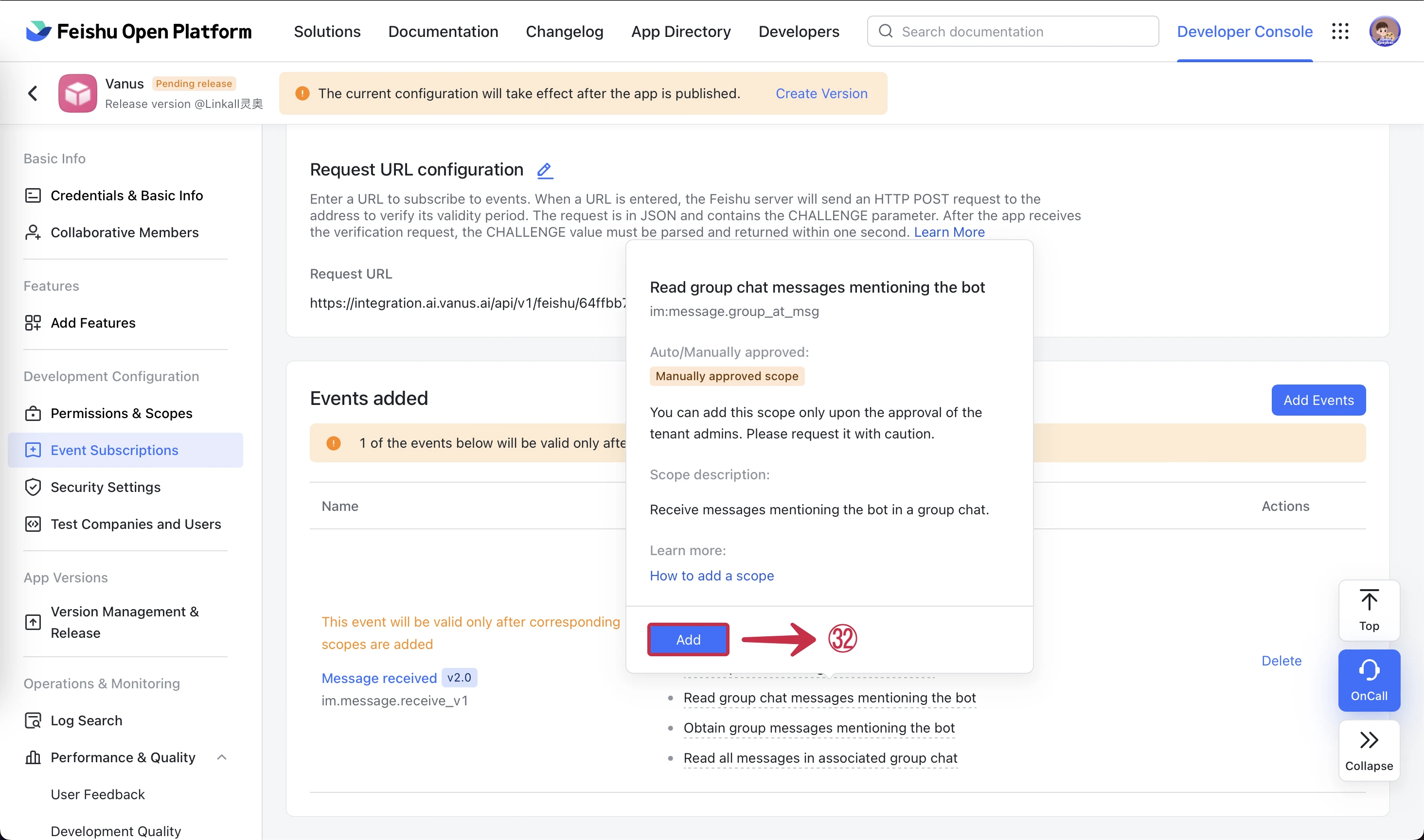
⚠ Verify that you have these 2 events.❗
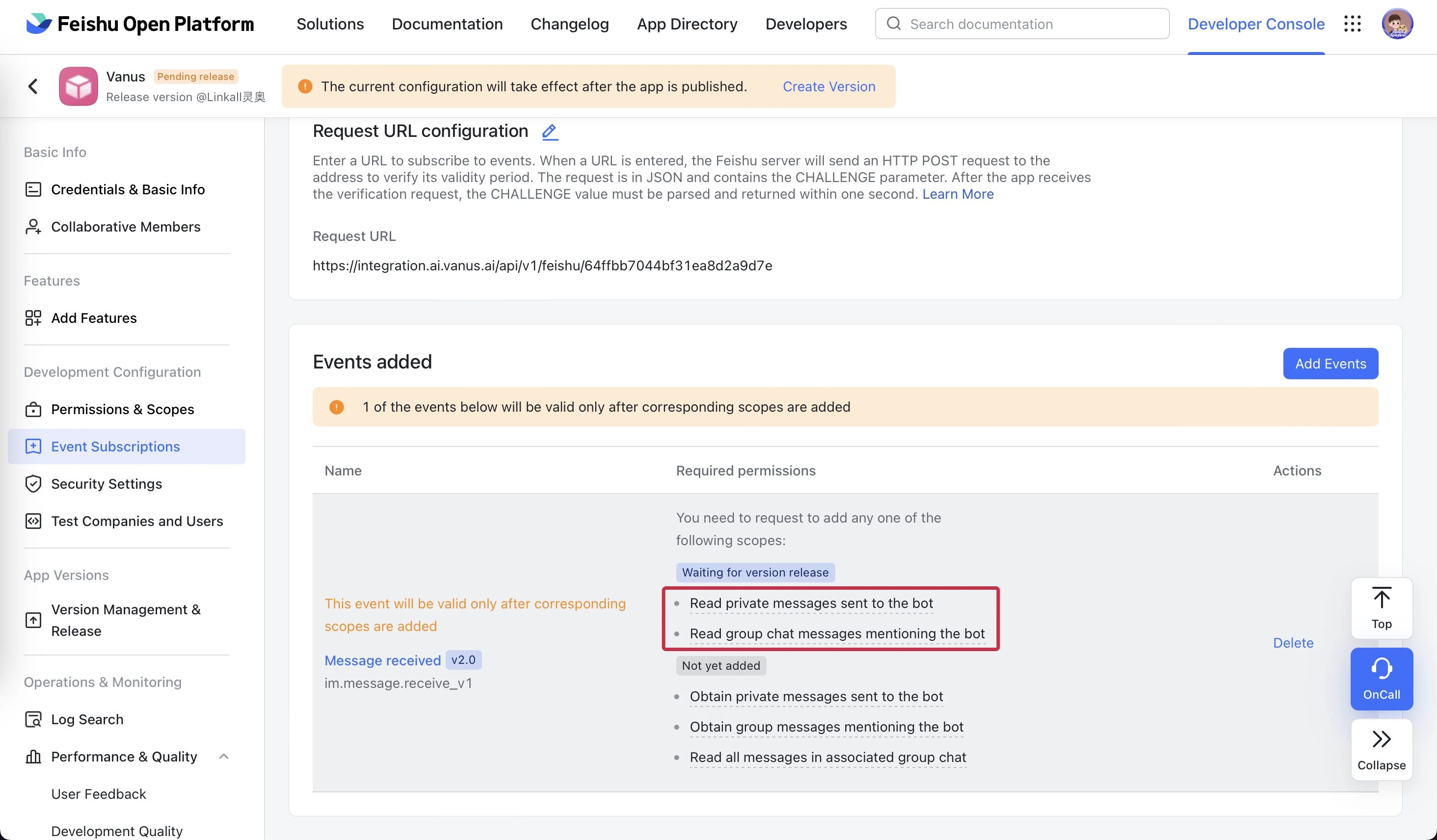
- Now go to Version Management & Release㉝ and click Create Version㉞ to publish your app.
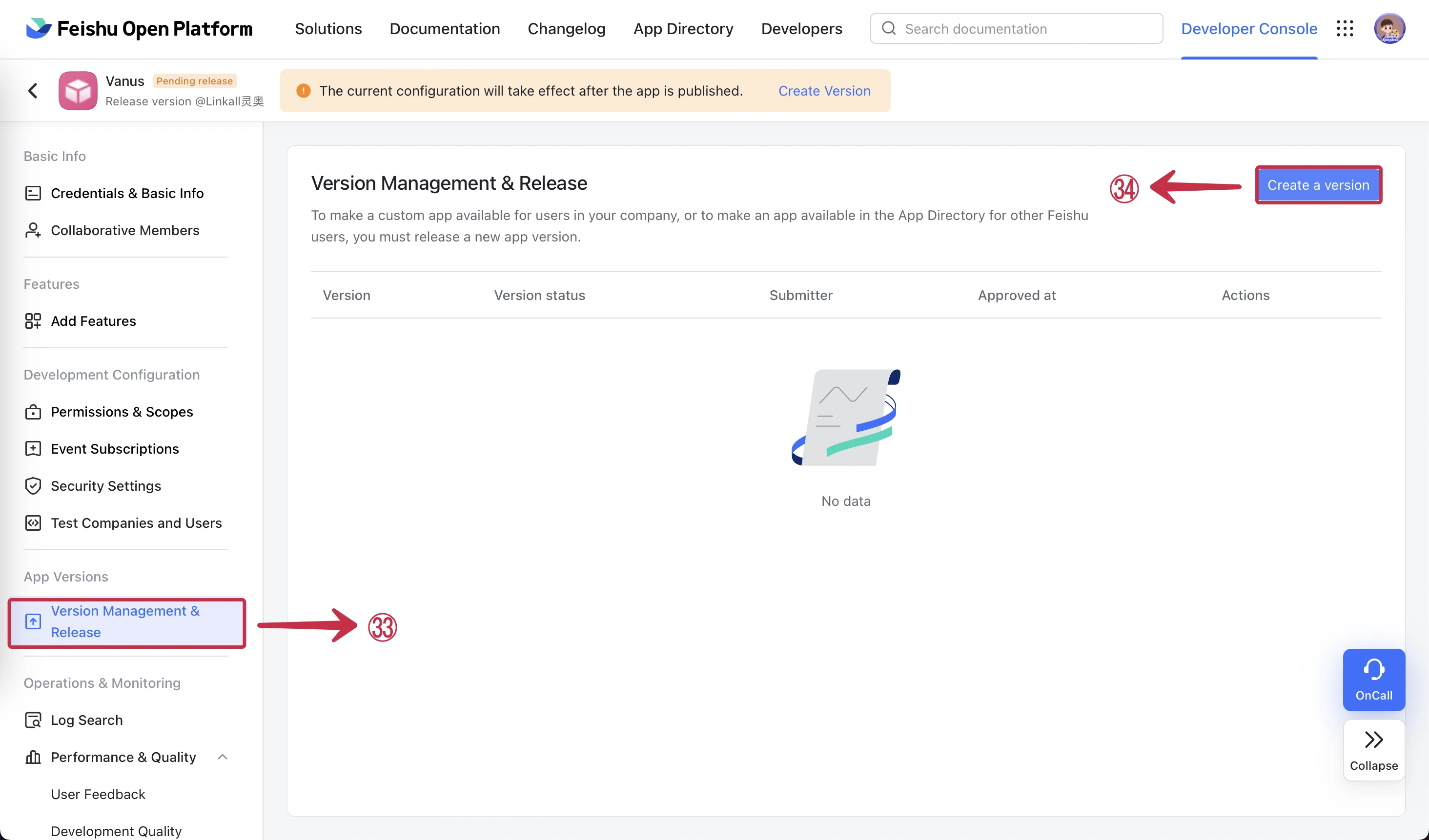
- Set App version㉟ to
1.0.0, add Update Notes㊱ and click Save㊲.
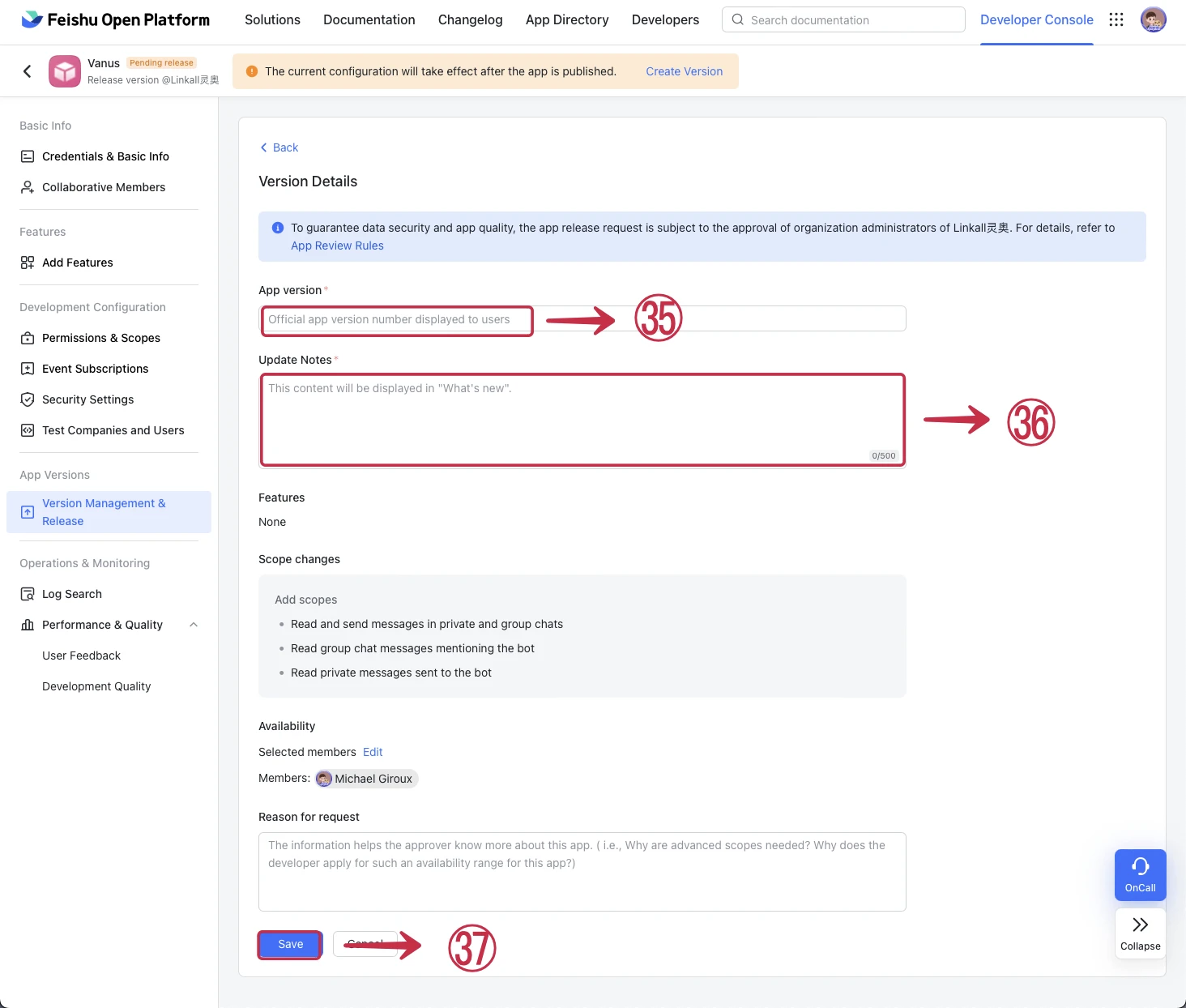
- Your Feishu admin will need to approve the release request.
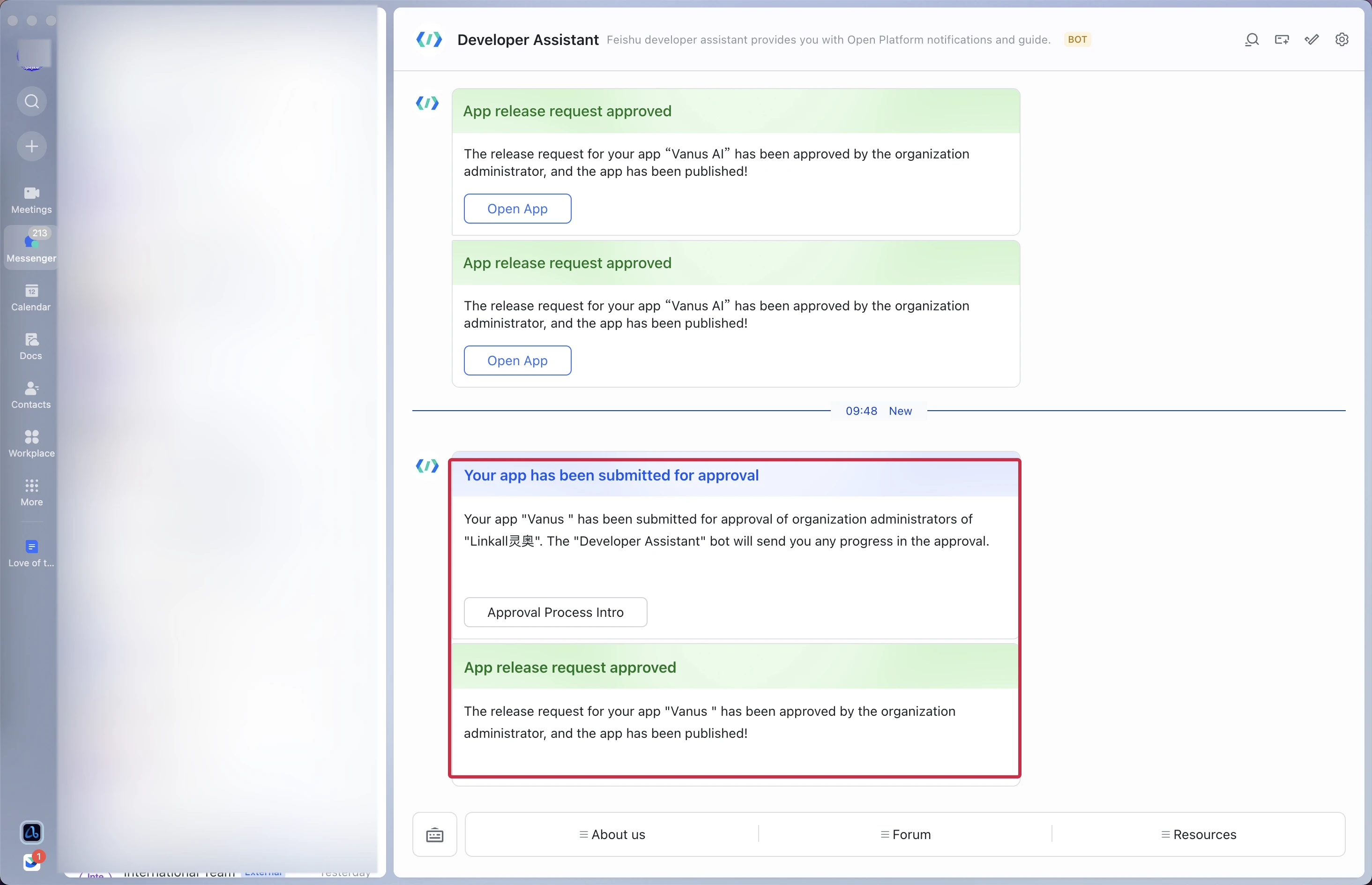
Step 3: Invite Feishu Bot
- Create a New Group① chat.
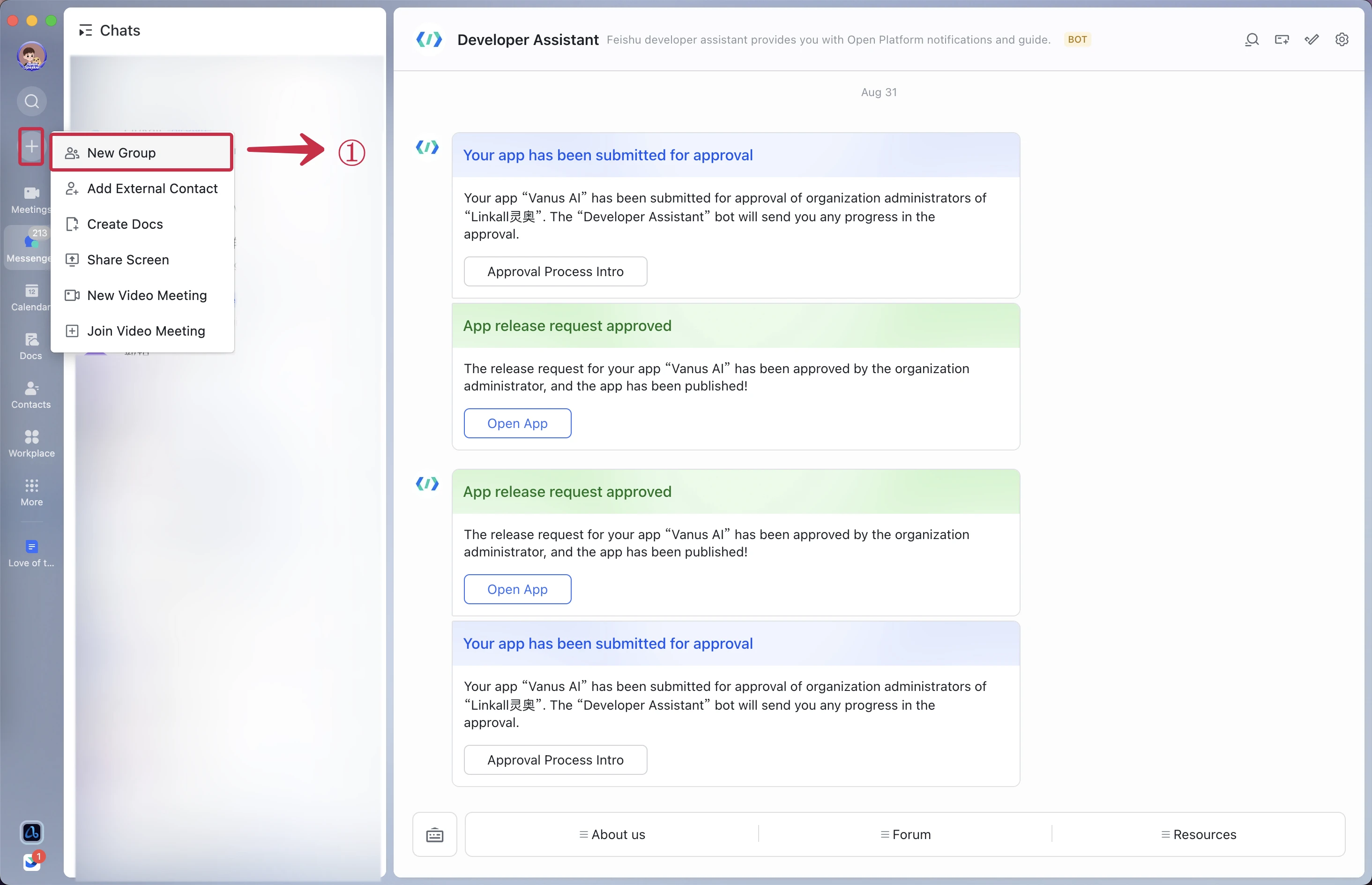
- In the Feishu group click
...② and then Settings③.
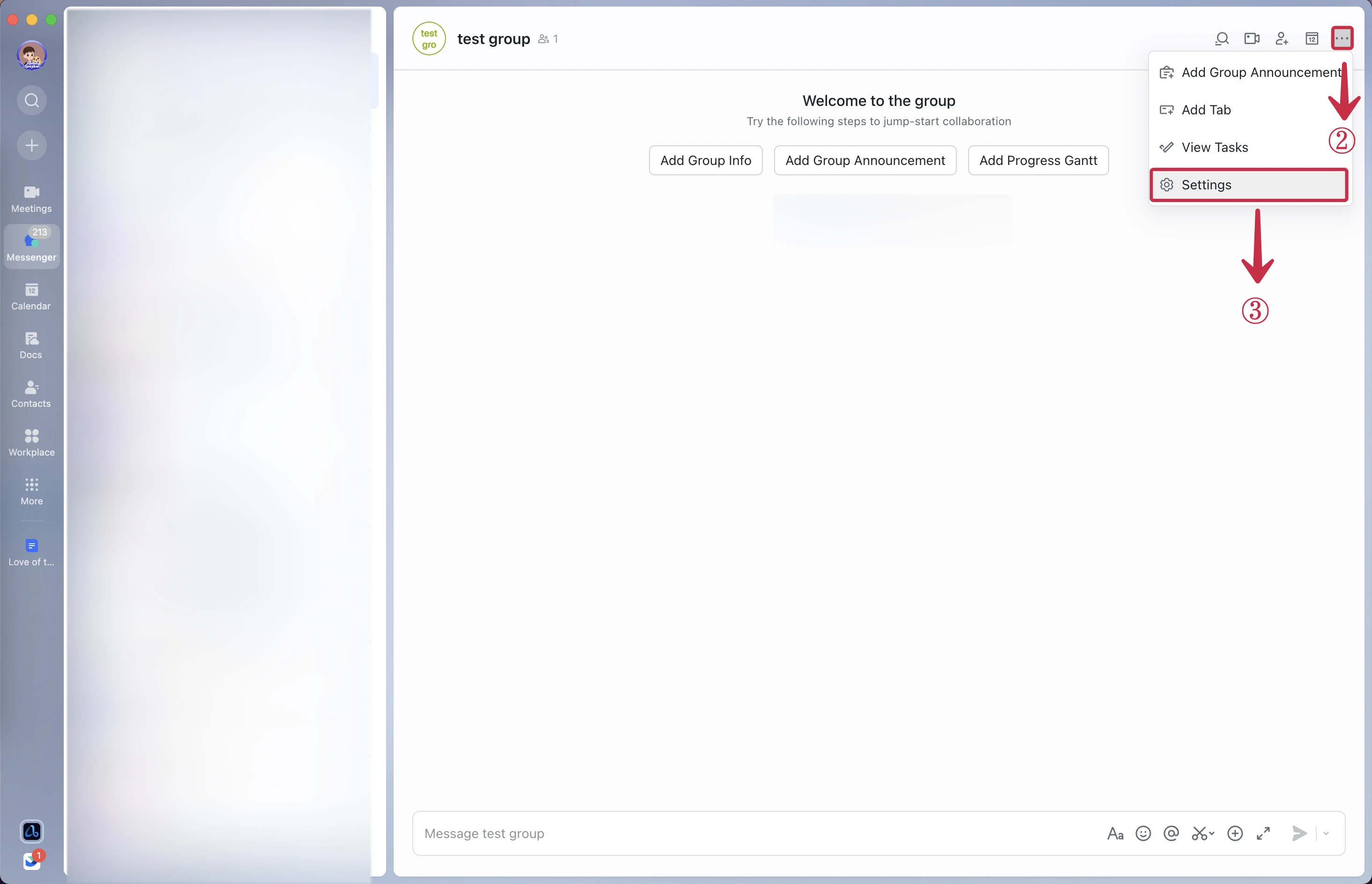
- Now click Bots④.
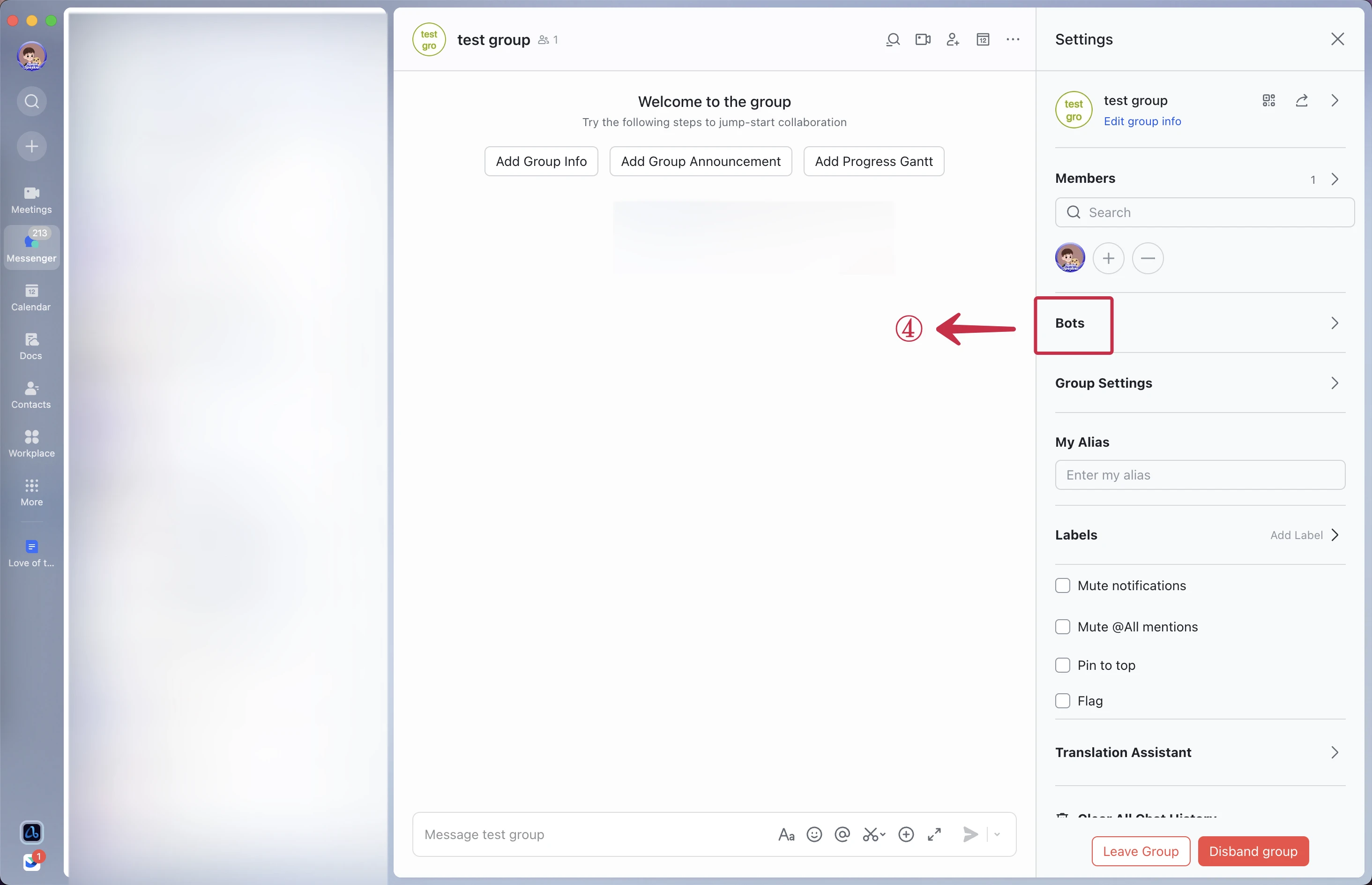
- Click Add Bot⑤.
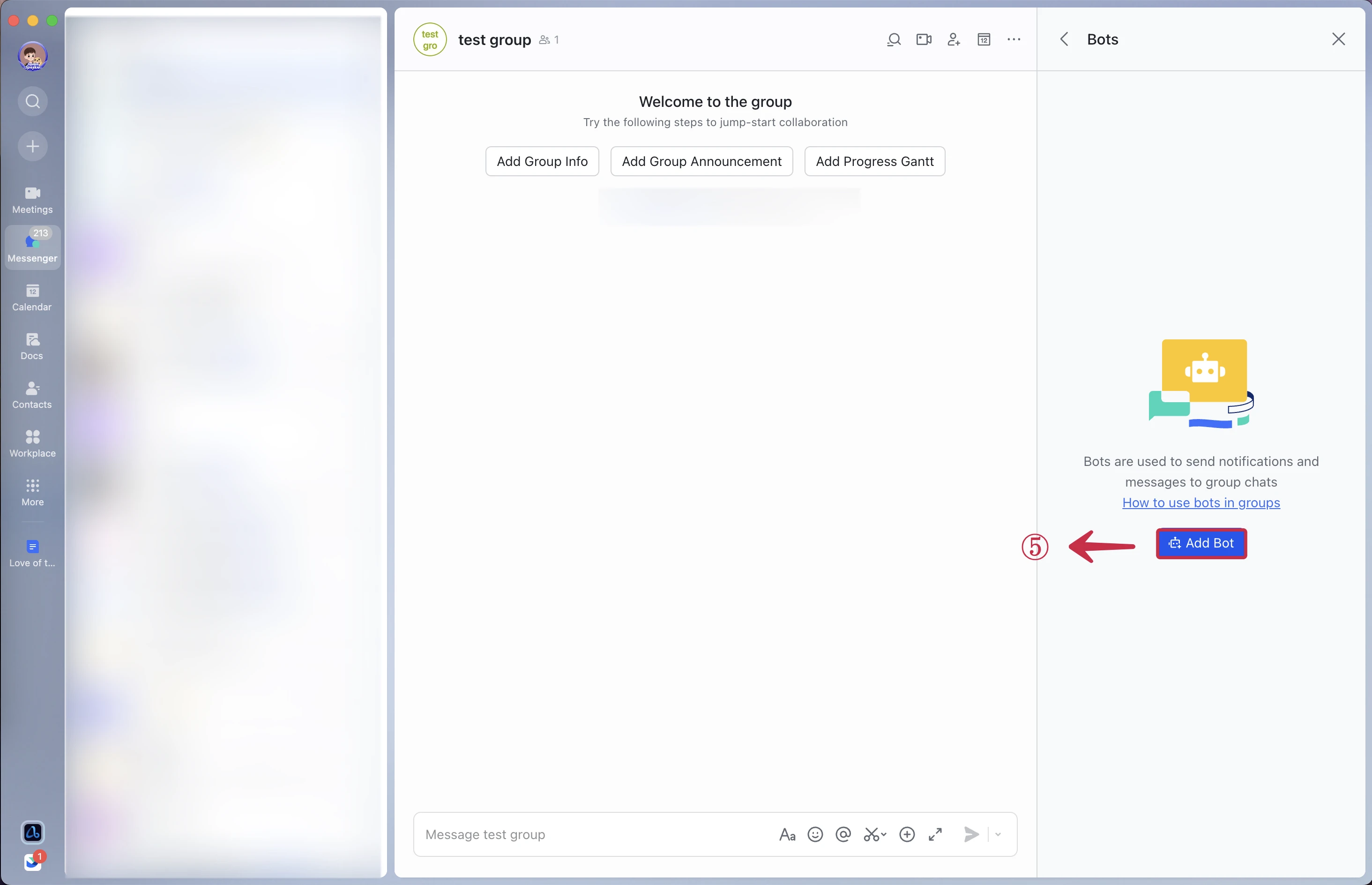
- Search for your app name
Vanus AI⑥ and Click on Vanus AI⑦.
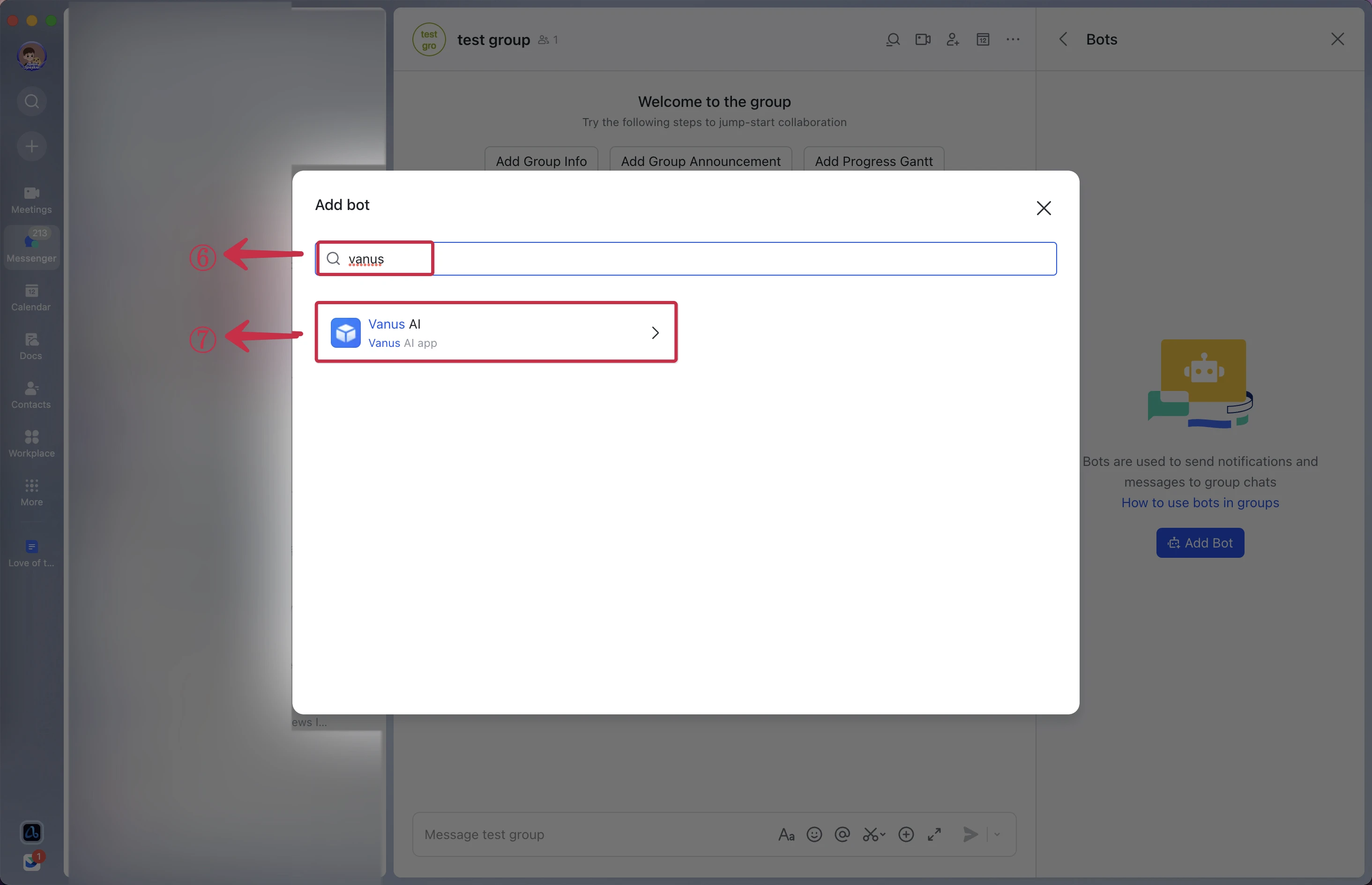
- Invite your bot by clicking Add⑧.
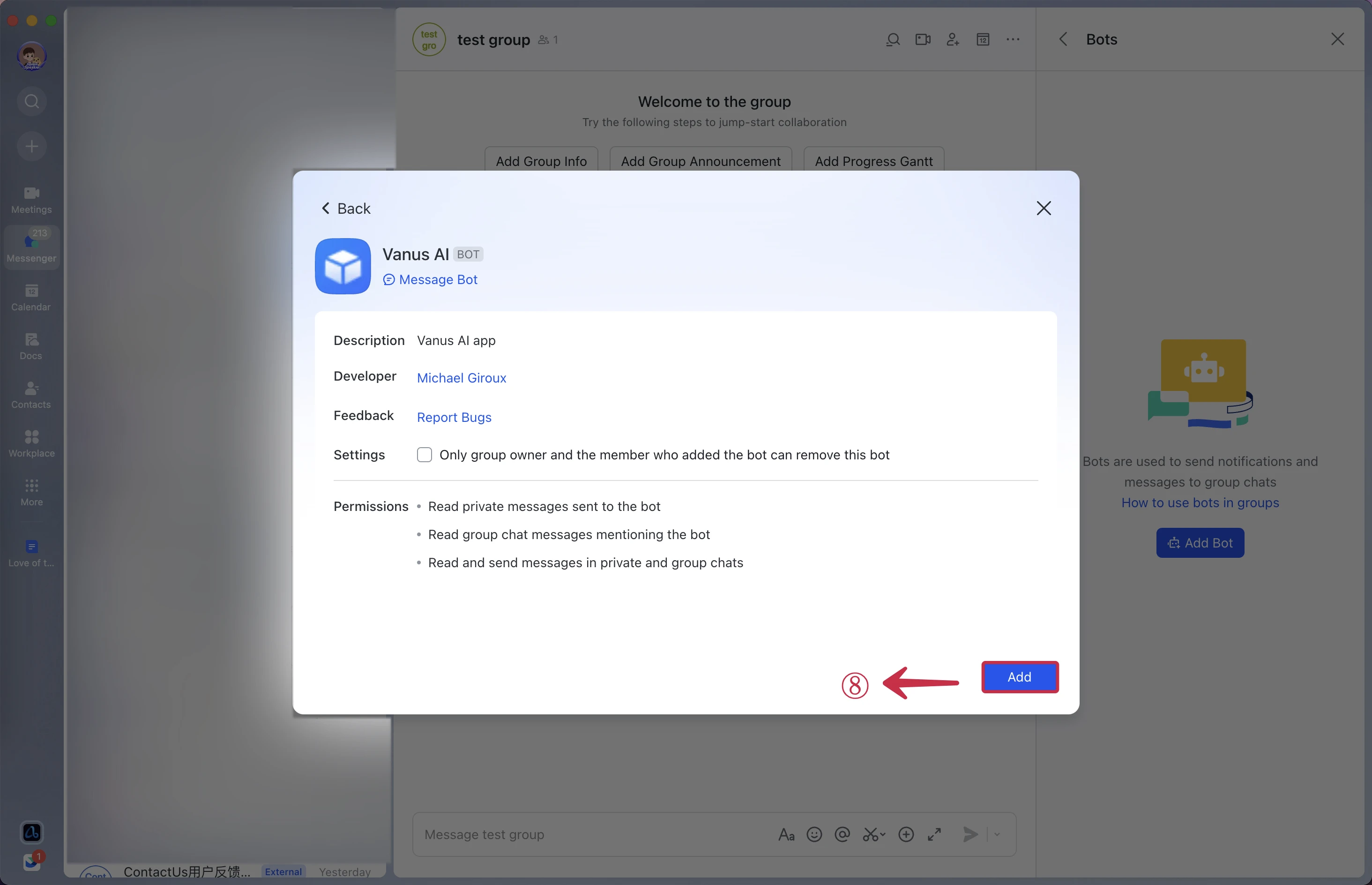
- Send a question to your bot by tagging him using
@.
