This documentation will teach you how to use the WhatsApp integration to turn your WhatsApp account into an AI able to respond to your contacts.
Integration is a paid user feature. Therefore, only users with professional subscriptions and above can use integrations.
Learn how to set a personal GPT AI at WhatsApp GPT.
How to Setup a WhatsApp Integration
Prerequisites:
- Have a WhatsApp account.
- Have a Vanus AI account.
Step 1: Establish an AI Application
- Navigate to Vanus AI and Sign up with your Github, Google, Microsoft Account① or click Sign up②.
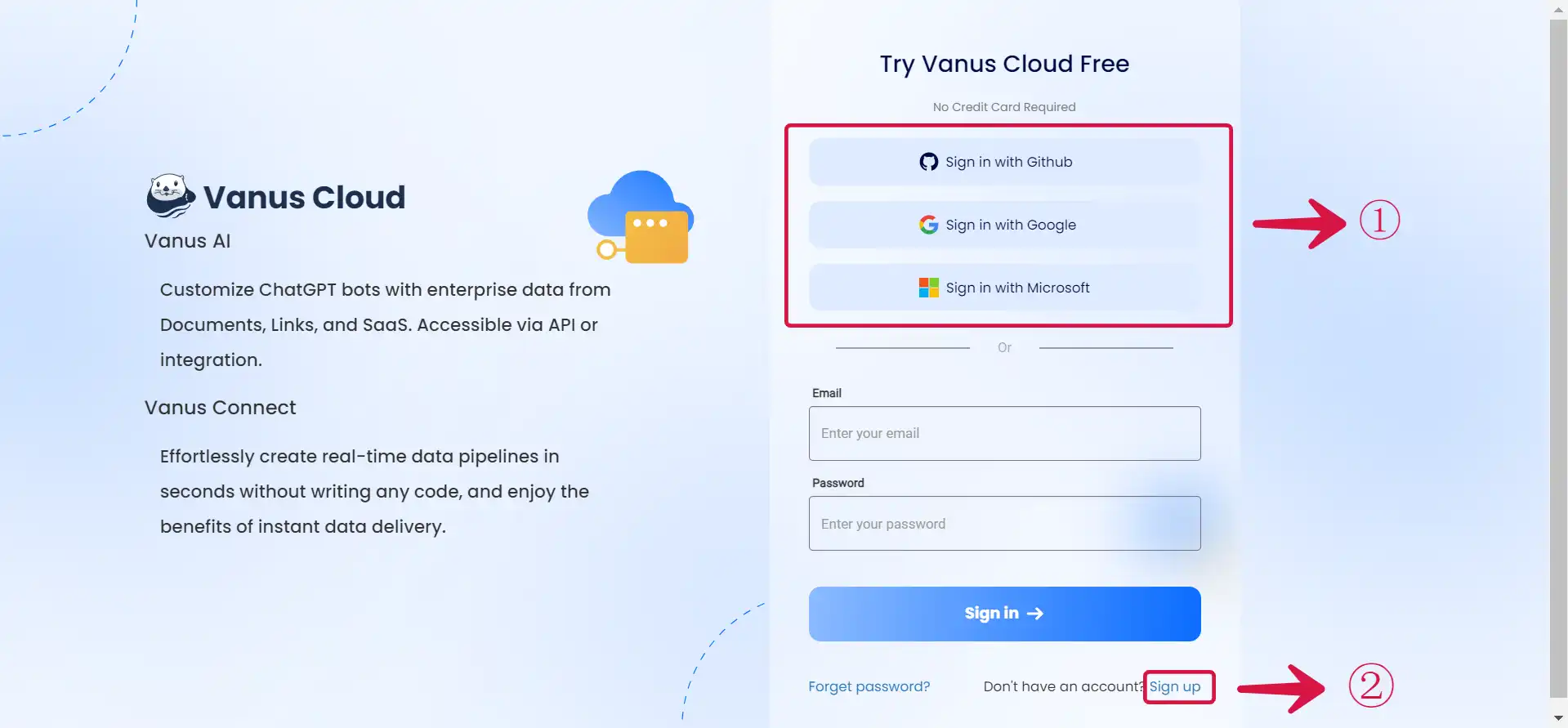
- Initiate a new AI App by hitting the Create App③ button.
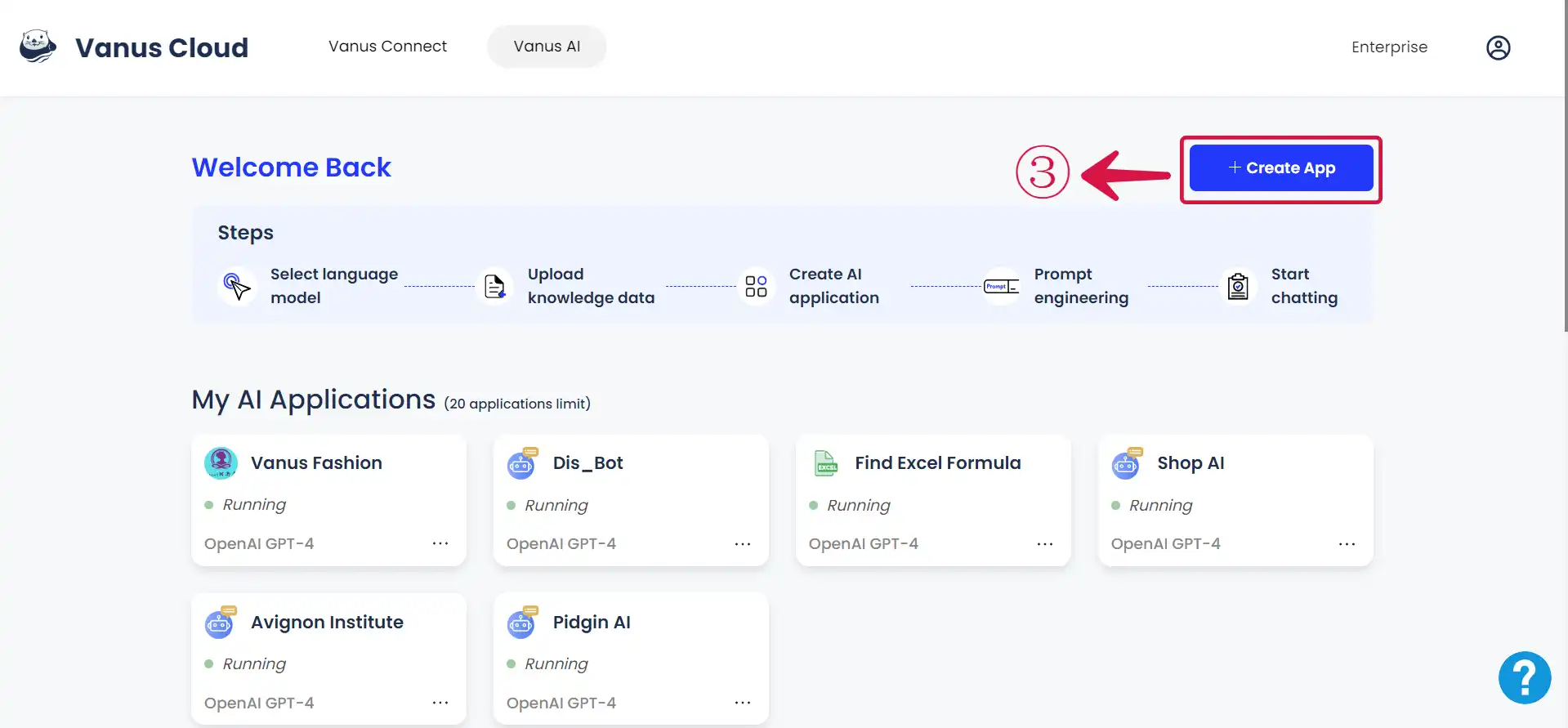
- Input an App Name④, select an App Model⑤, upload to the Knowledge Base⑥, then click Create⑦.
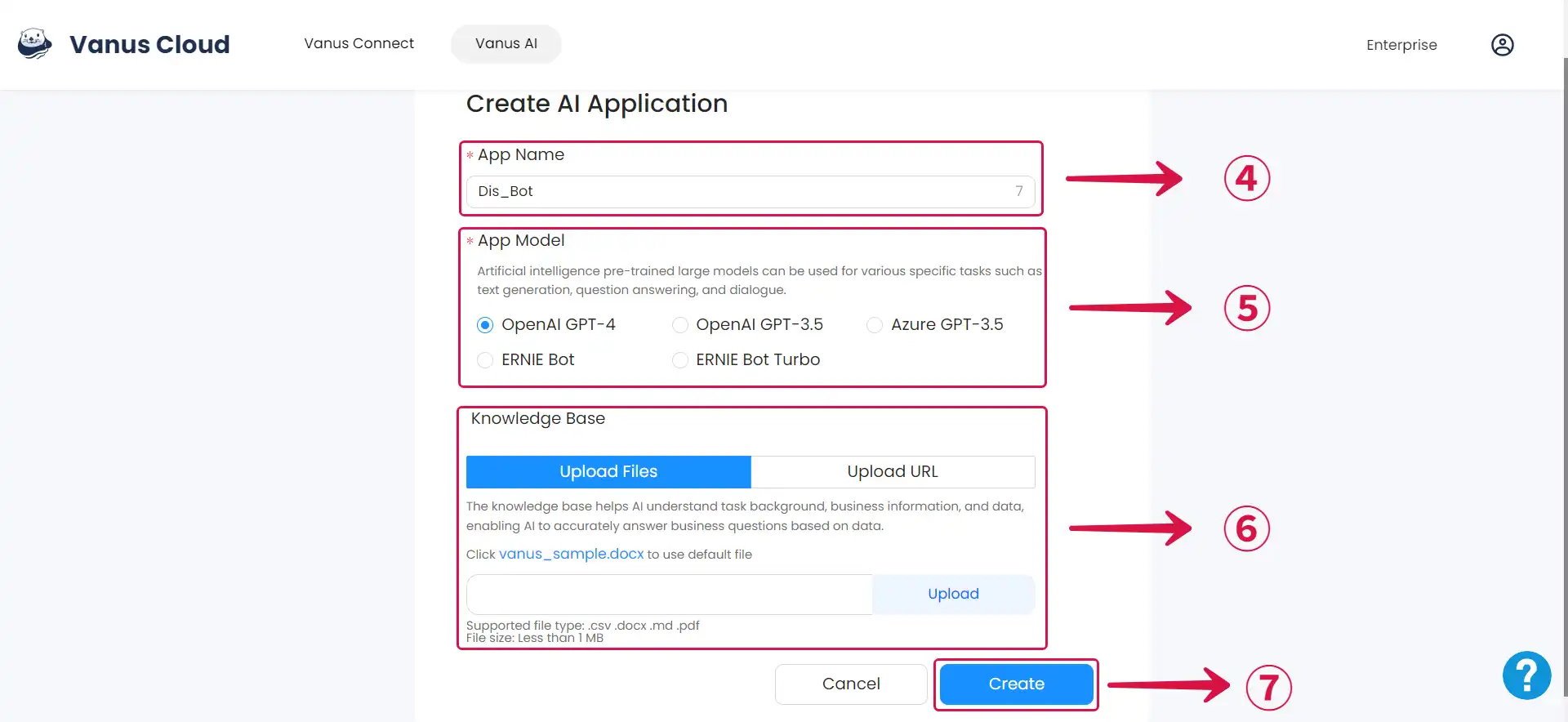
If you find yourself uncertain about which app model to select, please refer to the Large Language Models (LLM) Documentation for clear guidance on choosing the most suitable LLM for your requirements.
- Select the Integrations Tab⑧ and click the WhatsApp Integration⑨.
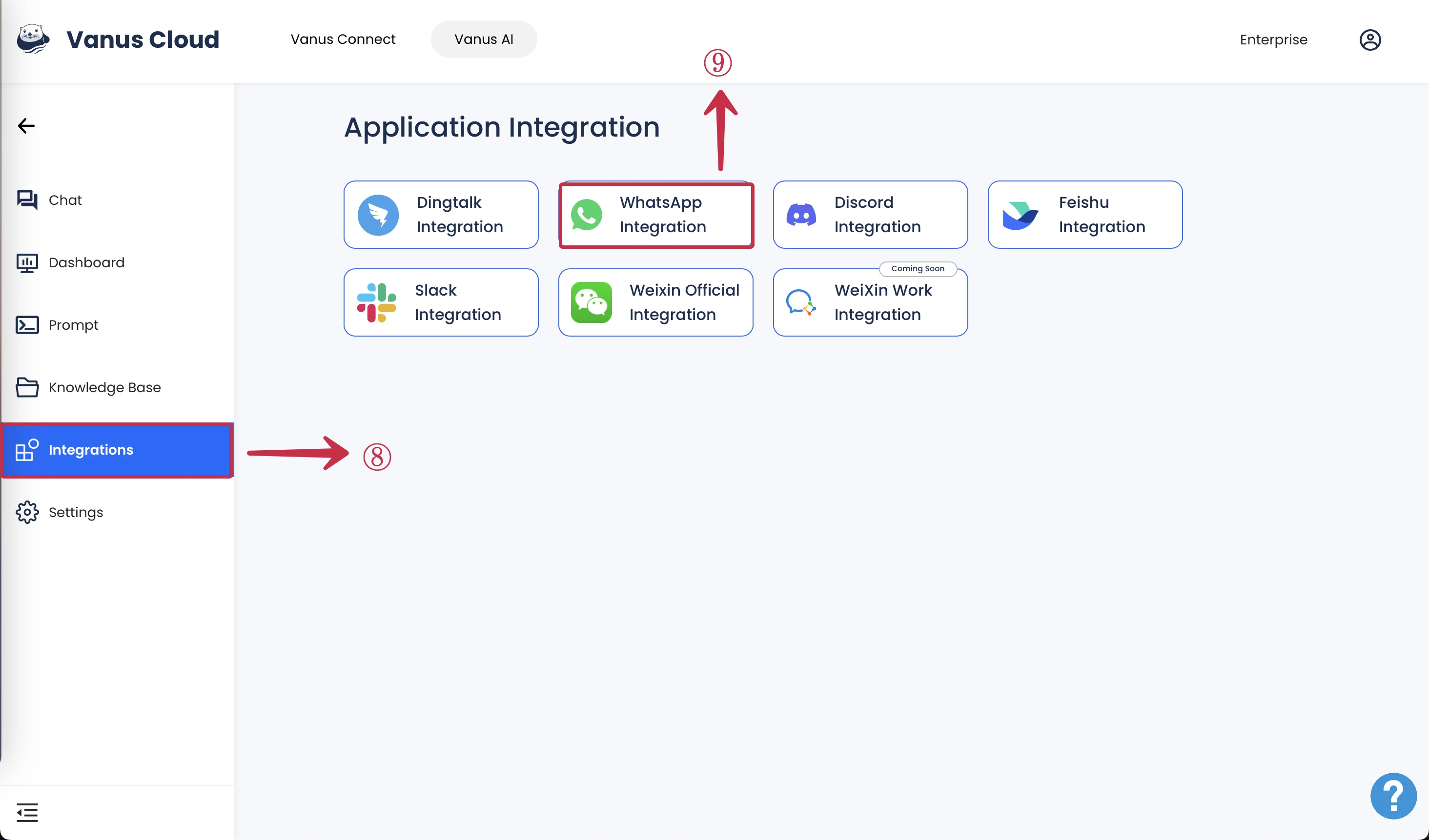
Step 2: Connect WhatsApp to Vanus AI
- Enter a Name① for your integration and click Authorize②.
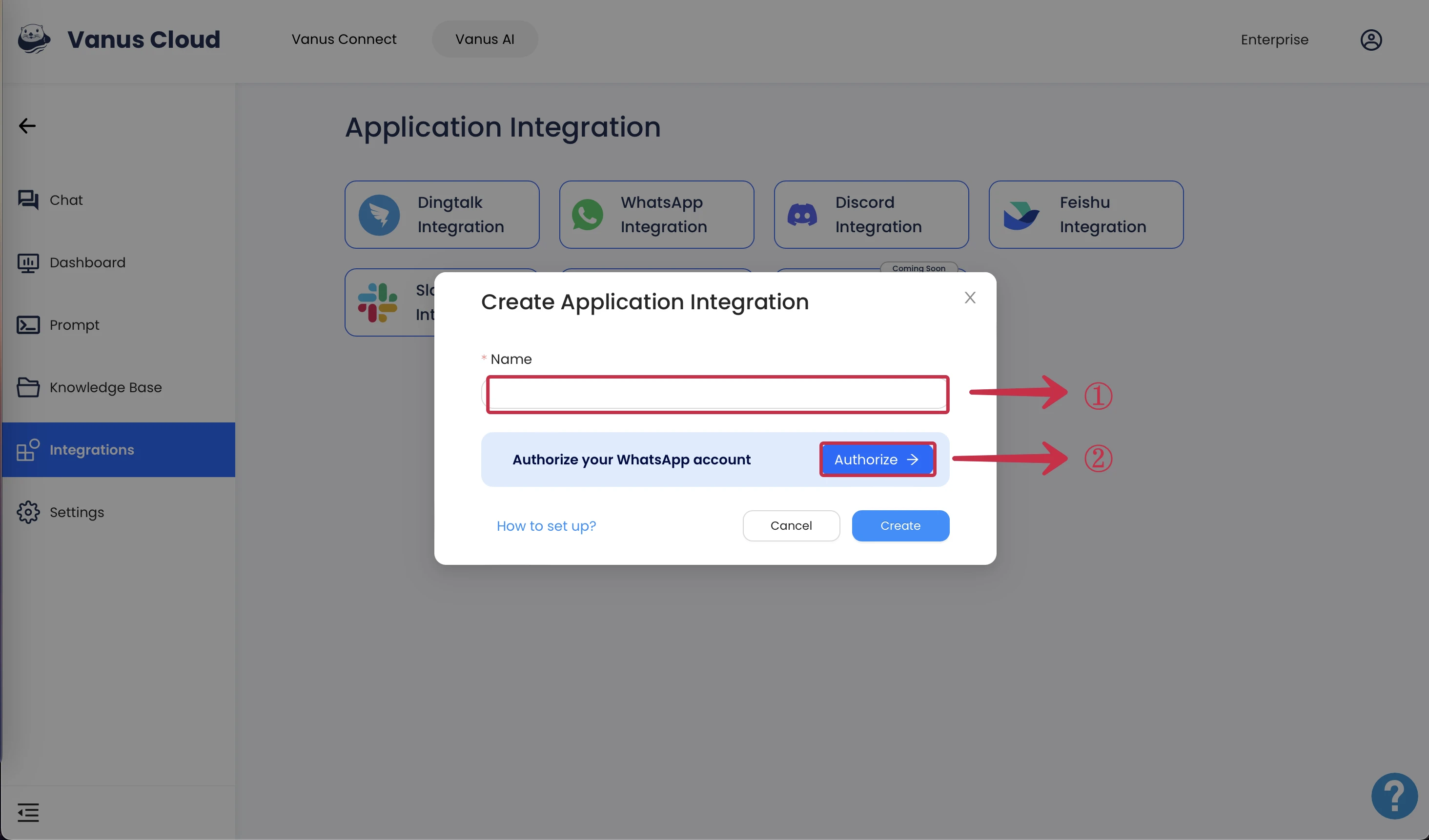
- Use your mobile WhatsApp to scan the QR code③.
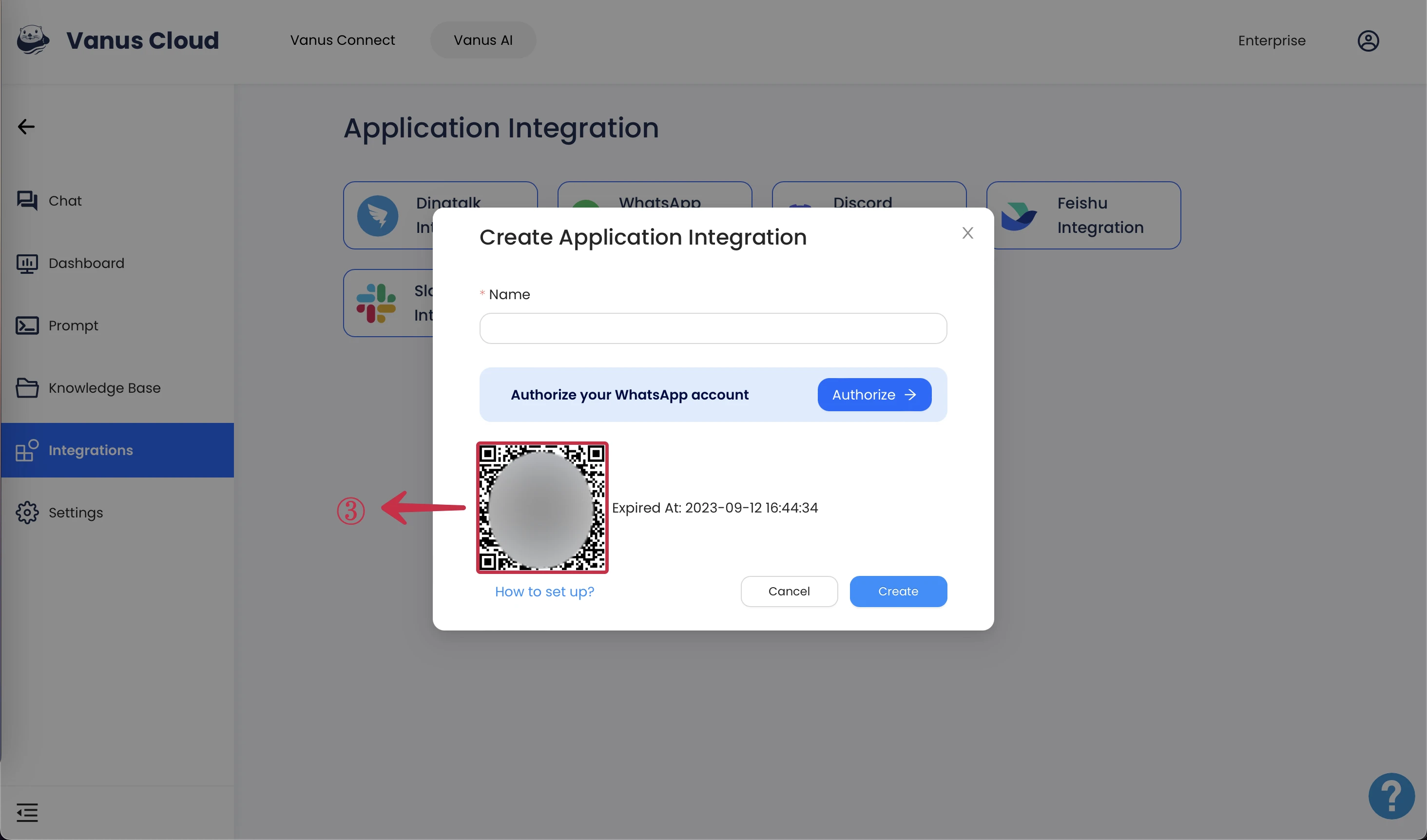
Scanning the QR Code
- Android
- iOS
Tap on the kebab icon① to reveal the menu.
Select Linked devices②.
Tap on the Link a device③ button.
Align your phone's camera with the QR code so that the QR code is completely within the camera frame④.
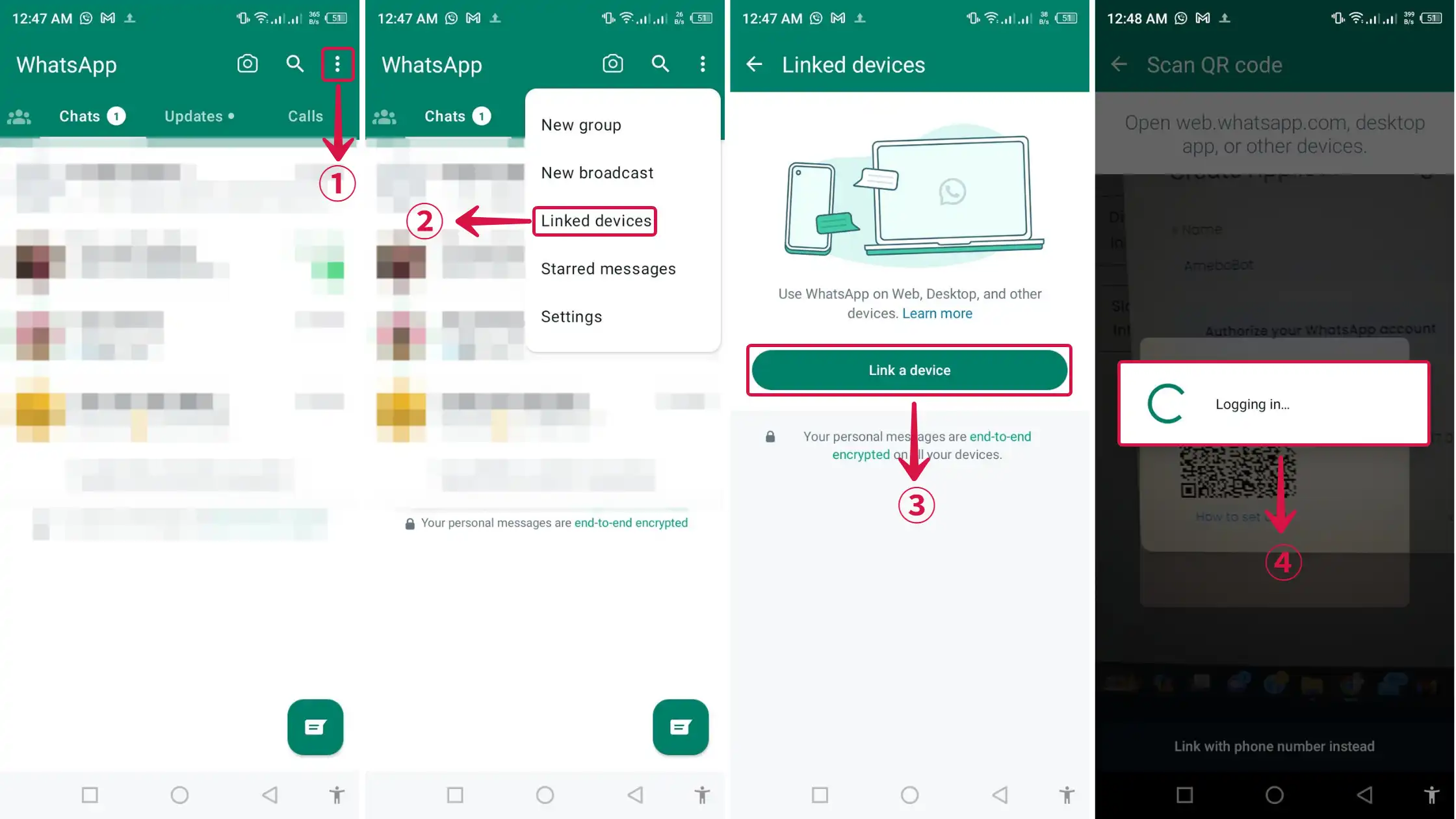
Tap on the gear icon① to reveal the settings menu.
Select Linked Devices②.
Tap on the Link a Device③ button.
Align your phone's camera with the QR code so that the QR code is completely within the camera frame④.
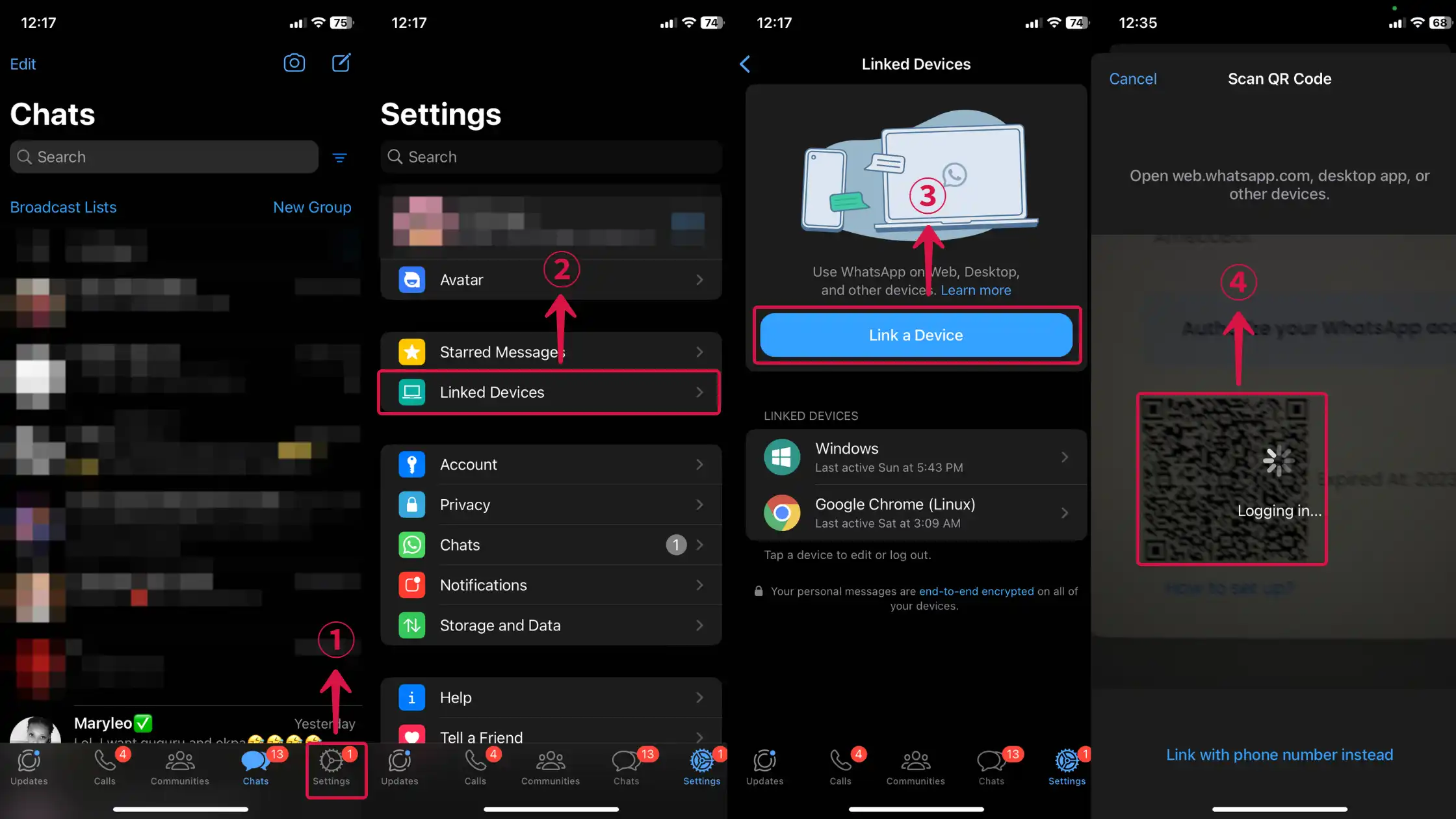
- Once authorization is successful, click Create⑤.
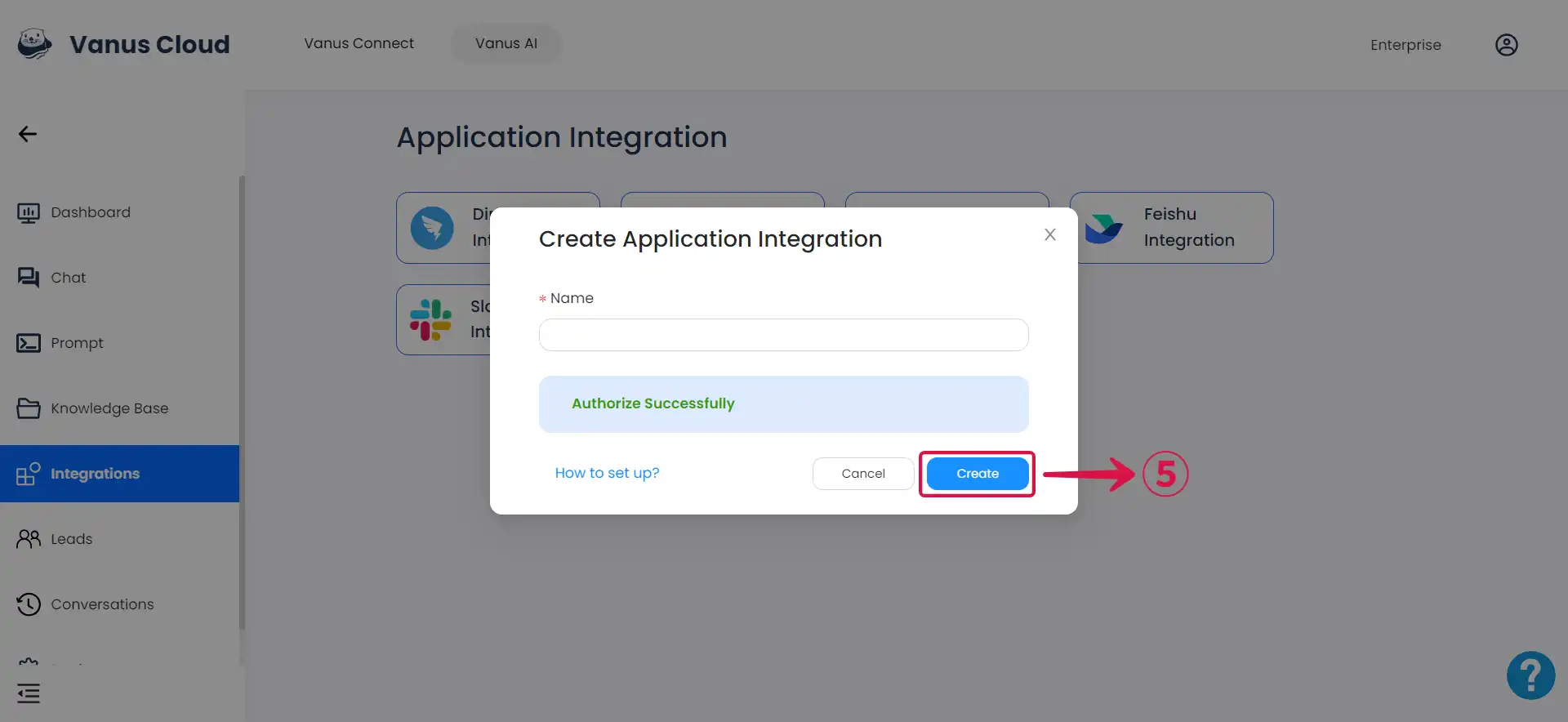
Step 4: How to use Vanus AI on WhatsApp
- Android
- iOS
- Tap on the 💬① icon at the bottom-right corner to display the contact list.
- Within the contact list, select the contact② with your profile display. It's typically the first contact on the list and has the word
Youattached to it.
- Send a message or pose a question and you'll receive a response.
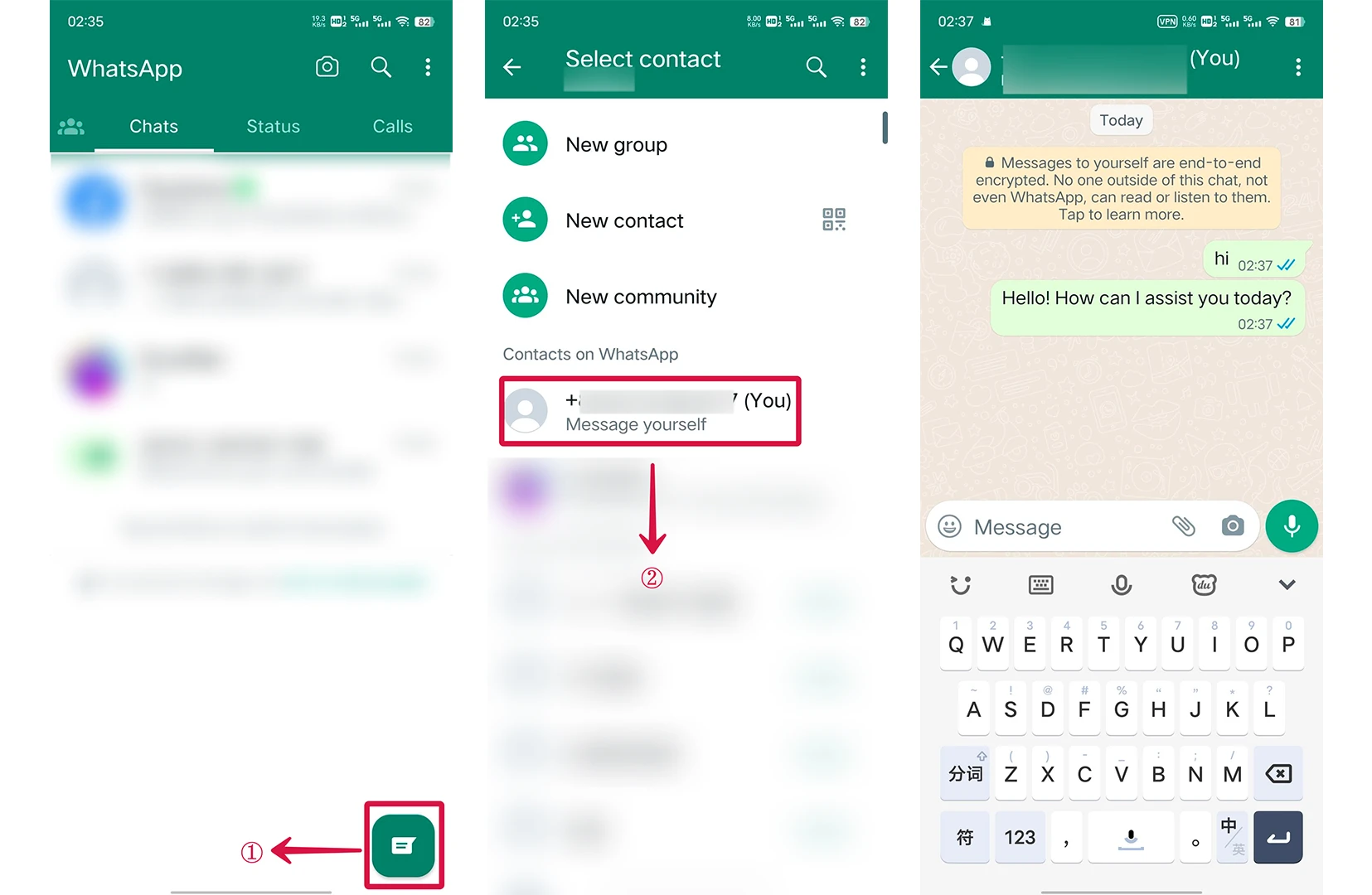
- Tap the 💬① icon at the bottom menu and tap the 📝② icon at the top.
- Within the contact list, select the contact③ with your profile display. It's typically the first contact on the list and has the word
Youattached to it.
- Send a message or pose a question and you'll receive a response.
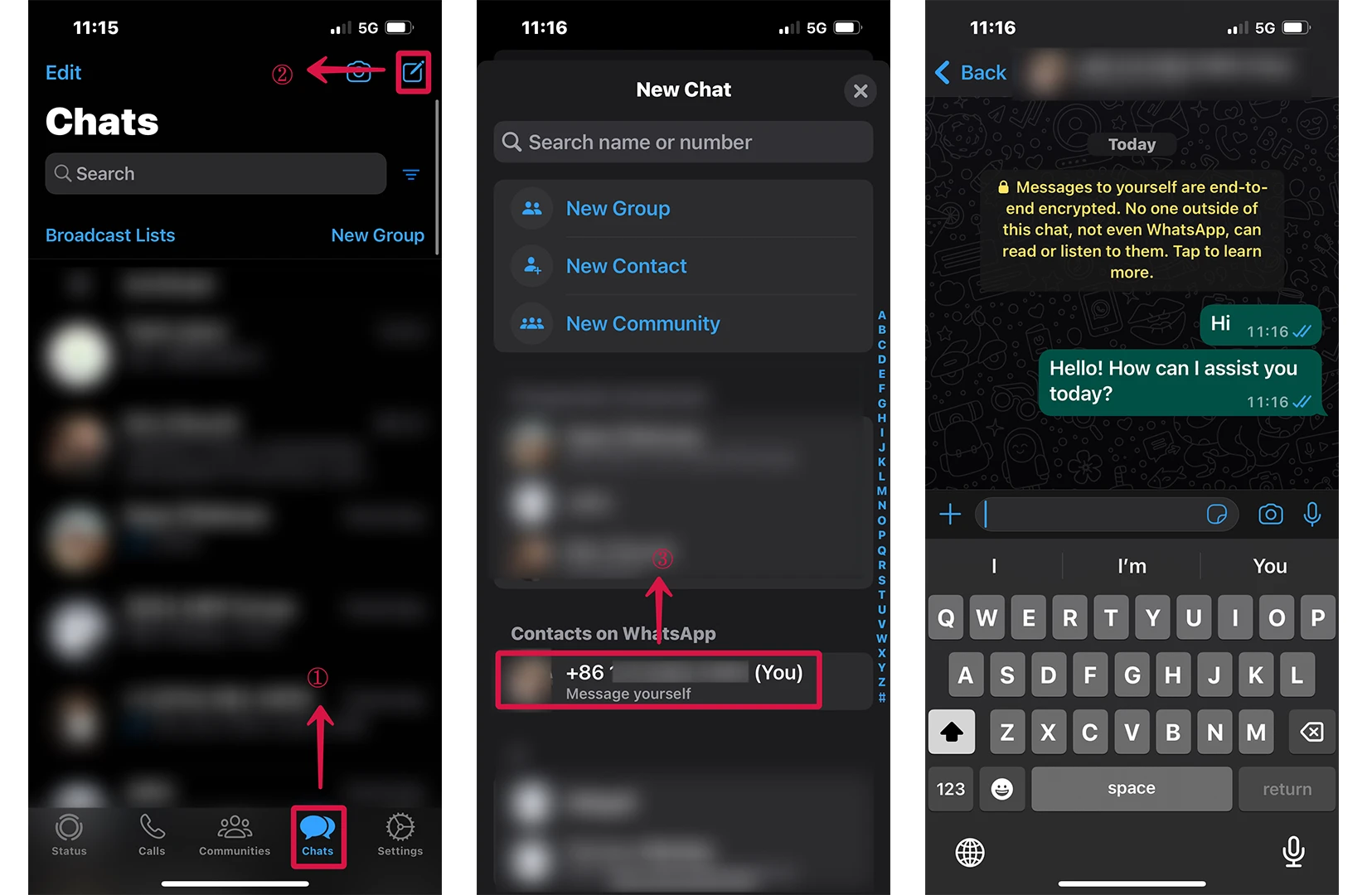
To use in WhatsApp groups just tag the AI account using @.
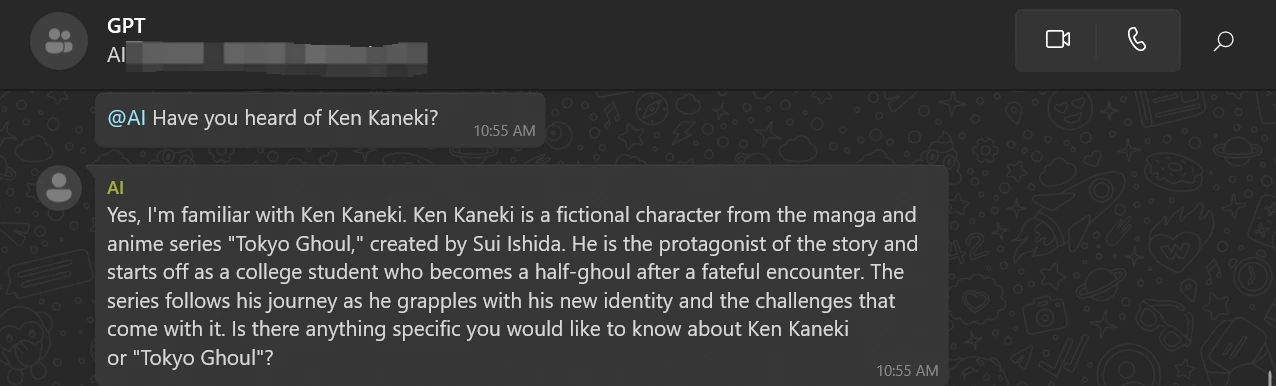
WhatsApp does not allow users to assign a universal name to a contact. The name you have saved for that contact in your own phone's address book is what you will see, and the name other group members have saved for that contact is what they will see. Therefore, it's important to inform your group members to choose a memorable name for the contact used in the integration to avoid confusion when mentioning the AI.