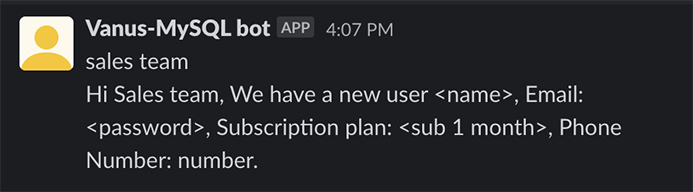Often, the sales team or marketing needs database information about buyers, members, or users, demanding IT to provide such information.
Today I will show you how we can automatically and safely take the data entries in real-time from a MySQL database, transform the messages in a way that makes sense to the team, and send them directly to a Slack channel without needing physical input each time.
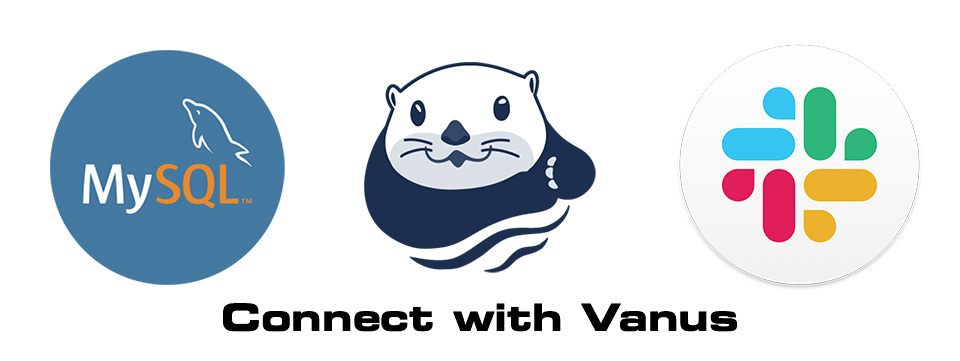
To achieve that, we need one program to receive database events and transform them into custom messages and another to receive transformed messages and send them to our Slack channel.
Luckily, Vanus has already provided many out-of-the-box Connectors that enable you to integrate with popular services or applications without writing code.
Prerequisites
- Have MySQL Server 8.0, 5.7, or 5.6.
- Have a Slack account.
Here is how to do this in only 10 mins.
Go to Vanus Playground (an online K8s playground)
Click “Continue with GitHub” to prepare an interactive K8s environment(Use your GitHub account to sign in).
Wait for the preparation of the K8s environment (usually less than 1 min). The terminal is ready when you see something like this:
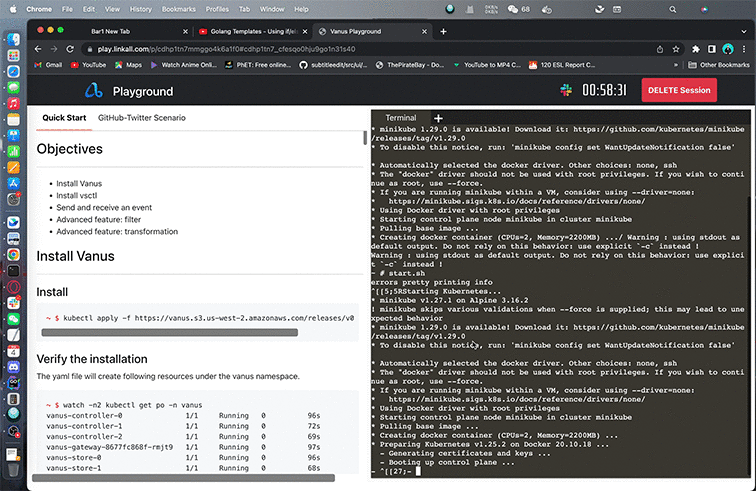
- Install Vanus
kubectl apply -f https://dl.vanus.ai/all-in-one/v0.6.0.yml
- Install vsctl (the command line tool)
curl -O https://dl.vanus.ai/vsctl/latest/linux-amd64/vsctl
chmod ug+x vsctl
mv vsctl /usr/local/bin
- Set the endpoint for vsctl
export VANUS_GATEWAY=192.168.49.2:30001
- Create an Eventbus to store your events
vsctl eventbus create --name mysql-to-slack
Enable binary logging if you have disabled it (MySQL default Enabled)
Create a new USER and grant roles
Choose a unique password for the user.
CREATE USER 'vanus'@'%' IDENTIFIED WITH mysql_native_password BY 'PASSWORD';
GRANT SELECT, RELOAD, SHOW DATABASES, REPLICATION SLAVE, REPLICATION CLIENT ON *.* TO 'vanus'@'%';
Create the config file for MySQL in the Playground
Change MYSQL_HOST, MYSQL PORT, PASSWORD, DATABASE_NAME, and TABLE_NAME.
cat << EOF > mysql/config.yml
target: http://192.168.49.2:30002/gateway/mysql-to-slack # Vanus in Playground
name: "quick_start"
db:
host: "MYSQL_HOST" # IP address of MySQL server
port: MYSQL PORT # port address of MySQL server
username: "vanus" # Username
password: "PASSWORD" # Password previously set
database_include: [ "<DATABASE_NAME>" ] # The name of your database
# format is vanus_test.tableName
table_include: [ "TABLE_NAME" ] # The name of your Table
store:
type: FILE
pathname: "/vanus-connect/data/offset.dat"
db_history_file: "/vanus-connect/data/history.dat"
EOF
- Run MySQL Source in the background
docker run -it --rm --network=host \
-v ${PWD}/mysql:/vanus-connect/config \
-v ${PWD}:/vanus-connect/data \
--name source-mysql public.ecr.aws/vanus/connector/source-mysql &
- Create an app on Slack. Slack Website
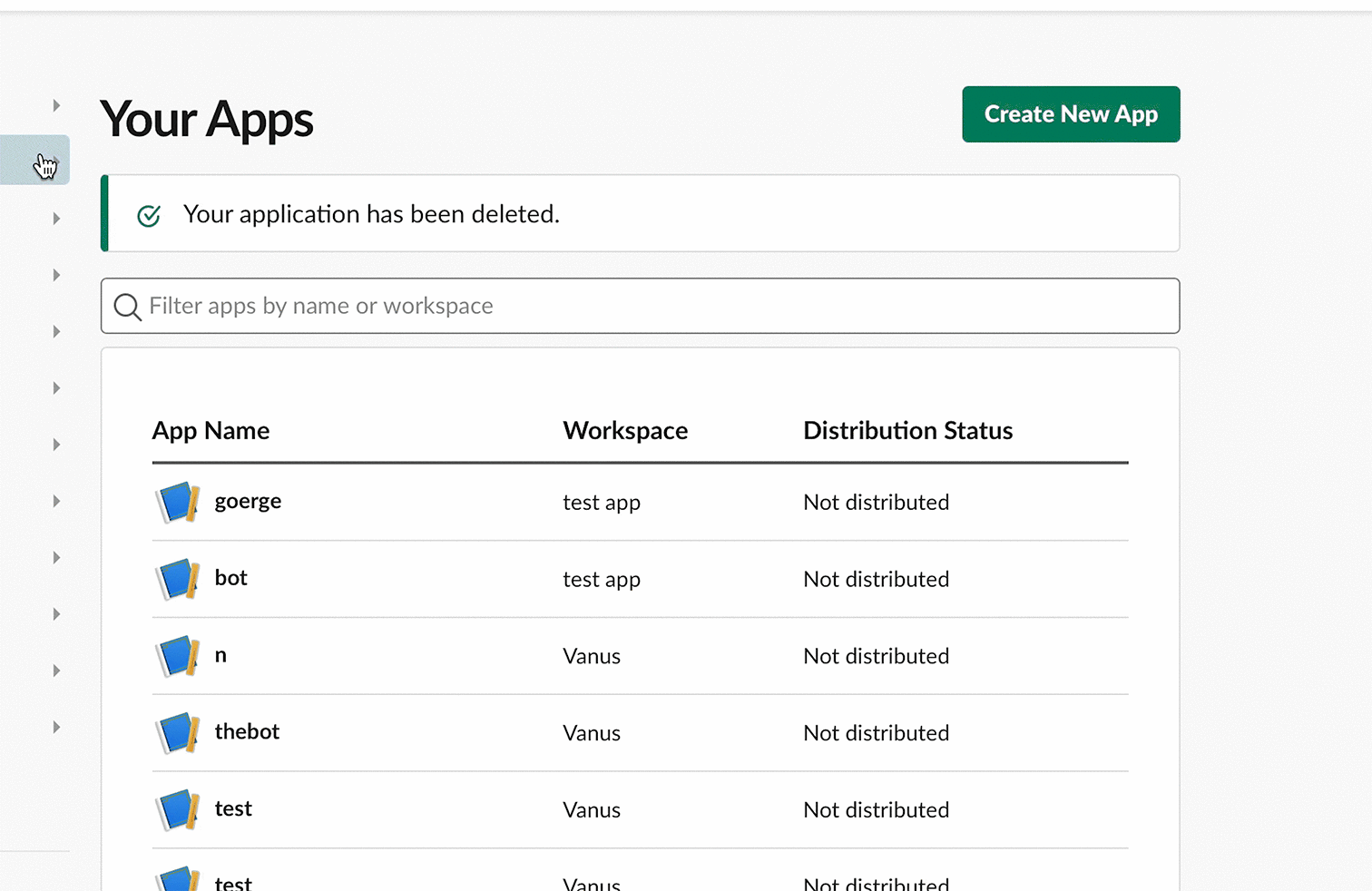
- Click 'create new app' and from scratch
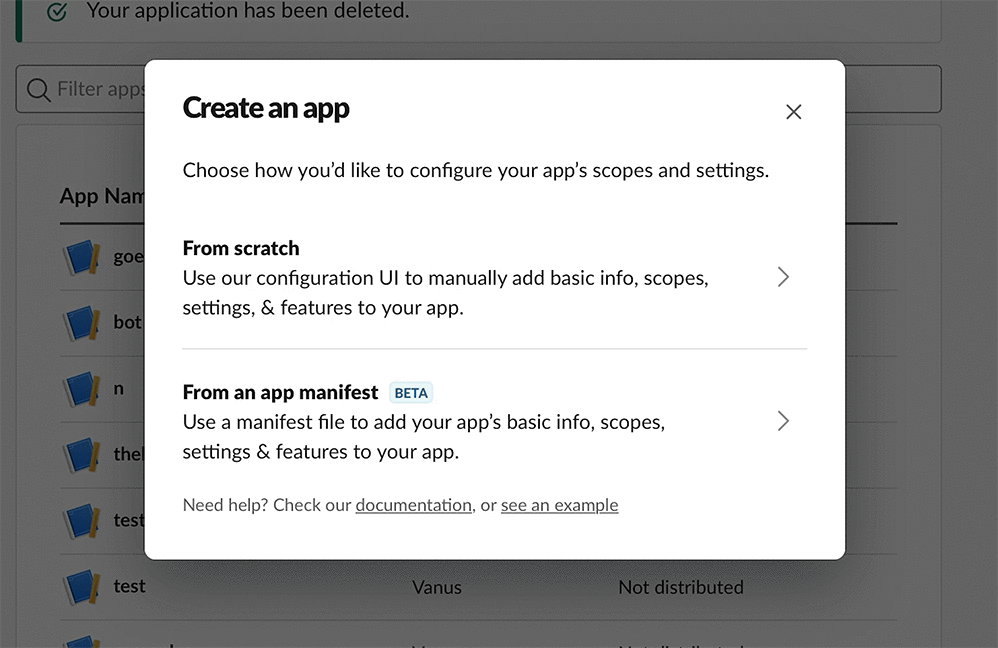
- Set the bot name as "Vanus-MySQL"
- Chose your workspace
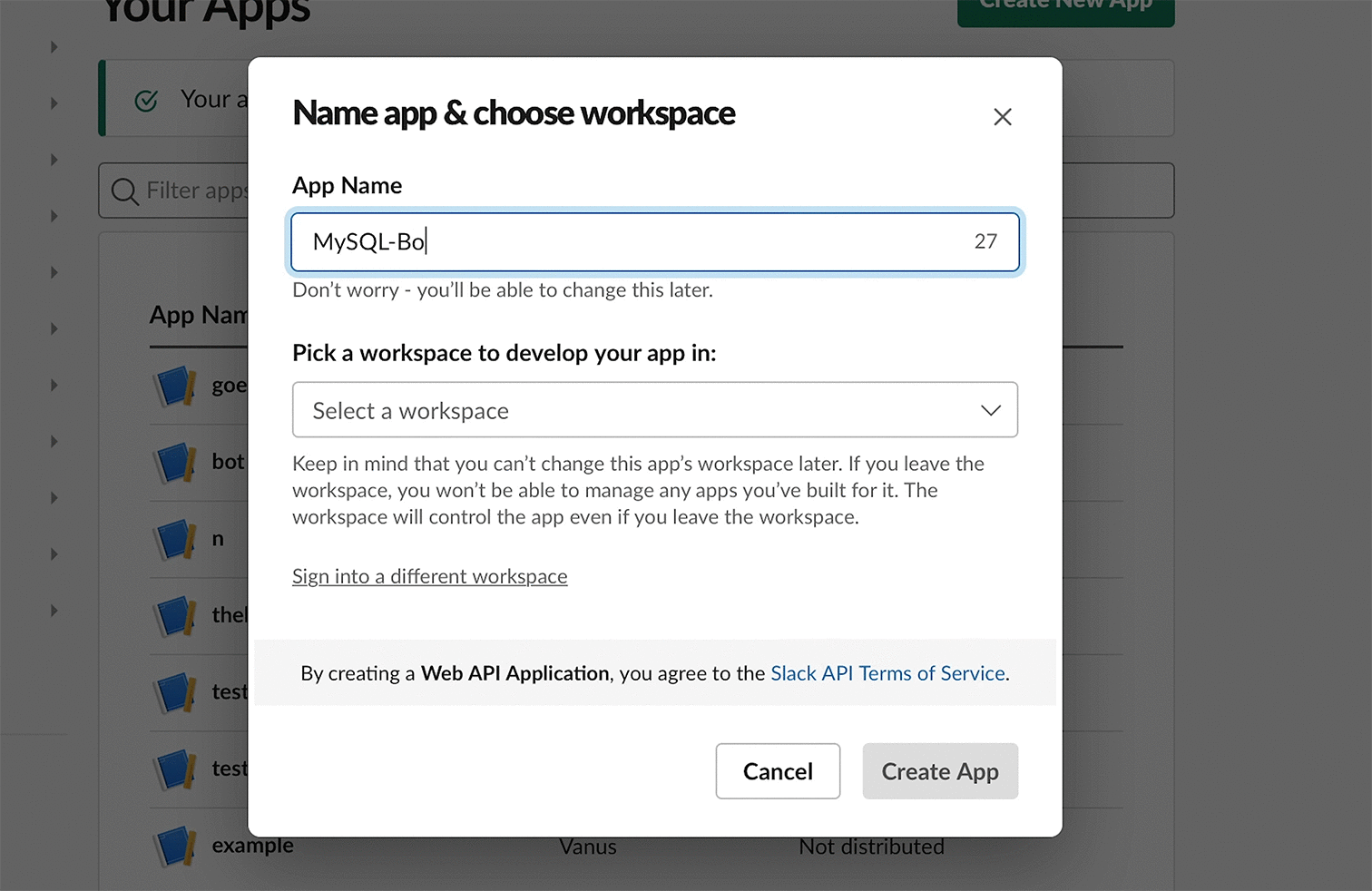
- Click on permissions in the central menu.
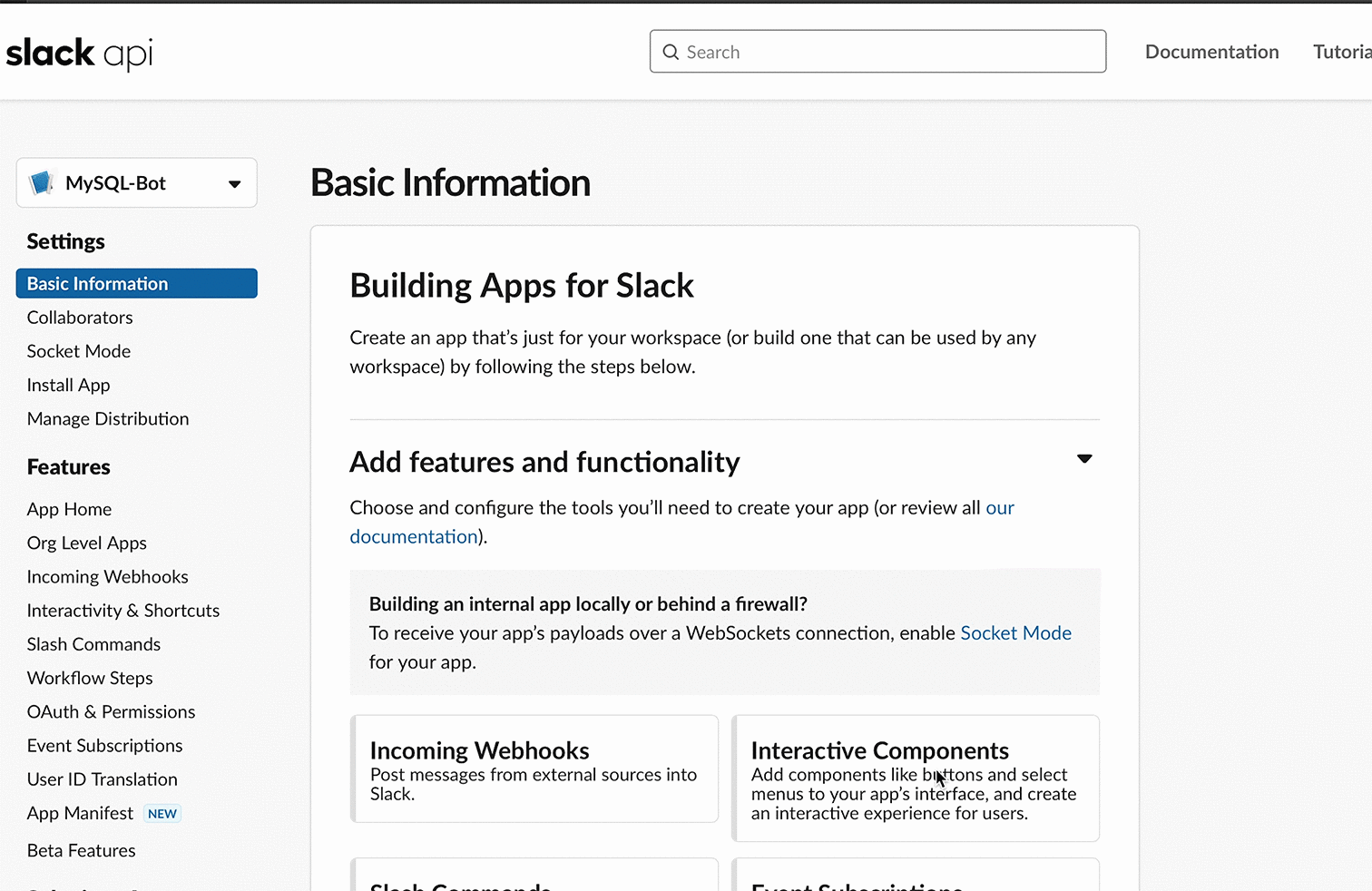
- Set bot permissions 'Add OAuth Scope' chat:write and chat:write.public.
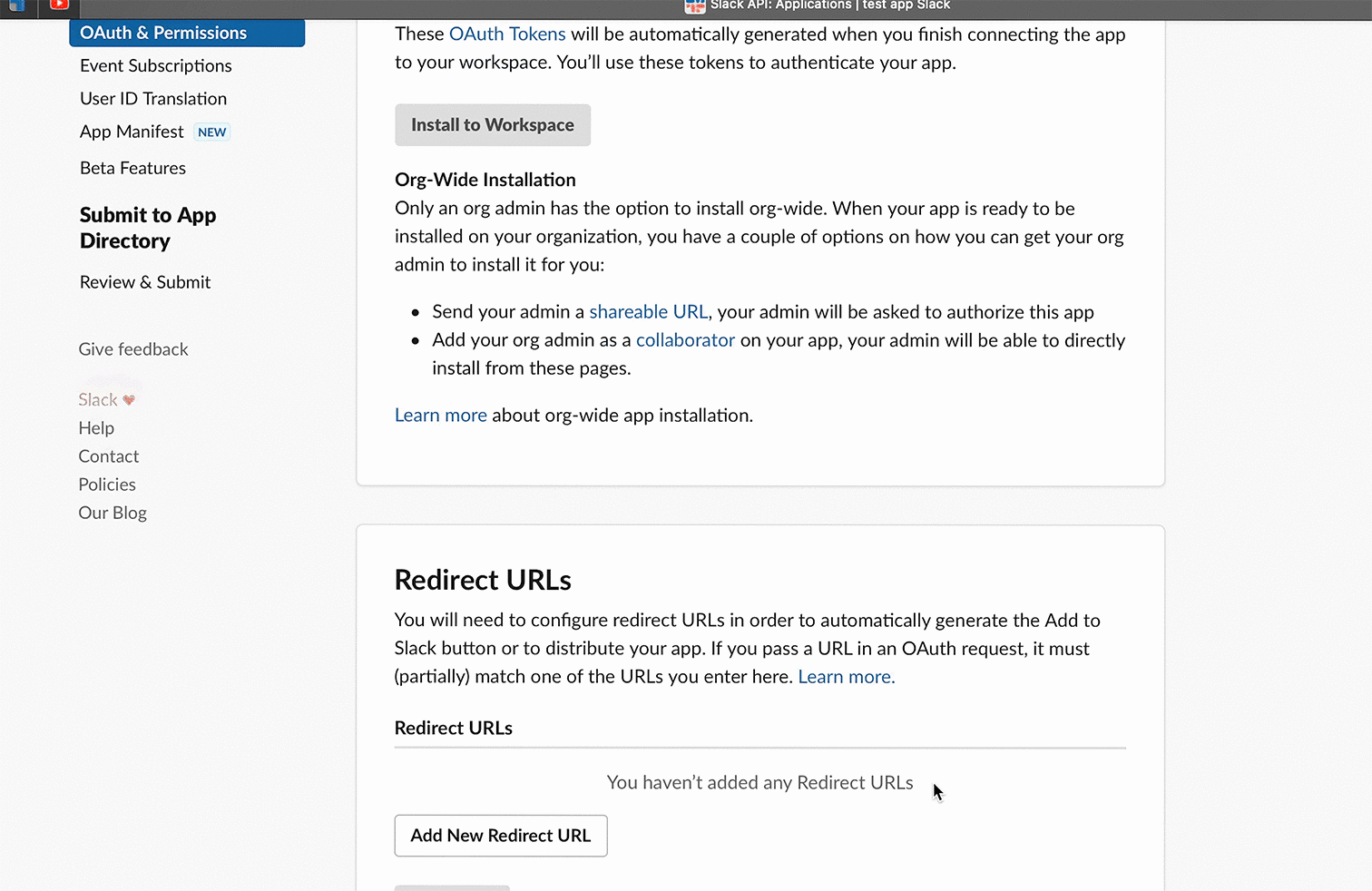
- Install the bot to your workspace.
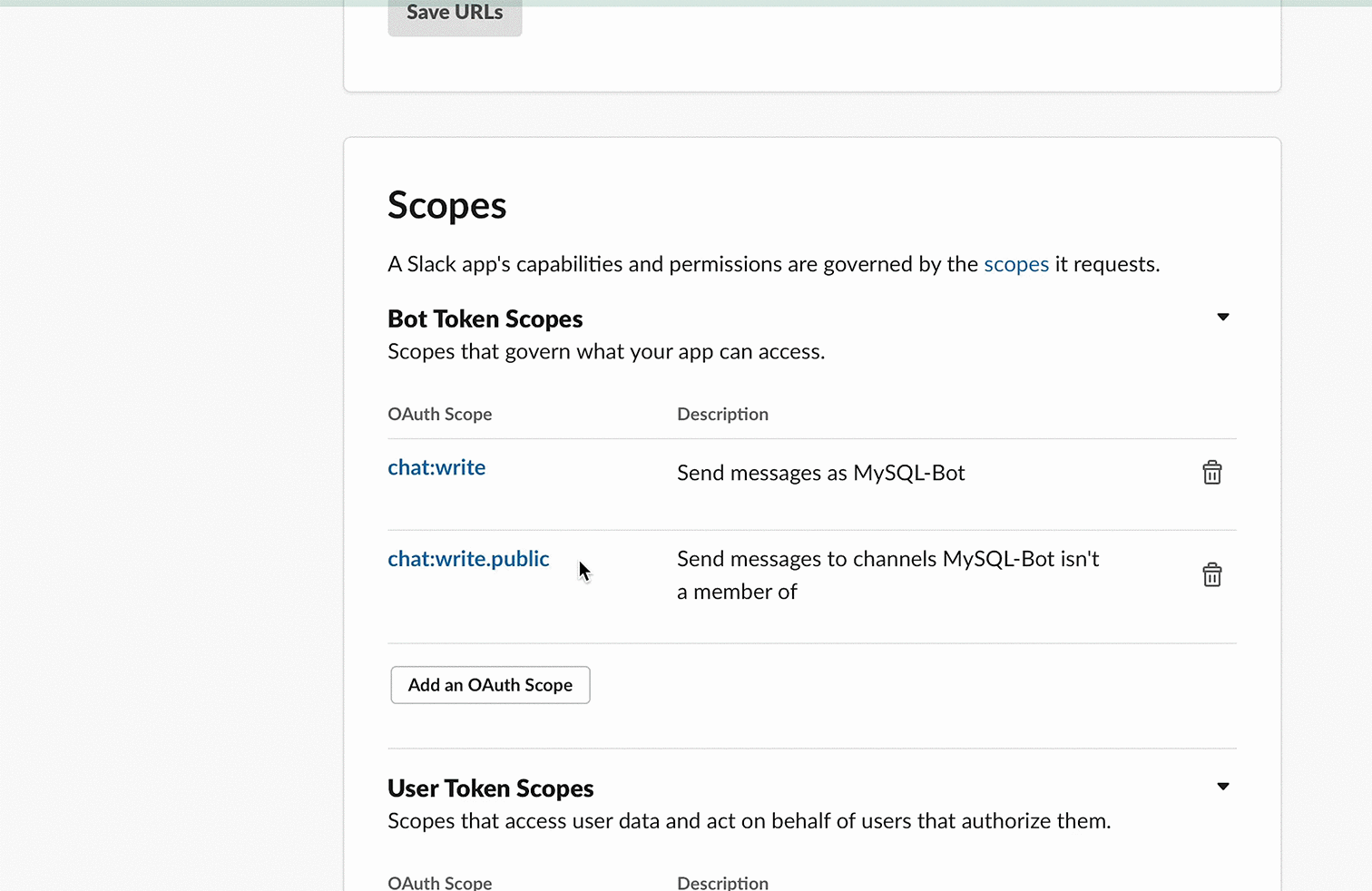
- Keep your Bot User OAuth Token in OAuth & Permissions.
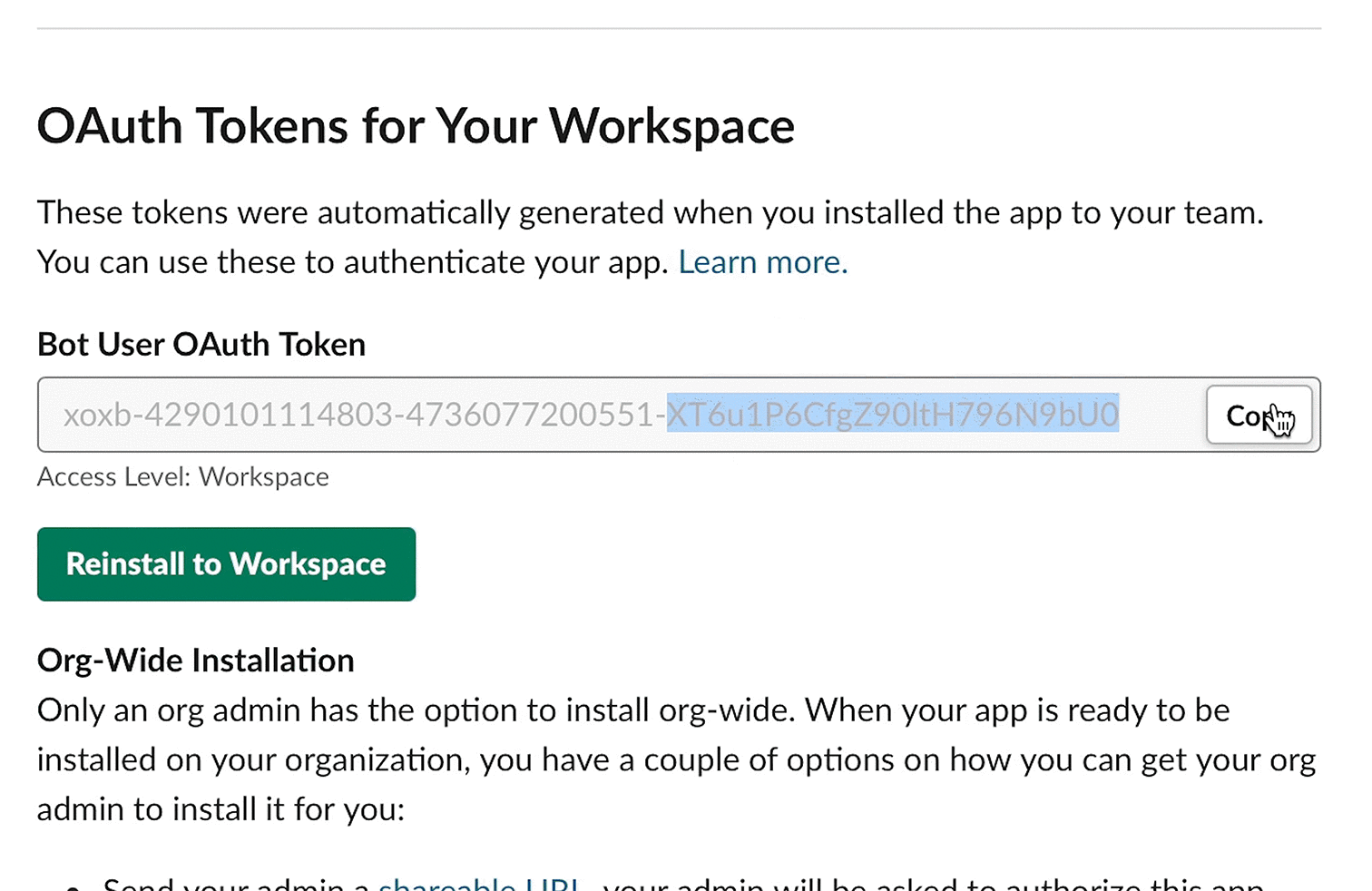
- Create a yml file named slack-sink.yml in the playground with the following command:
cat << EOF > slack-sink.yml
apiVersion: v1
kind: Service
metadata:
name: sink-slack
namespace: vanus
spec:
selector:
app: sink-slack
type: ClusterIP
ports:
- port: 8080
name: sink-slack
---
apiVersion: v1
kind: ConfigMap
metadata:
name: sink-slack
namespace: vanus
data:
config.yml: |-
default: "test-app1"
slack:
- app_name: "test-app1"
token: "xoxb-429"
default_channel: "#general"
---
apiVersion: apps/v1
kind: Deployment
metadata:
name: sink-slack
namespace: vanus
labels:
app: sink-slack
spec:
selector:
matchLabels:
app: sink-slack
replicas: 1
template:
metadata:
labels:
app: sink-slack
spec:
containers:
- name: sink-slack
image: public.ecr.aws/vanus/connector/sink-slack
resources:
requests:
memory: "128Mi"
cpu: "100m"
limits:
memory: "512Mi"
cpu: "500m"
imagePullPolicy: Always
ports:
- name: http
containerPort: 8080
volumeMounts:
- name: config
mountPath: /vanus-connect/config
volumes:
- name: config
configMap:
name: sink-slack
EOF
- Update the settings:
Channelandtoken
vi slack-sink.yml
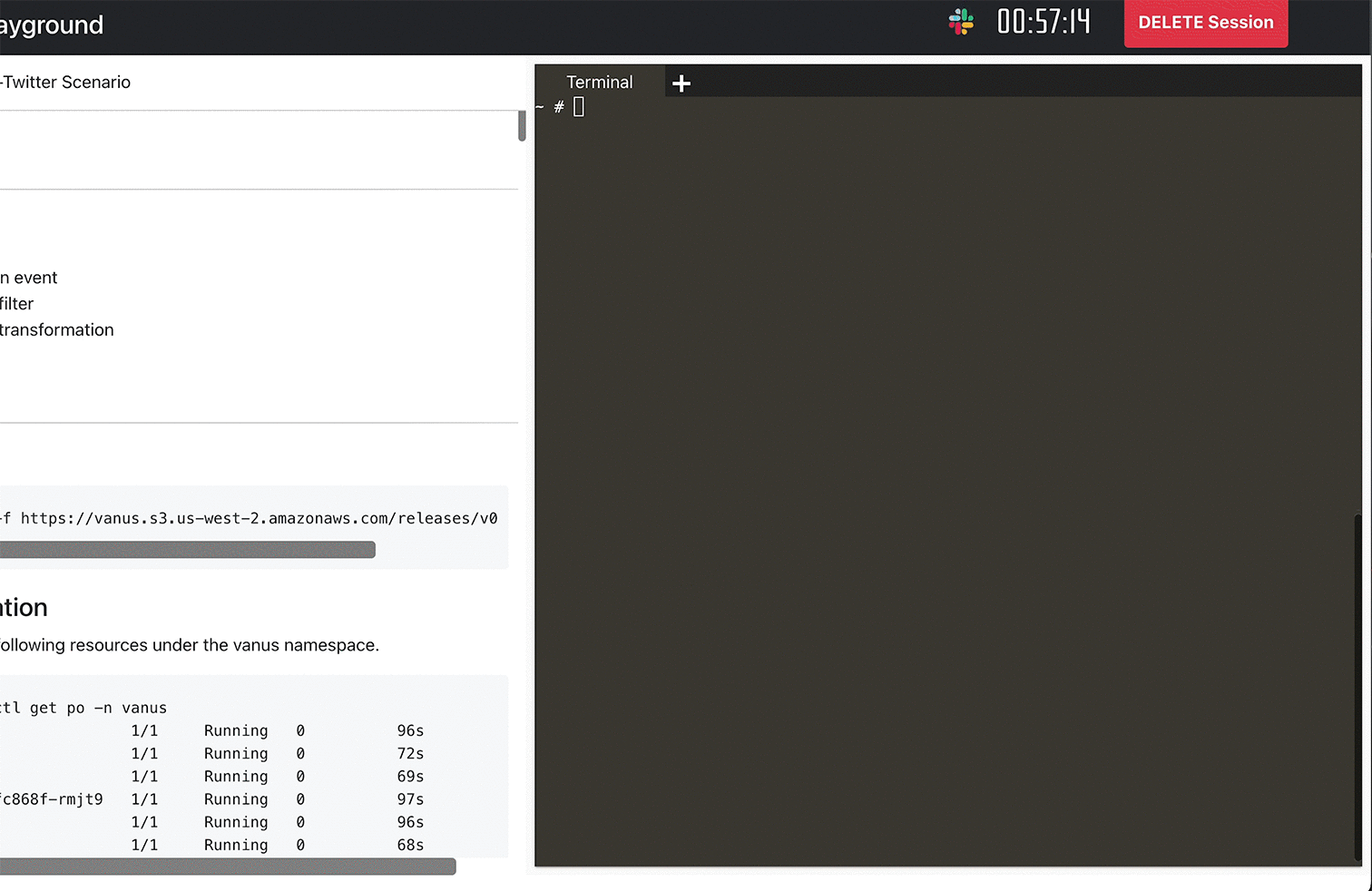
- Run slack sink in kubernetes.
kubectl apply -f slack-sink.yml
Create a subscription.
You can define your variable according to your own table structure or follow my structure below. For example, username will be defined this way -> "user": "$.data.username", note that you need to add data. before your column.
# My structure ->
CREATE database Name;
CREATE TABLE IF NOT EXISTS dataBaseName.tableName
(
`id` int NOT NULL,
`username` varchar(100) NOT NULL,
`email` varchar(100) NOT NULL,
`password` varchar(100) NOT NULL,
`subscription_plan` varchar(100) NOT NULL,
`phone_number` varchar(100) NOT NULL,
PRIMARY KEY (`id`)
) ENGINE=InnoDB;
# Create a subscription ->
vsctl subscription create --name mysql-sub \
--eventbus mysql-to-slack \
--sink 'http://sink-slack:8080' \
--transformer '{
"define": {
"username": "$.data.username",
"email": "$.data.email",
"subscription_plan": "$.data.subscription_plan",
"phone_number": "$.data.phone_number"
},
"template": "{\"subject\":\"sales team\",\"message\":\"Hi Sales team, We have a new user <${username}>, Email: <${email}>, Subscription plan: <${subscription_plan}>, Phone Number: ${phone_number}.\"}"
}'
- Let's test everything by making an entry in MySQL.
INSERT into DATABASE.TABLE values(1,"jess","mypassword","Email@jesica.com","sub 1 month","434 555 1232");
result: