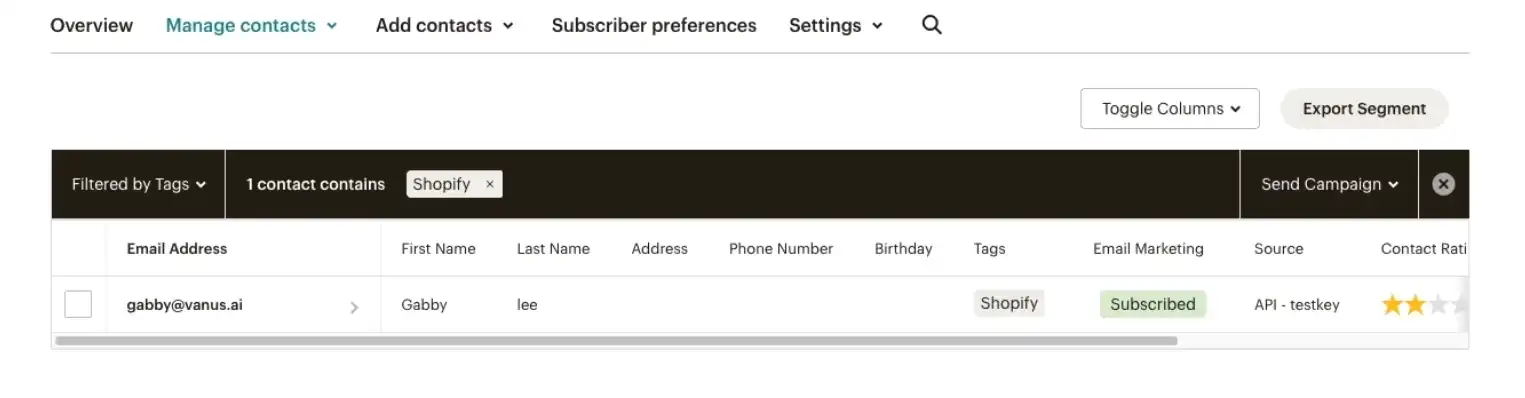Shopify customer create event add user to Mailchimp List
Shopify is a popular e-commerce platform that enables individuals and businesses to create and manage online stores.
By employing Vanus Connect, you can automatically add your new Shopify users to your Mailchimp list when they create an account.
This guide is designed to assist you in setting up a system where you can add your new Shopify users to your Mailchimp list when they create an account.
Getting Started
Step 1: Configure the Source
Log in to Vanus Connect
Choose the Add new Shopify customers to Mailchimp template. Click on Try it now①.
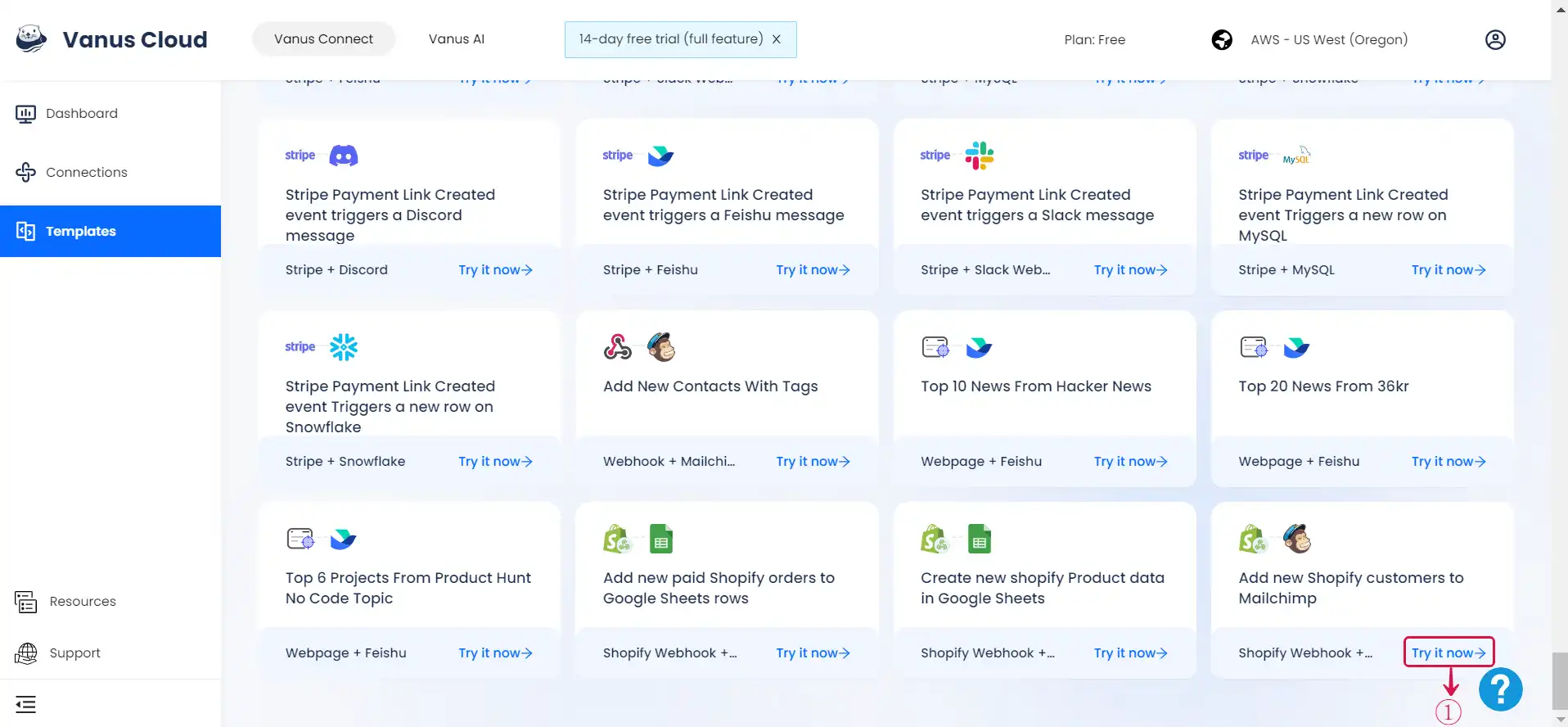
- Give the Conncection a Name②, and click Next③.
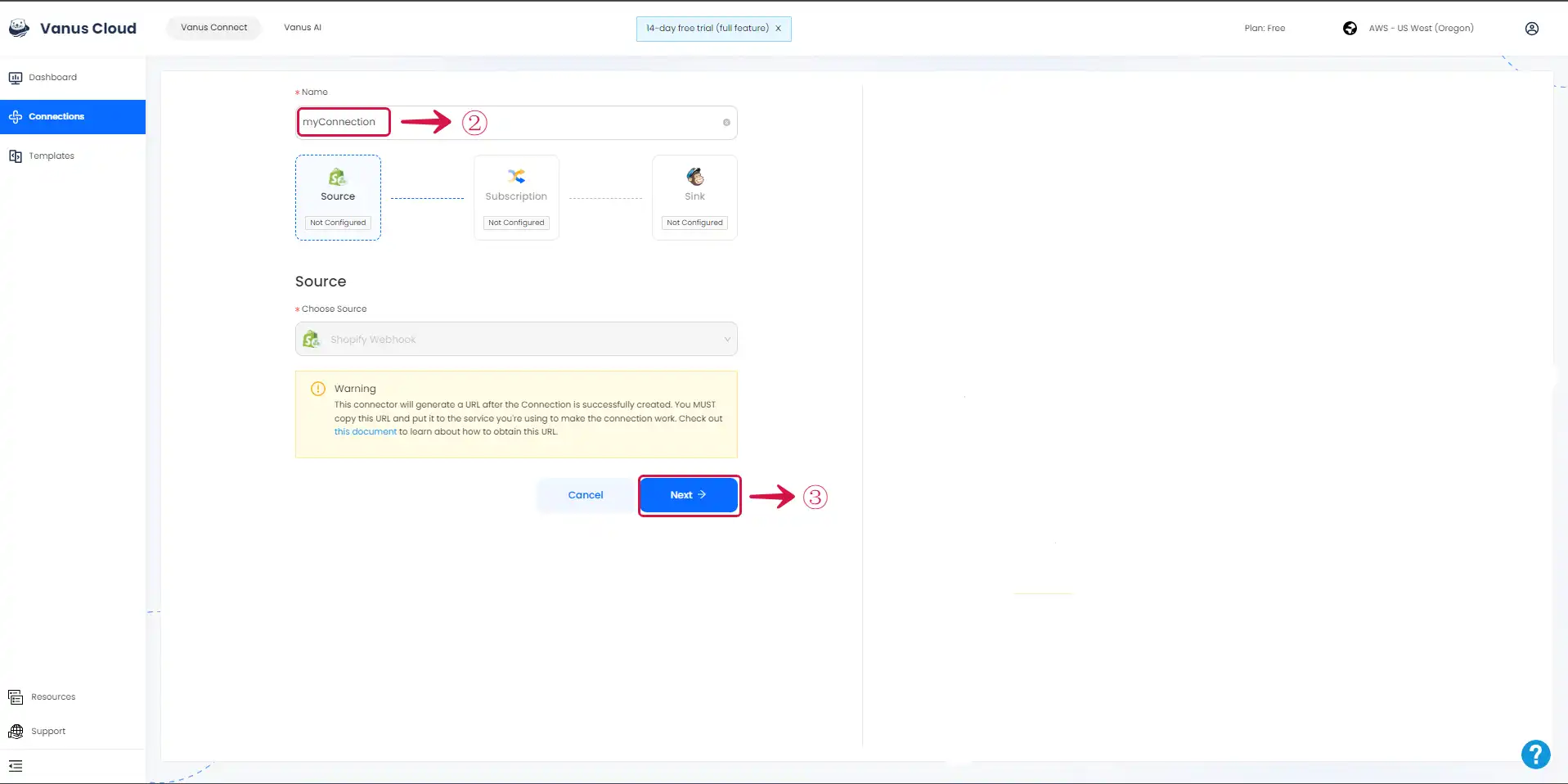
Step 2: Configure the Sink
Sign in to your Mailchimp account in a new tab.
To obtain the API Key, visit Mailchimp API Key.
Click on the Create A Key① button.
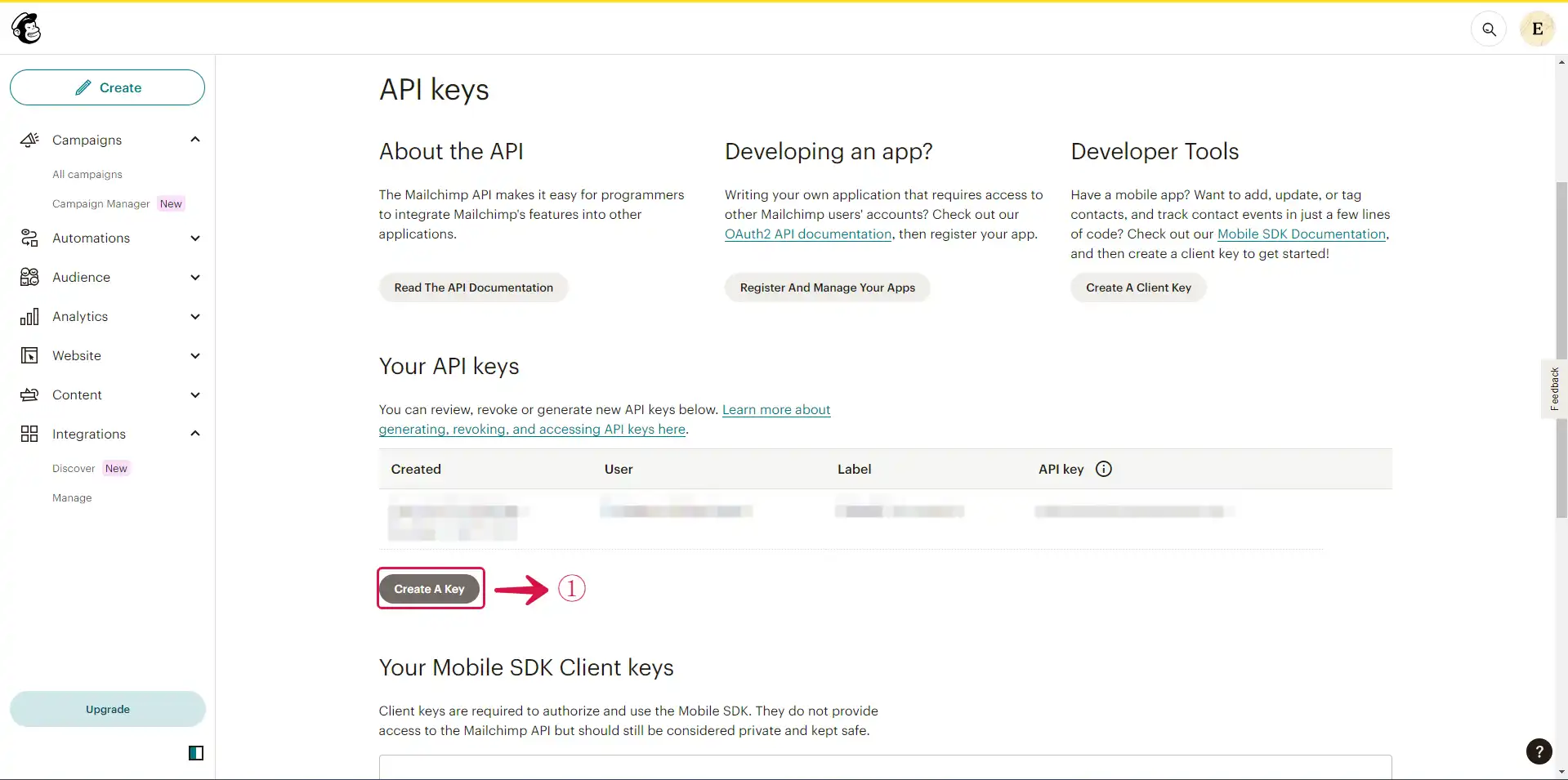
- Fill the field API Key Name② and click the Generate Key③ button.
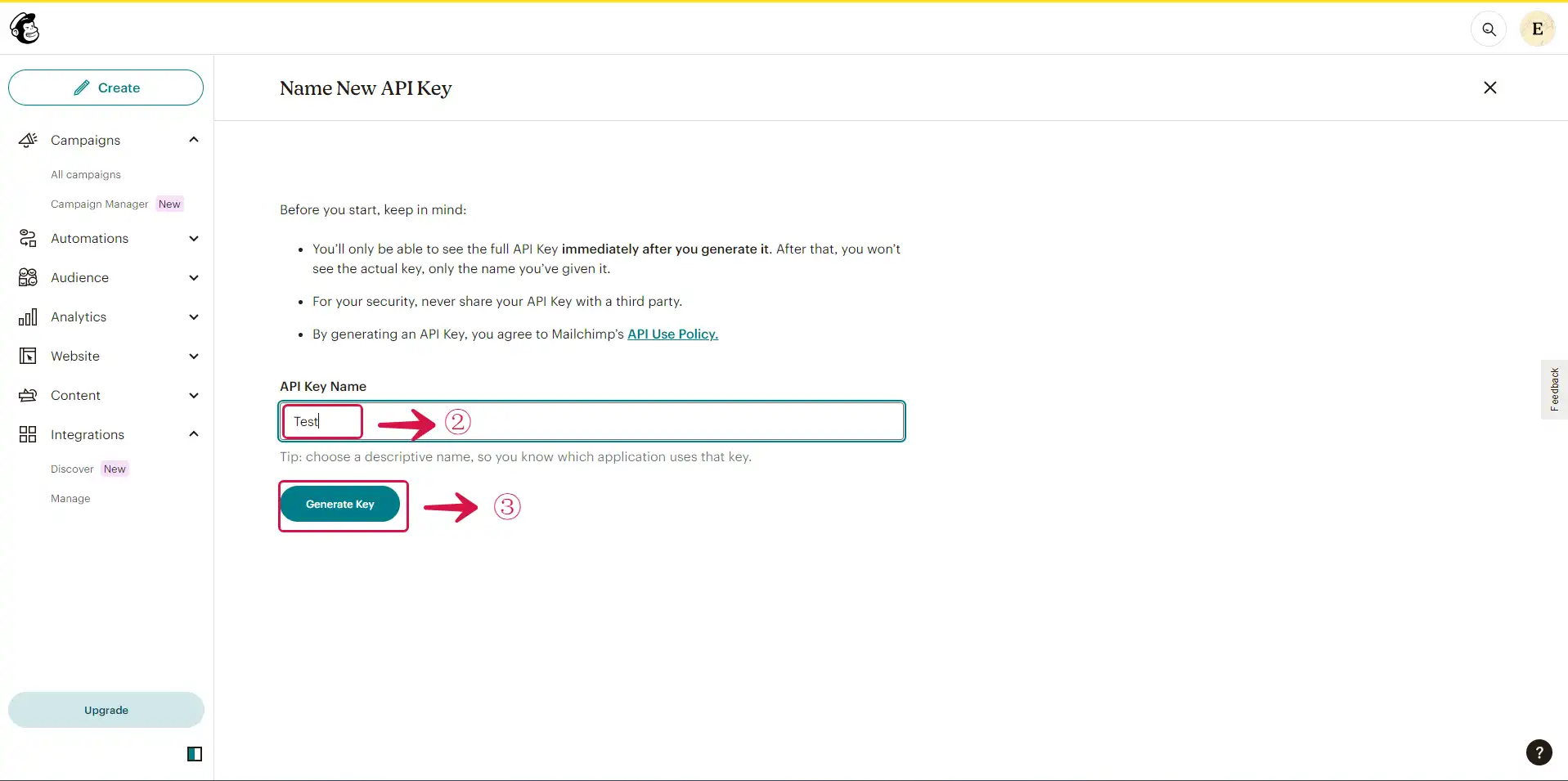
- Copy④ the API Key and click on Done.
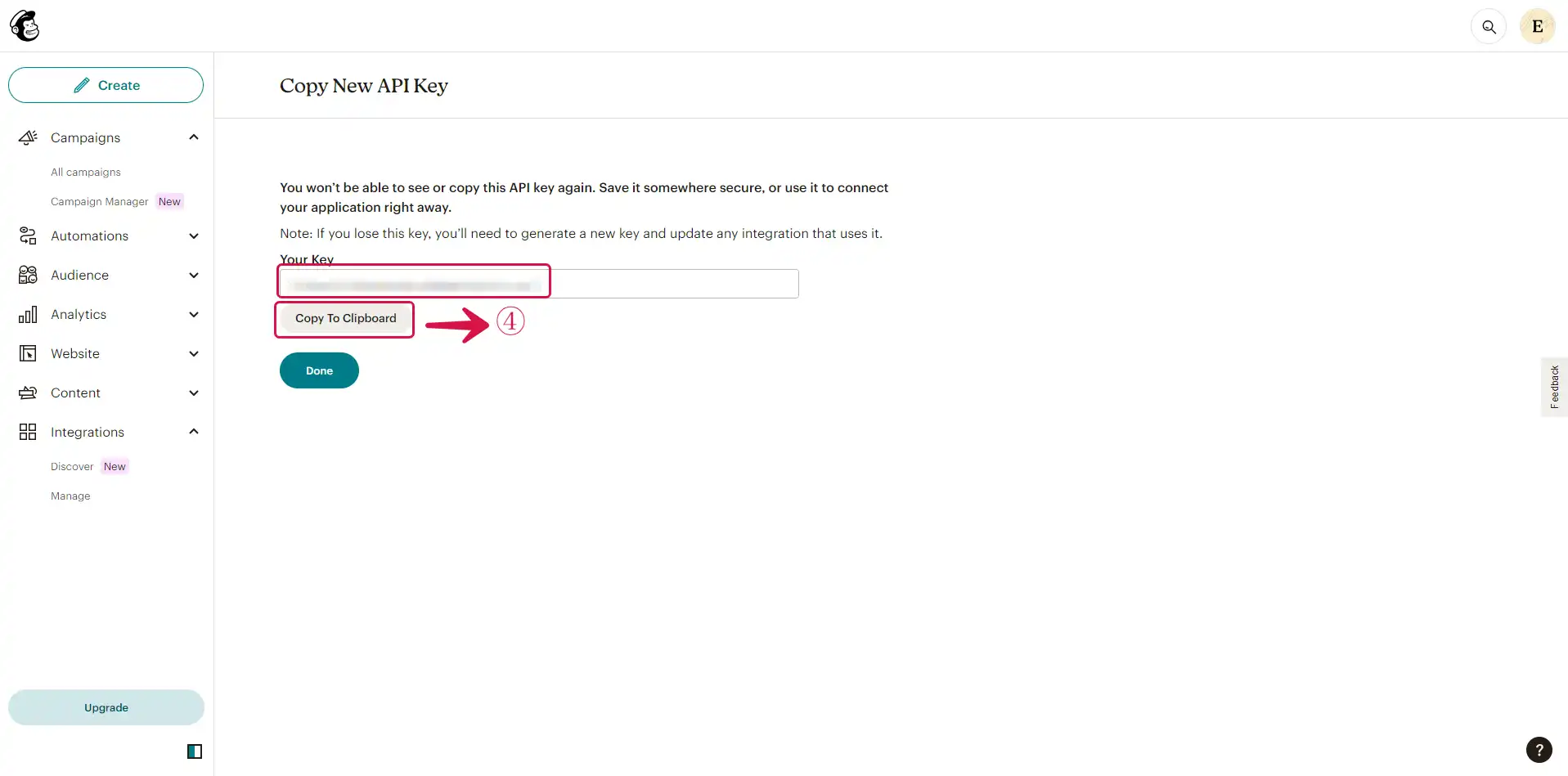
- Paste the API Key in the Api Key⑤ field.
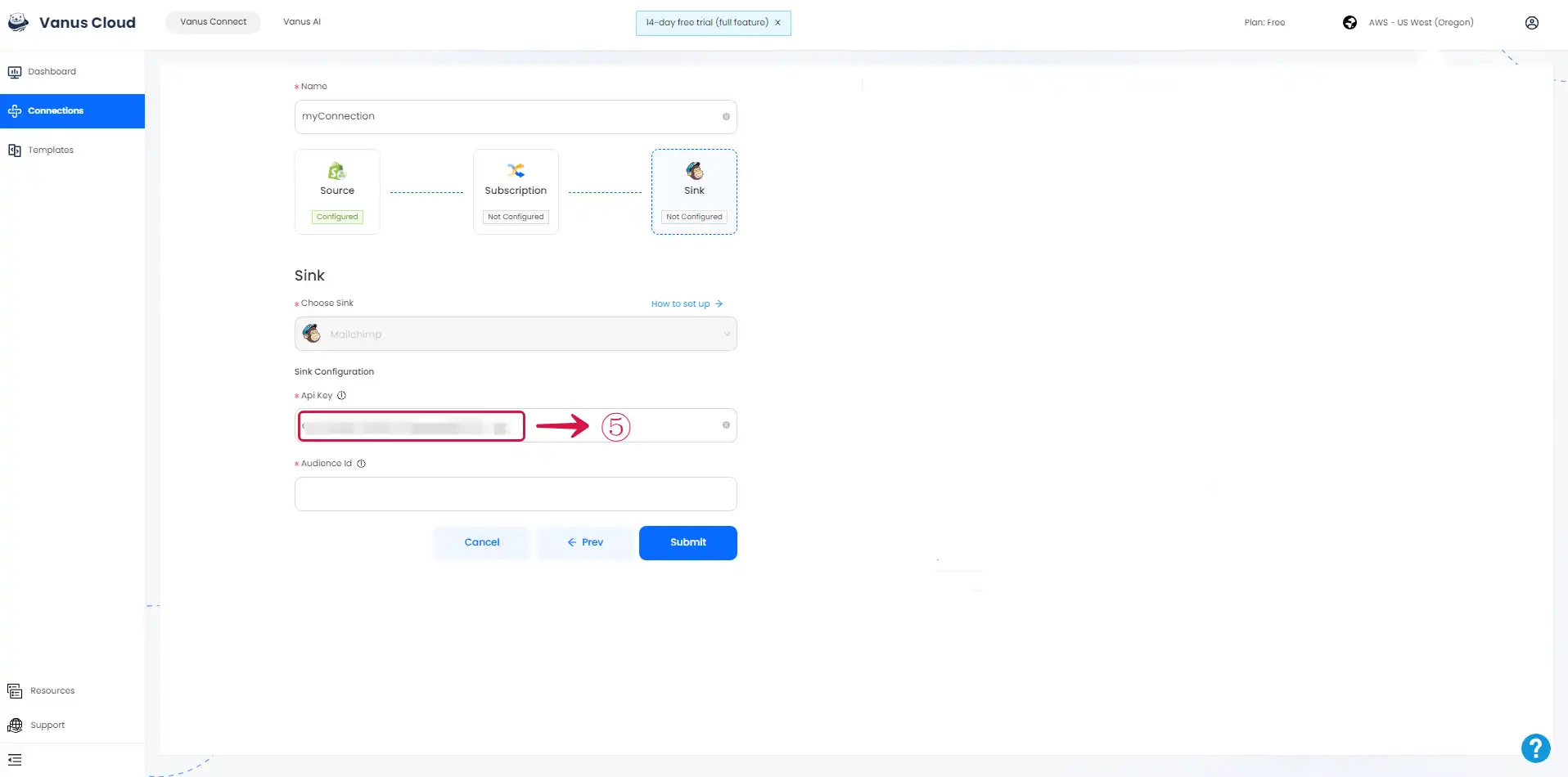
- At the left sidebar of your Mailchimp Dashboard, Click on the Audience⑥ dropdown menu, then click on All contacts⑦.
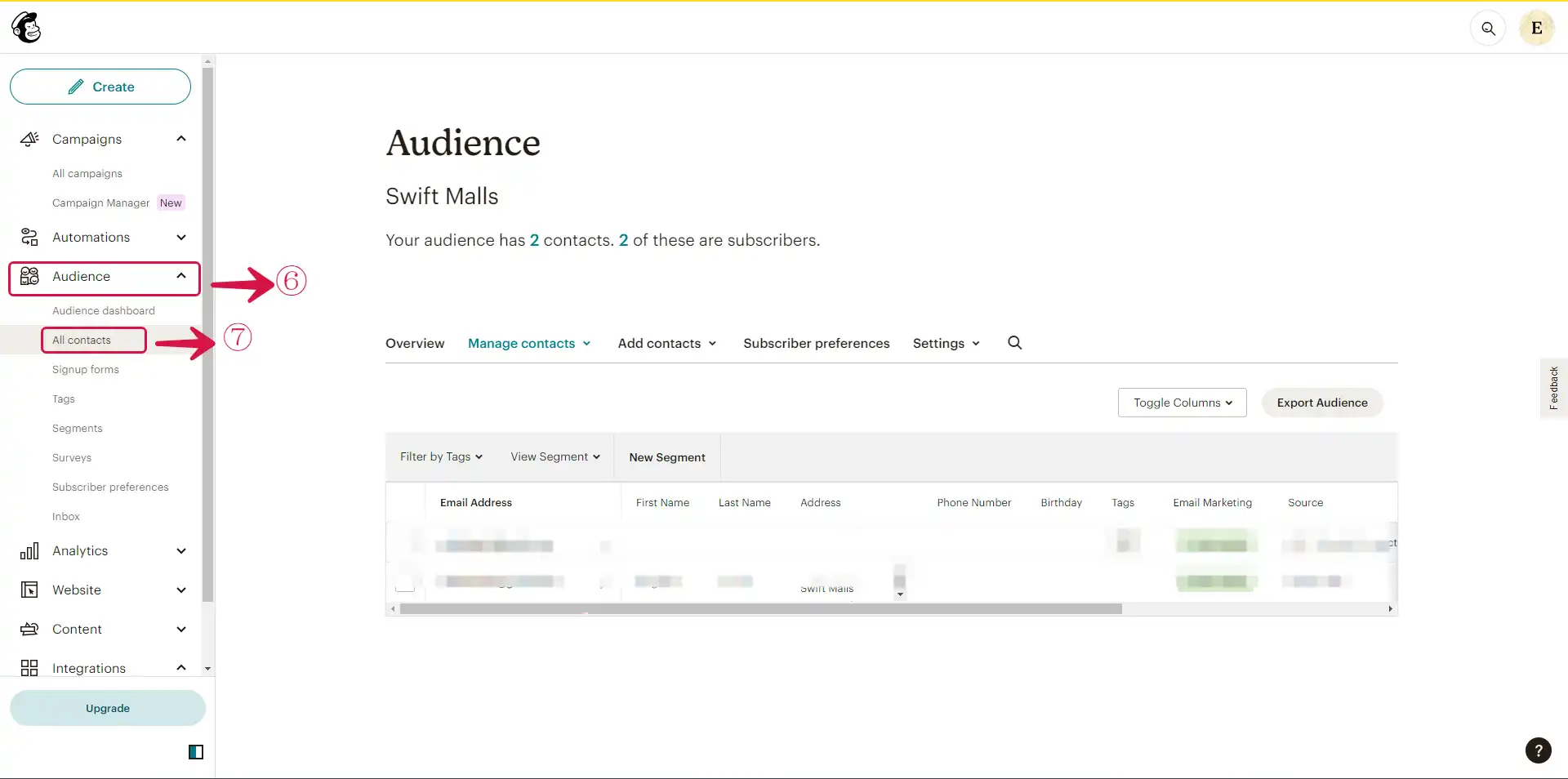
- Click on Settings⑧ dropdown menu and select Audience name and defaults⑨.
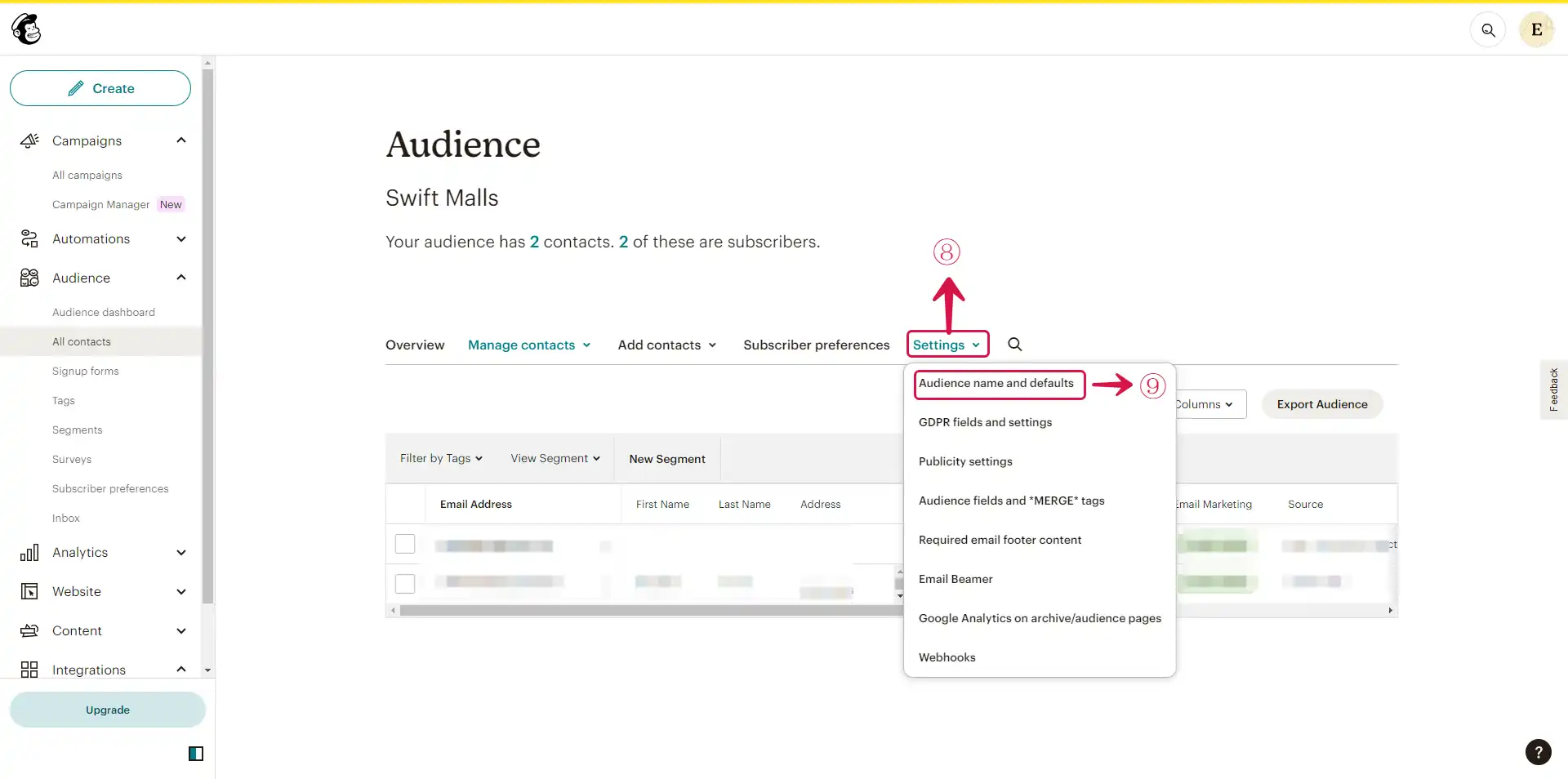
- Copy the Audience ID⑩.
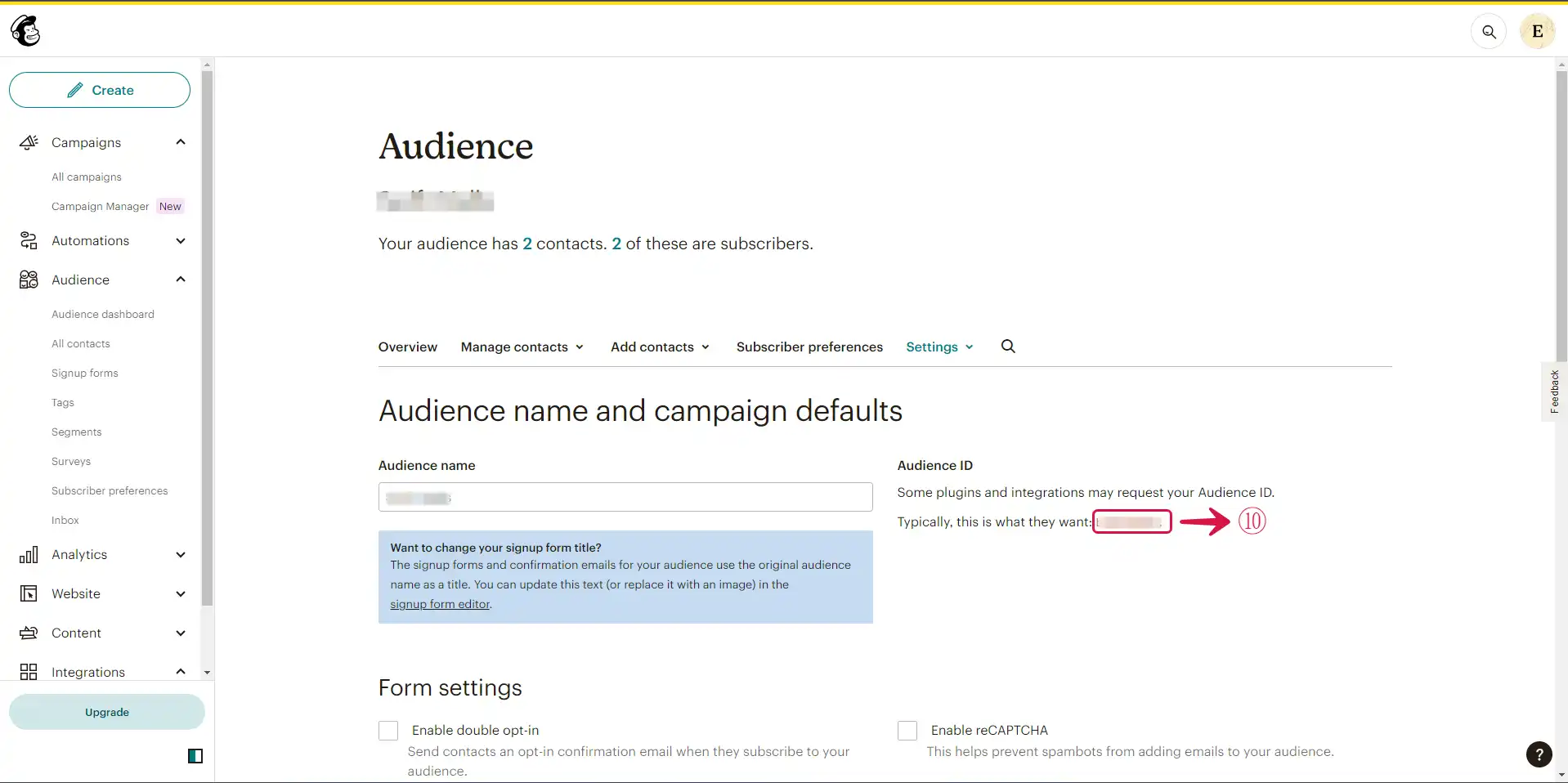
- Paste the Aduience ID in the Audience Id⑪ field click the Submit⑫ button..
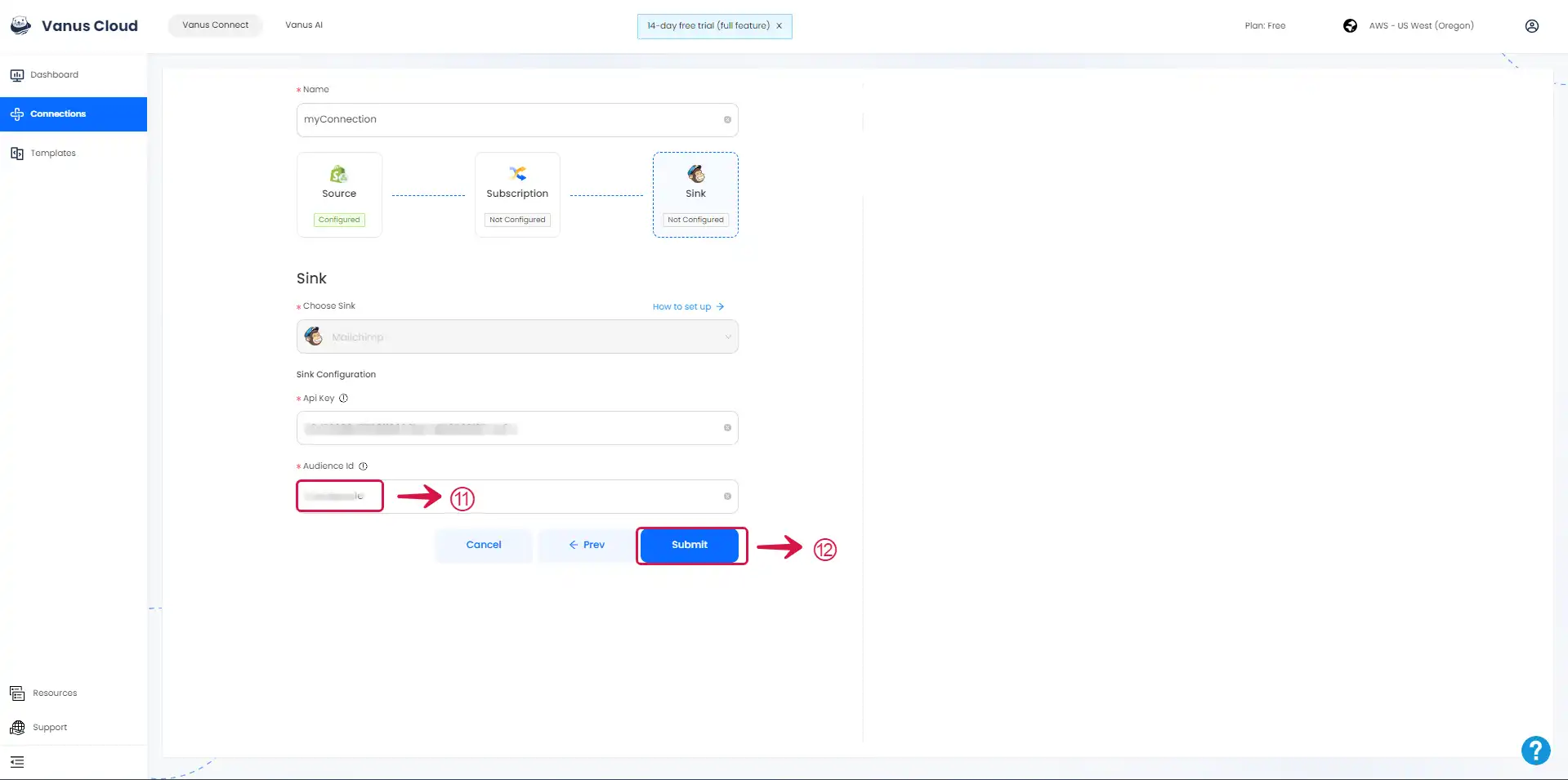
Step 3: Configure Vanus Connect to receive Shopify events
After creating the connection in Vanus Connect, we have to configure our connection to receives events from our Shopify Store.
- Click on the connection name①.
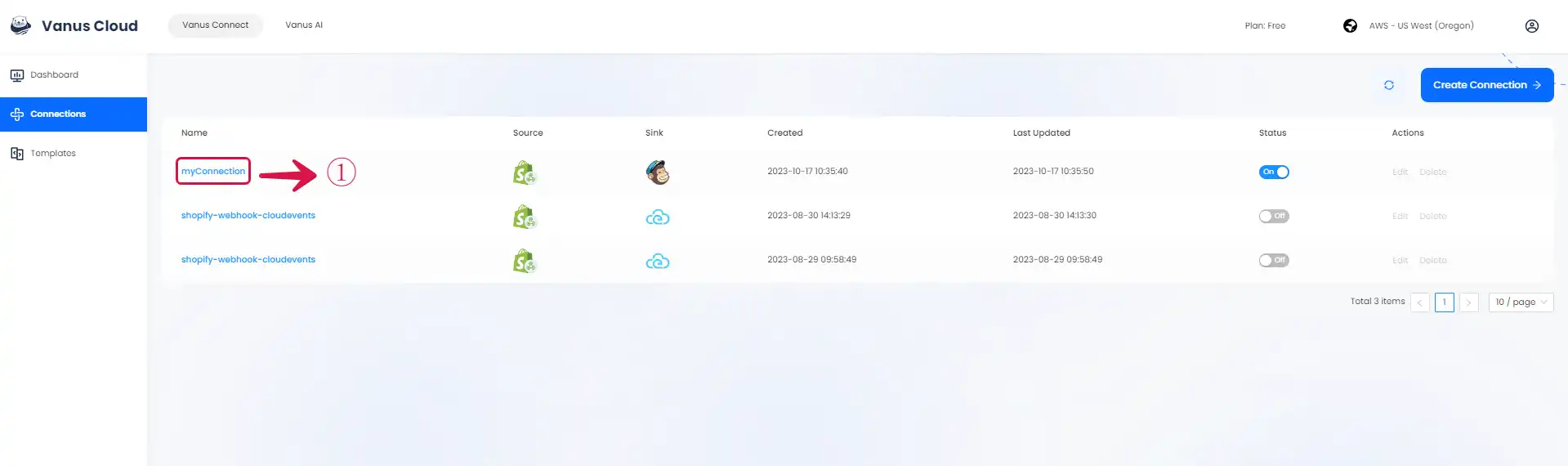
- Copy② the Webhook URL.
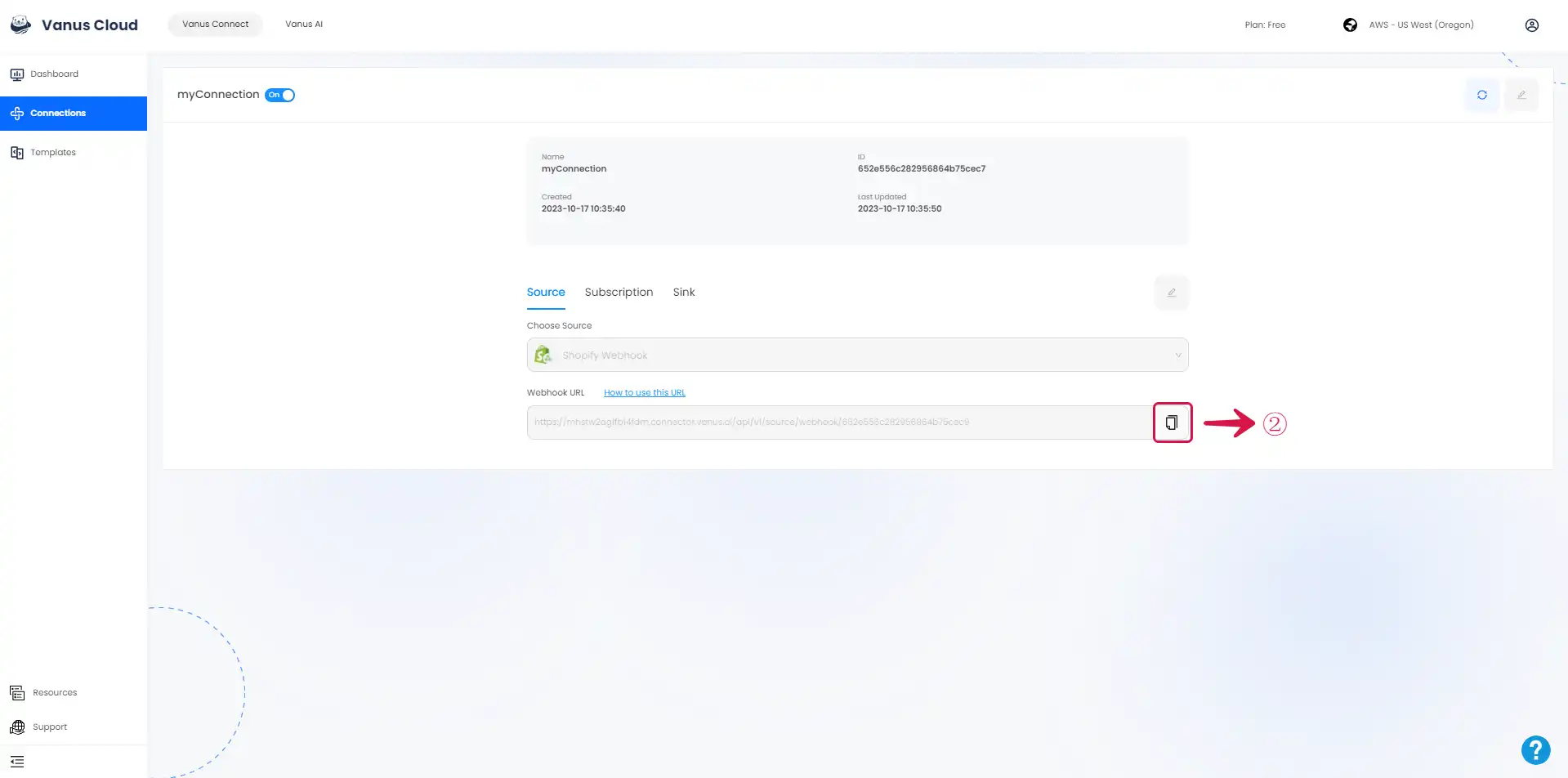
- Navigate to your Shopify Admin Dashboard and click on the Settings③ button.
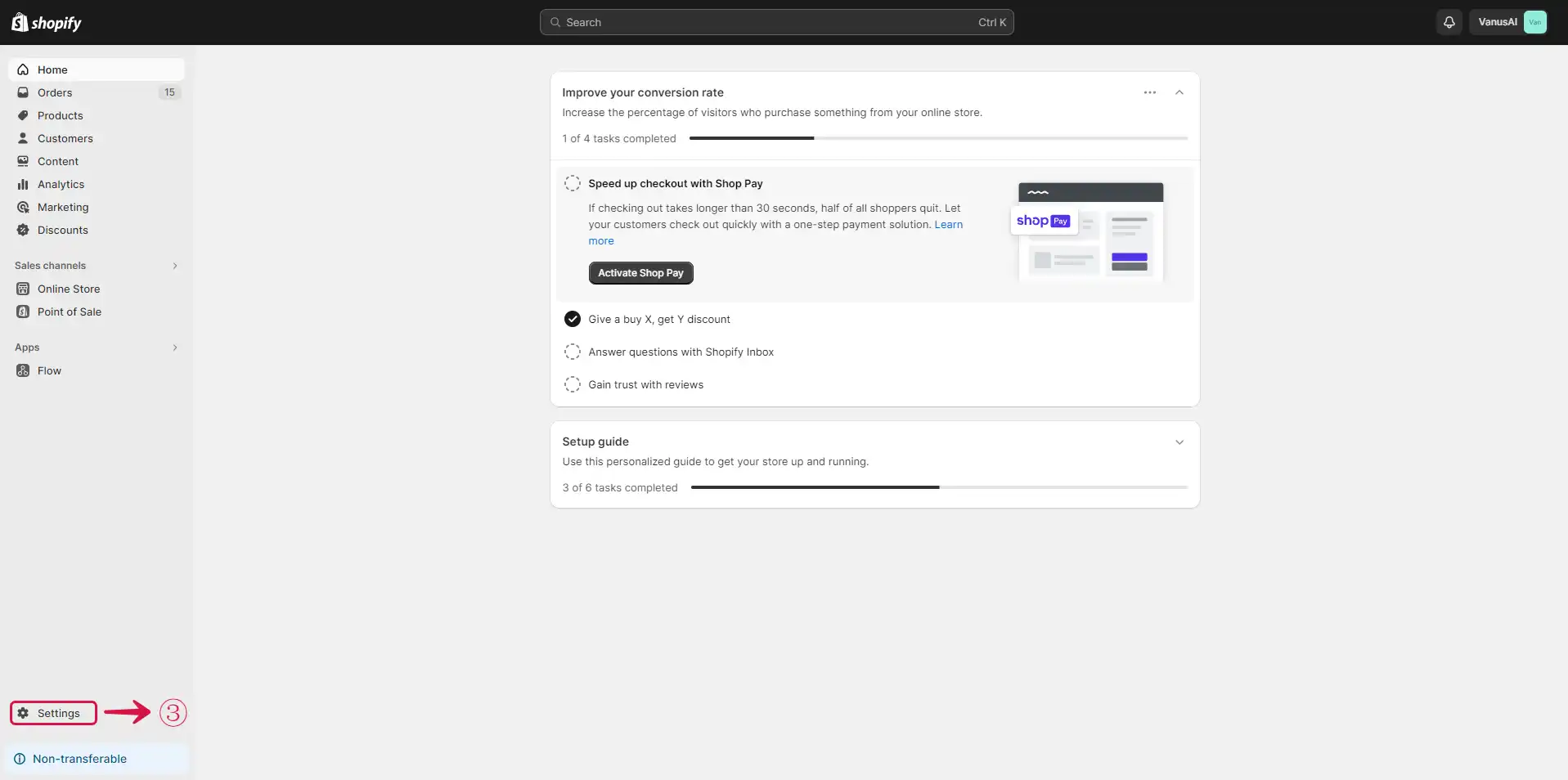
- Click the Notification④ menu on the sidebar.
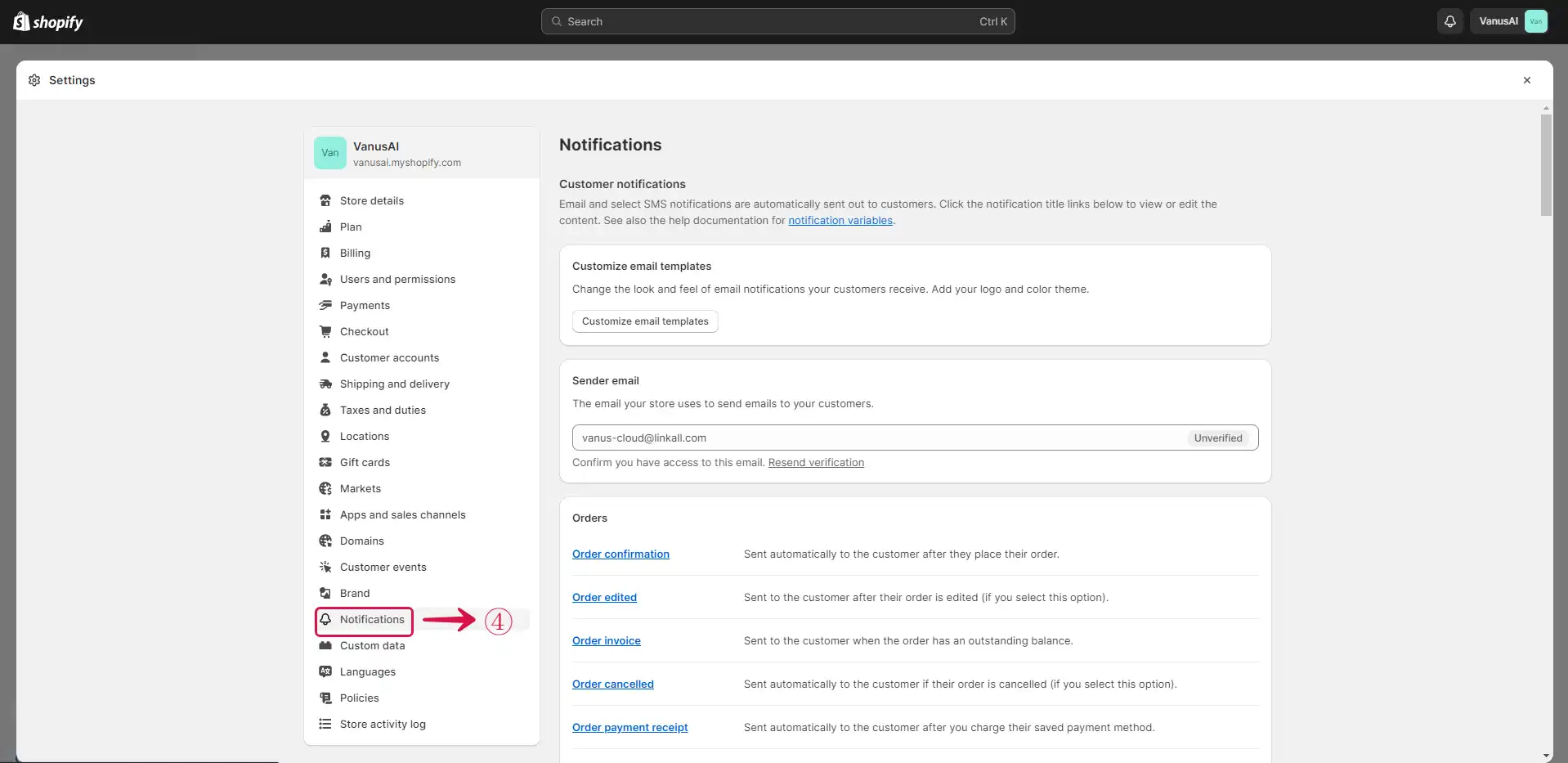
- Click on the Create webhook⑤ button.
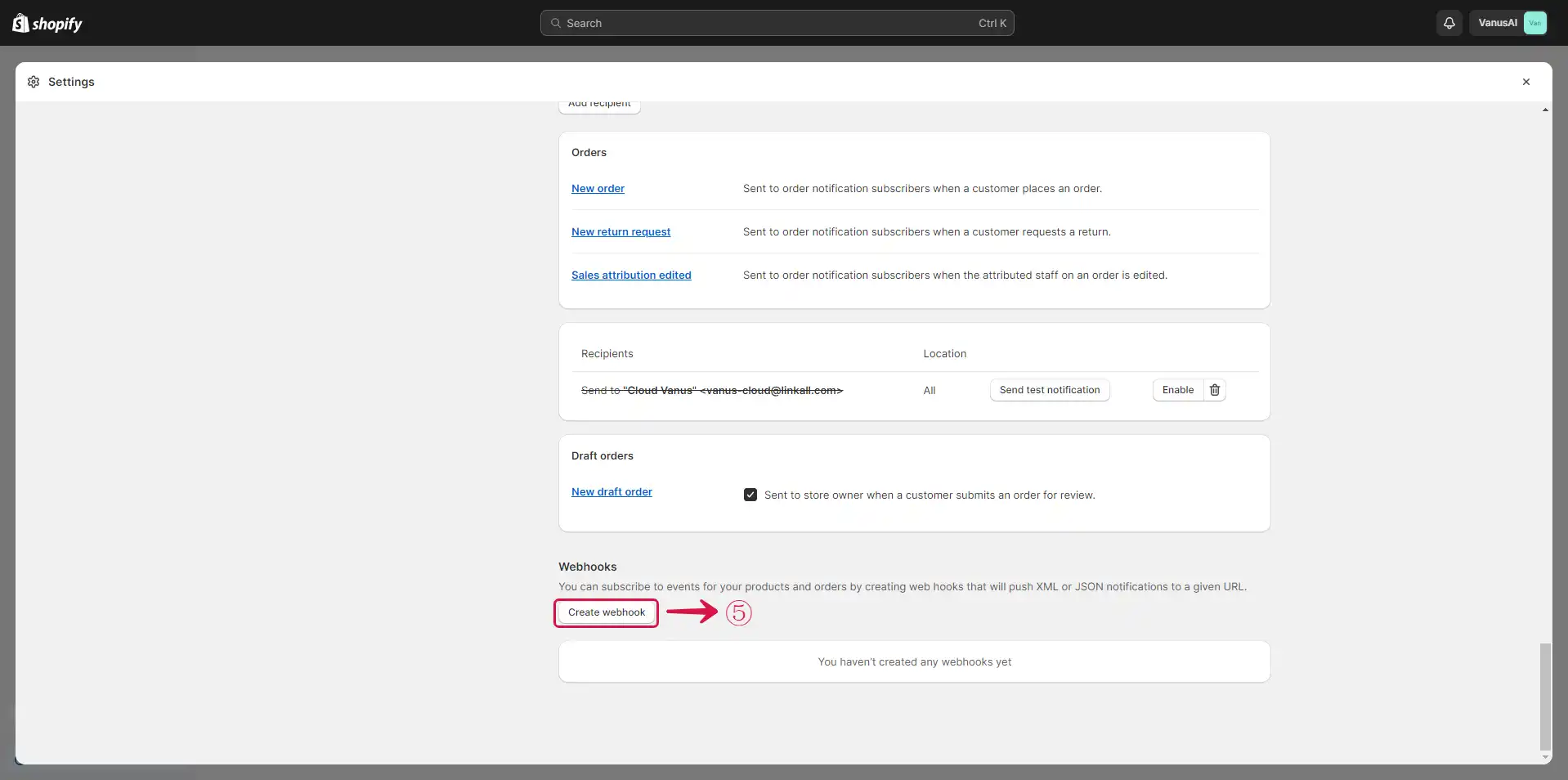
- Select the Event⑥, Paste the Webhook URL in the URL⑦ field, select the Webhook API version⑧, and click the Save⑨ button.
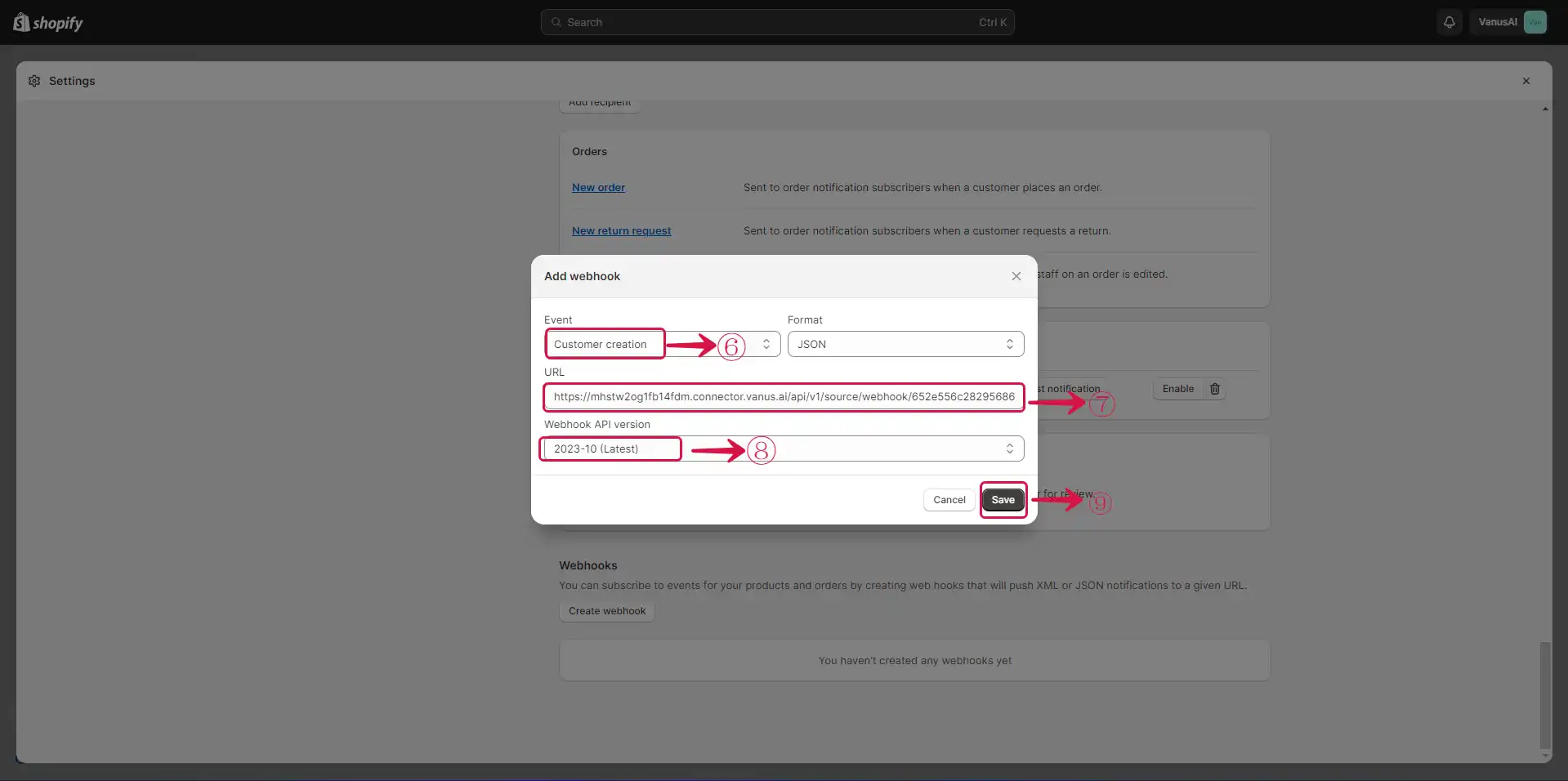
Result Display
Now lets's test our connection. Whenever a user signs up on our Shopify store, the user is automatically added to our Mailchimp subscriber list.