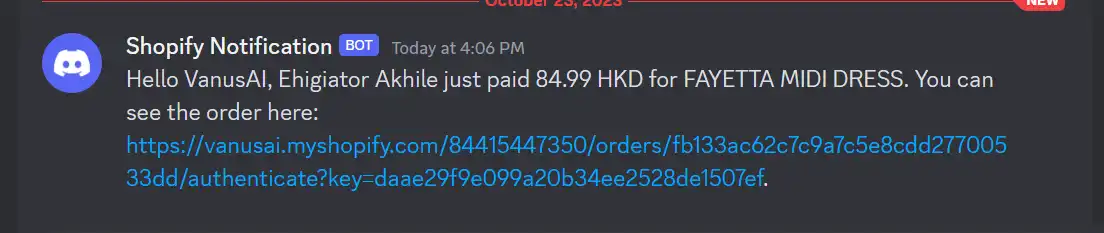Shopify orders paid event create triggers Discord message
Shopify is a popular e-commerce platform that enables individuals and businesses to create and manage online stores.
By employing Vanus Connect, you can automatically get notified on Discord when an order is paid for.
This guide is designed to assist you in setting up a system where you get notified on Discord when an order is paid for.
Getting Started
Step 1: Configure the Source
Log in to Vanus Connect
Choose the Shopify order paid event triggers a Discord message template. Click on Try it now①.
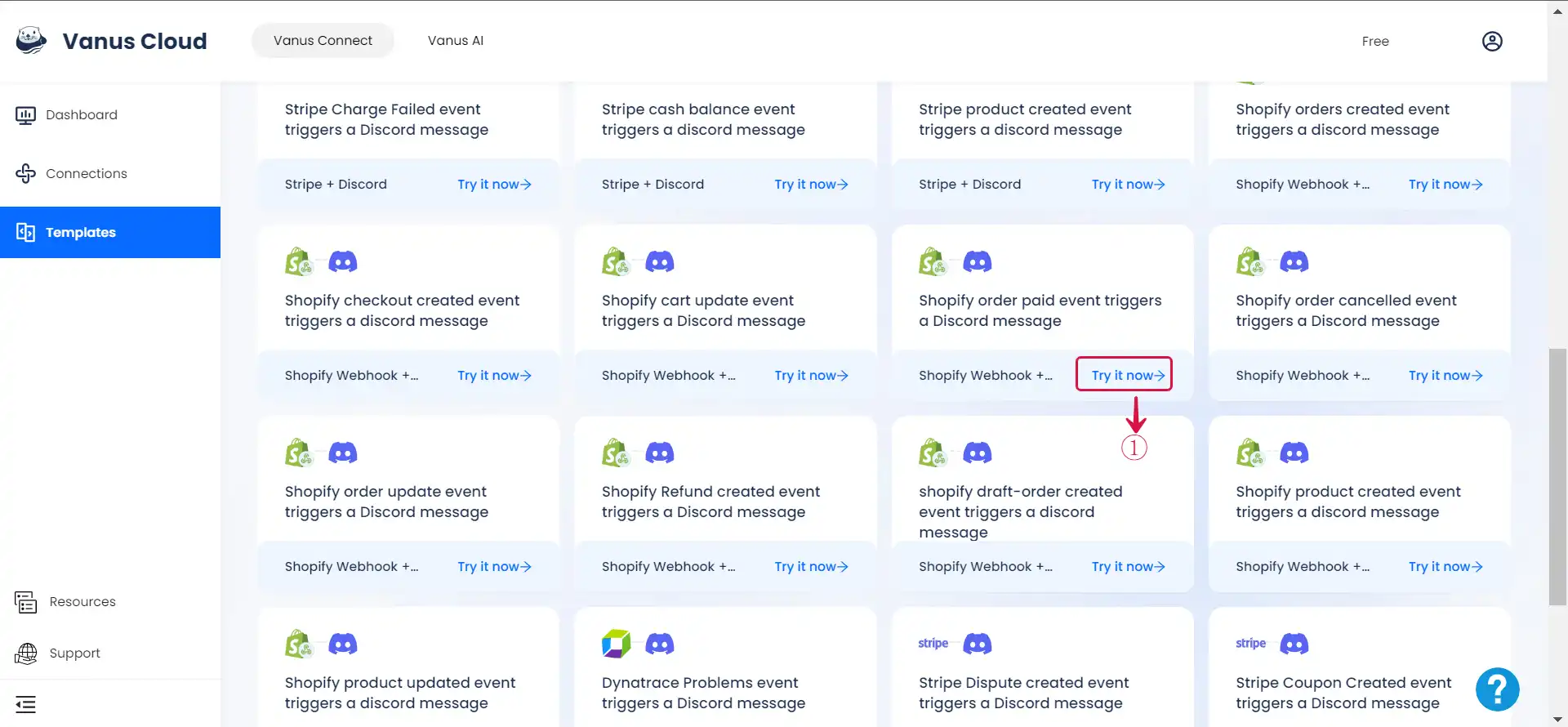
- Give the Conncection a Name② and click Next③.
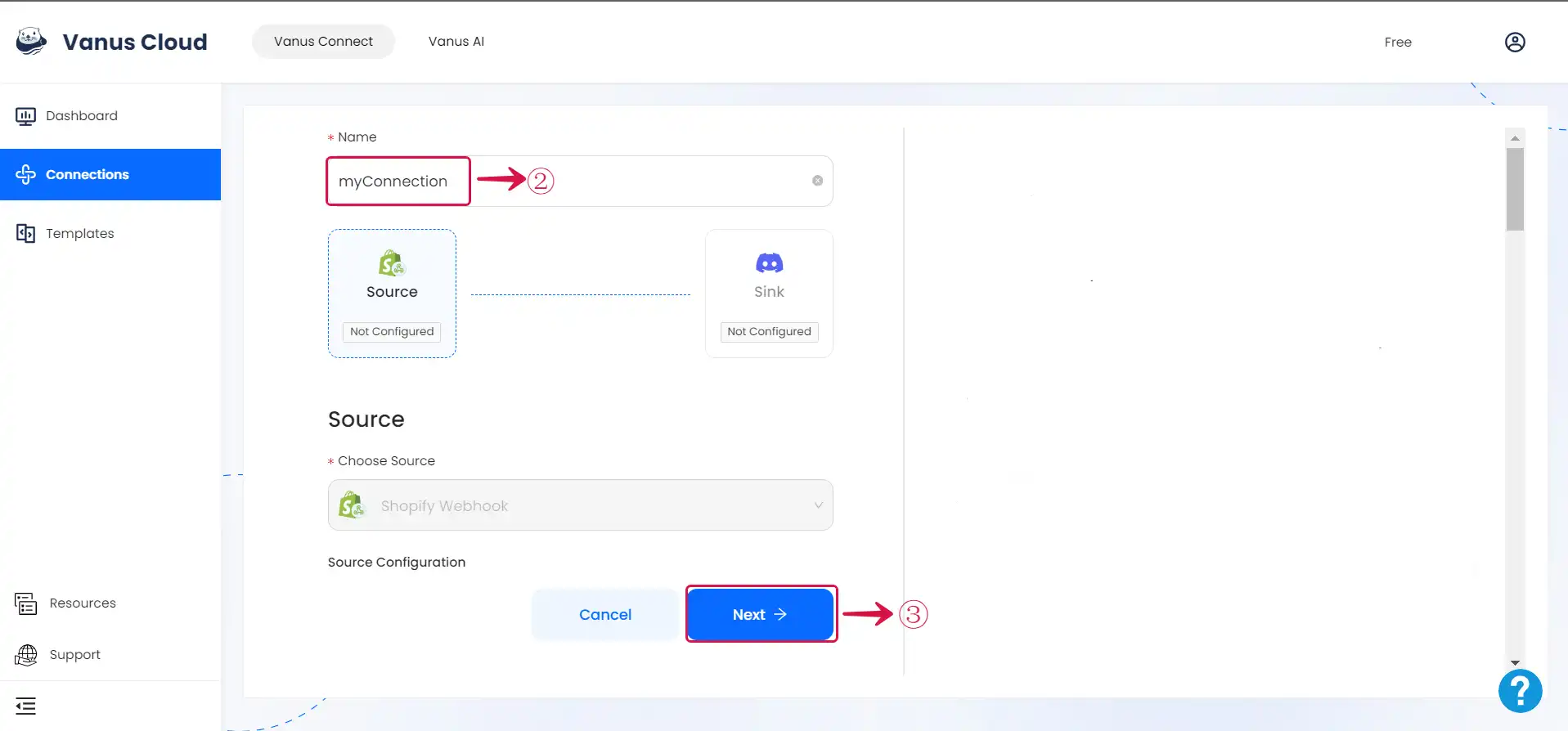
Step 2: Create a Discord Server
Go to the Discord application.
Create a new server by clicking the
+① icon.
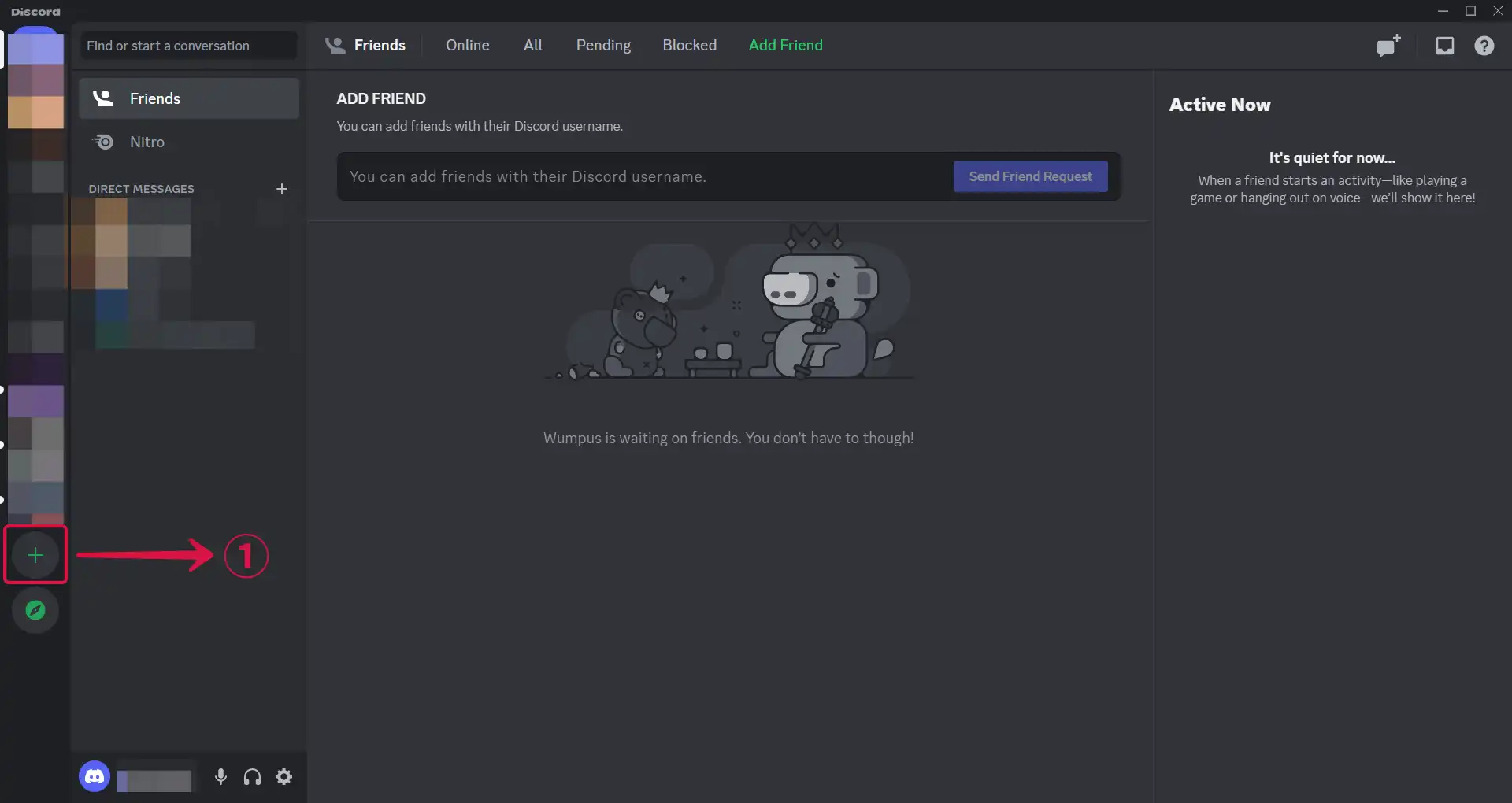
- Choose a template or create your own, by selecting Create My Own②.
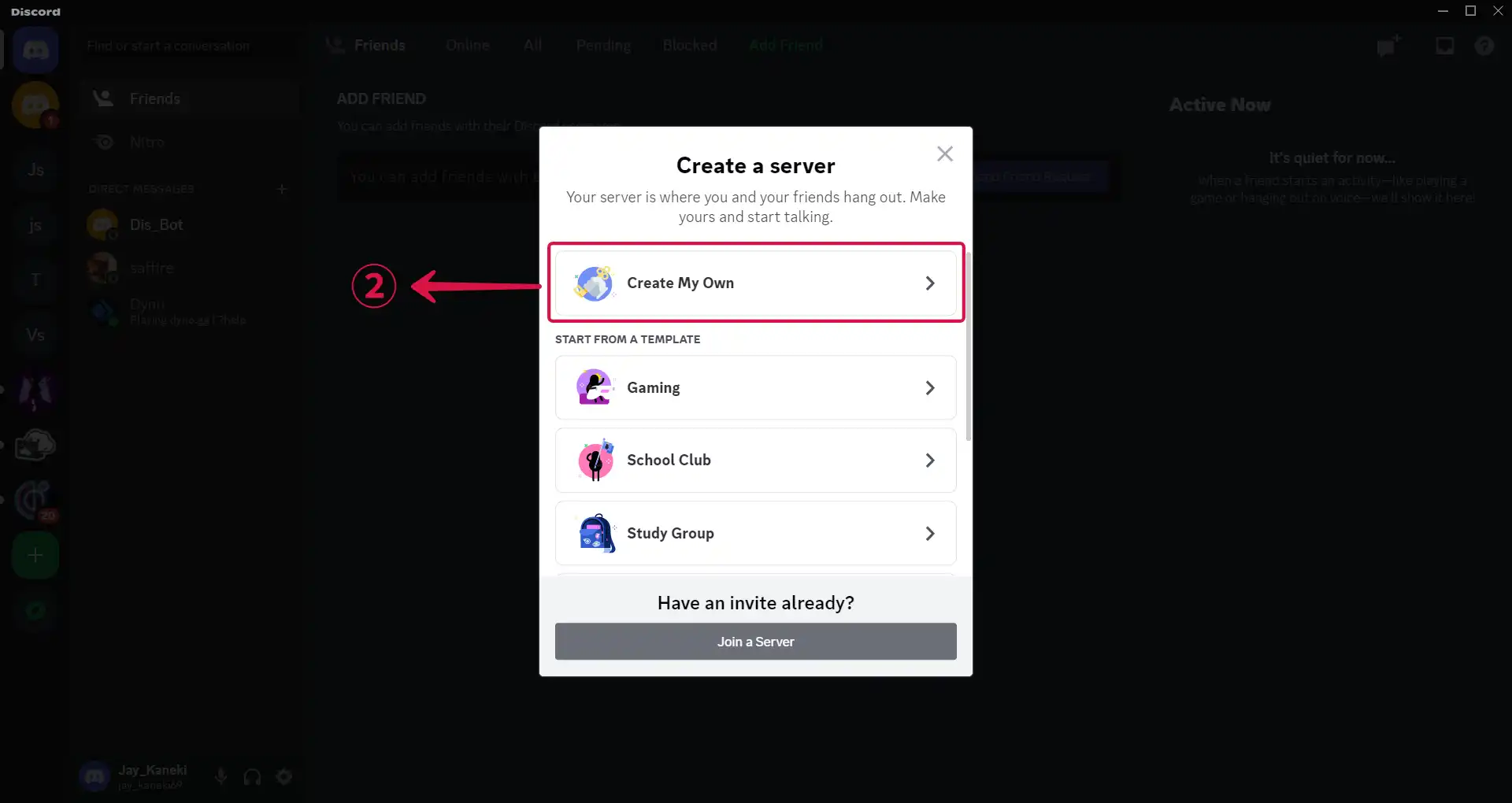
- Click on Skip this question③ to move to the next step of your configuration.
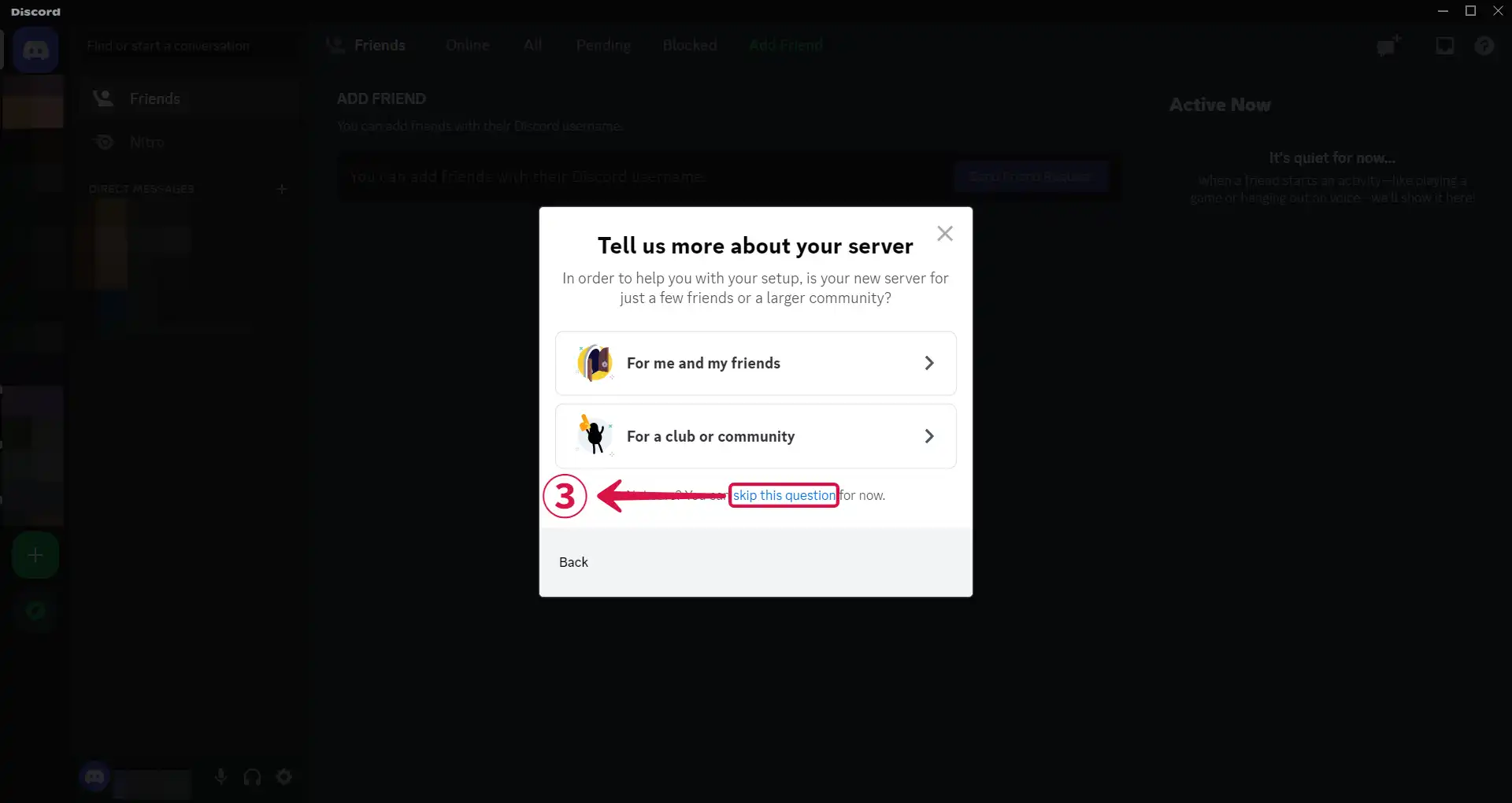
- Input a Server Name④ and click on Create⑤.
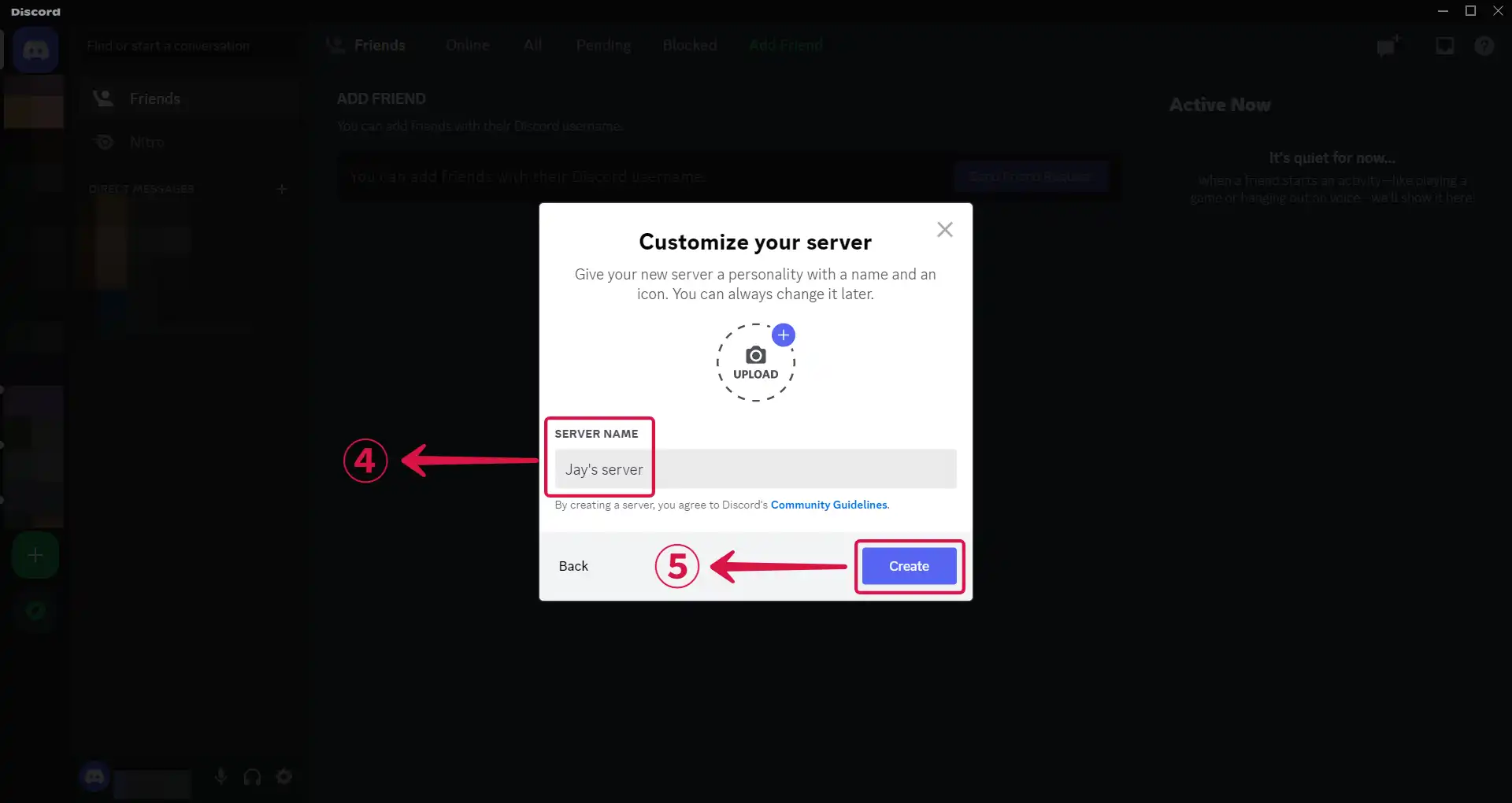
Step 3: Get a webhook URL
- Bring out the drop down settings menu by clicking
⌄①.
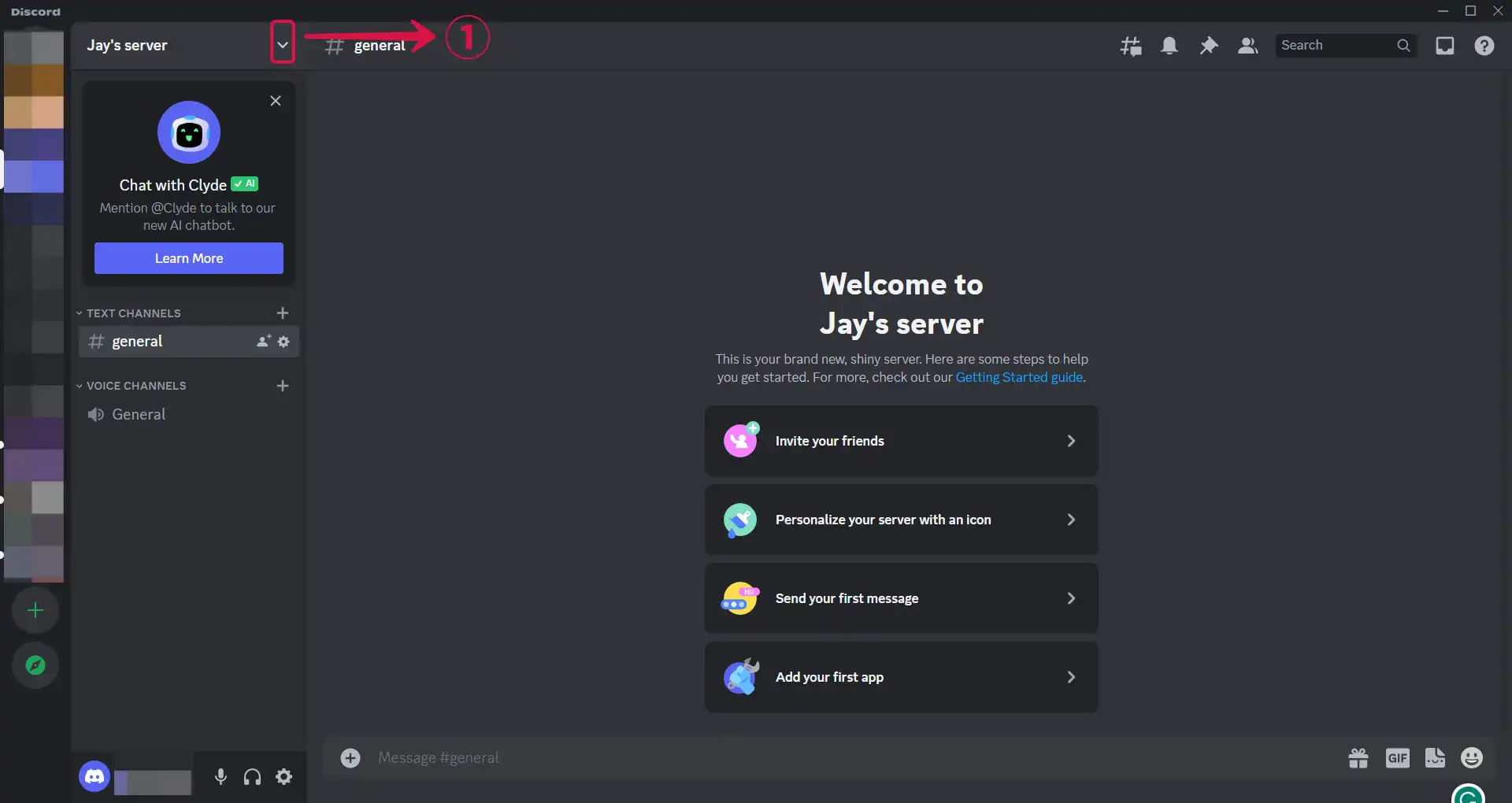
- Select Server Settings②.
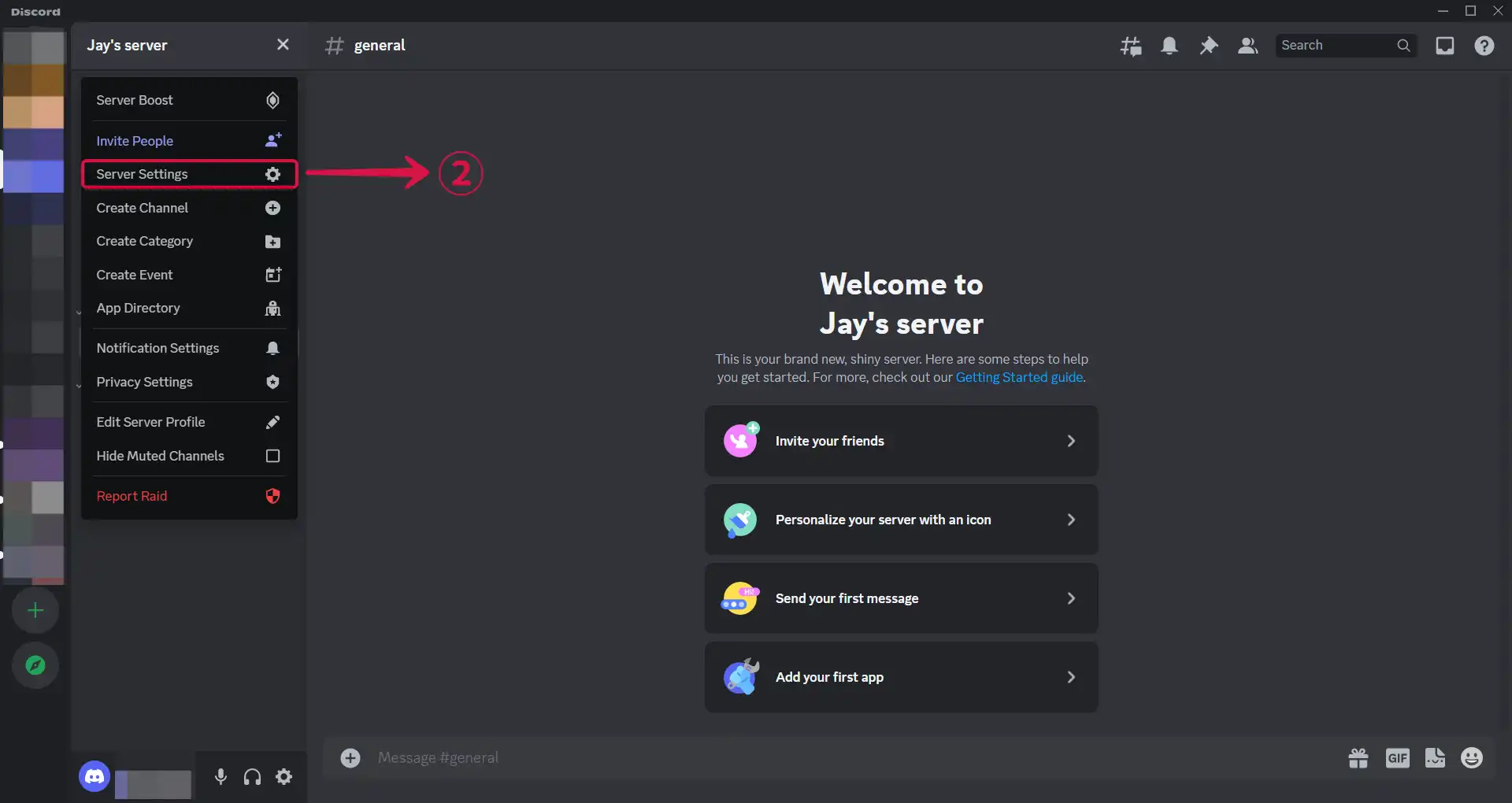
- Click on Integrations③ in the sidebar menu under APPS.
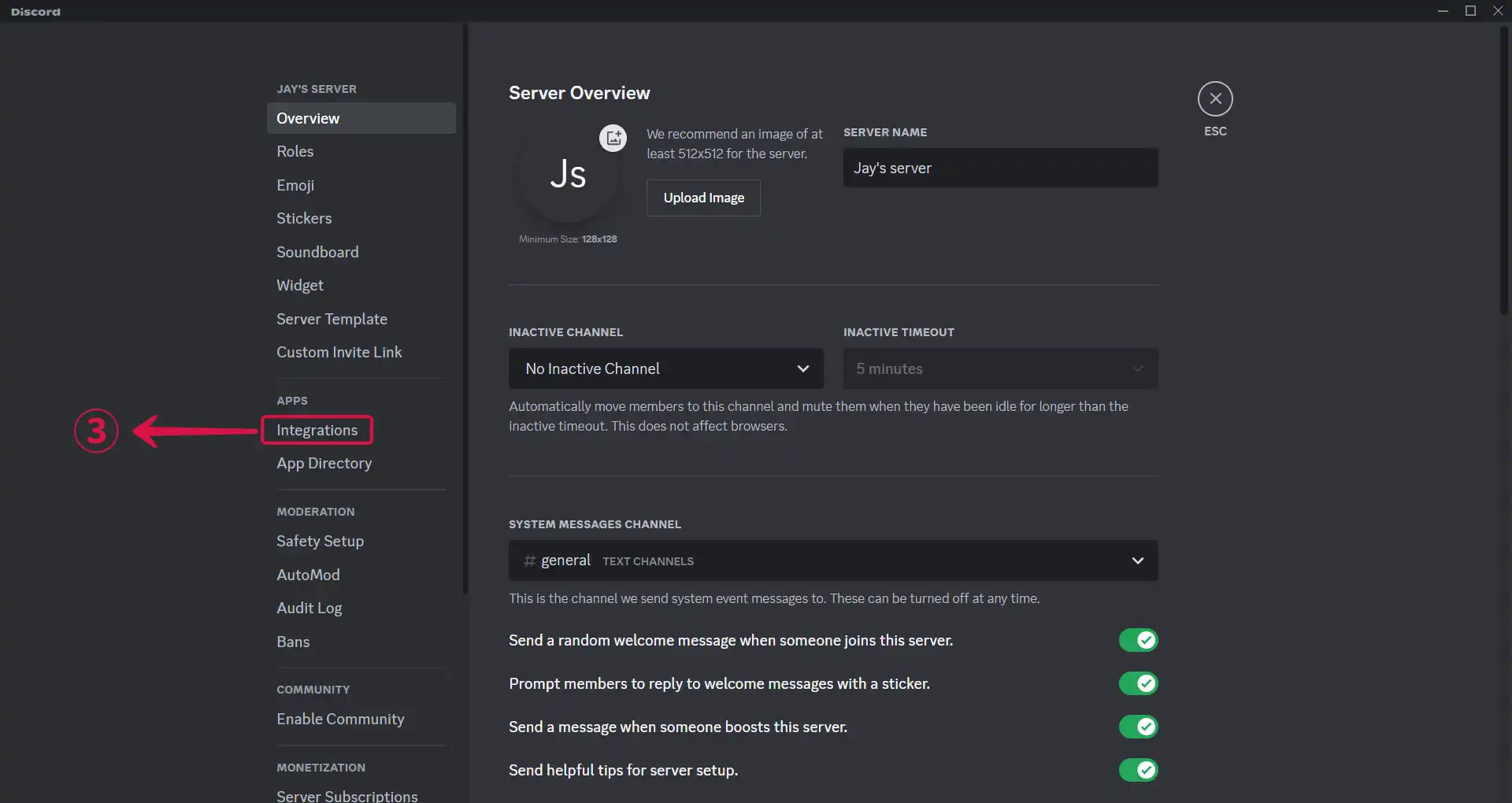
- Click Create Webhook④.
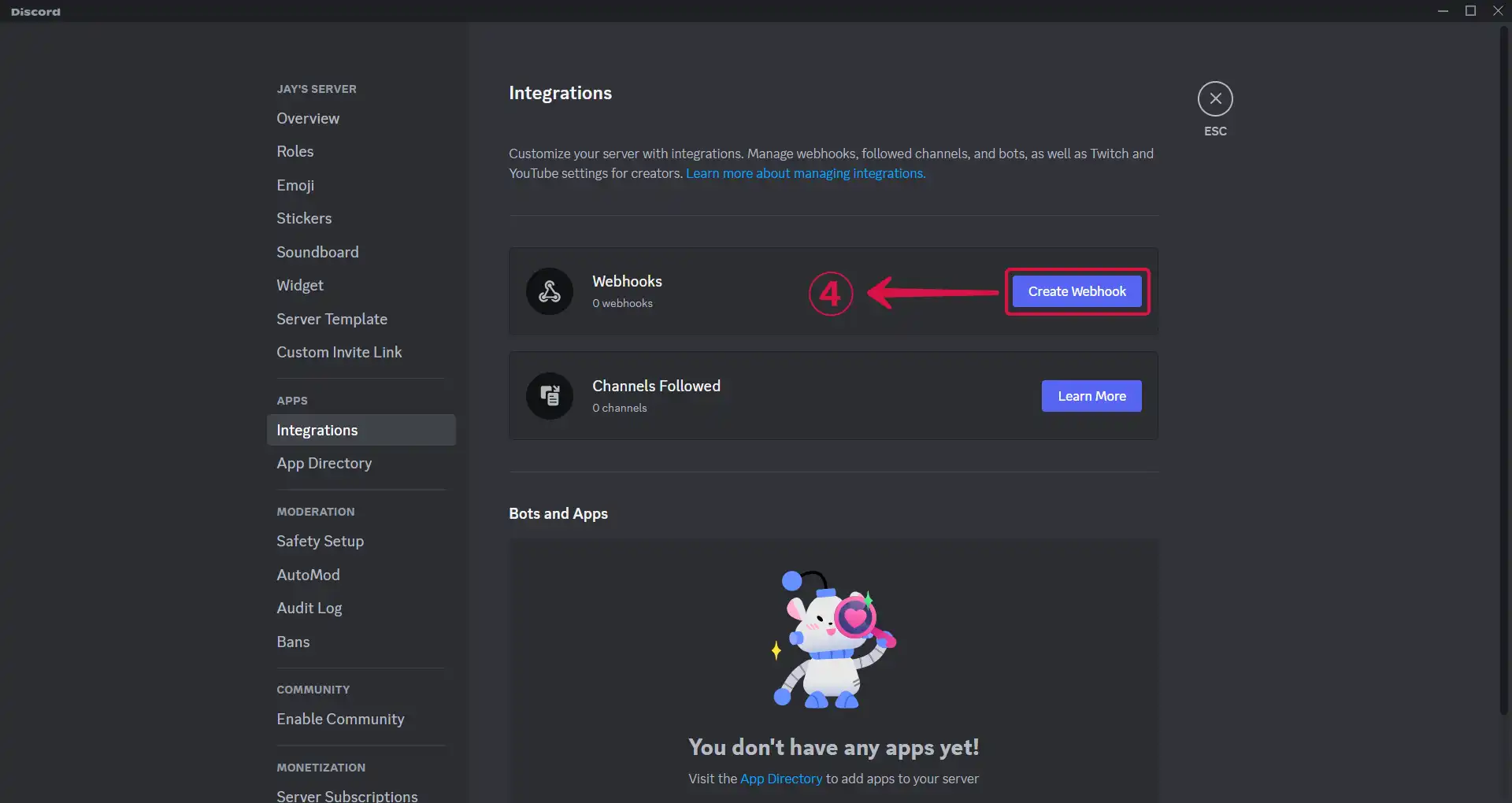
- Click on Spidey Bot⑤, the webhook you just created.
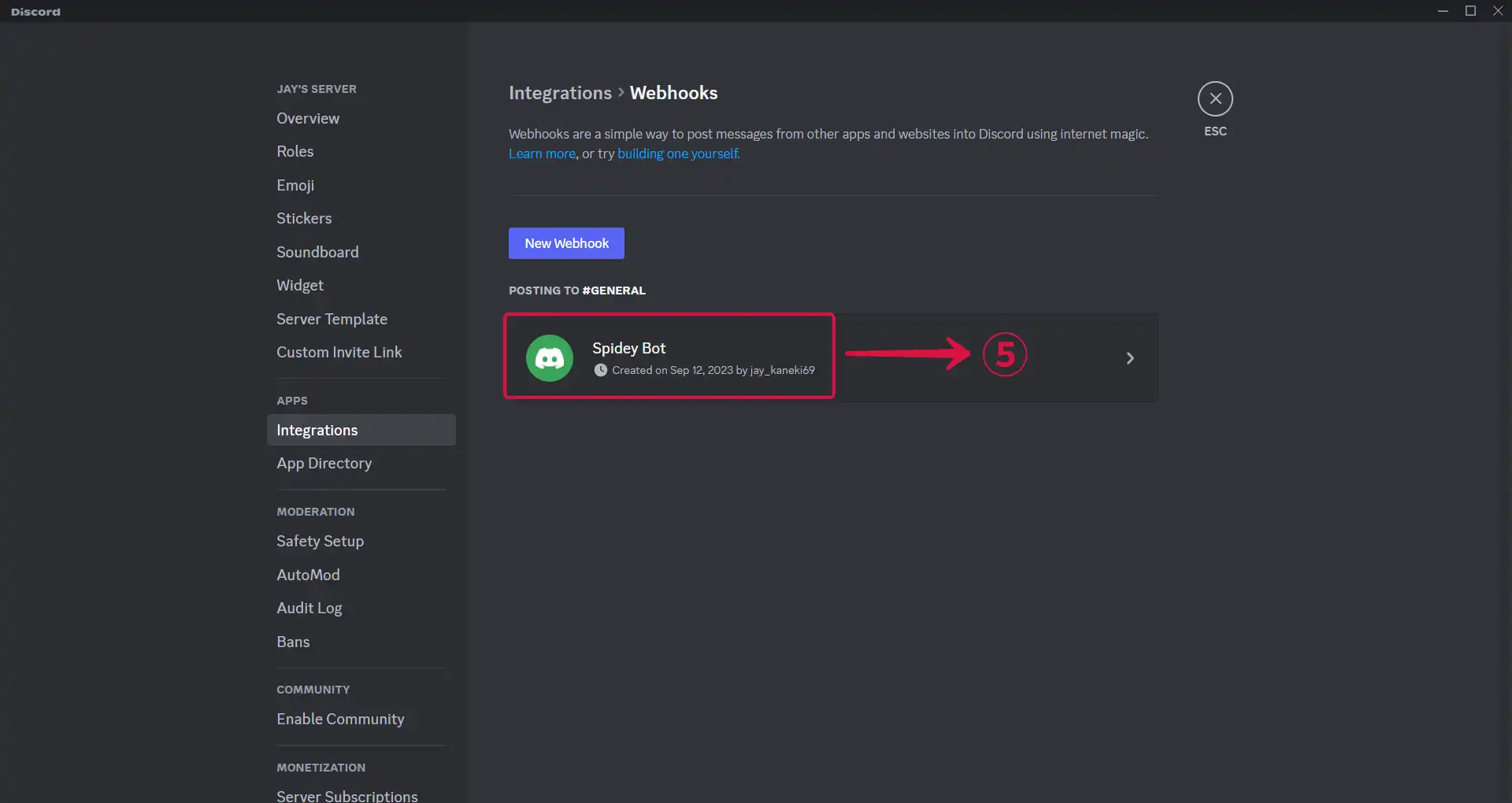
- Tap the Copy Webhook URL⑥ button.
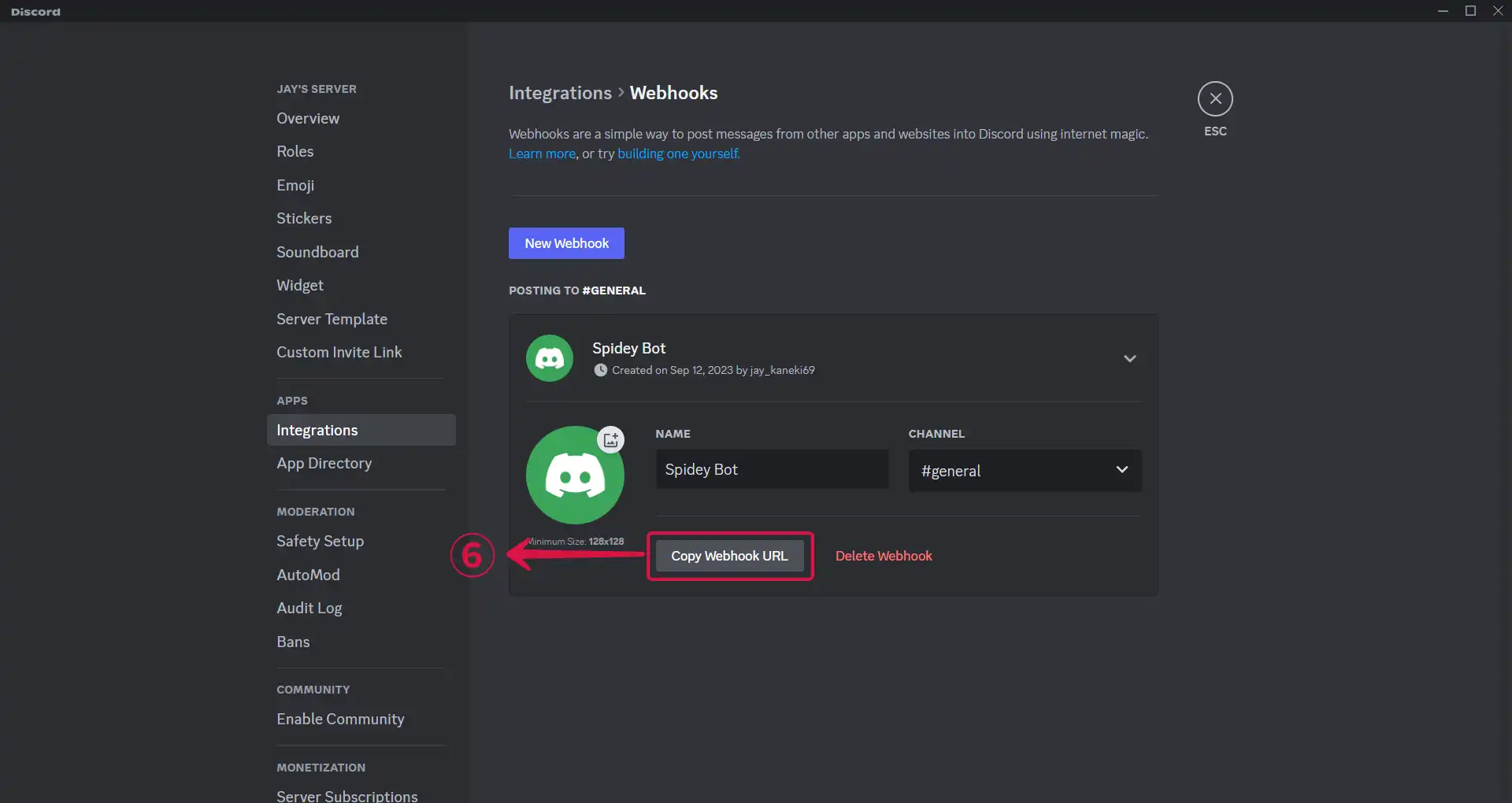
Step 4: Discord Connection Settings
Go back to Vanus Connect.
Paste your webhook URL in the Webhook URL① field, and click Submit②.
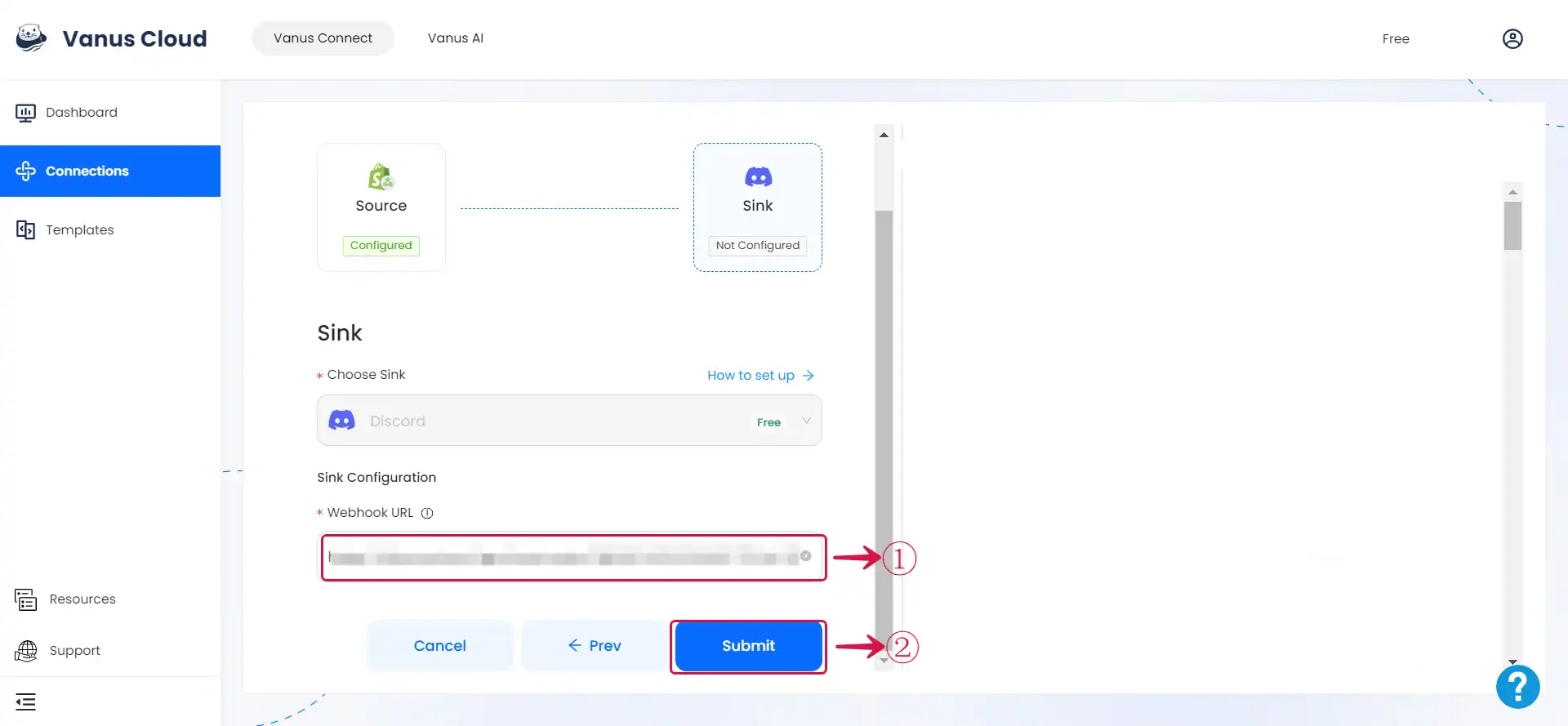
Step 5: Configure Vanus Connect to receive Shopify events
After creating the connection in Vanus Connect, we have to configure our connection to receives events from our Shopify Store.
- Click on the connection name①.
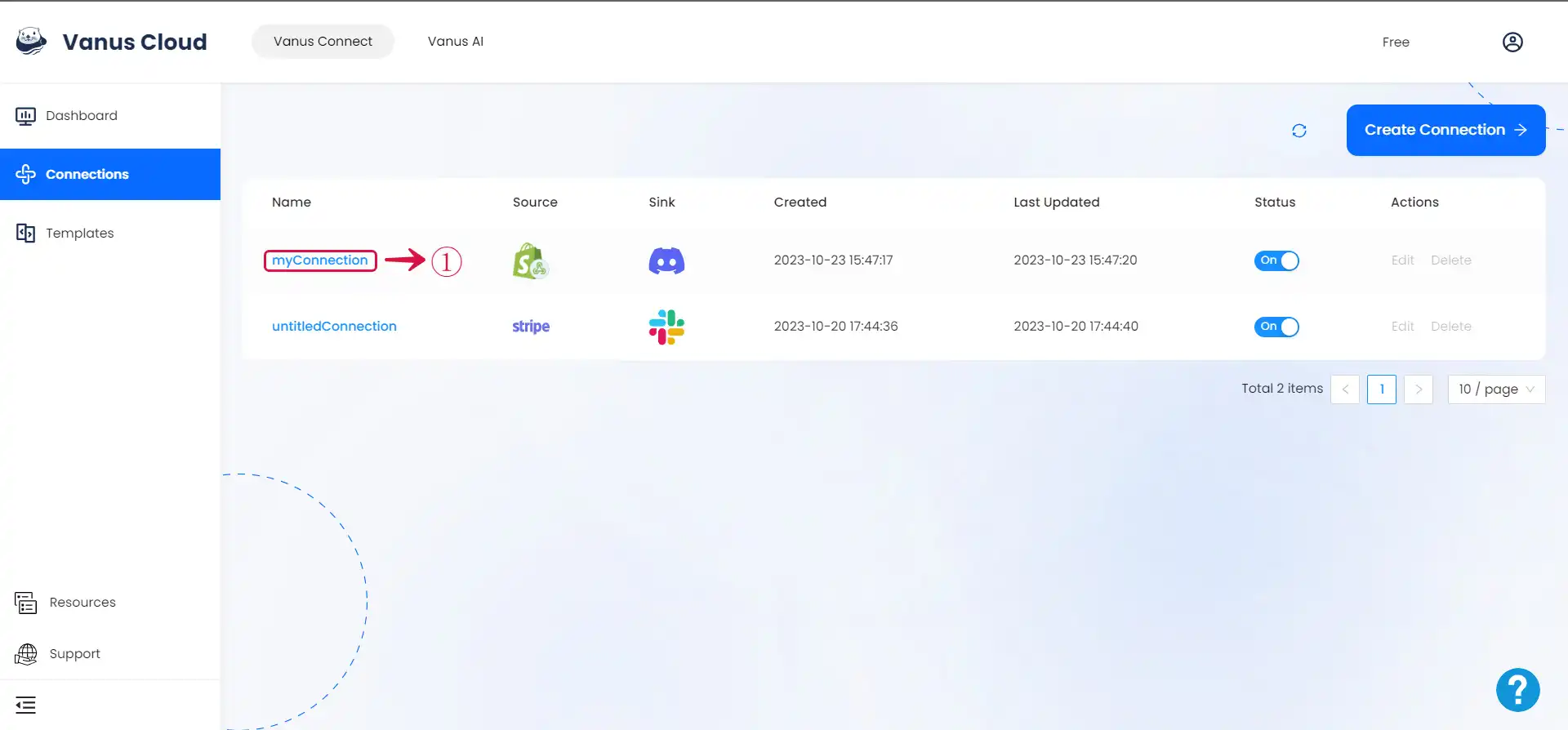
- Copy② the Webhook URL.
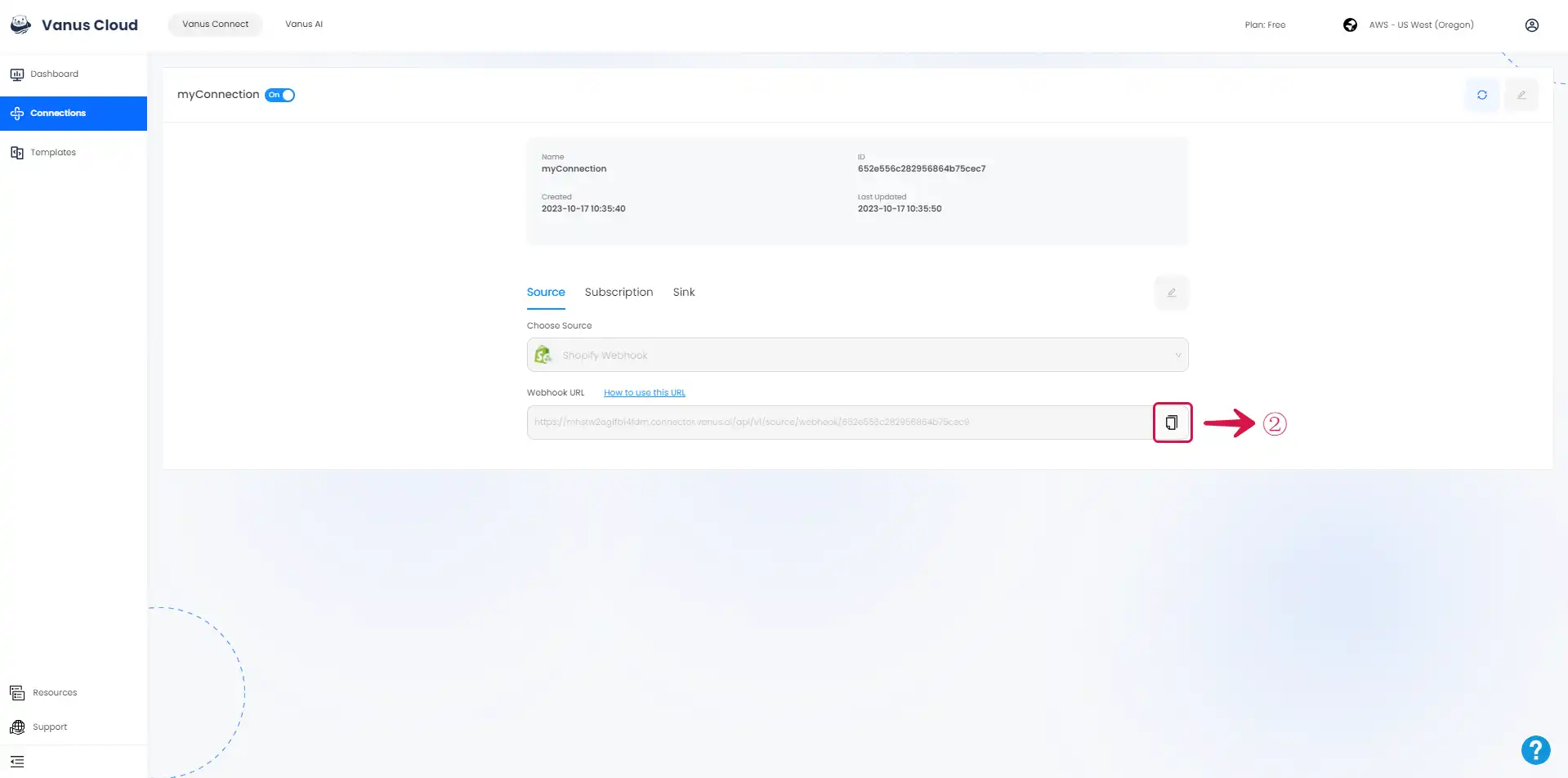
- Navigate to your Shopify Admin Dashboard and click on the Settings③ button.
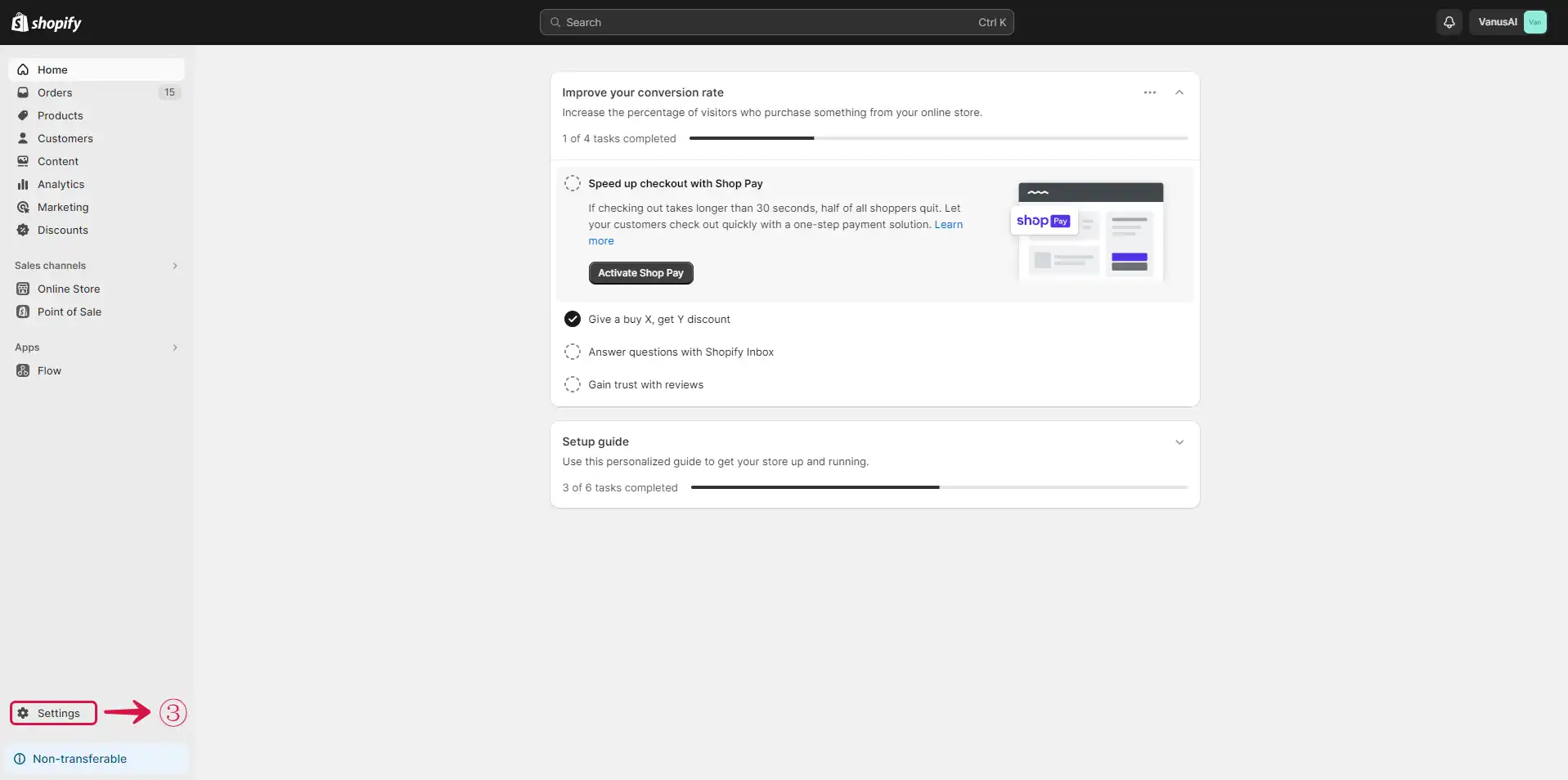
- Click the Notification④ menu on the sidebar.
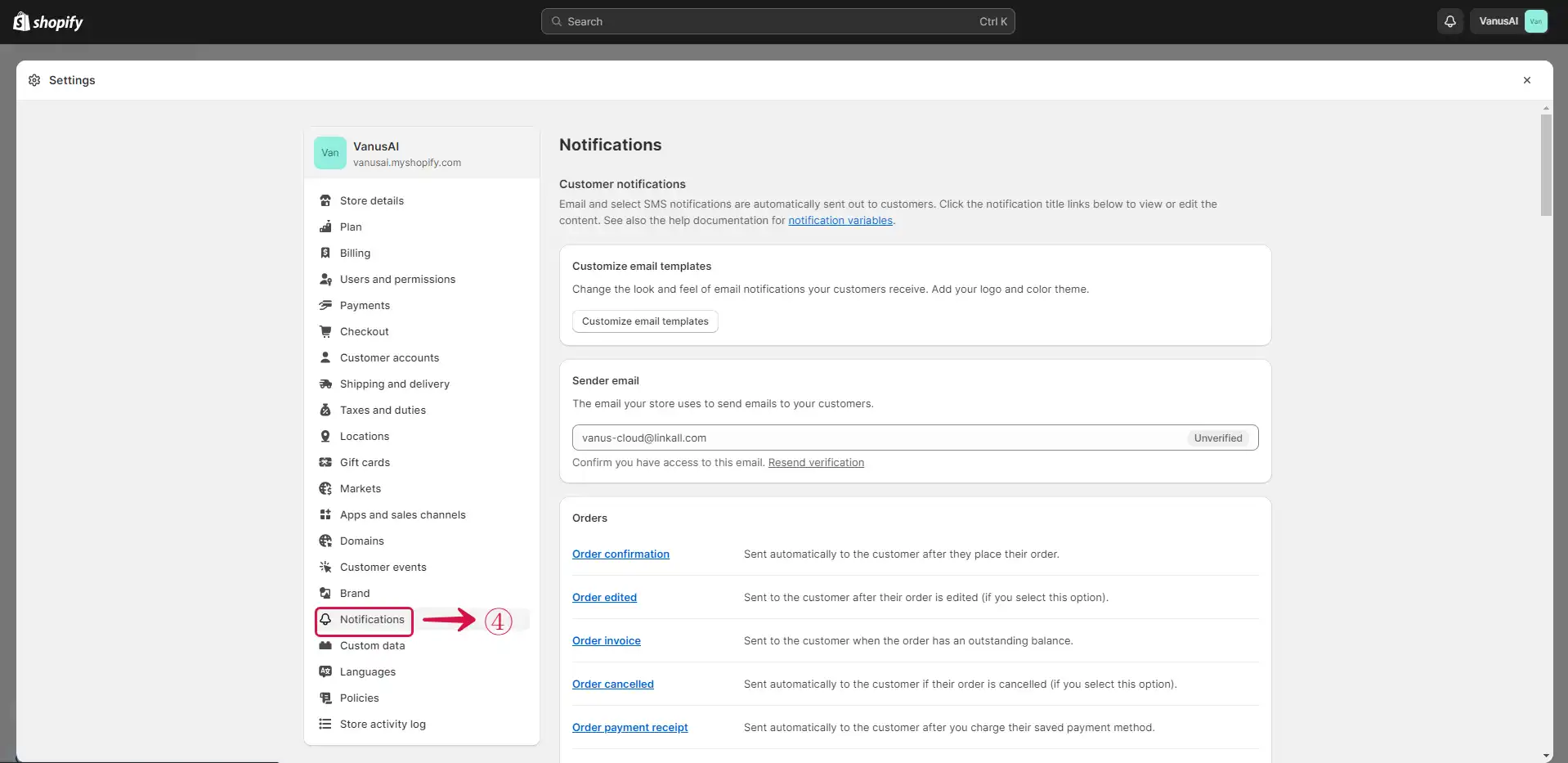
- Click on the Create webhook⑤ button.
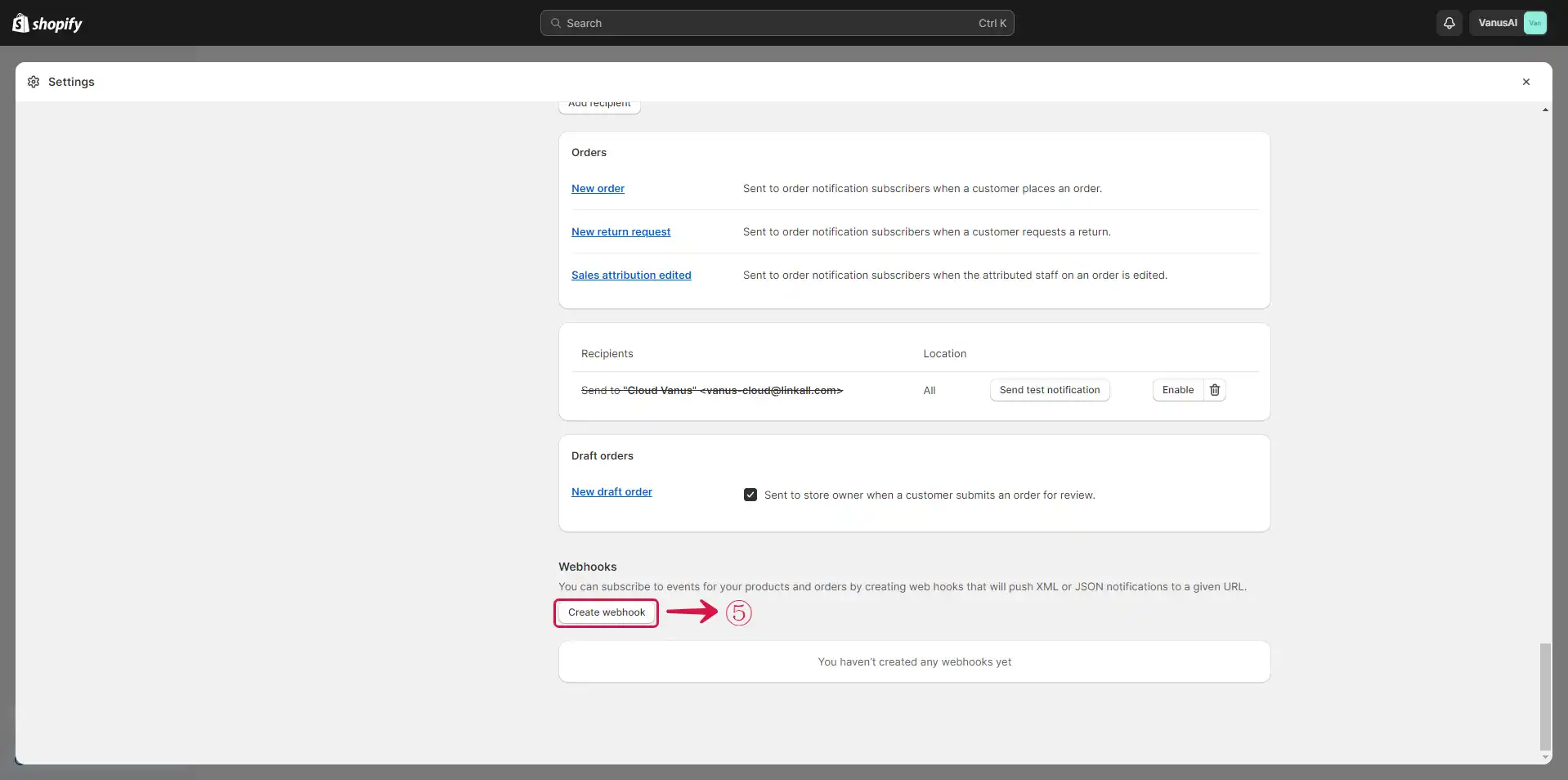
- Select the Event⑥, Paste the Webhook URL in the URL⑦ field, select the Webhook API version⑧, and click the Save⑨ button.
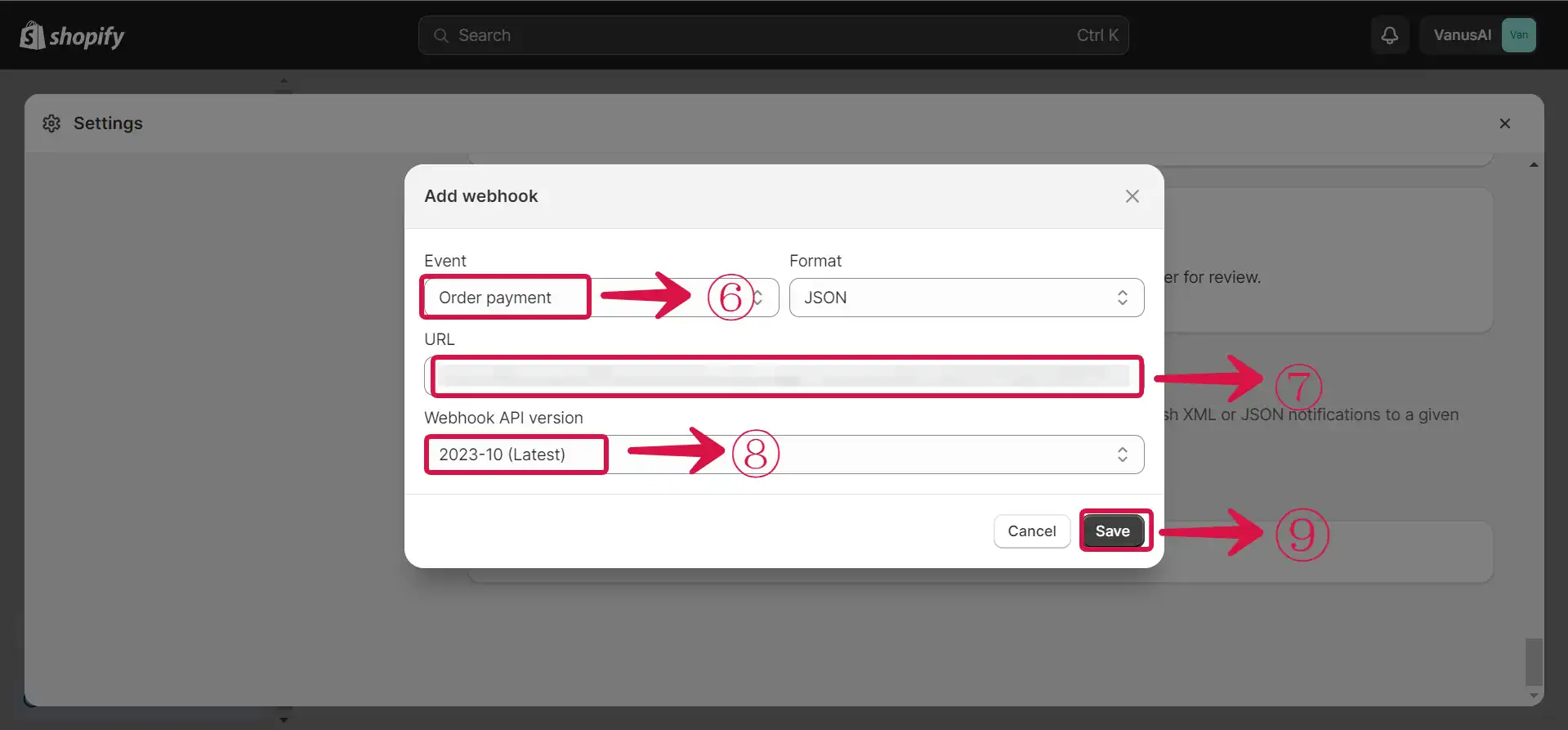
Result Display
When a user pays for a product in your Shopify Store, the Order is automatically added to as new row in Google Sheets.