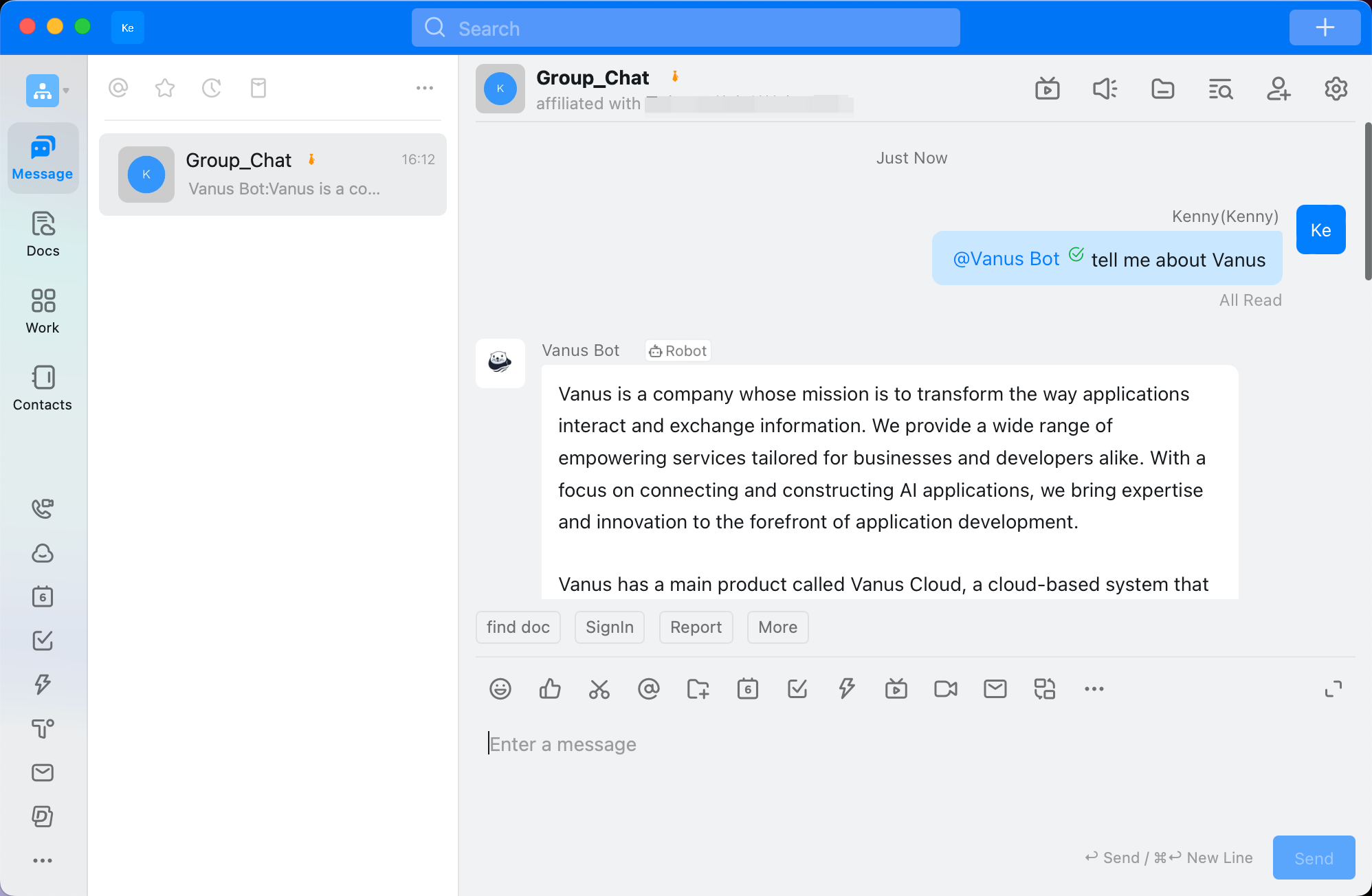DingTalk
This documentation will teach you how to integrate your AI into DingTalk.
Integration is a paid user feature. Therefore, only users with professional subscriptions and above can use integrations.
How to Integrate Vanus AI in DingTalk
Prerequisites:
- Have a DingTalk Account.
- Have a Vanus AI account.
Step 1: Create an AI Application
- Navigate to Vanus AI and Sign up with your Github, Google, Microsoft Account① or click Sign up②.

- Initiate a new AI App by hitting the Create App③ button.
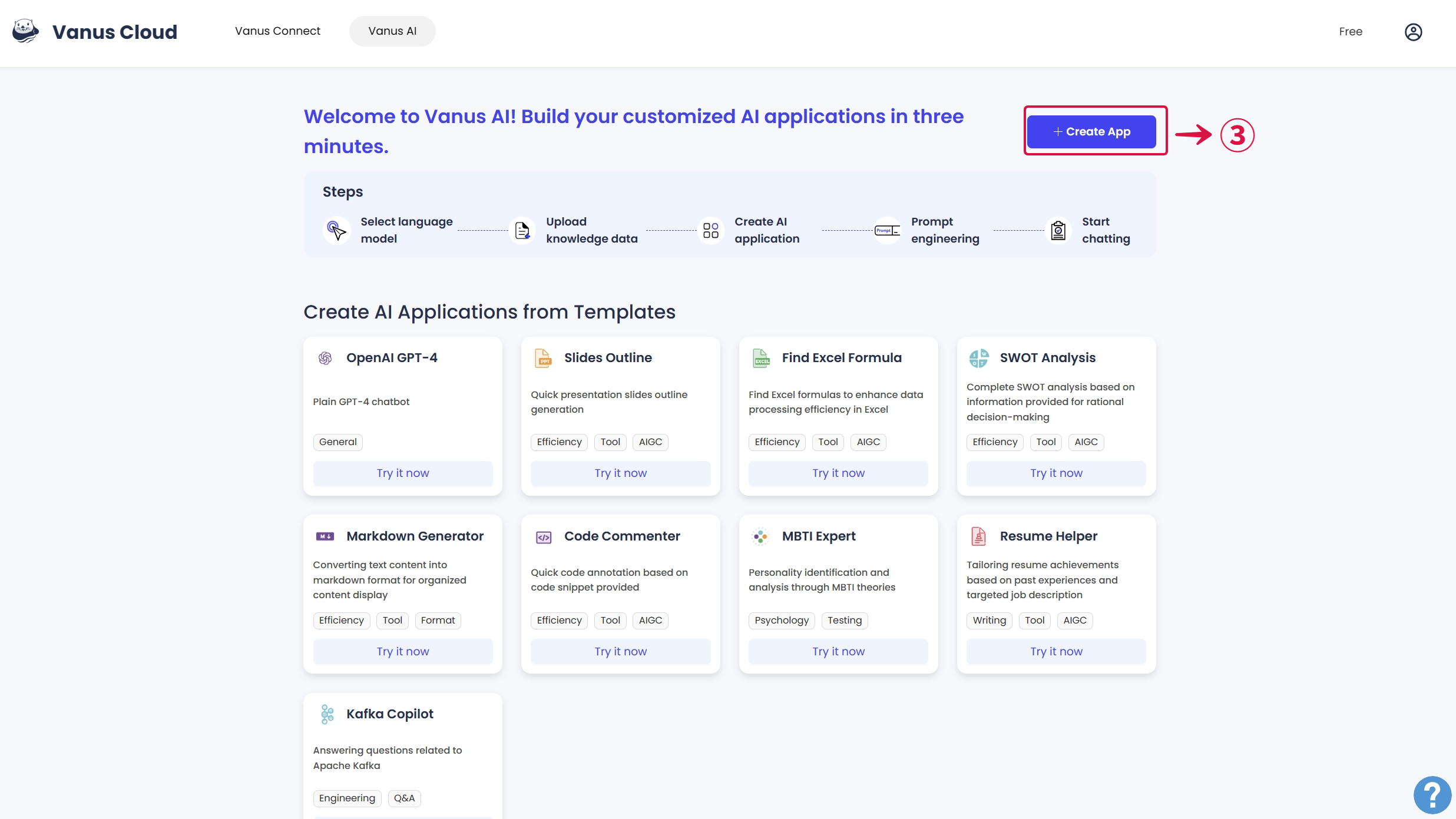
- Input an App Name④, select an App Model⑤, upload to the Knowledge Base⑥, then click Create⑦.

If you find yourself uncertain about which app model to select, please refer to the Large Language Models (LLM) Documentation for clear guidance on choosing the most suitable LLM for your requirements.
- Select the Integrations Tab⑧ and select the DingTalk Integration⑨.
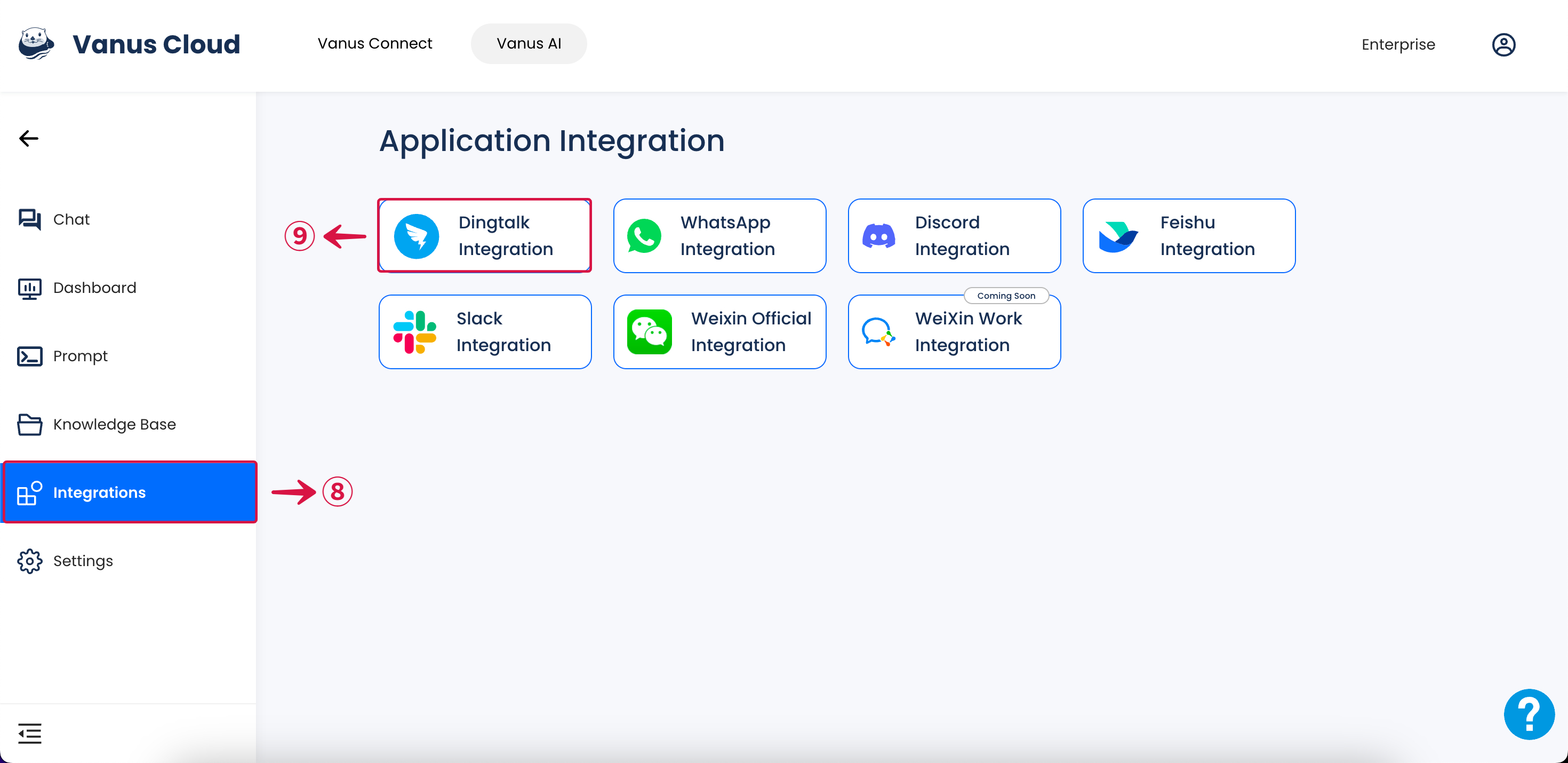
Step 2: Create a DingTalk App
- Visit the following website DingTalk Open Platform
- Click on Application development①.
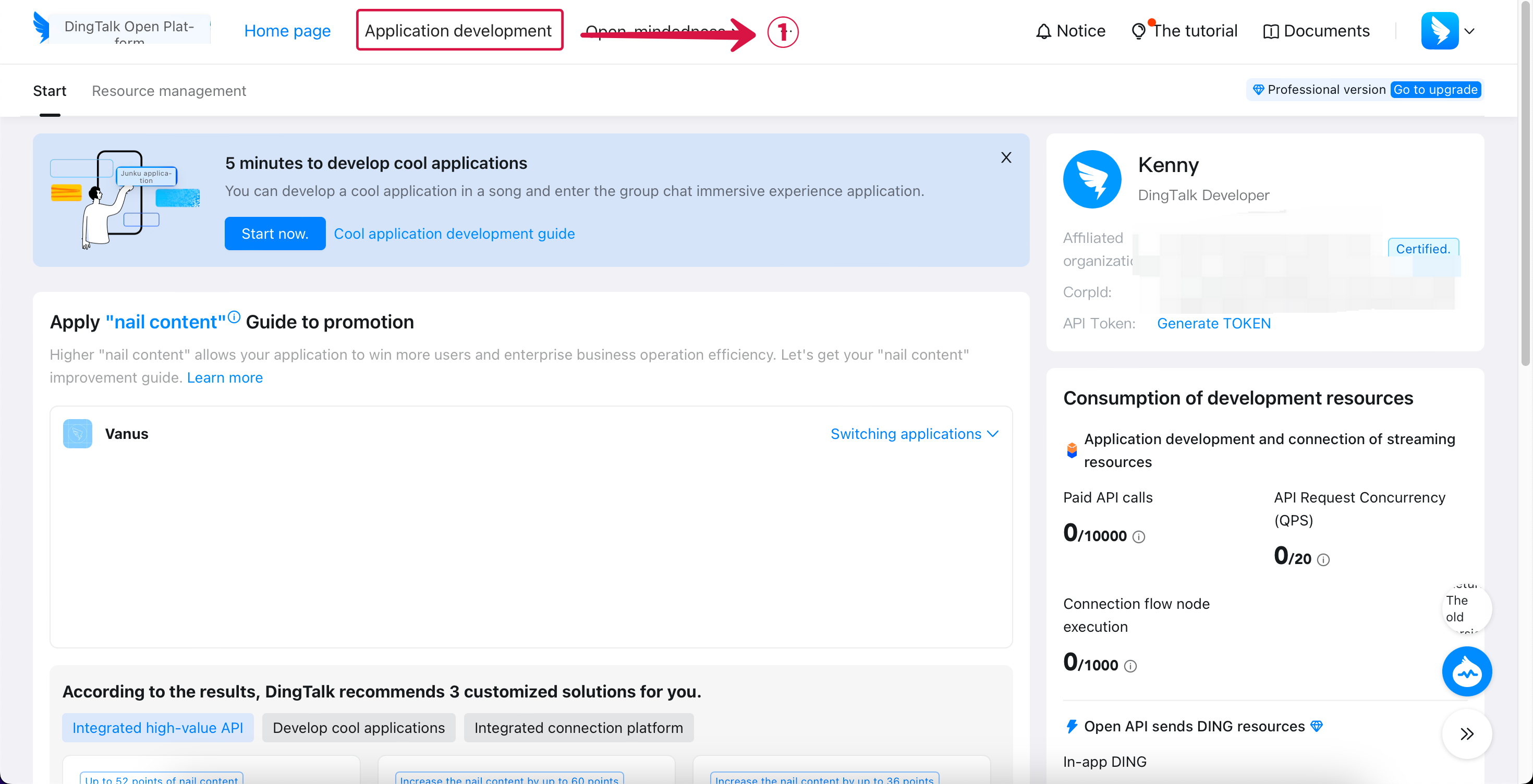
- Click on Create an application②.
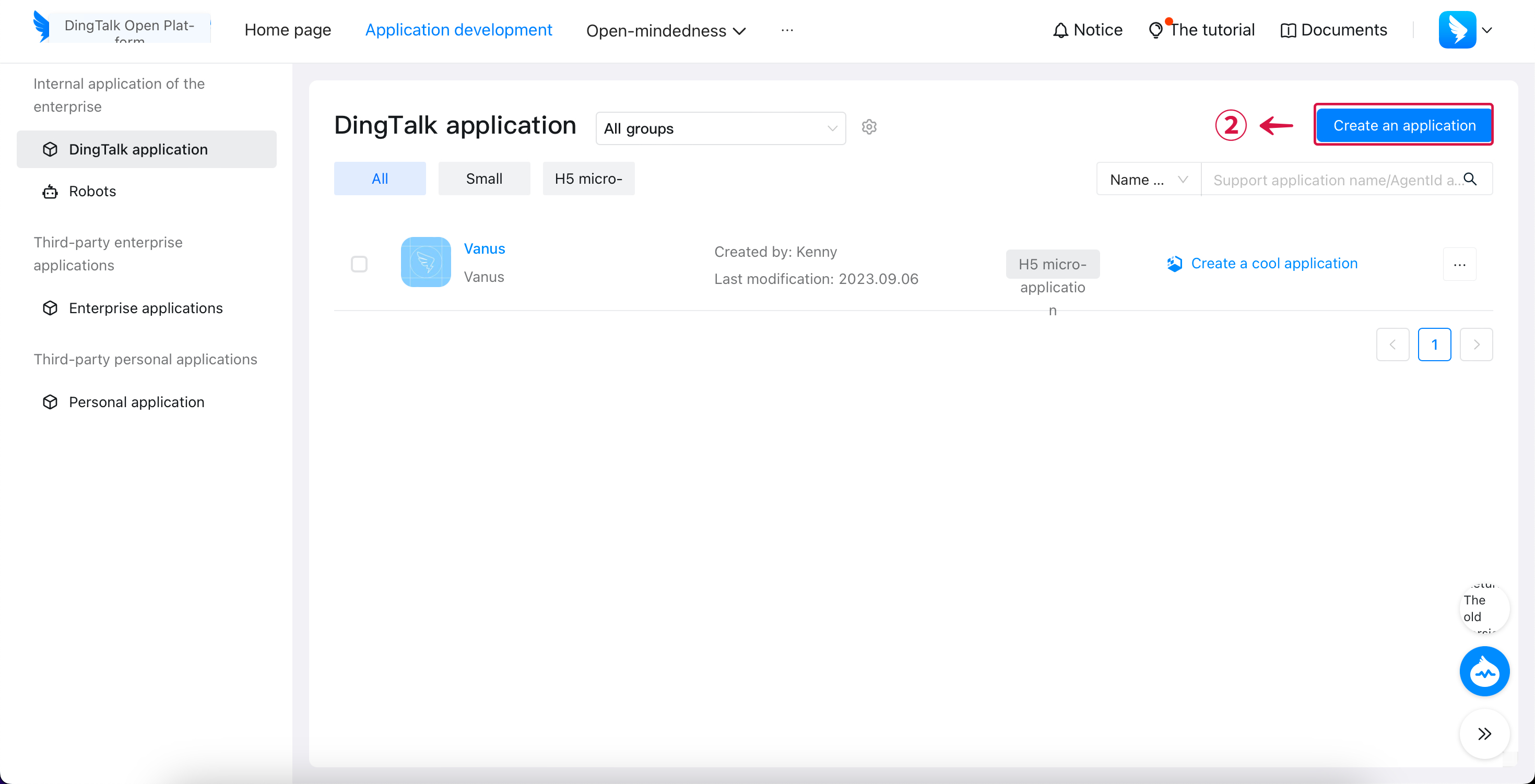
- Under the Application certificate, copy the AppKey③ and AppSecret④.
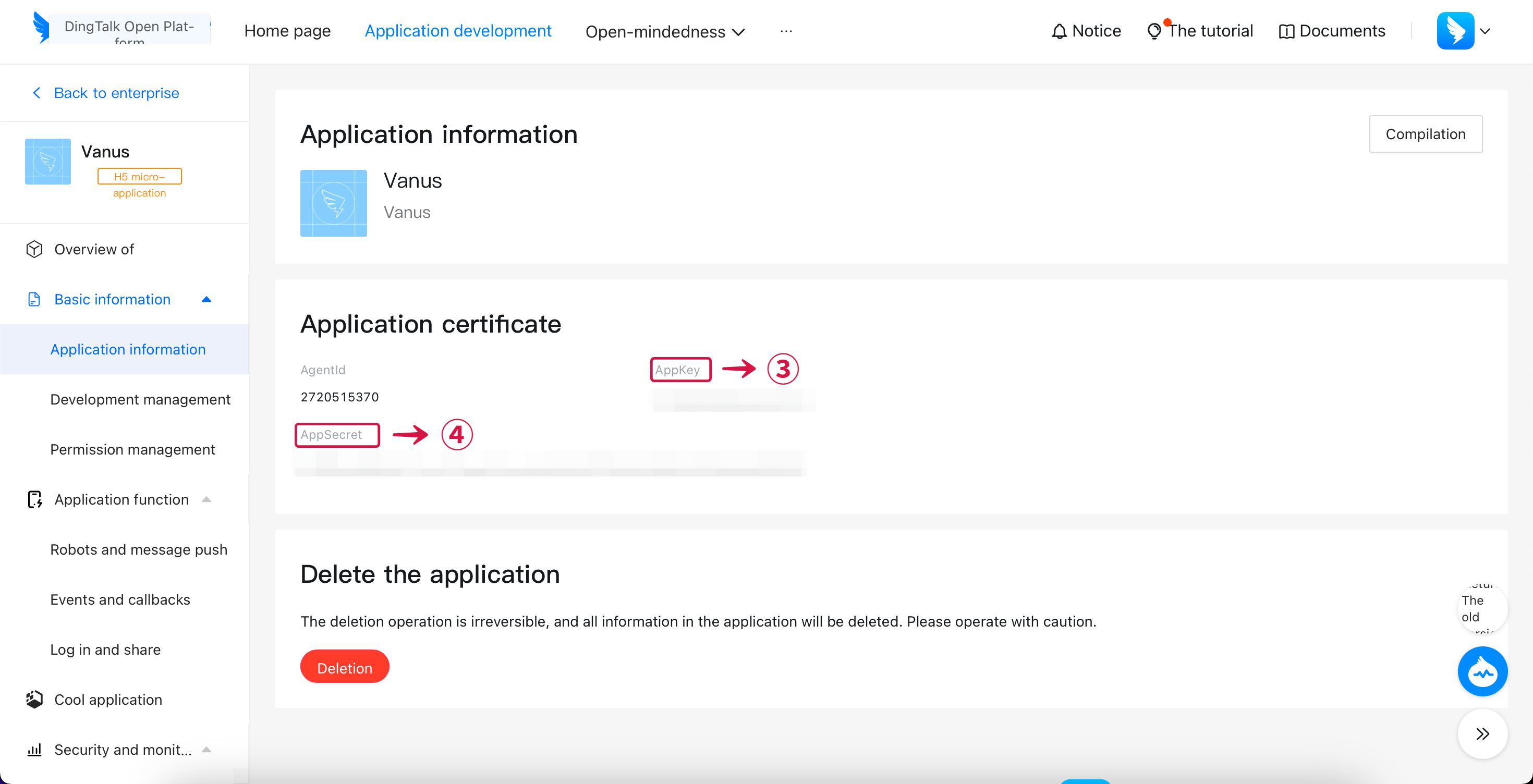
- Switch to Vanus AI, paste AppKey⑤ and AppSecret⑥ into each field.
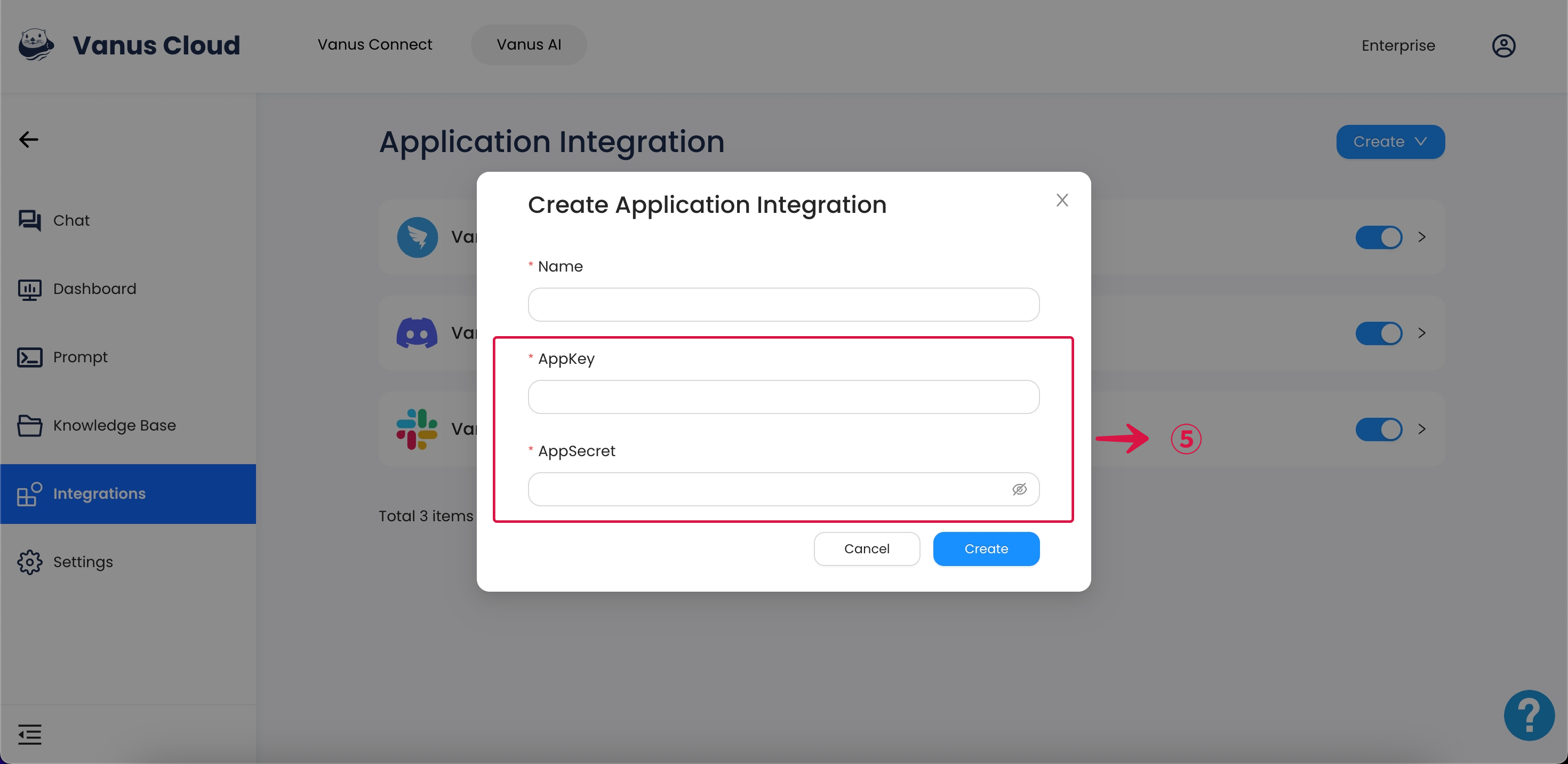
- Now back to the DingTalk Open Platform, turn on the Robot configuration⑥.
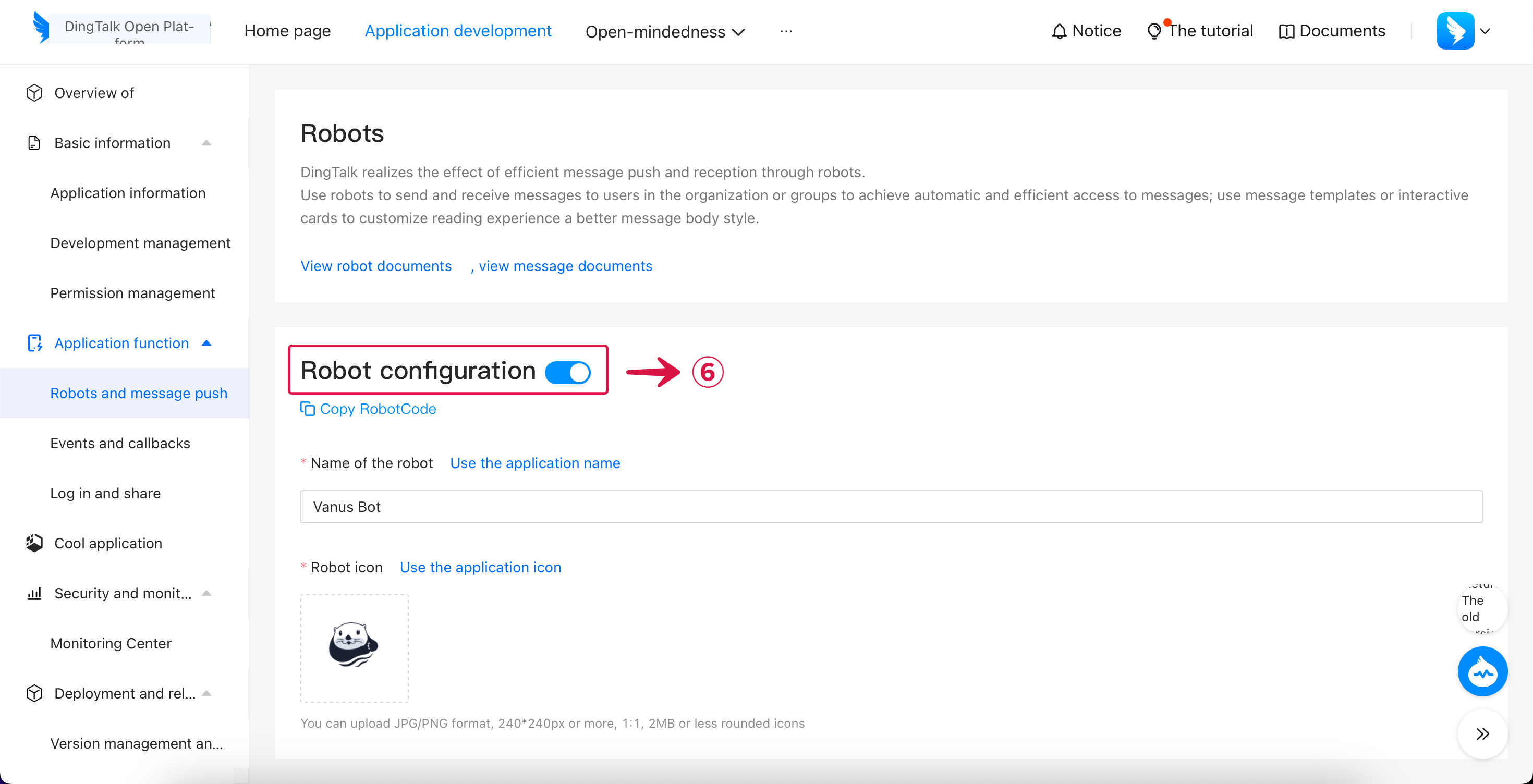
- Keep the Stream mode⑦ and publish.
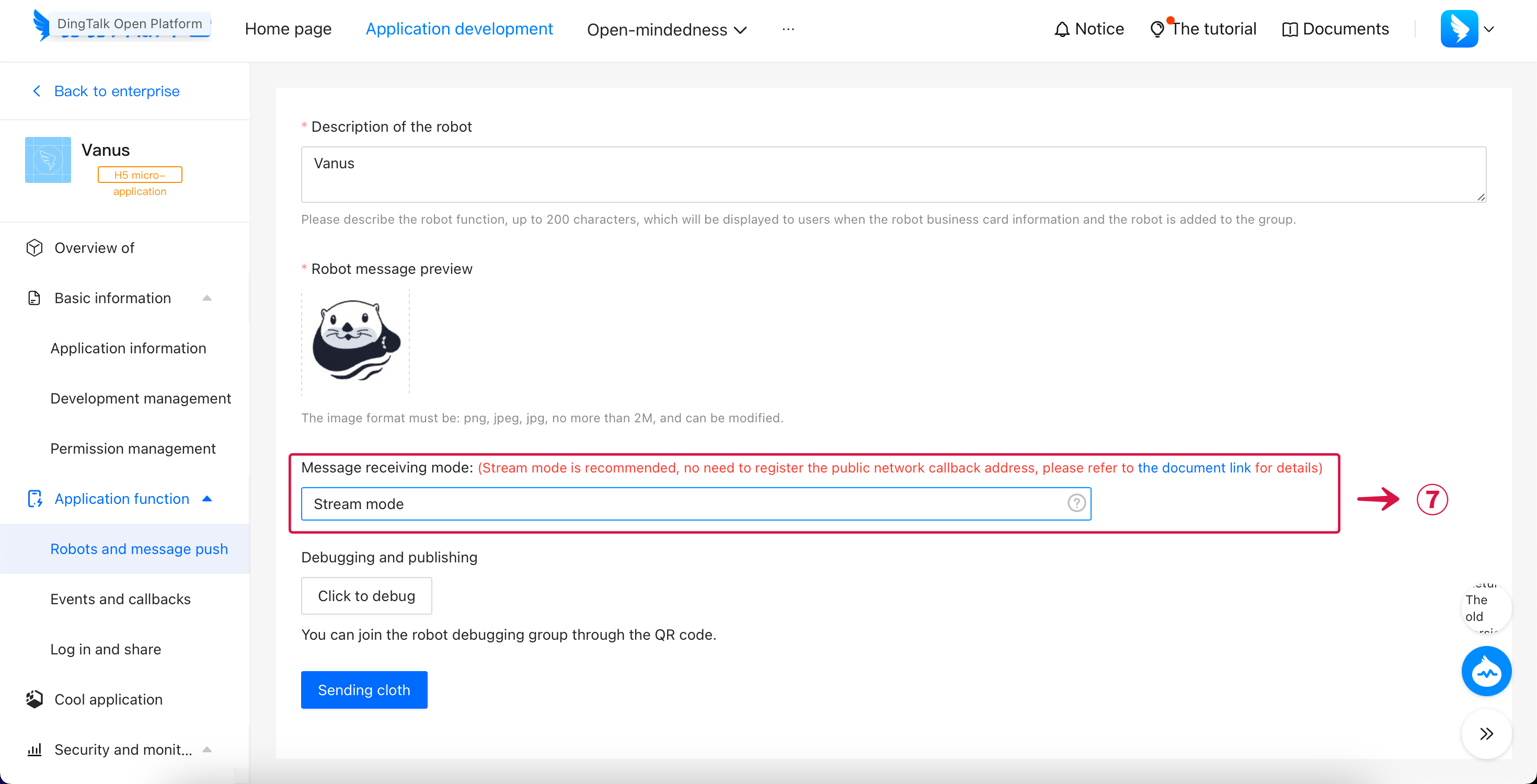
- Move to the Version Management and release, click the Confirm the release⑧.
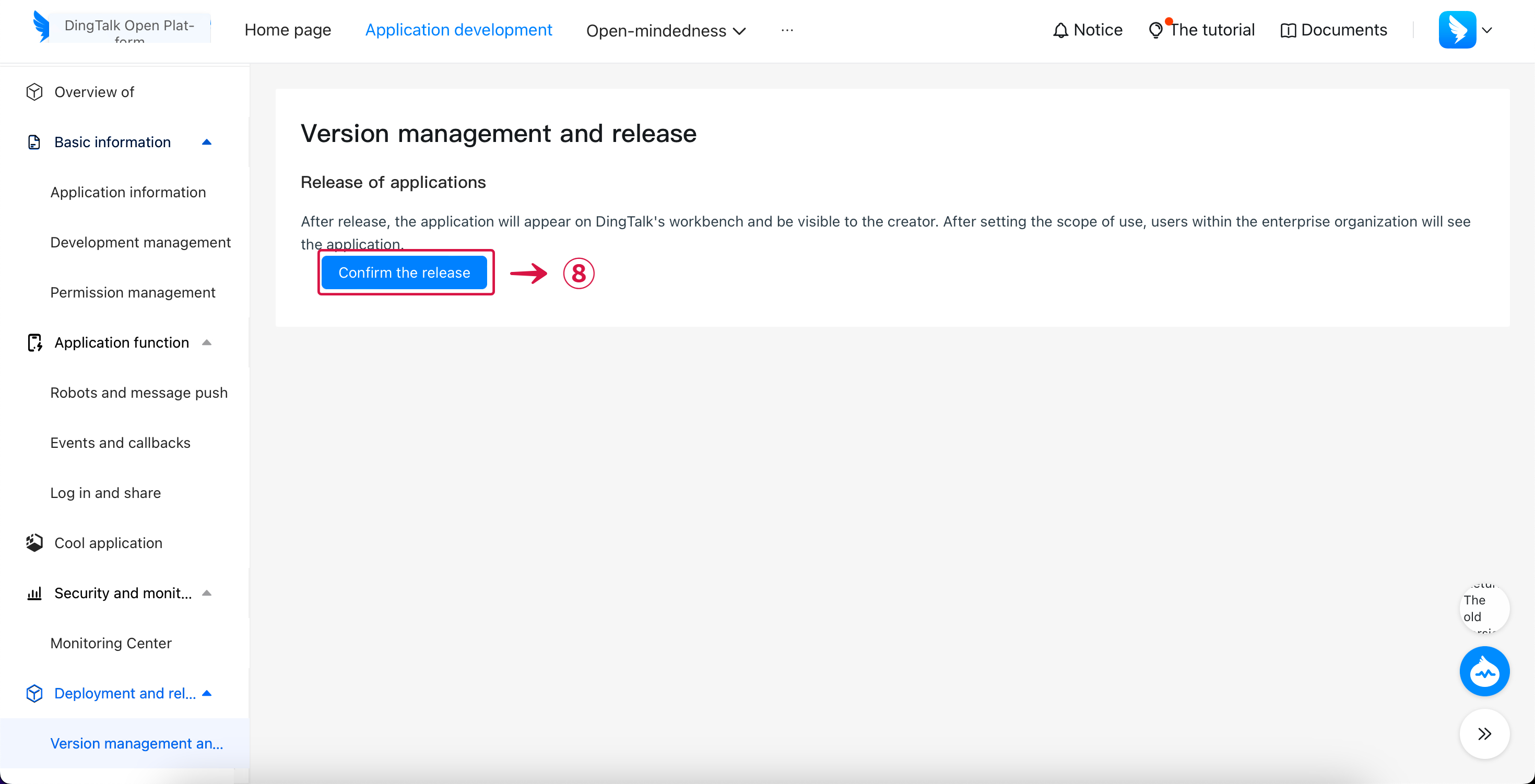
Step 3: Invite DingTalk Bot
- Open the group settings and click the bot① under Group Management.
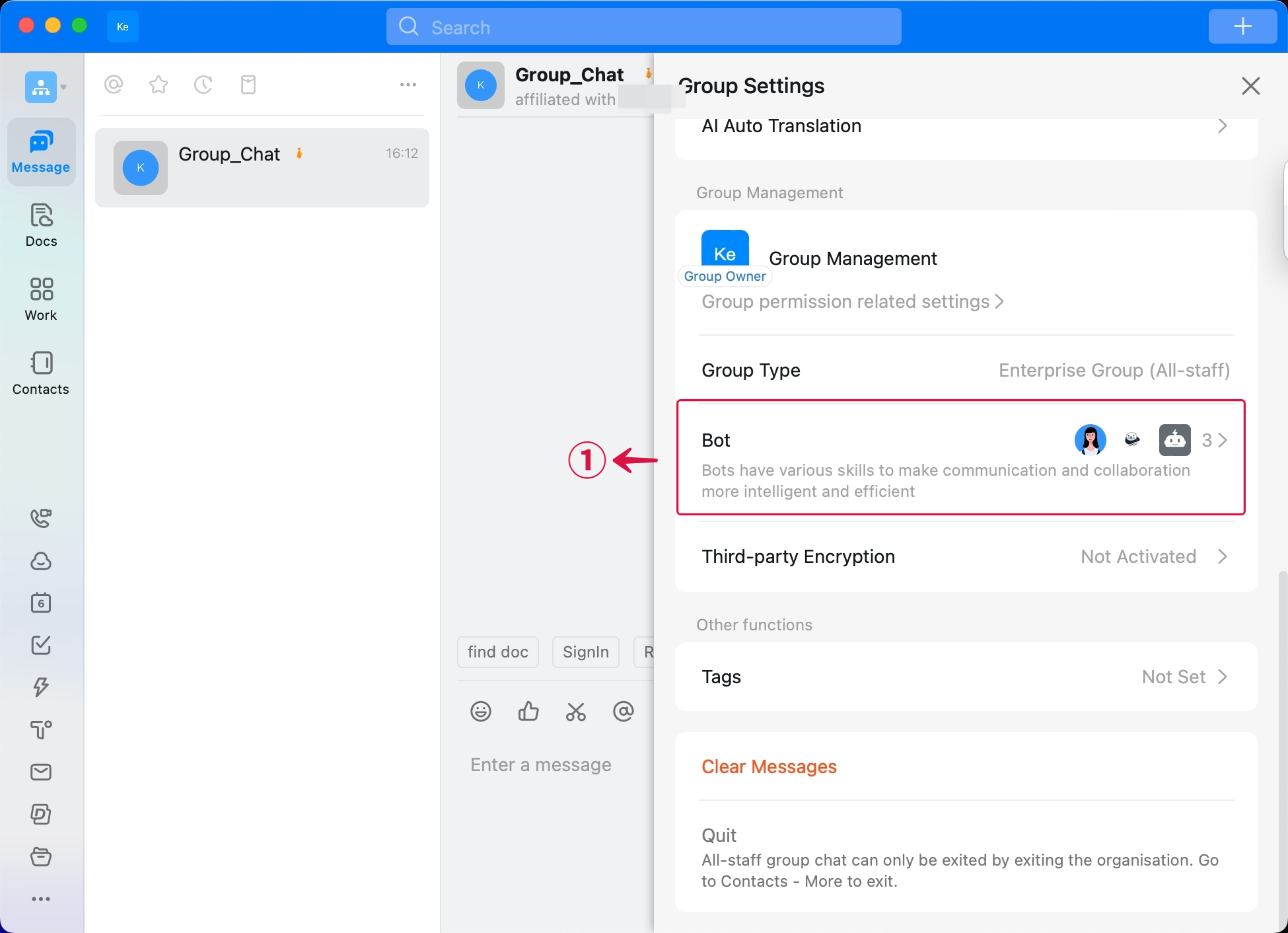
- Choose the Bot② under the Robot Management.
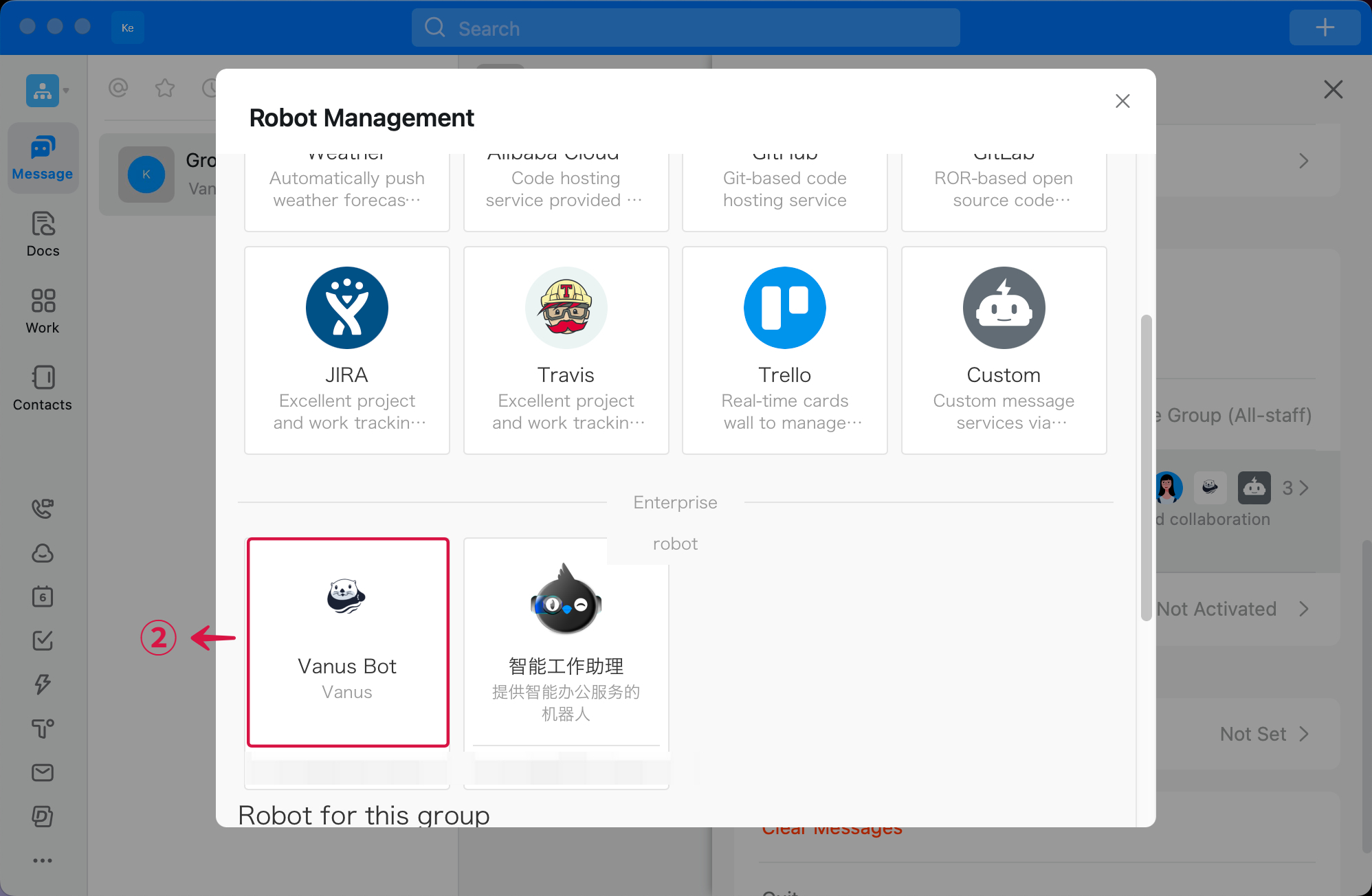
- Click the add③.
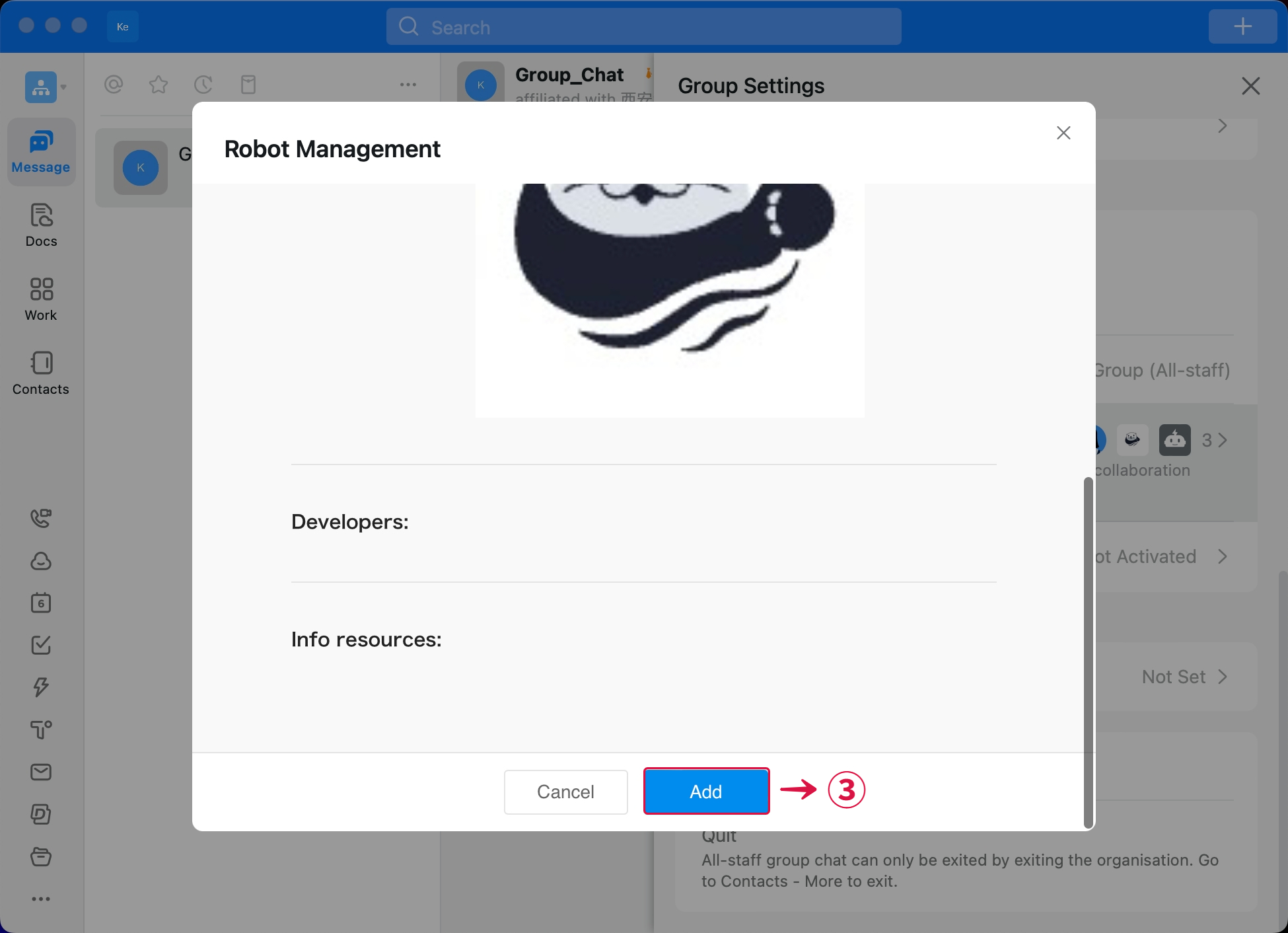
- Now you can chat with the AI bot, enjoy!