Slack Webhook
This guide contains information to set up a Slack Sink in Vanus Connect.
Introduction
Slack is a cloud-based team collaboration platform that allows users to communicate, share files, and integrate with other tools and services.
With Slack Sink connector in Vanus Connect, you can easily forward real-time updates to a Slack group chat, allowing your team to stay up-to-date on all events generated by your application.
Prerequisites
Before forwarding events to Slack, you must have:
Getting Started
To set up an app for receiving events in your Slack channel:
If you have created a Slack App already, you can skip Step 1 and directly go to Step 2. But ensure that you avoid using the same Slack app for both your Slack source and Slack webhook connections.
Step 1: Create a Slack App
- Create an App① on Slack.
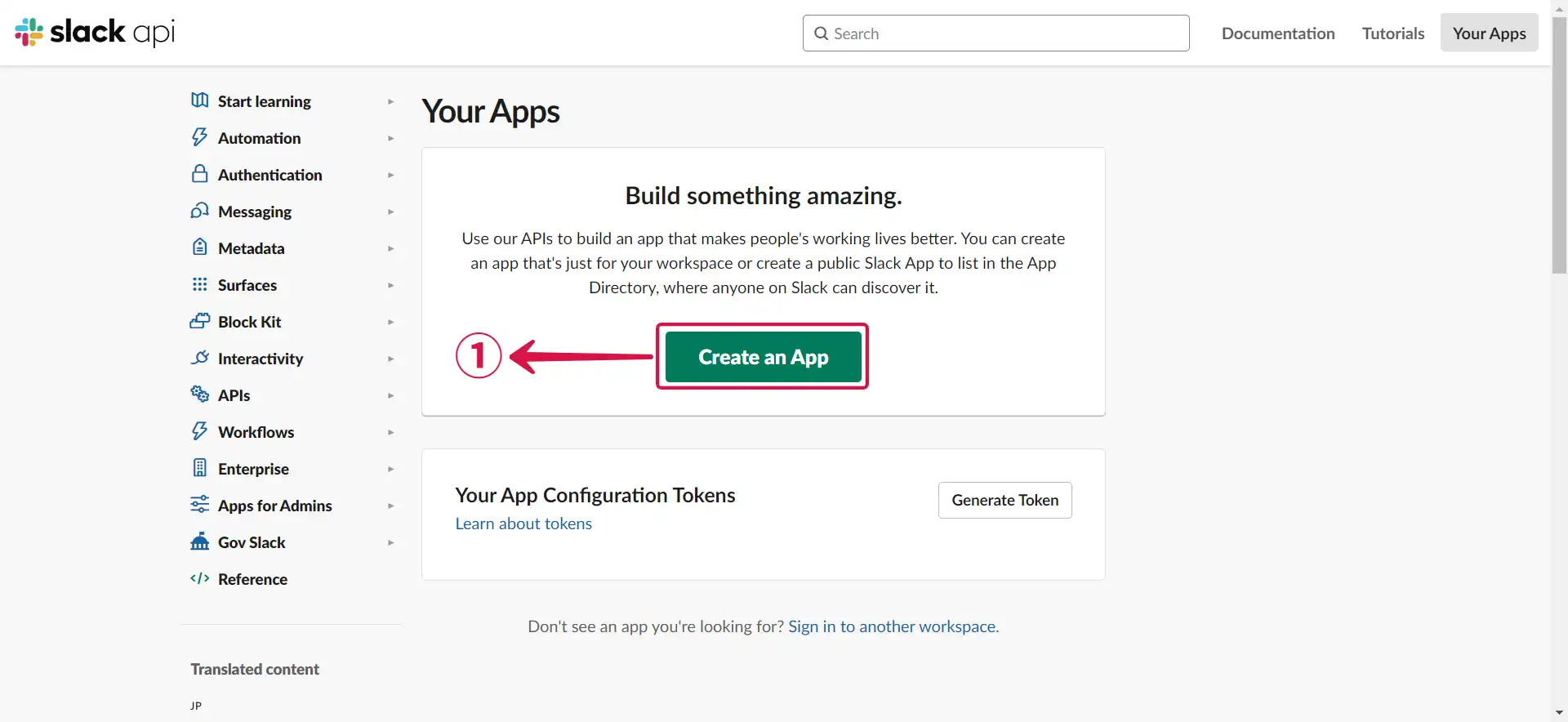
- Select From scratch②.
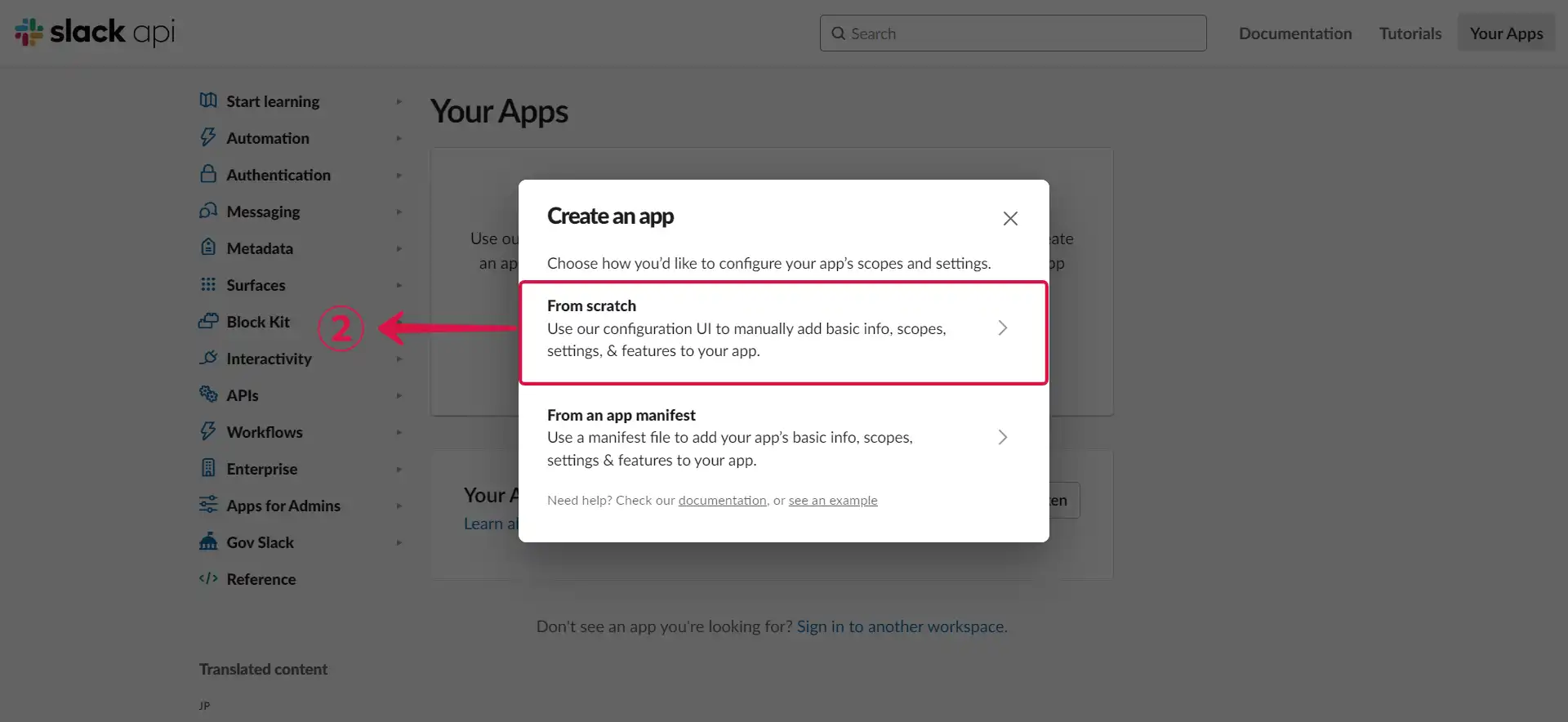
- Set the App Name③ and Workspace④, then click Create App⑤.
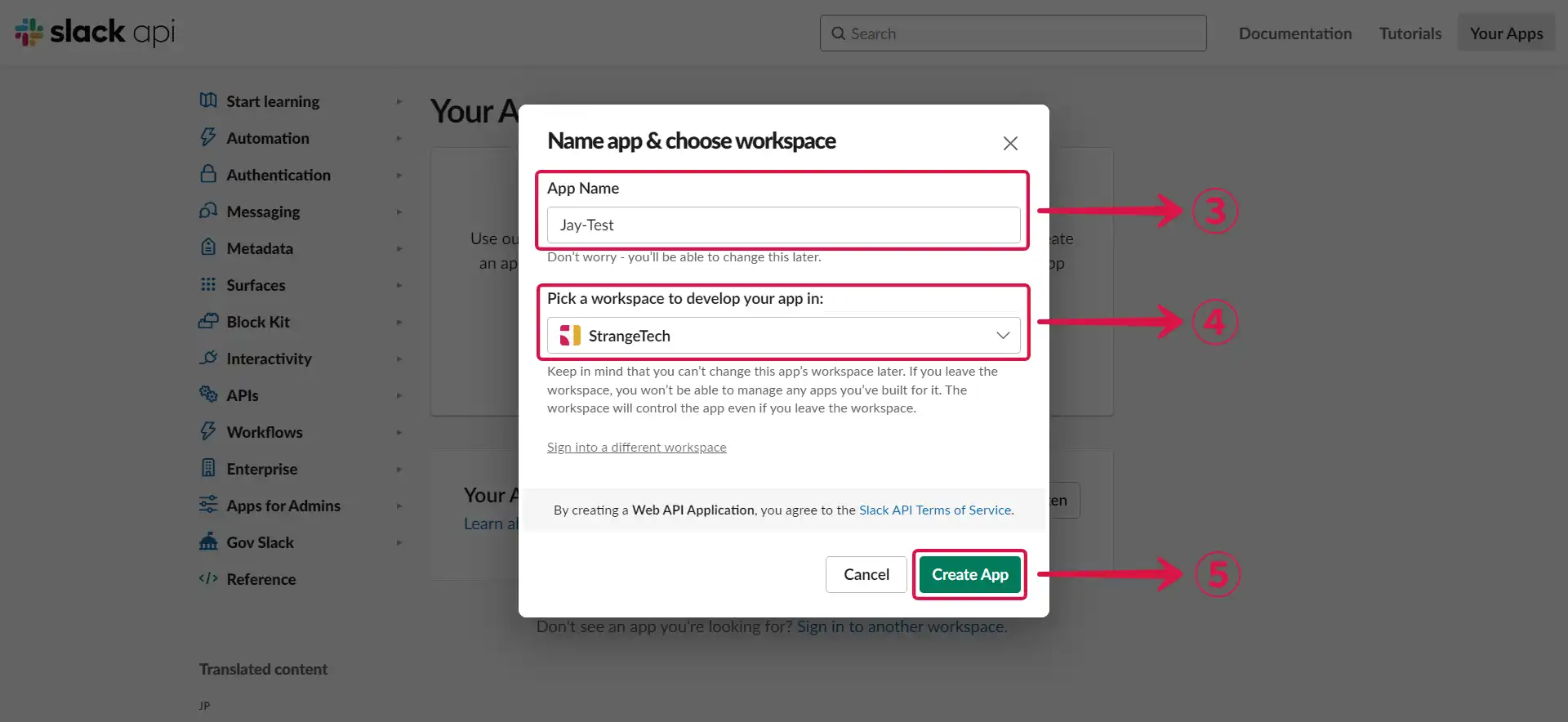
Step 2: Create an Incoming Webhook
- Select Incoming Webhooks① in the sidebar menu.
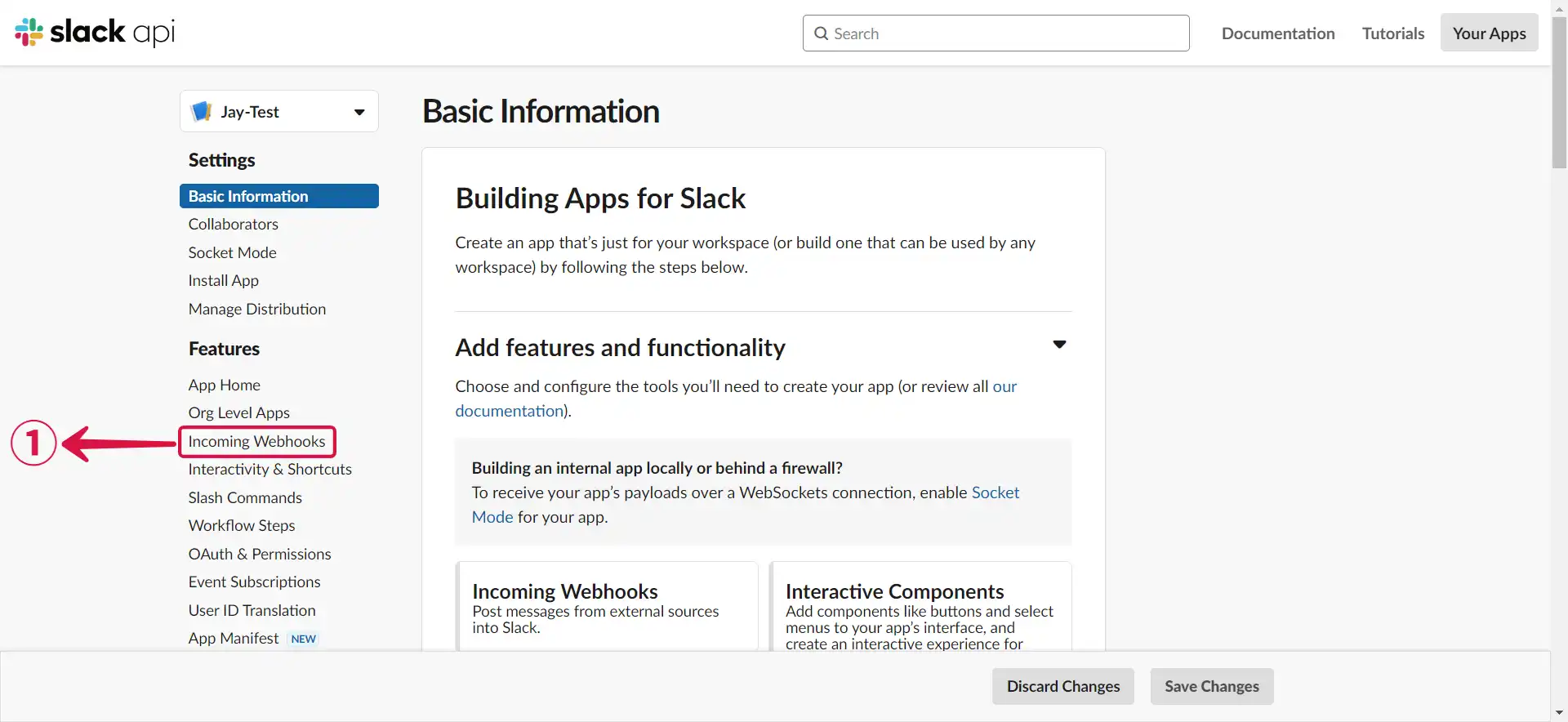
- Turn on Activate Incoming Webhooks②.
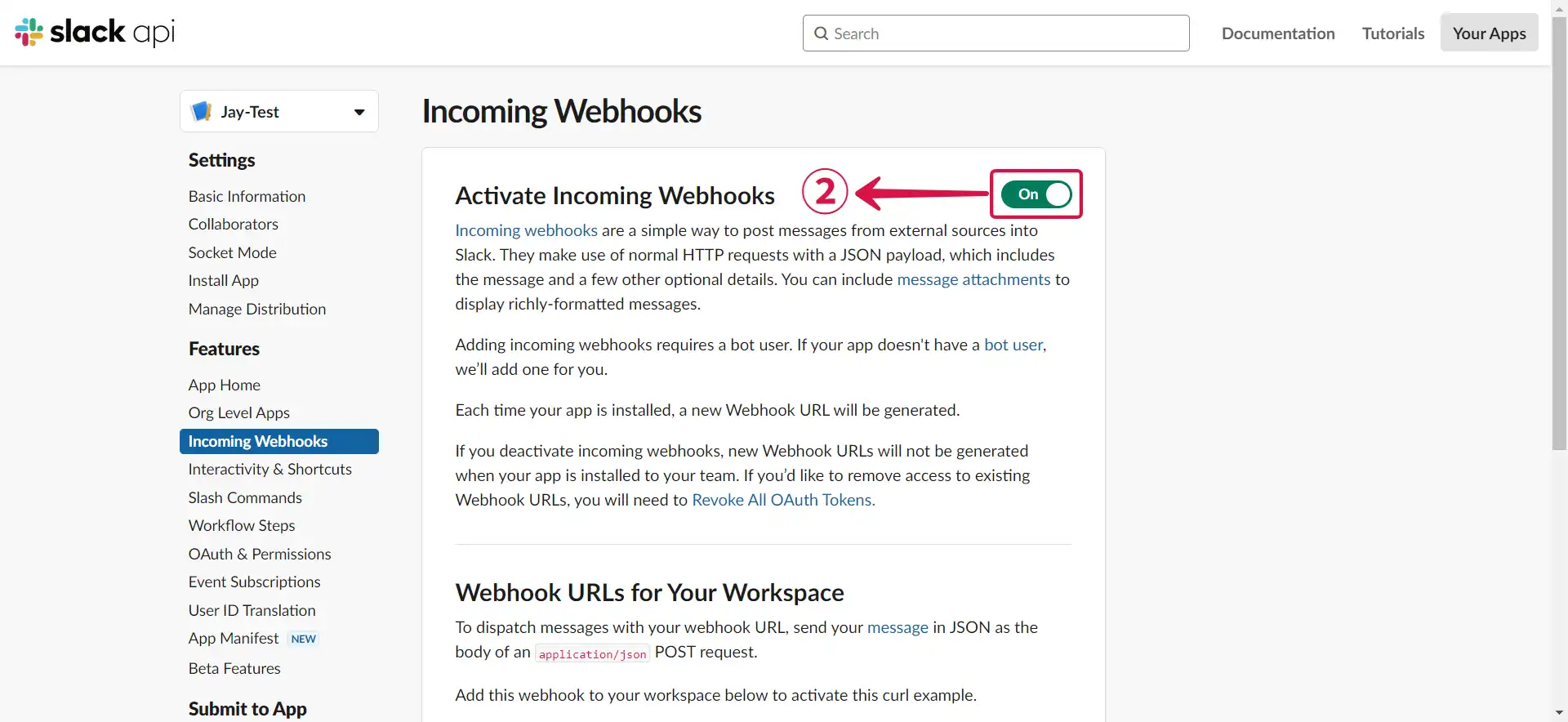
- Scroll down, and click Add New Webhook to Workspace③ to add a new one.
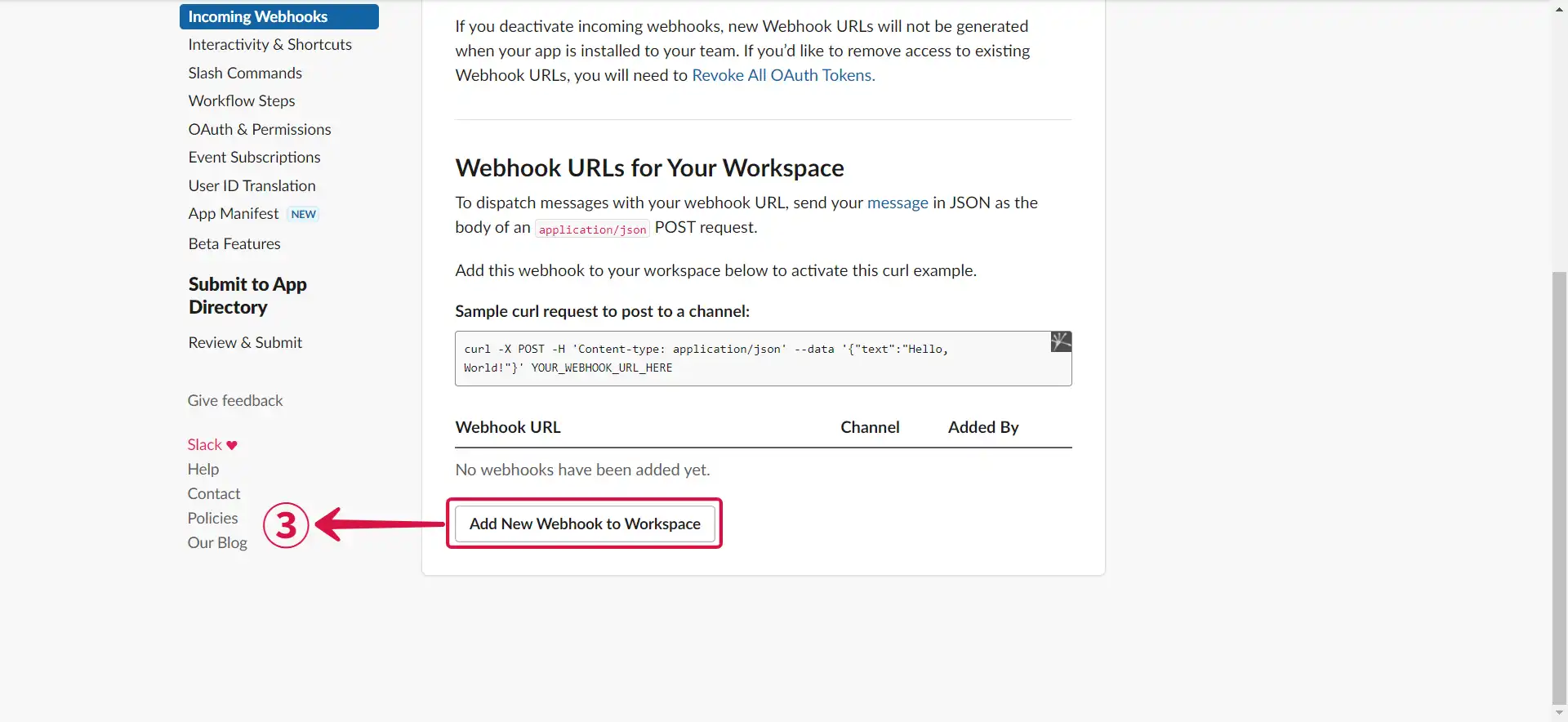
- Select the channel④ to receive messages and click Allow⑤.
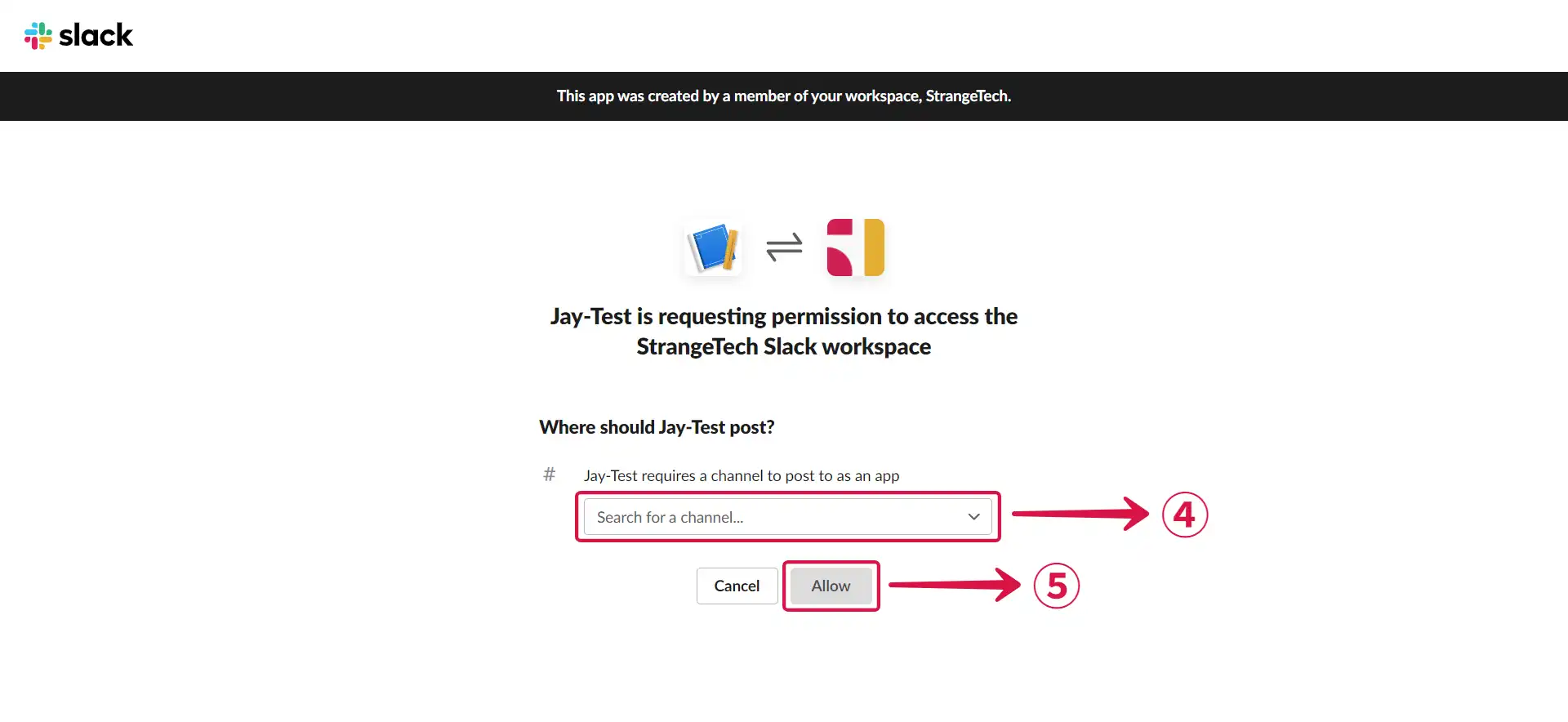
- Now Copy⑥ the webhook URL.
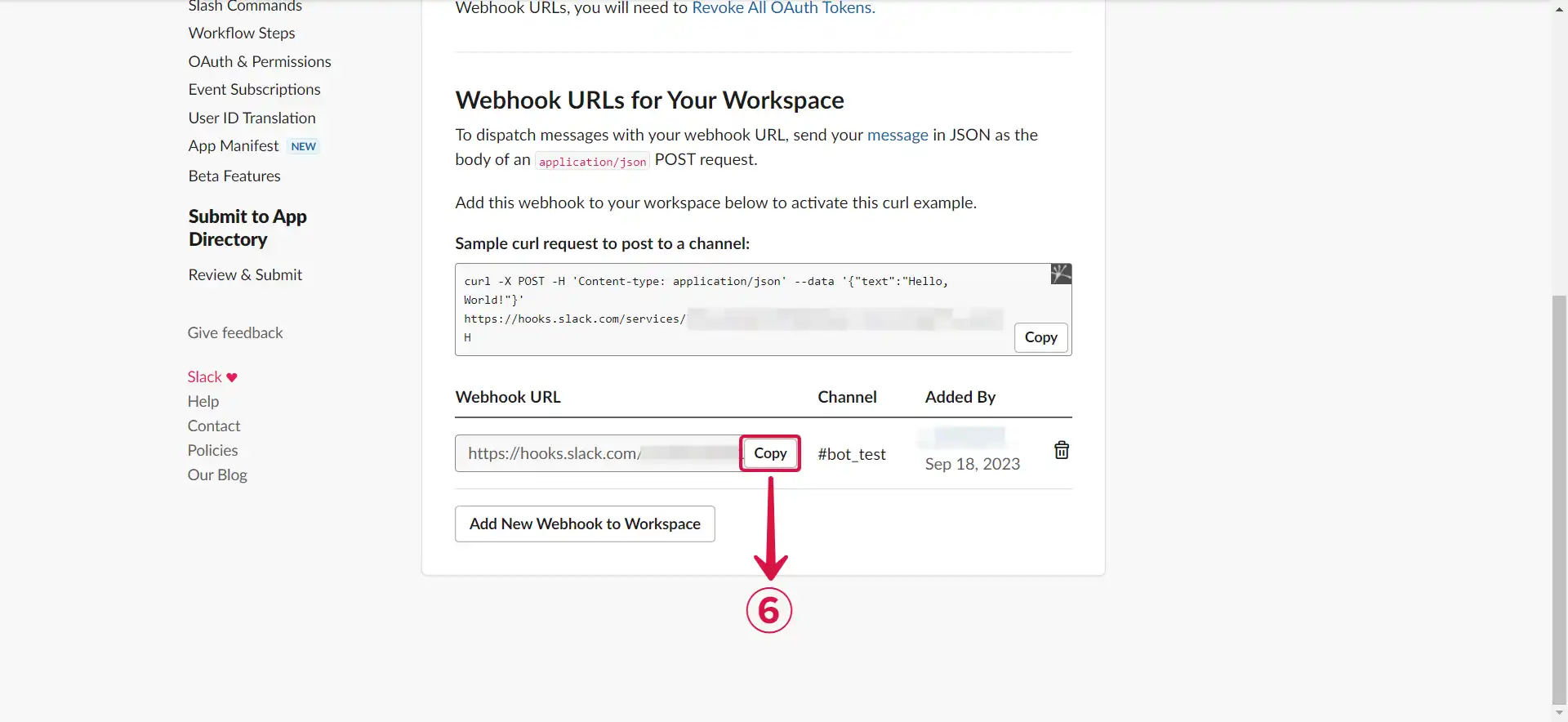
- Return to the Vanus Connect page and paste your webhook URL in the Webhook URL⑦ field.
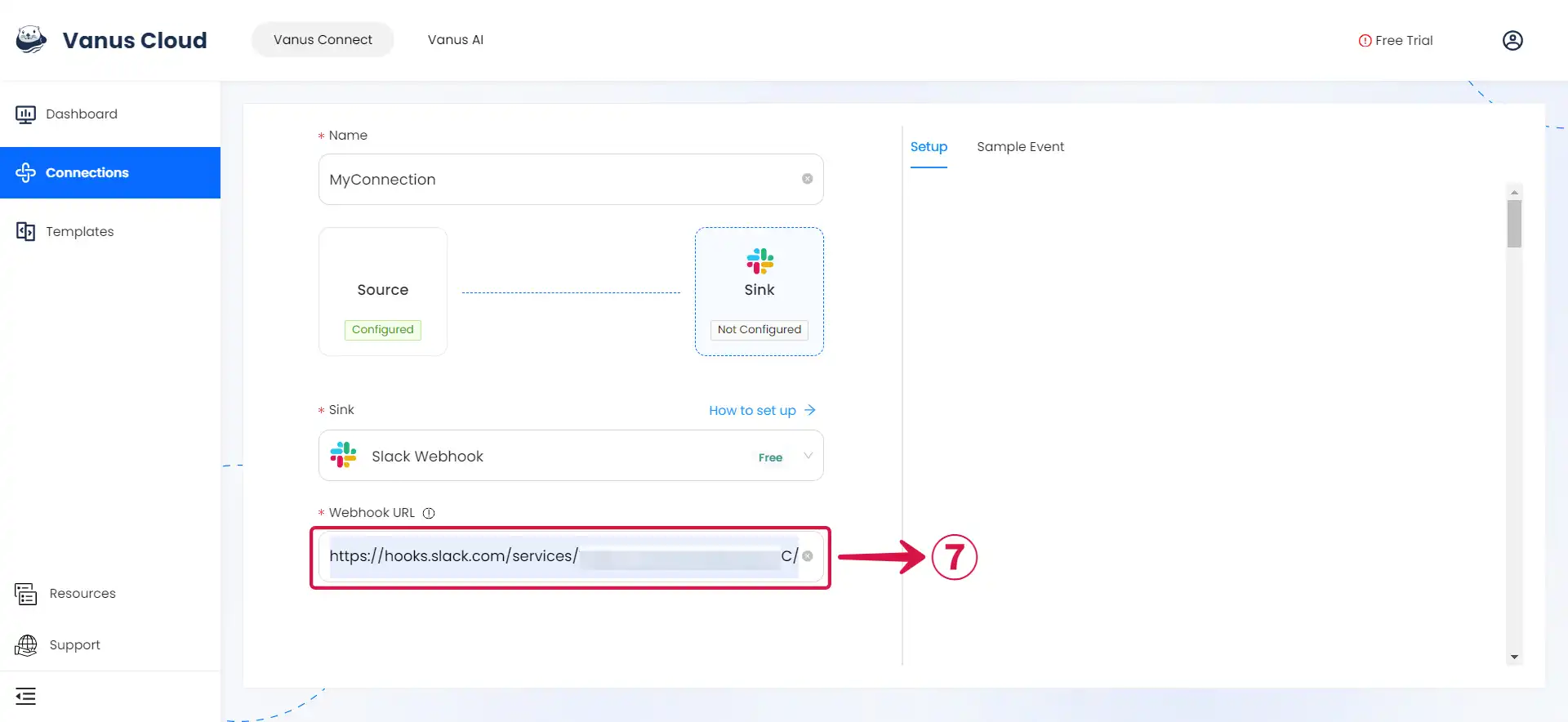
Step 3: Personalize Event Structure
This is a general instruction on how to personalize your event structure. You can structure your events to suit your specific requirements and create connections for different scenarios.
- Click on Display sample events① for reference, compose your preferred message, then type
$followed by the desired event② to access a list of associated event values③, and choose the one you prefer.
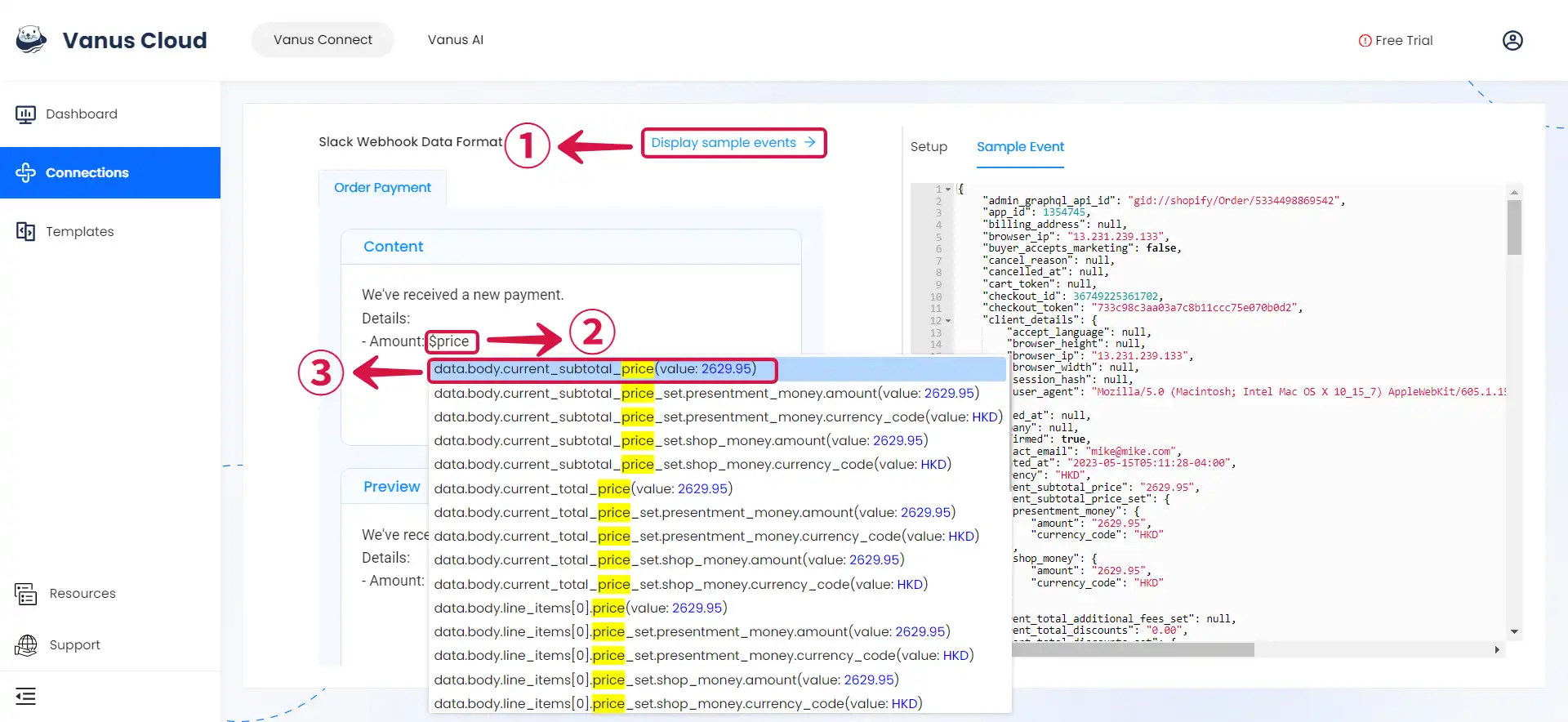
- You can structure the content as you prefer and fill in as many values④ as you wish to receive.
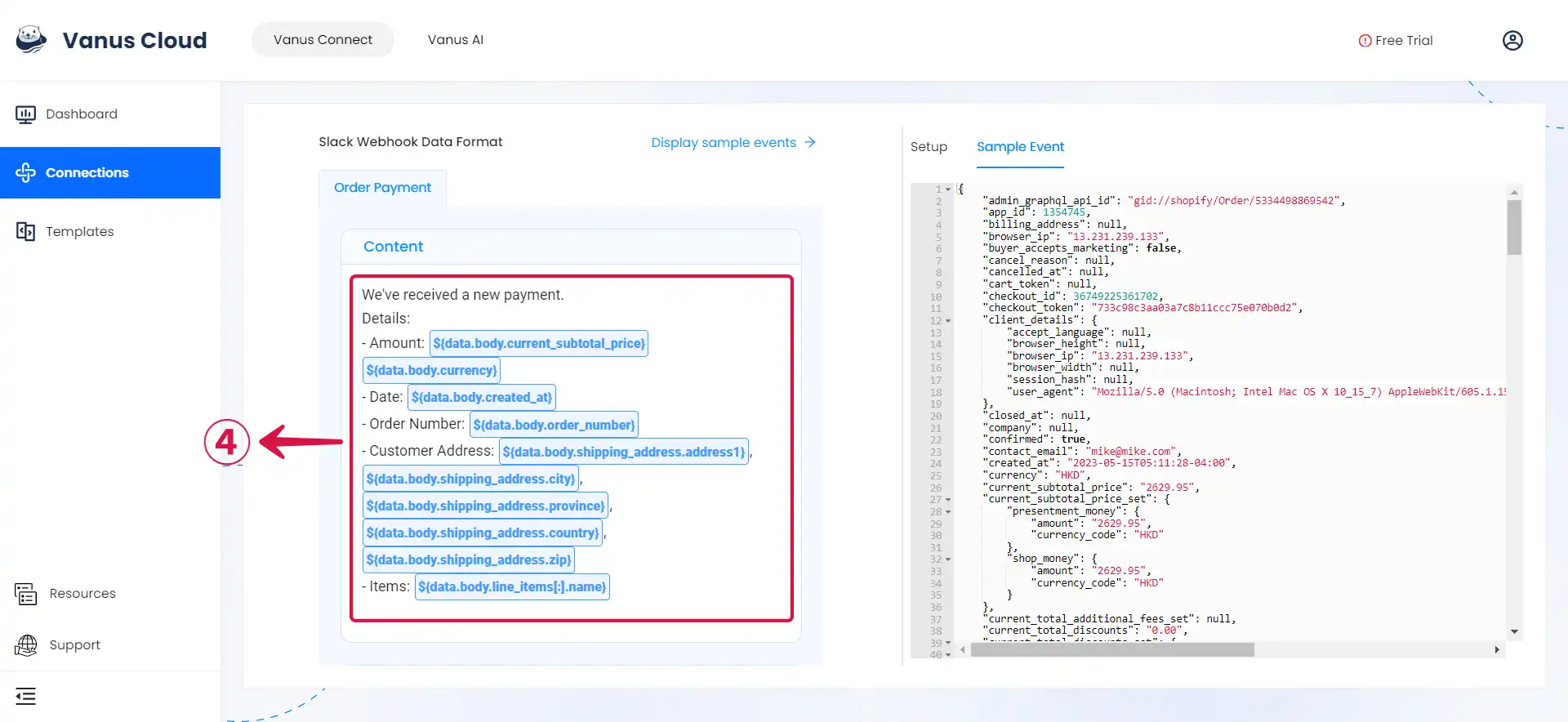
- Click Submit⑤ to finish the configuration process.
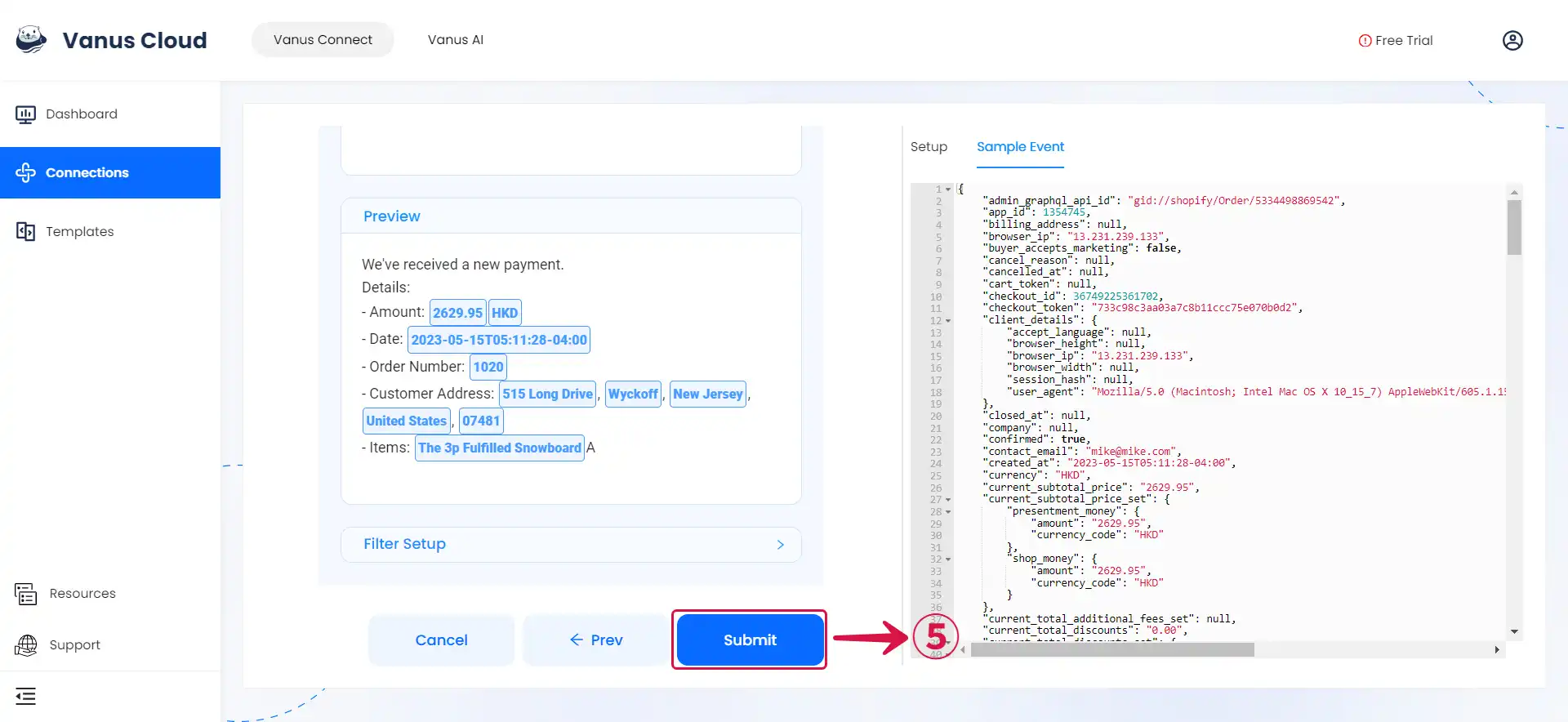
Required Data Format
The event data must be JSON format, here a simple message, example:
{
"data": {
"subject": "Test",
"message": "Hello Slack!:wave: This is Sink Slack!"
}
}