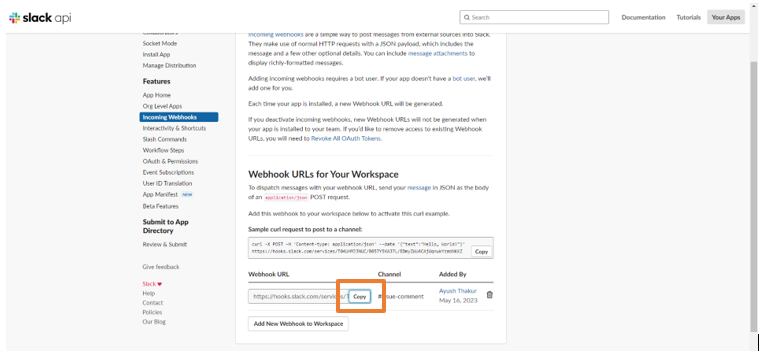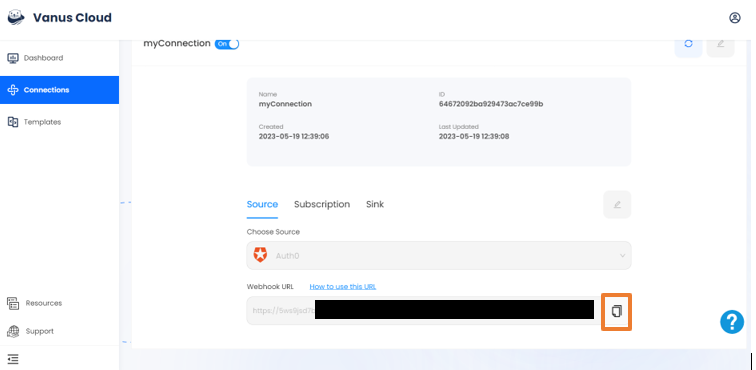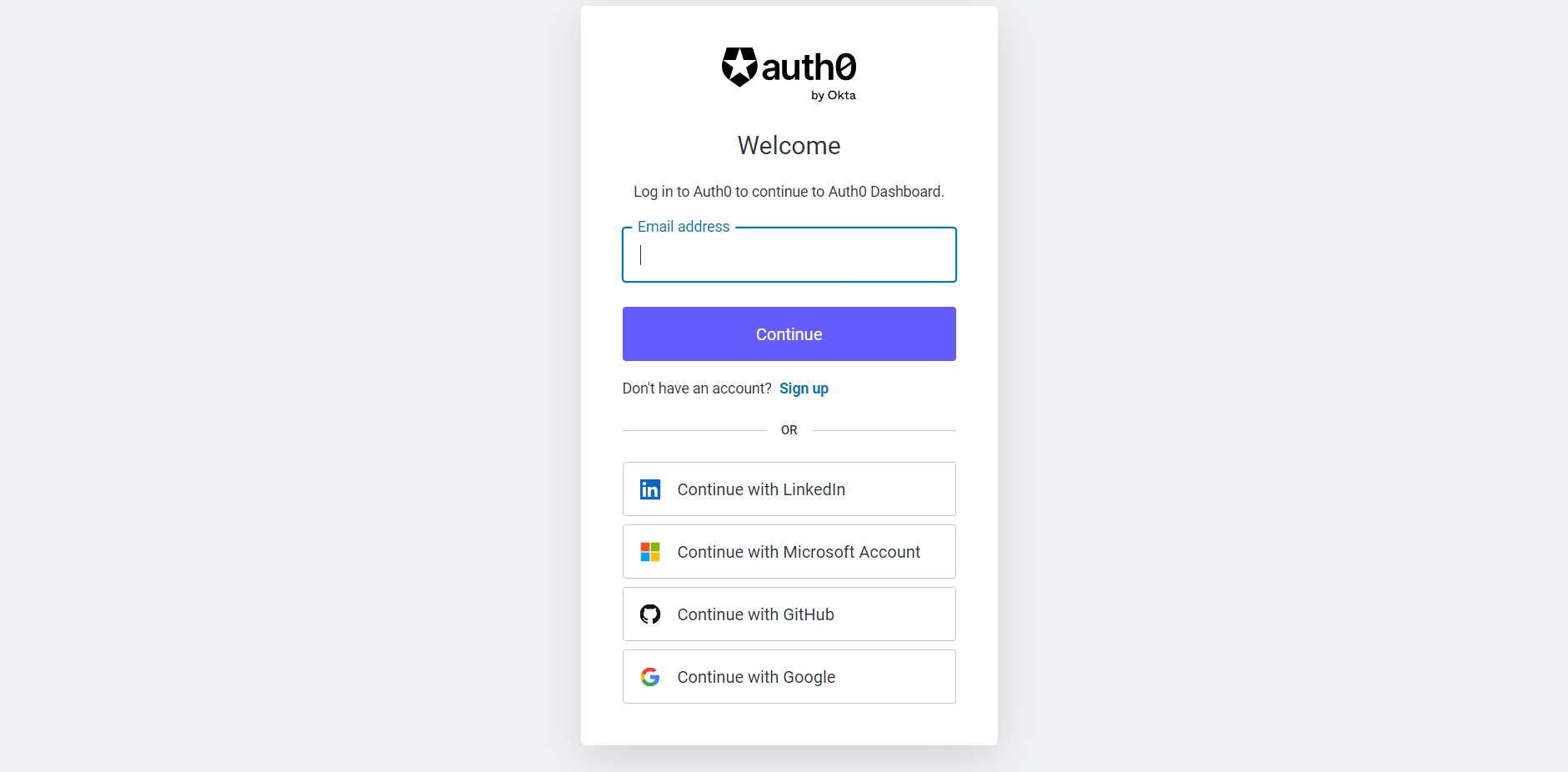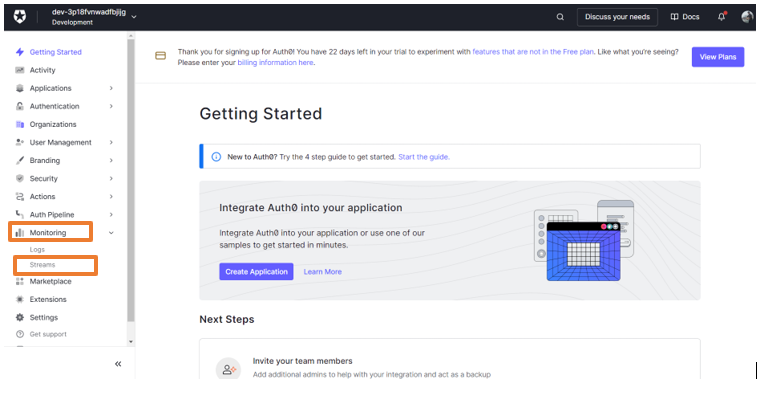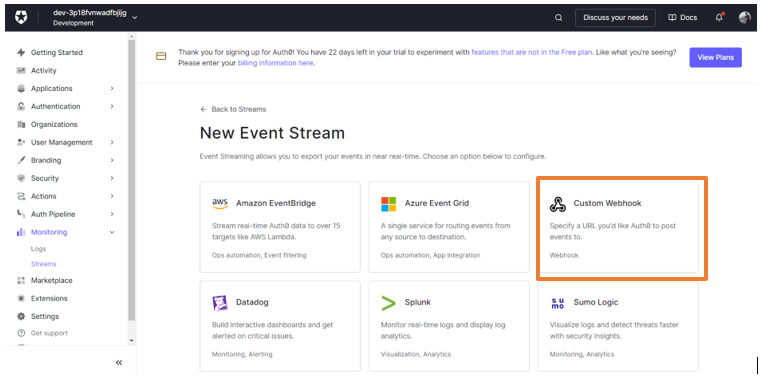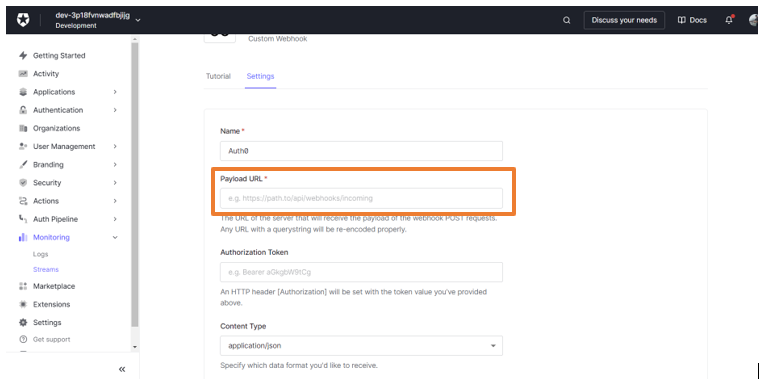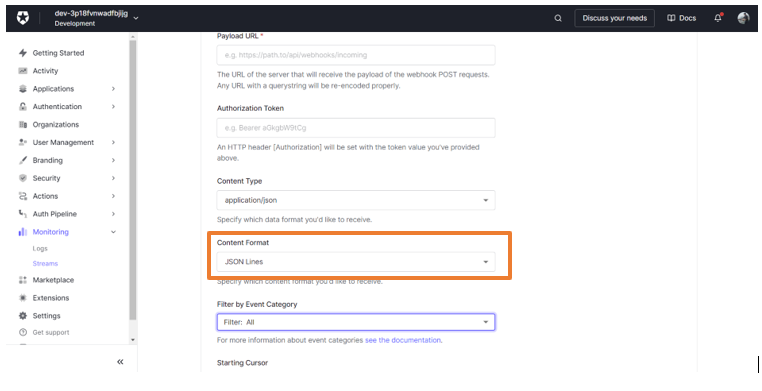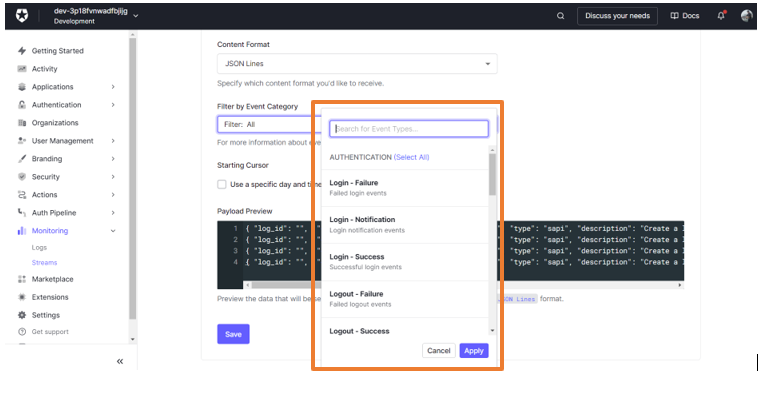Auth0 login event triggers a Slack message
Auth0 is one of the largest authorization service providers which helps you add an authorization page to your projects.
You can receive notifications when specific events occur in your Auth0 account.
This guide will help you get a Slack notification message whenever someone logs in to your Auth0 setup.
Get Started
Step 1: Configure the Source
- Log in to Vanus Connect and choose the Auth0 login event triggers a Slack message template.
Step 2: Configure Sink - Get the Slack Webhook URL
- Open Slack API in your browser, create a Webhook URL and copy it
Tip: For detailed steps on how to obtain the Slack Webhook URL, refer to the blog Get Your Slack Webhook URL - A Quick Integration Guide.
Paste the copied URL in the "Webhook URL" in Sink Configuration and click Submit
Your connection has been successfully set up
Step 3: Create a Custom Webhook in Auth0
- Open the newly created connection and copy the webhook URL
- Go to Auth0 and login with your account
- Go to Monitoring on the left sidebar and click on Streams
- Click on Create Log Stream and Select the Custom Webhook option
Give a name to your custom webhook and click Create
Paste the copied URL in the Payload URL
- Make sure the Content Format is selected as JSON Lines
- In the Filter by Event Category, select your desired filter and click apply
Finally, scroll down and click on Save
Your connection will now work perfectly.