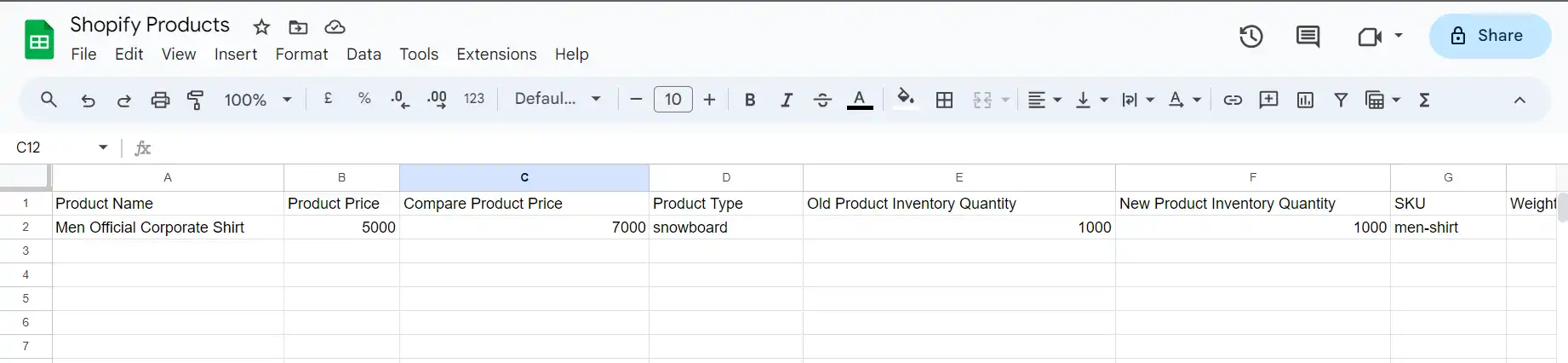Shopify product create event create new row in Google Sheets
Shopify is a popular e-commerce platform that enables individuals and businesses to create and manage online stores.
By employing Vanus Connect, you can automatically add new products in your Shopify store to Google Sheets spreadsheet as a new row.
This guide is designed to assist you in setting up a system where you can add new products in your Shopify store to Google Sheets spreadsheet as a new row.
Getting Started
Step 1: Configure the Source
Log in to Vanus Connect
Choose the Create new shopify Product data in Google Sheets template. Click on Try it now①.
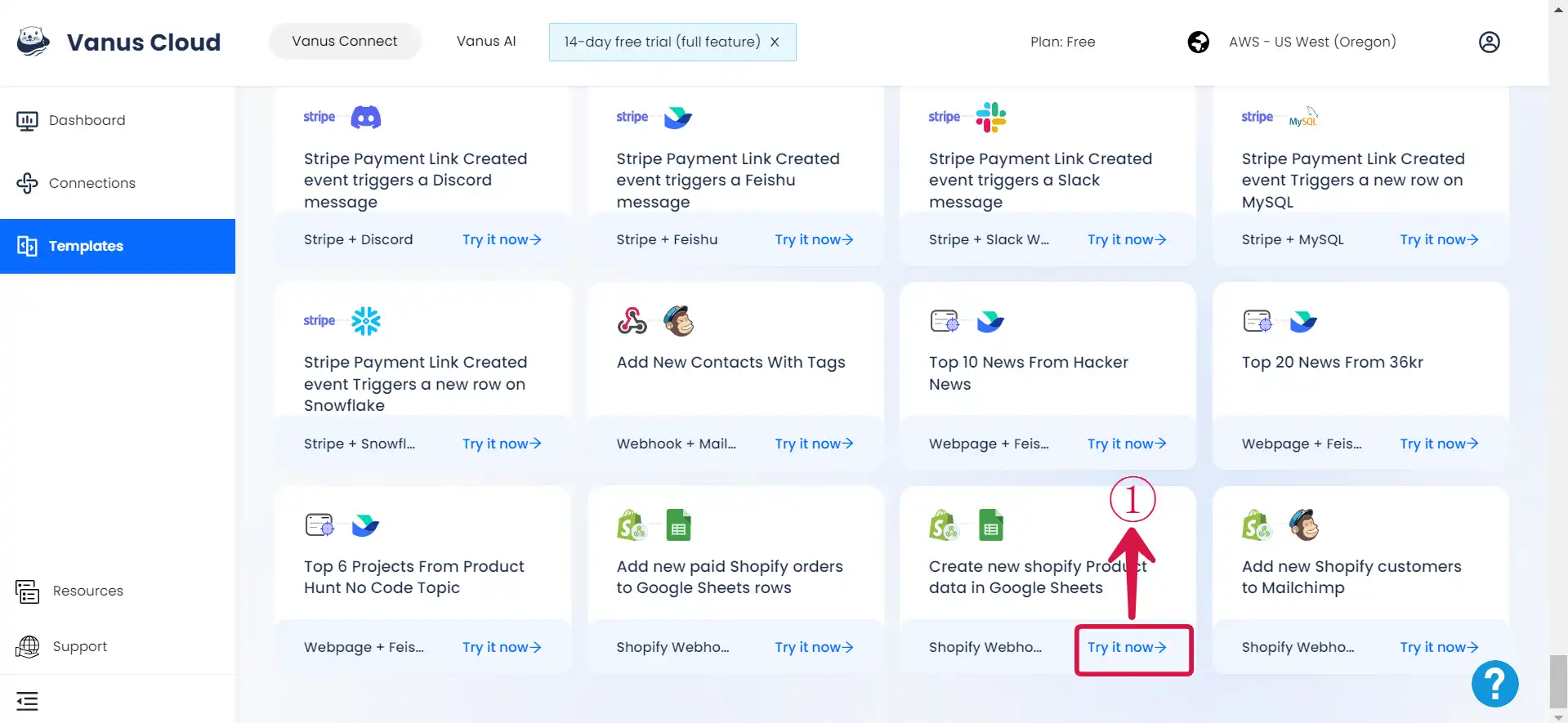
- Give the Conncection a Name②
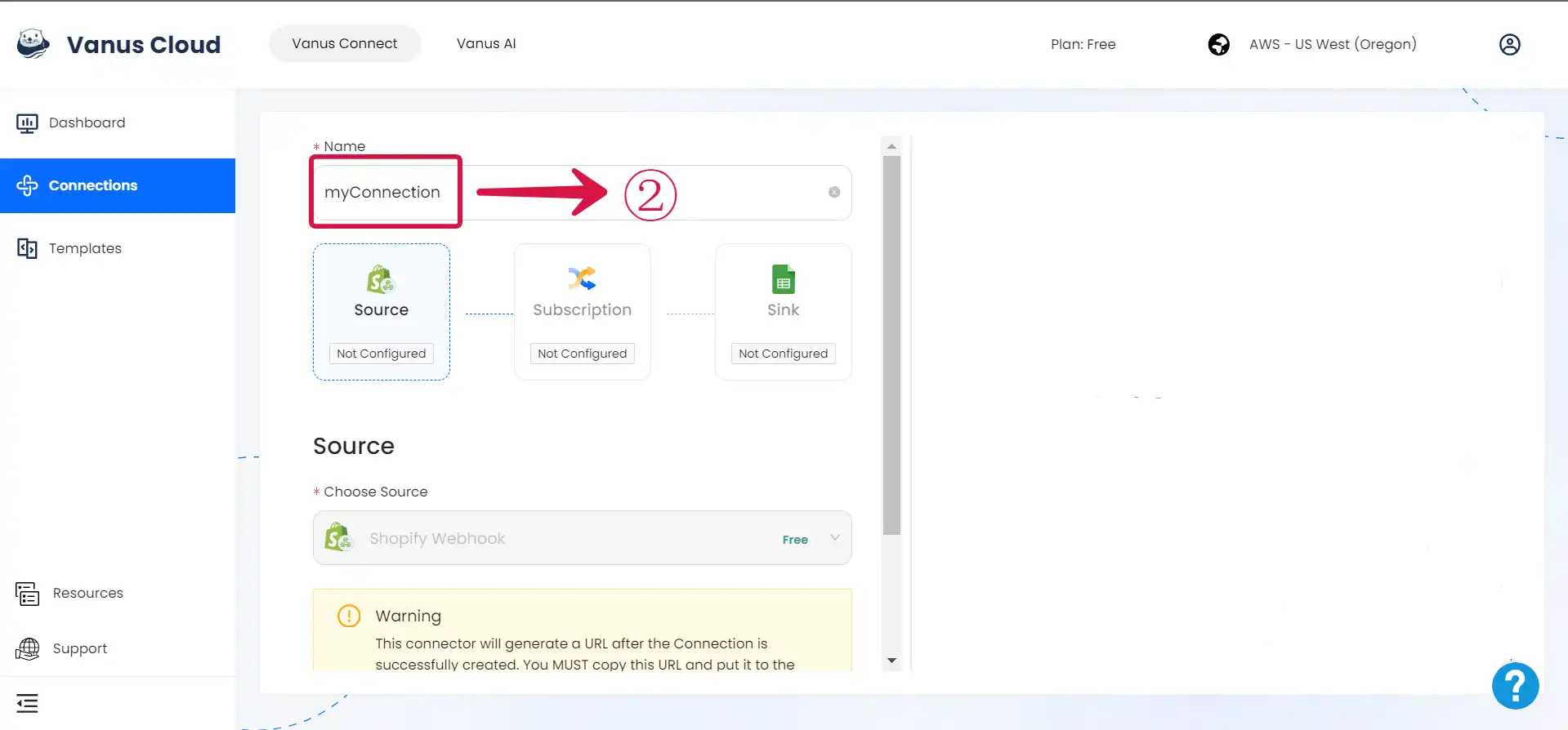
- Click Next③.
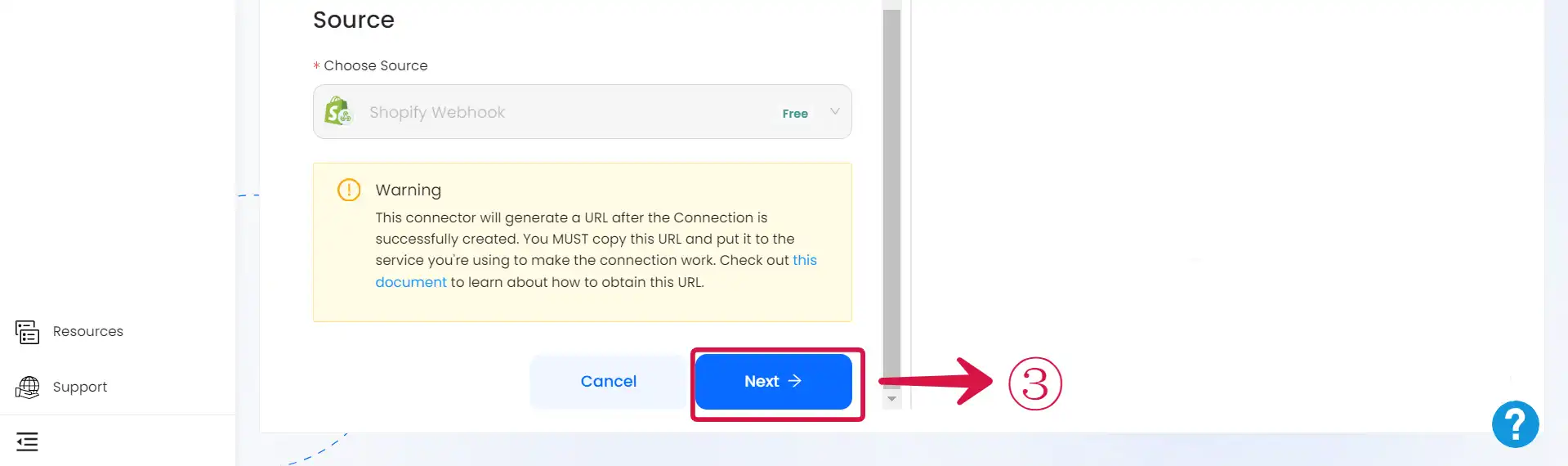
Step 2: Obtain Google Sheets Spreadsheet ID and Configure the Sink
Sign In to Google Sheets and create a new Sheet.
Copy① the Spreadsheet ID.

- For the Sink Configuration, Authenticate② with Google, Paste the Google Spreadsheet ID③, provide the Sheet Name④, and Click on the Submit⑤ button.

Step 3: Configure Vanus Connect to receive Shopify events
After creating the connection in Vanus Connect, we have to configure our connection to receives events from our Shopify Store.
- Click on the connection name①.
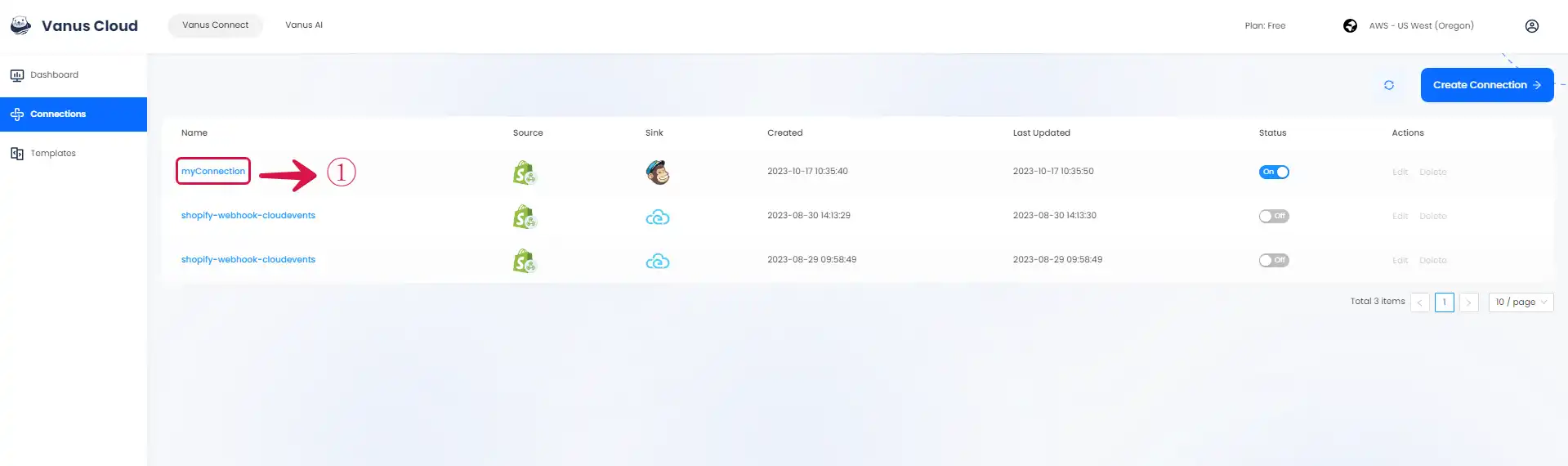
- Copy② the Webhook URL.
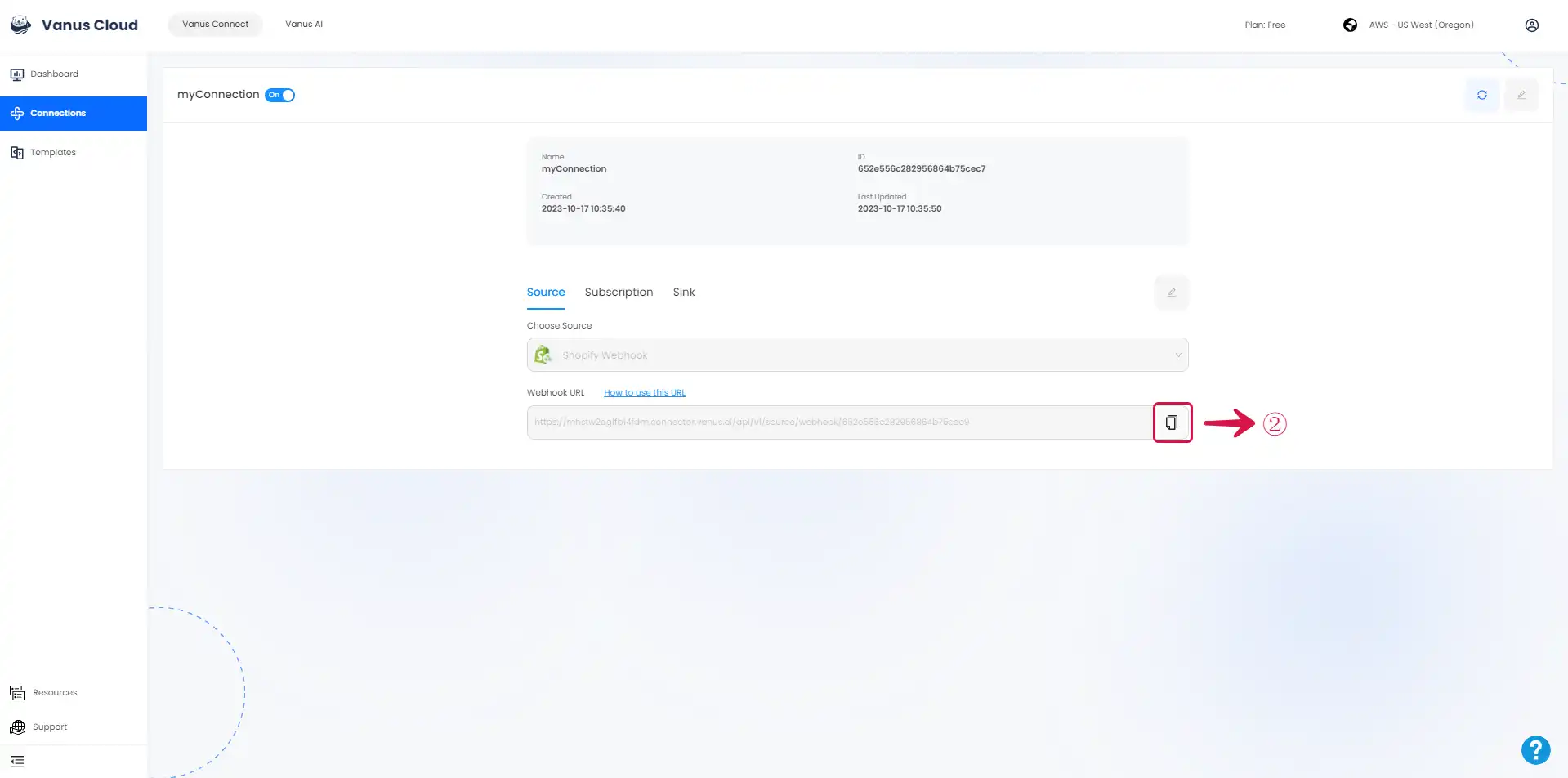
- Navigate to your Shopify Admin Dashboard and click on the Settings③ button.
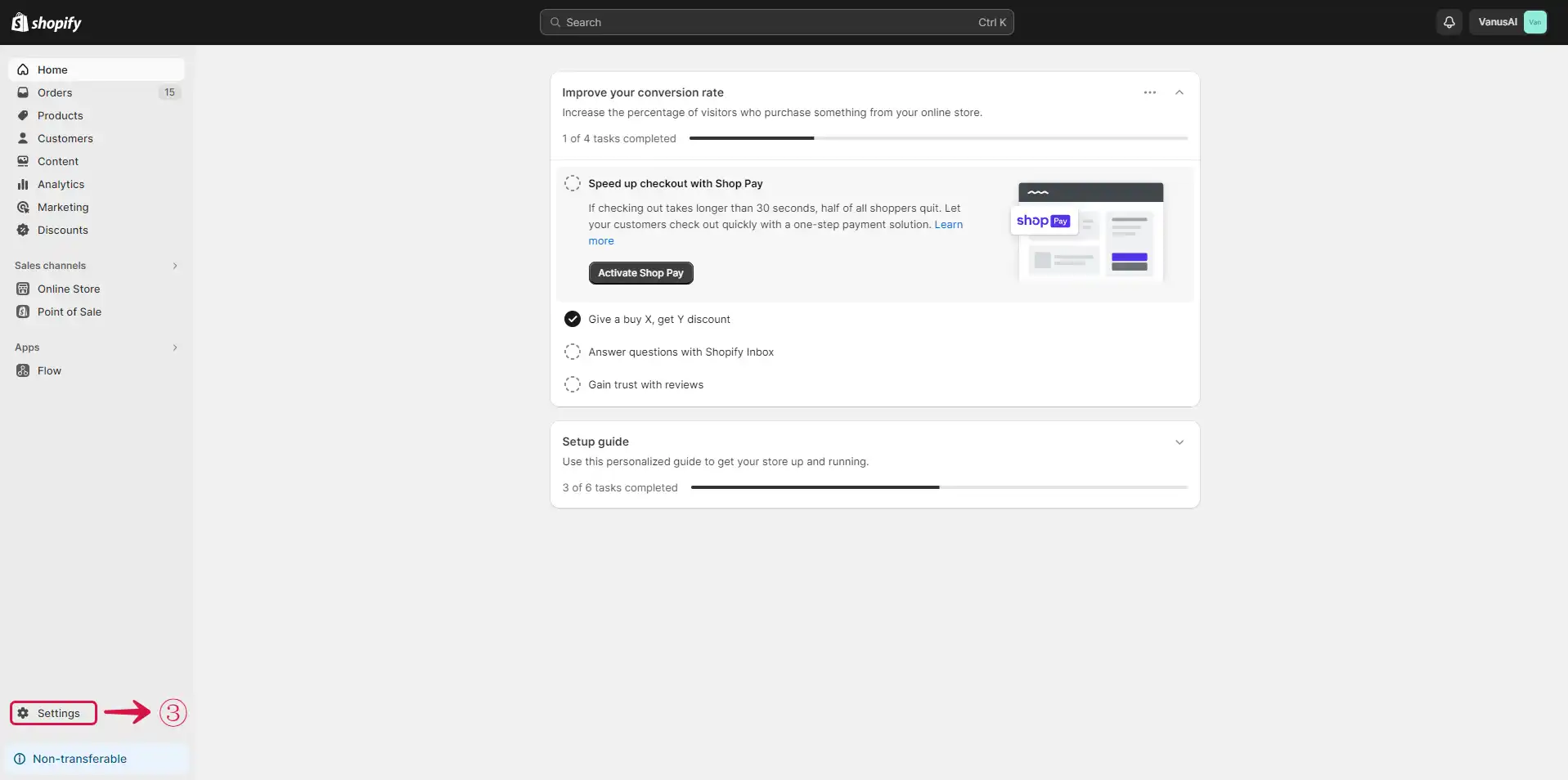
- Click the Notification④ menu on the sidebar.
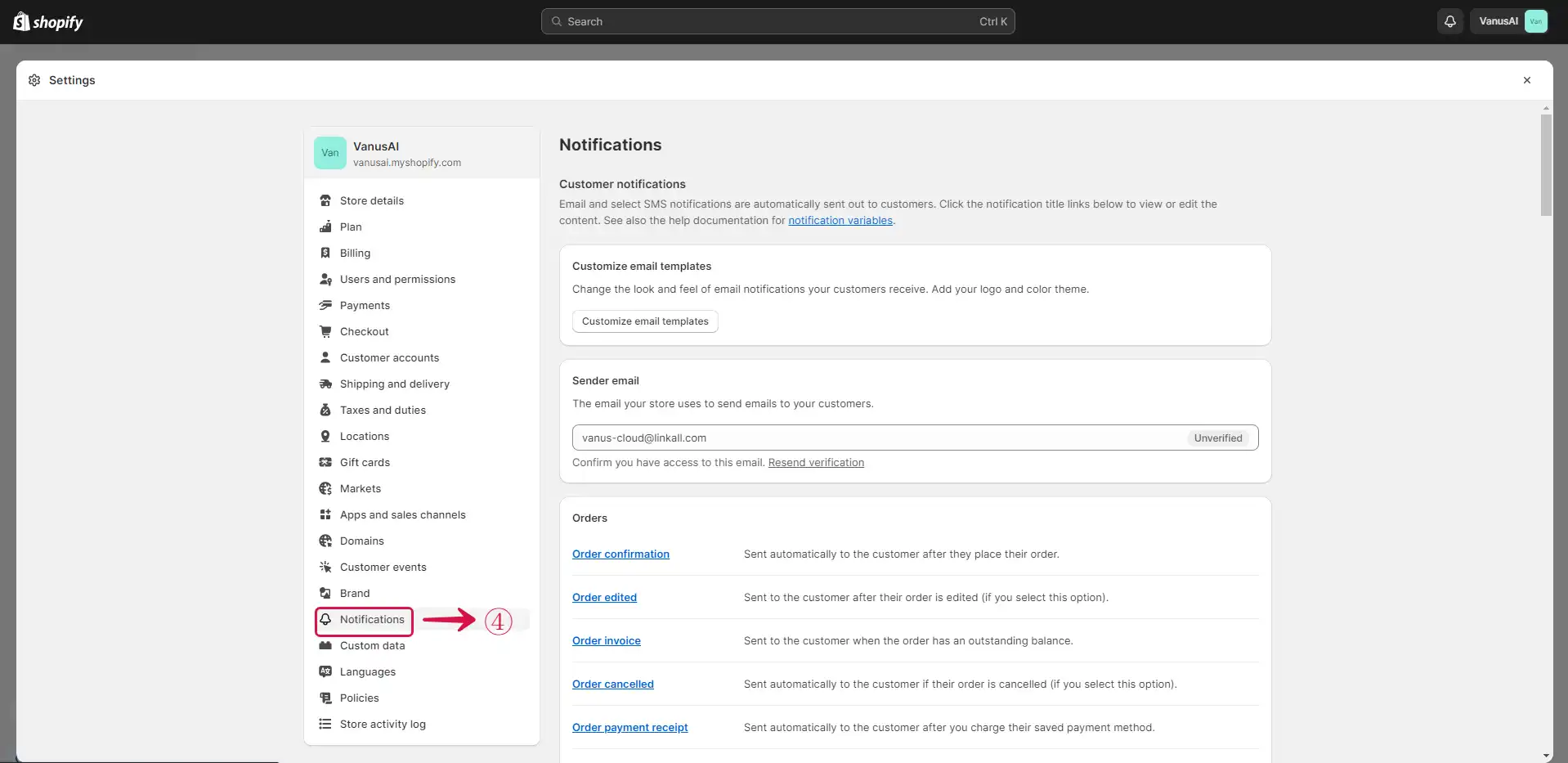
- Click on the Create webhook⑤ button.
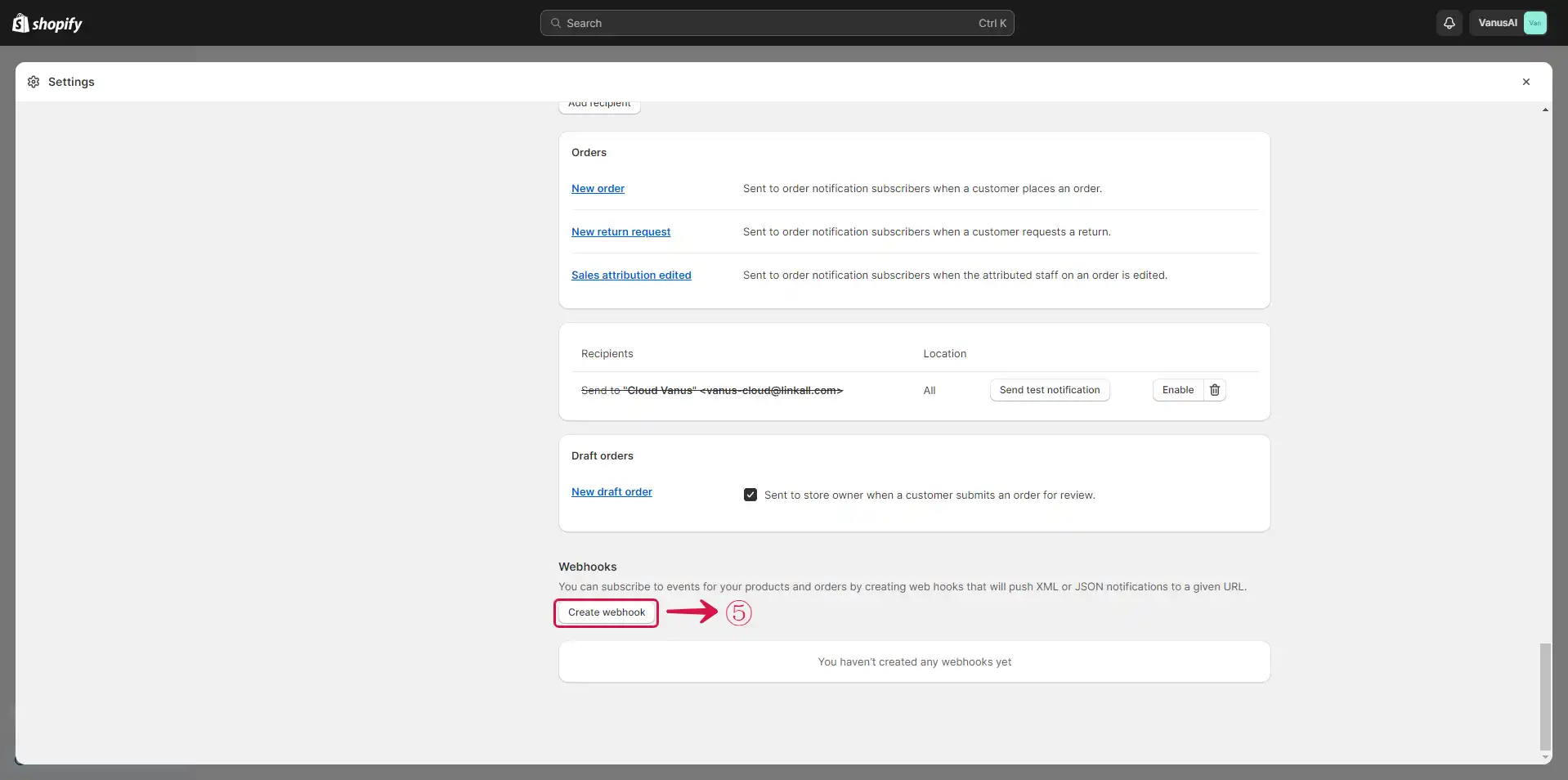
- Select the Event⑥, Paste the Webhook URL in the URL⑦ field, select the Webhook API version⑧, and click the Save⑨ button.
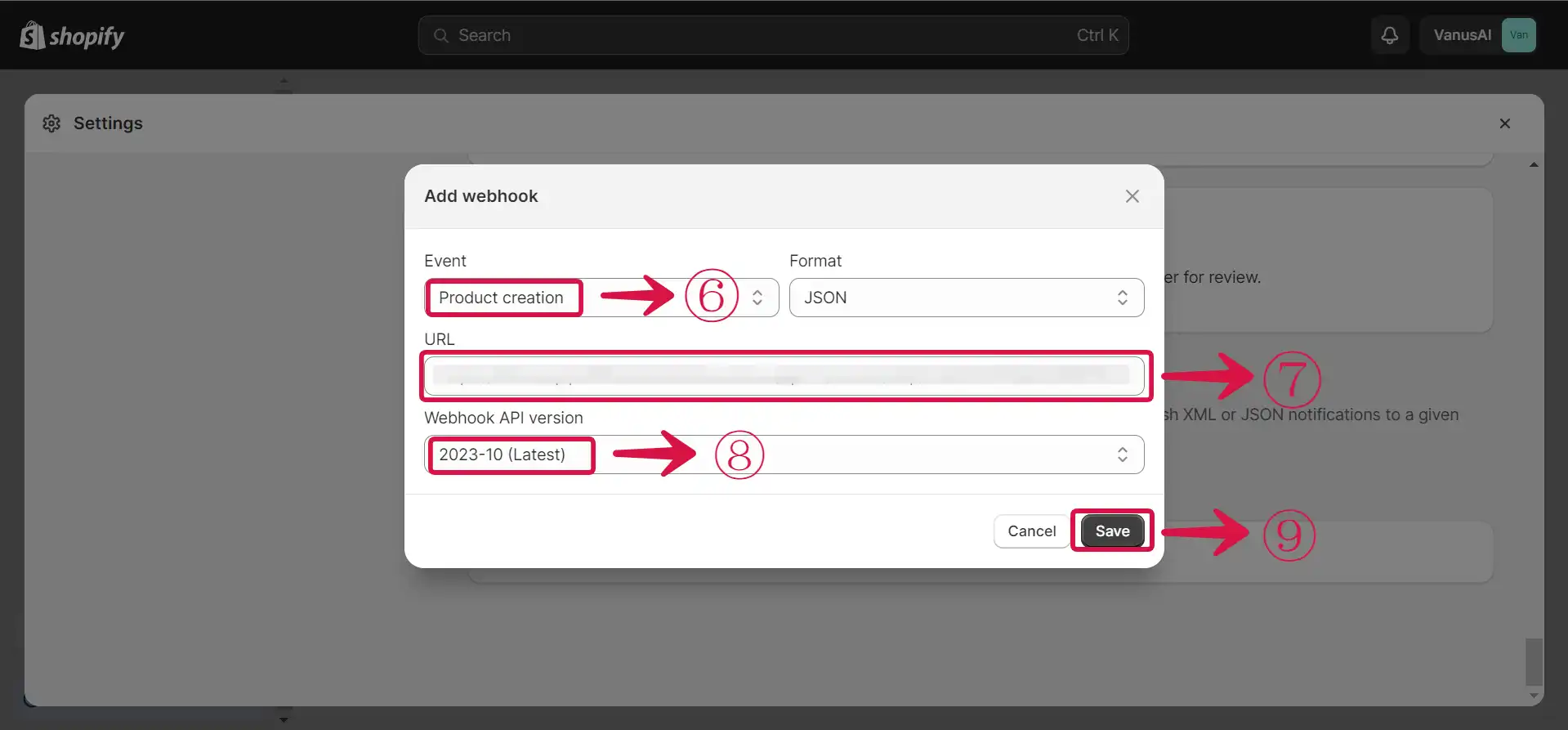
Result Display
When a user pays for a product in your Shopify Store, the Order is automatically added to as new row in Google Sheets.