GitHub star event triggers a Discord message
GitHub is a prominent web-based platform that offers developers a space to host and oversee their software projects.
By employing Vanus Connect, you have the capability to obtain notifications for particular occurrences within a repository.
This guide is designed to assist you in setting up a system where you receive Discord notifications each time someone stars your Github repository.
Getting Started
Step 1: Configure the Source - Authorize GitHub and select a GitHub repo
Log in to Vanus Connect
Choose the GitHub star event triggers a Discord message template. Click on Try it now①.

- Give the Conncection a Name②, scroll to Authorize Github Account and click the Authorize③ button.
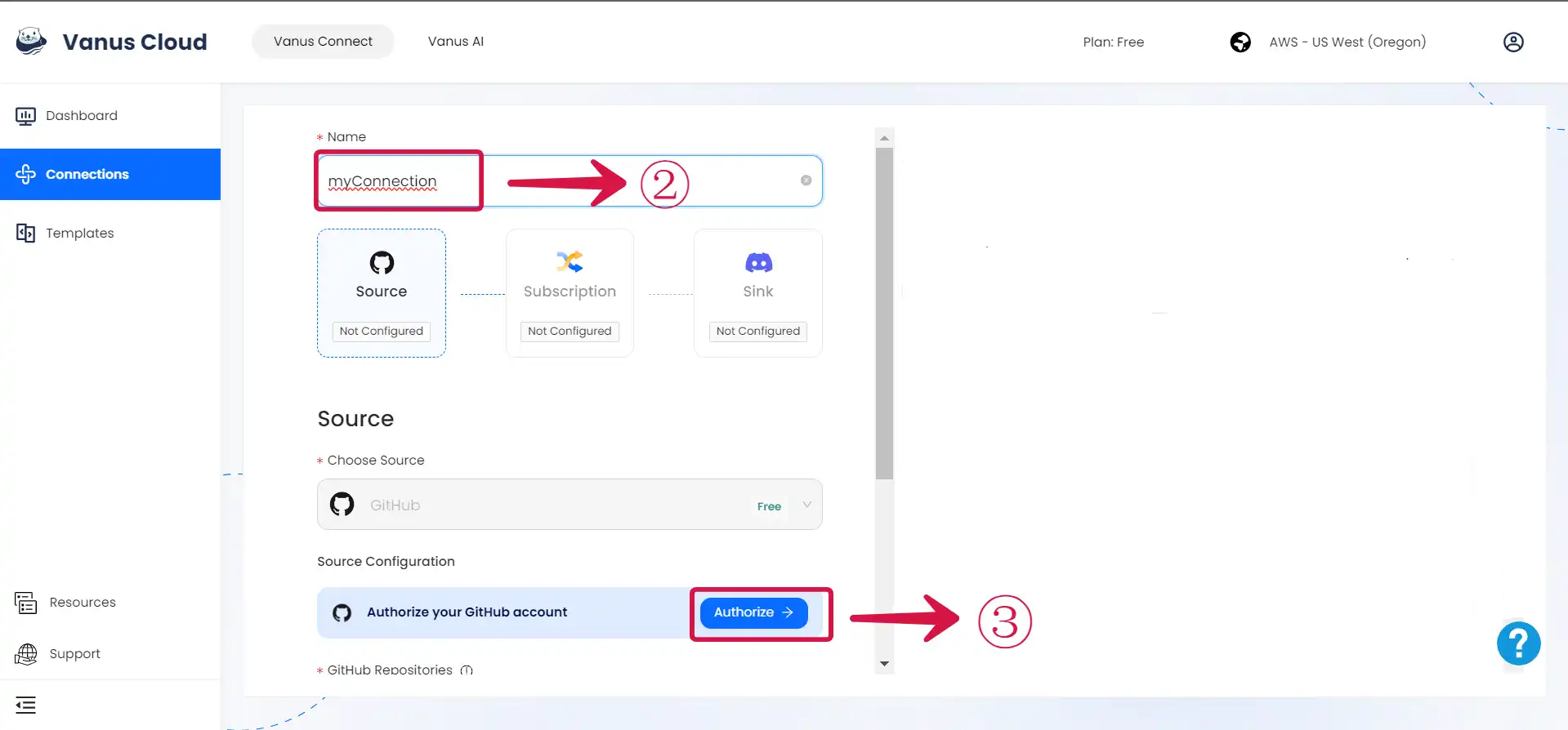
- Select the repo④ you want to configure, and click Next⑤.
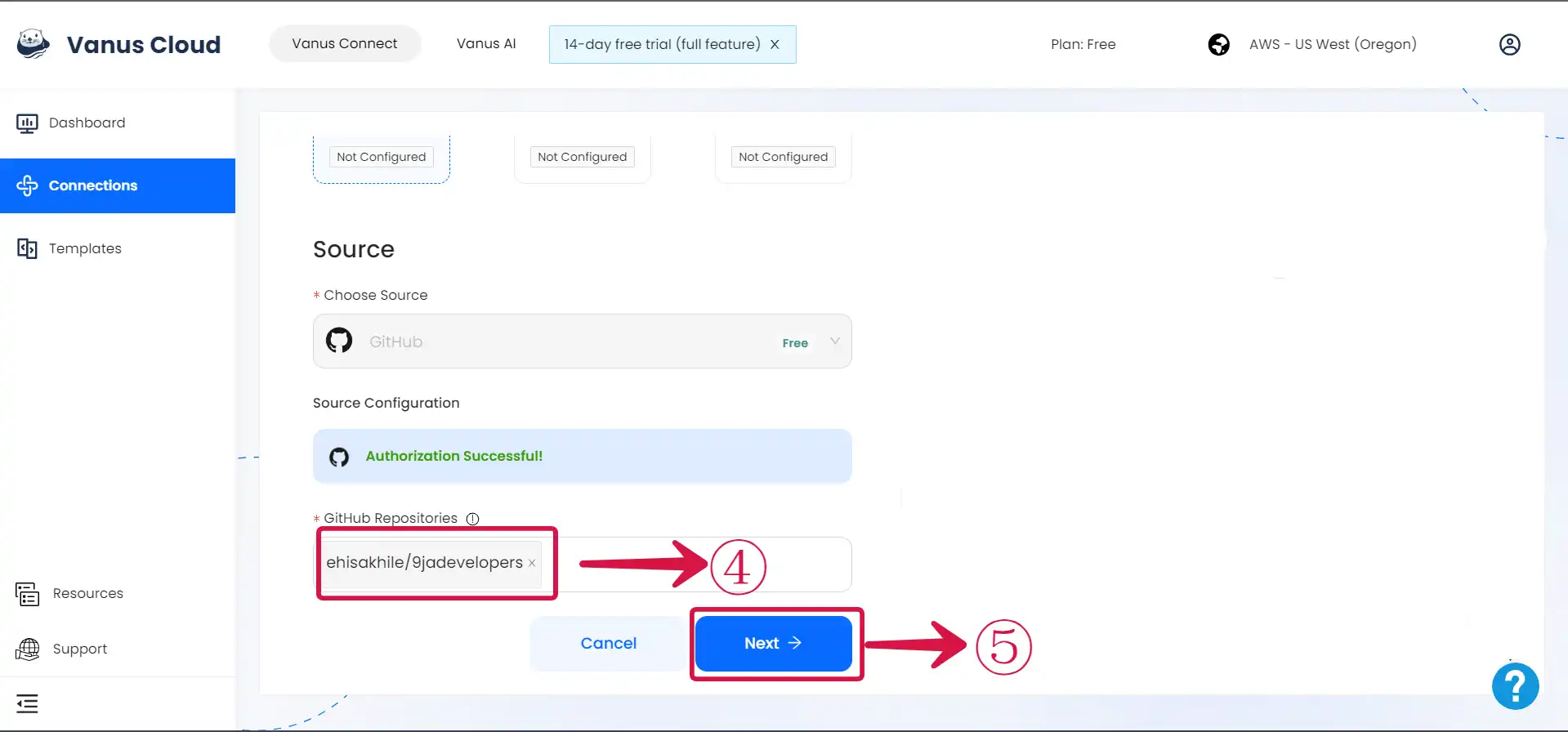
Step 2: Create a Discord Server
Go to the Discord application.
Create a new server by clicking the
+① icon.
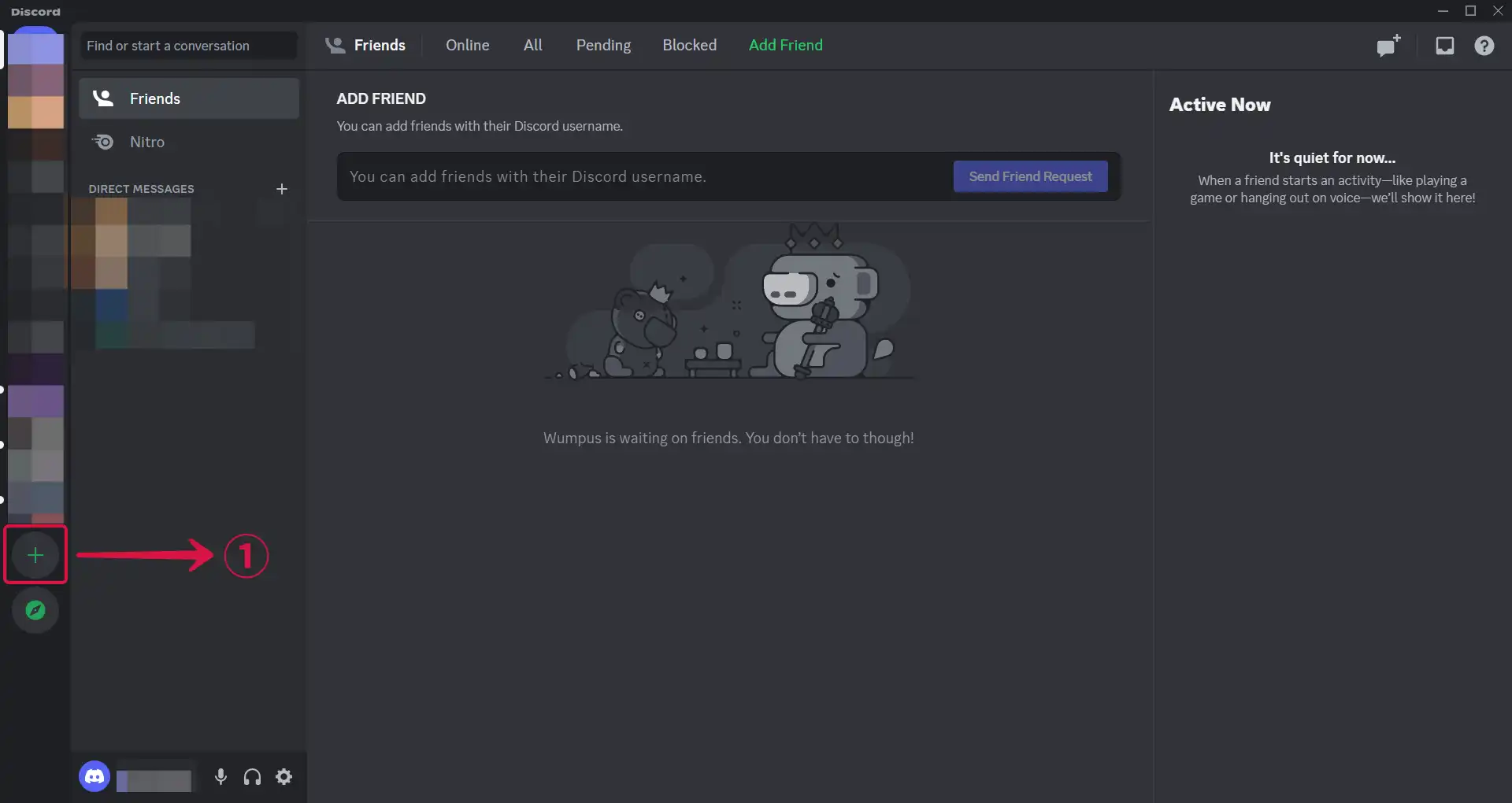
- Choose a template or create your own, by selecting Create My Own②.
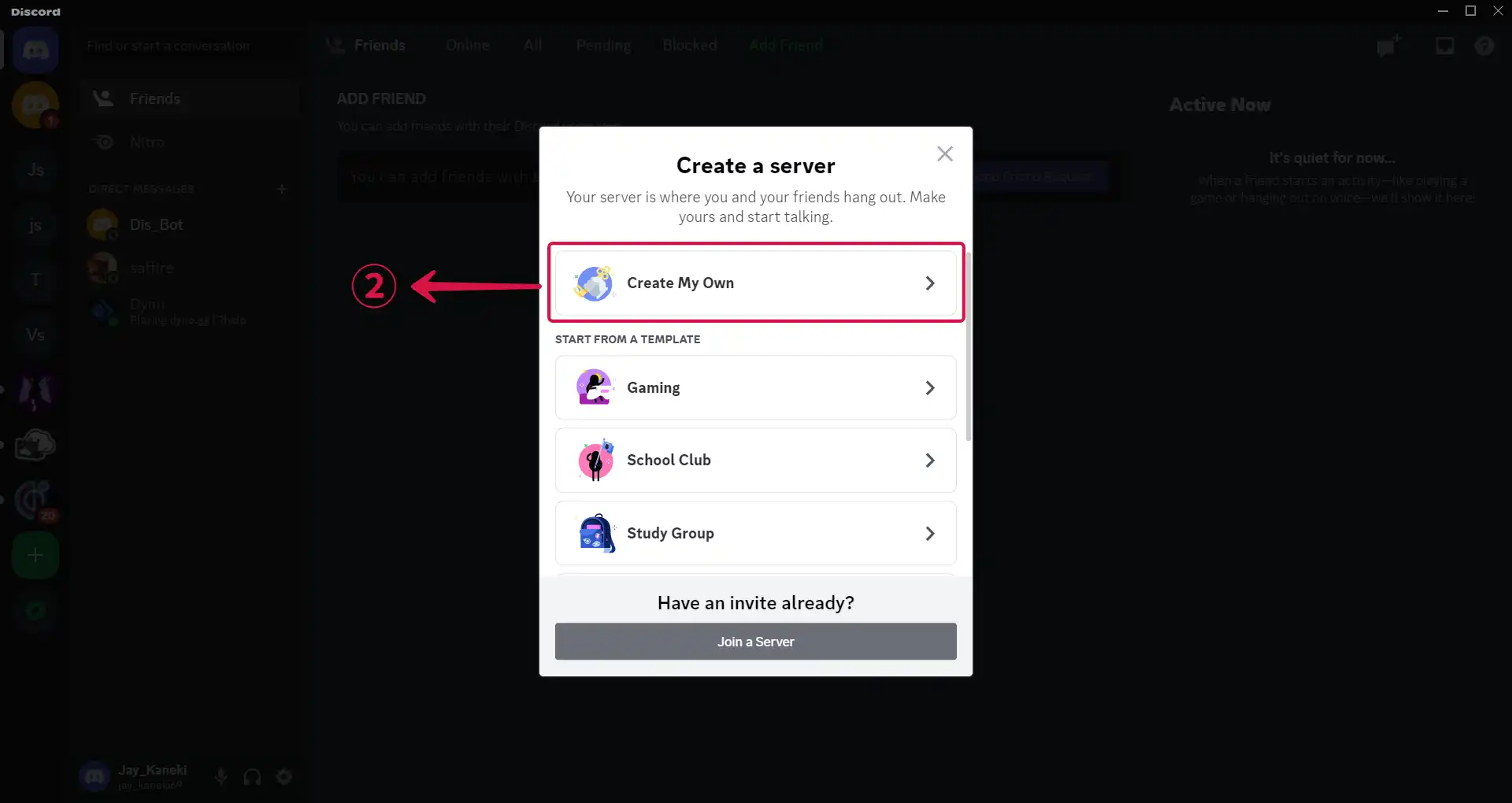
- Click on Skip this question③ to move to the next step of your configuration.
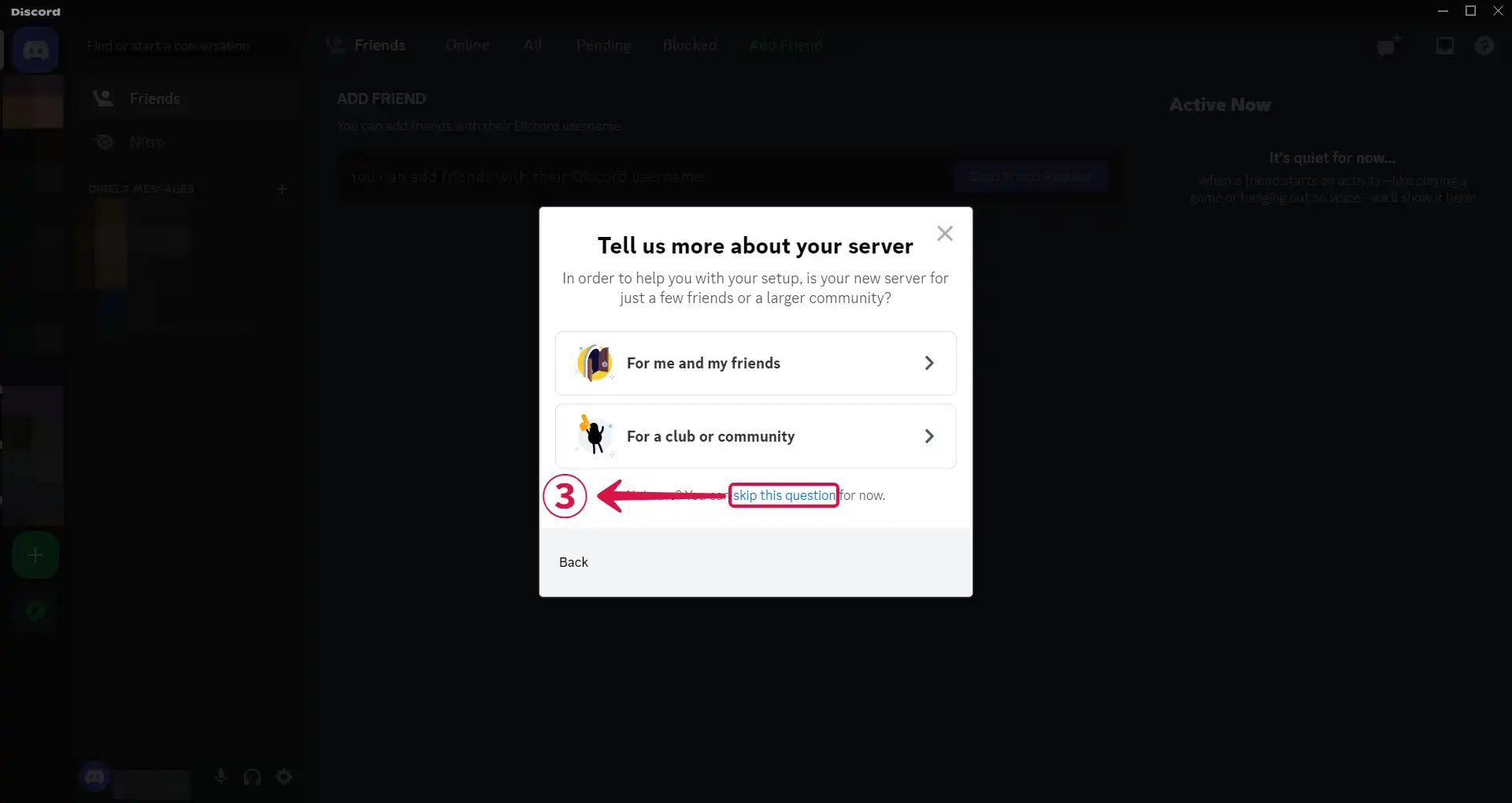
- Input a Server Name④ and click on Create⑤.
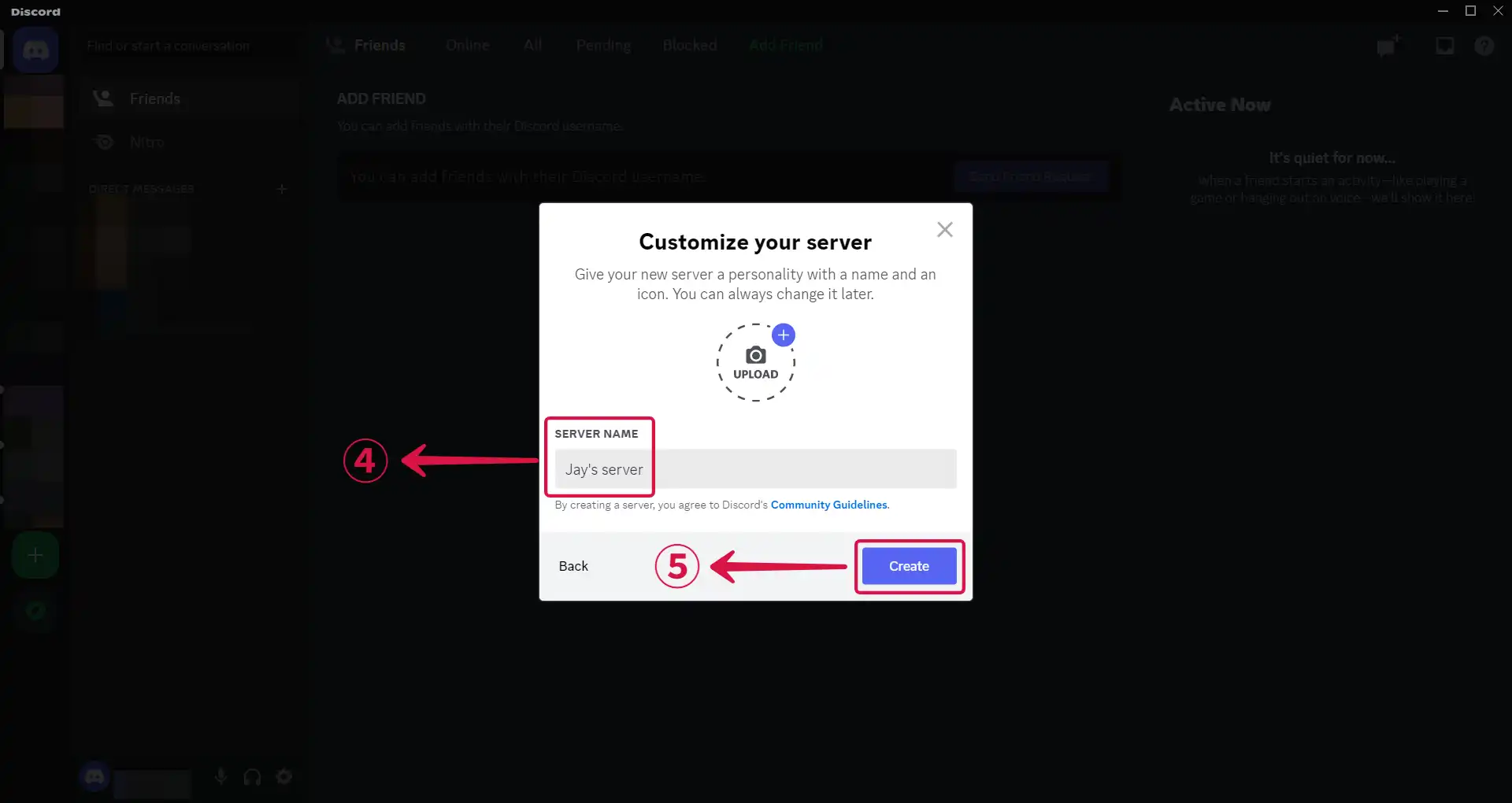
Step 3: Get a webhook URL
- Bring out the drop down settings menu by clicking
⌄①.
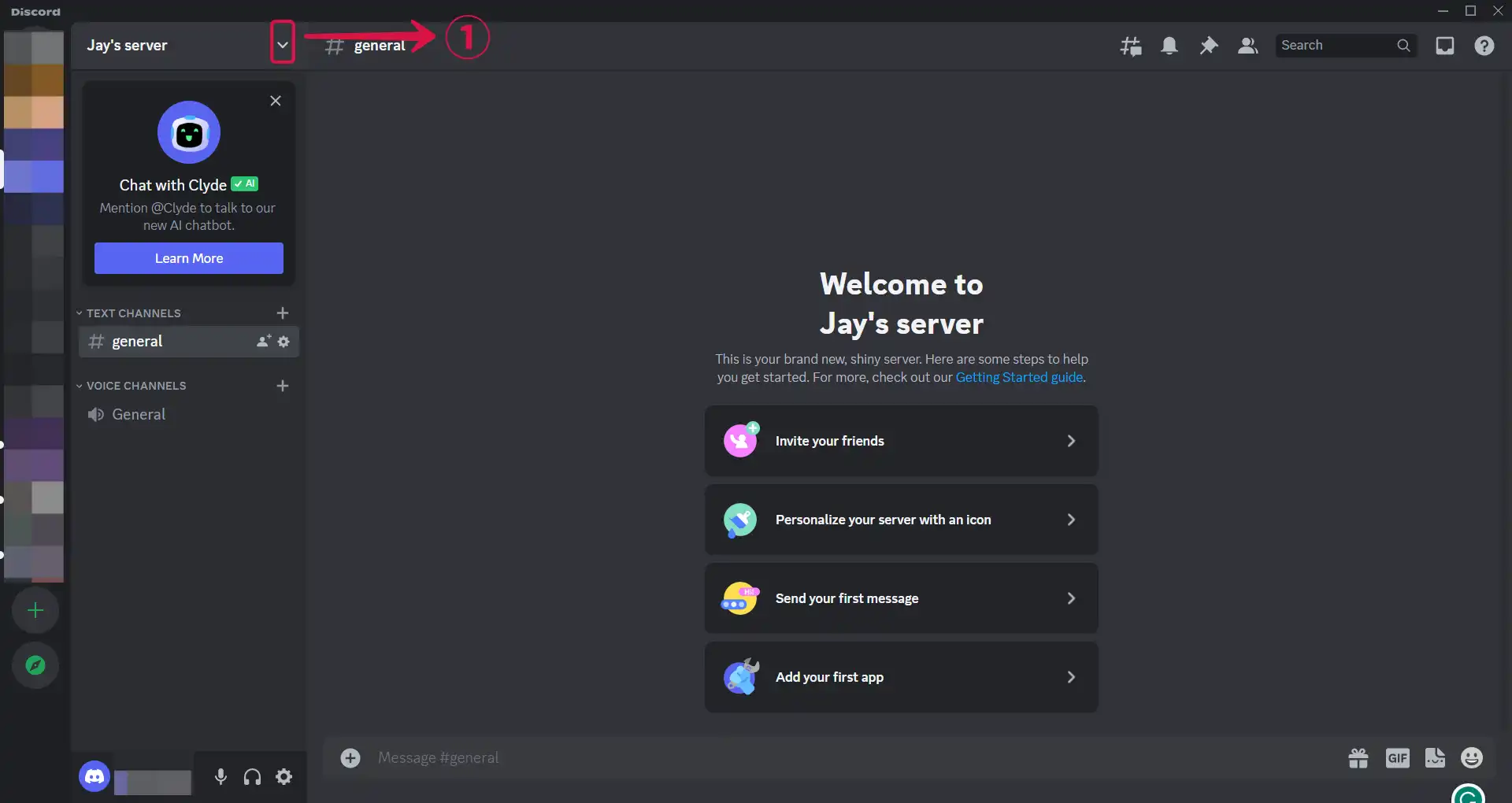
- Select Server Settings②.
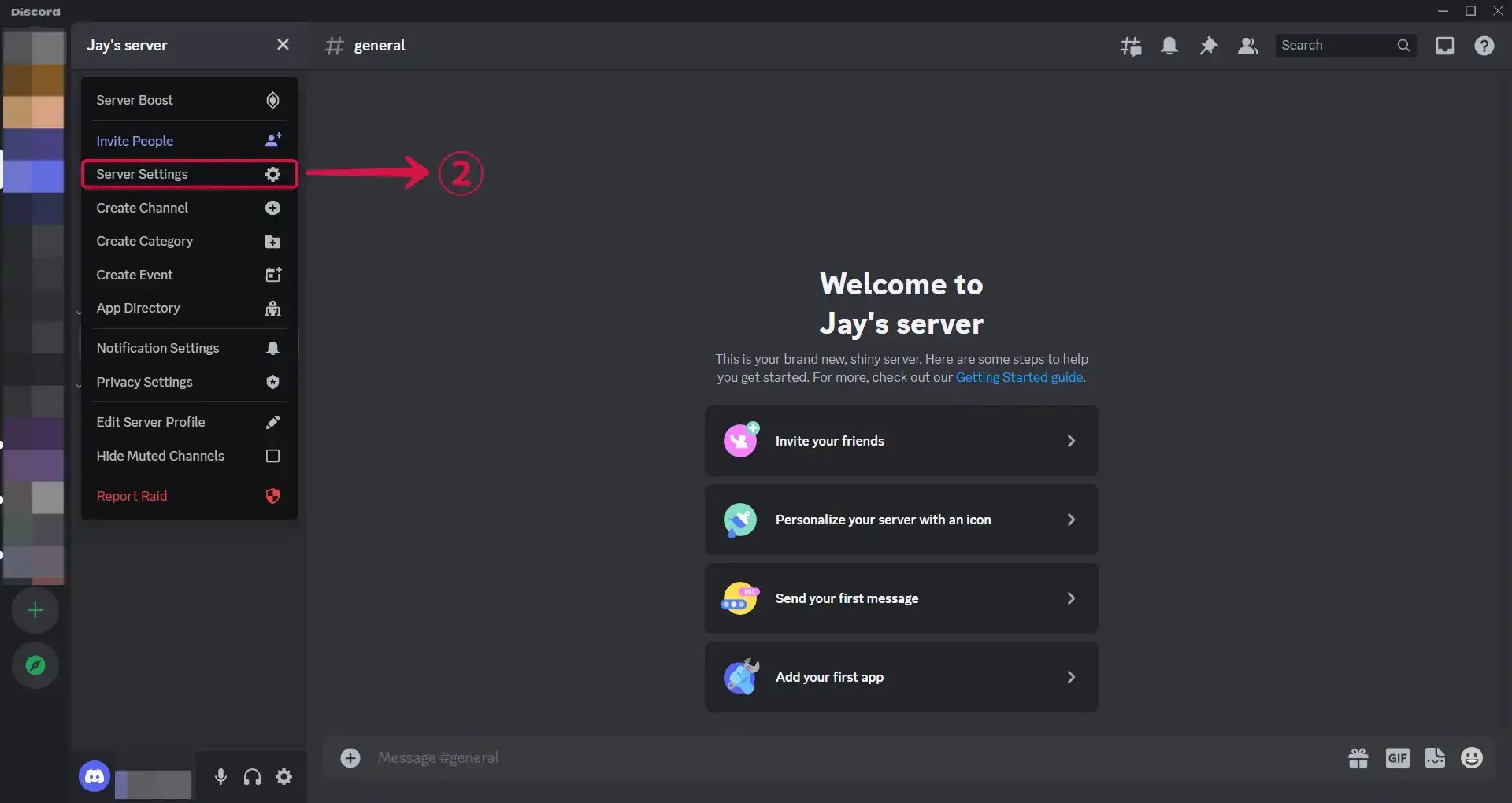
- Click on Integrations③ in the sidebar menu under APPS.
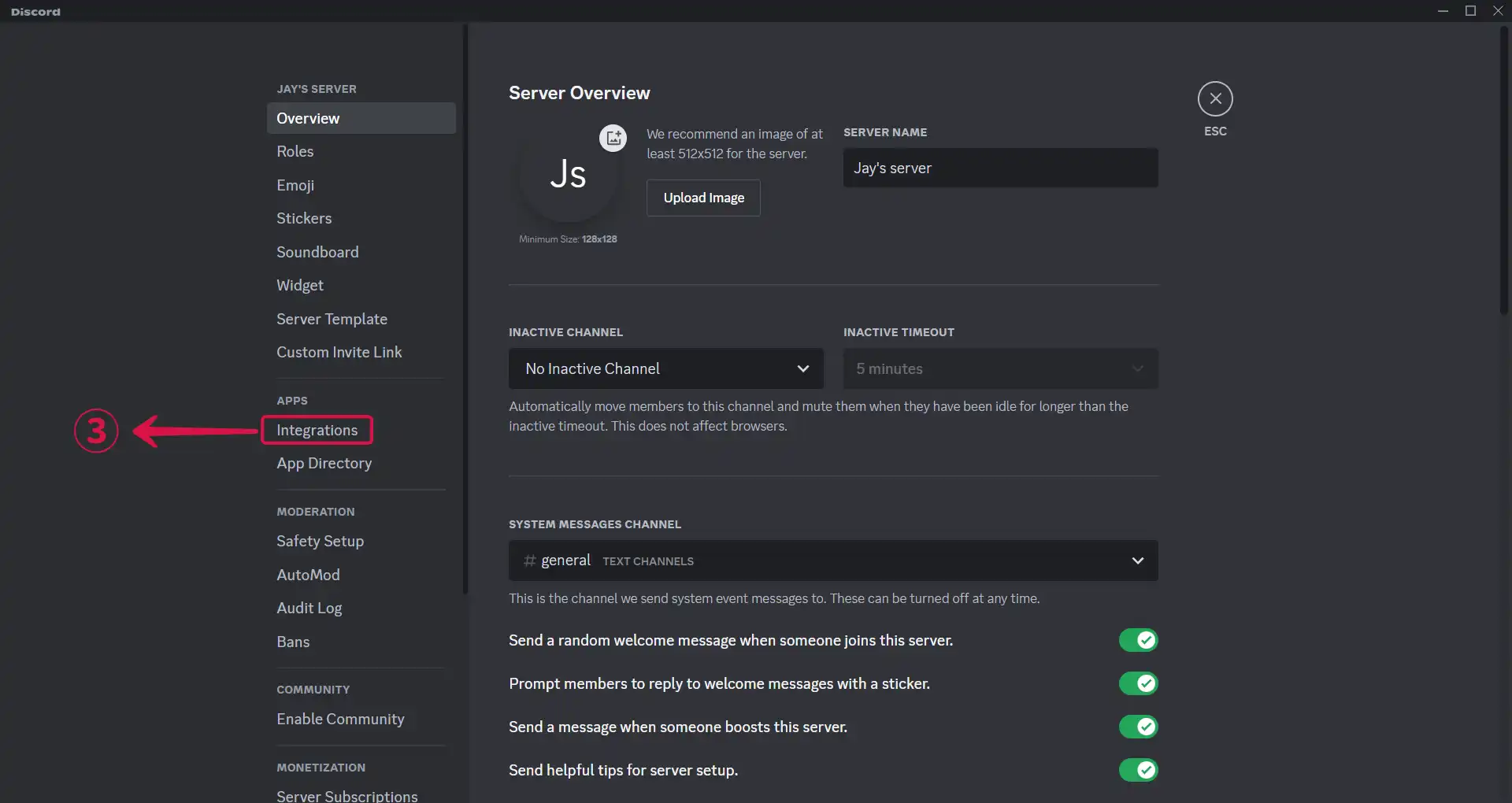
- Click Create Webhook④.
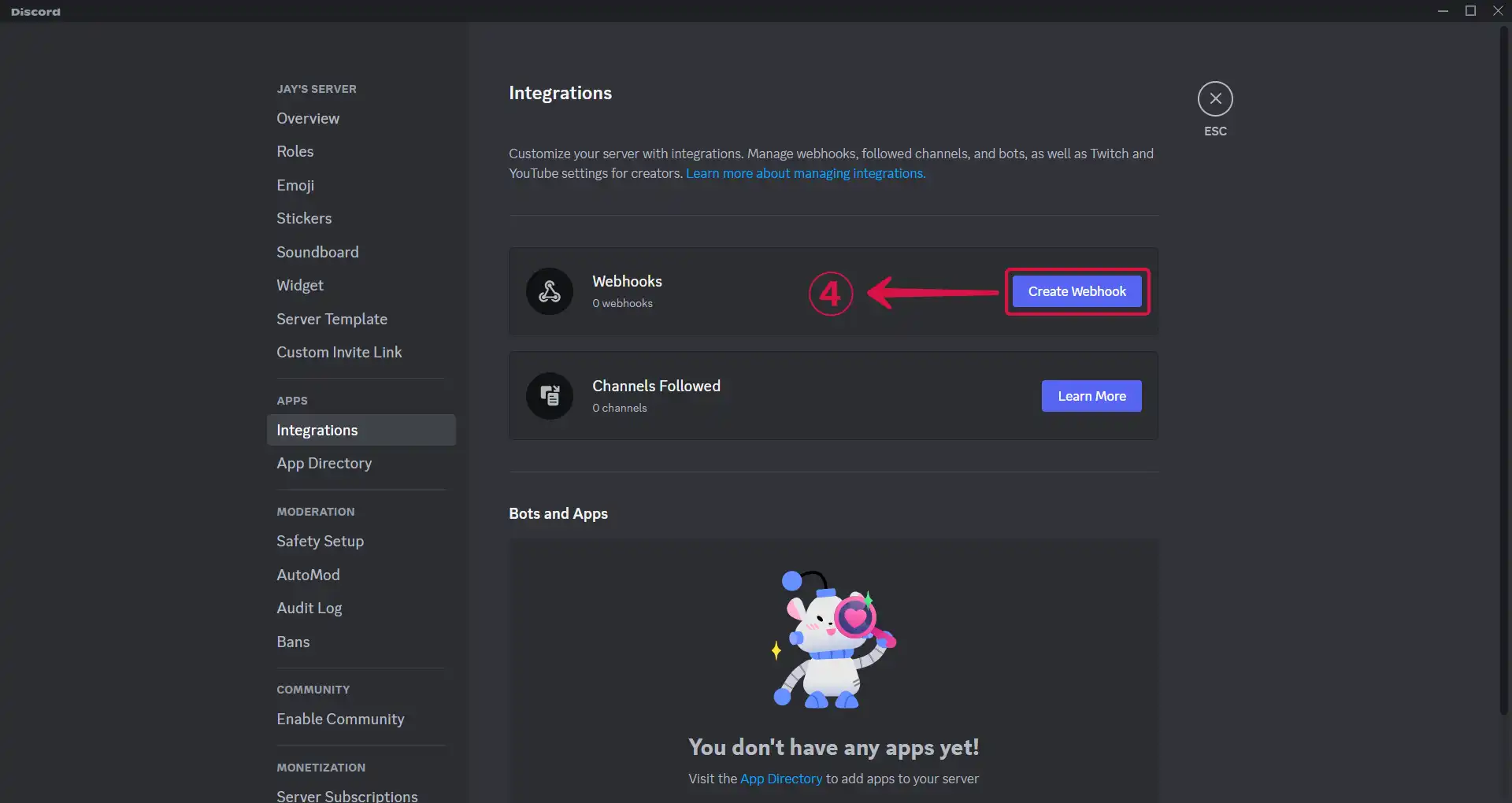
- Click on Spidey Bot⑤, the webhook you just created.
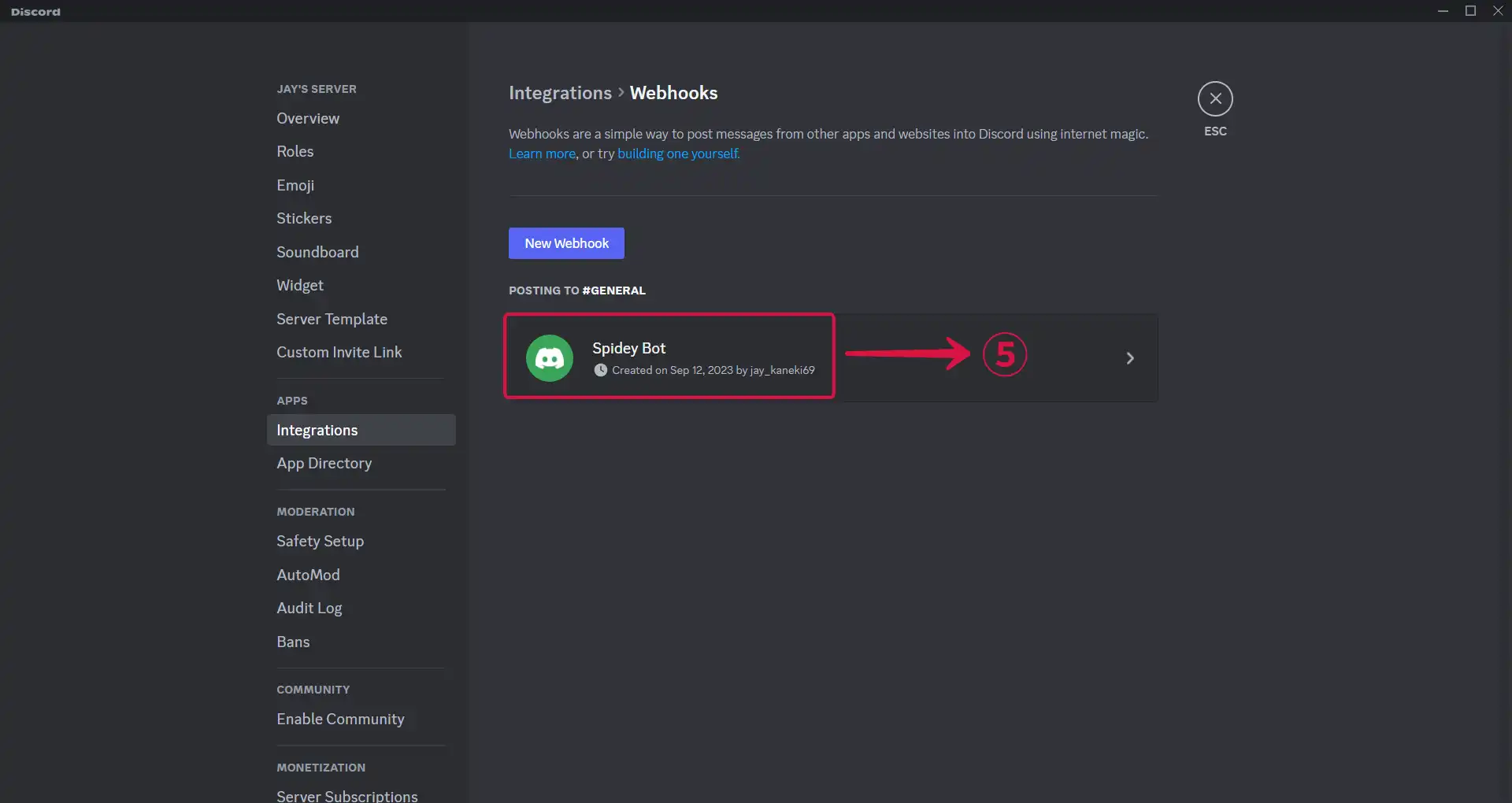
- Tap the Copy Webhook URL⑥ button.
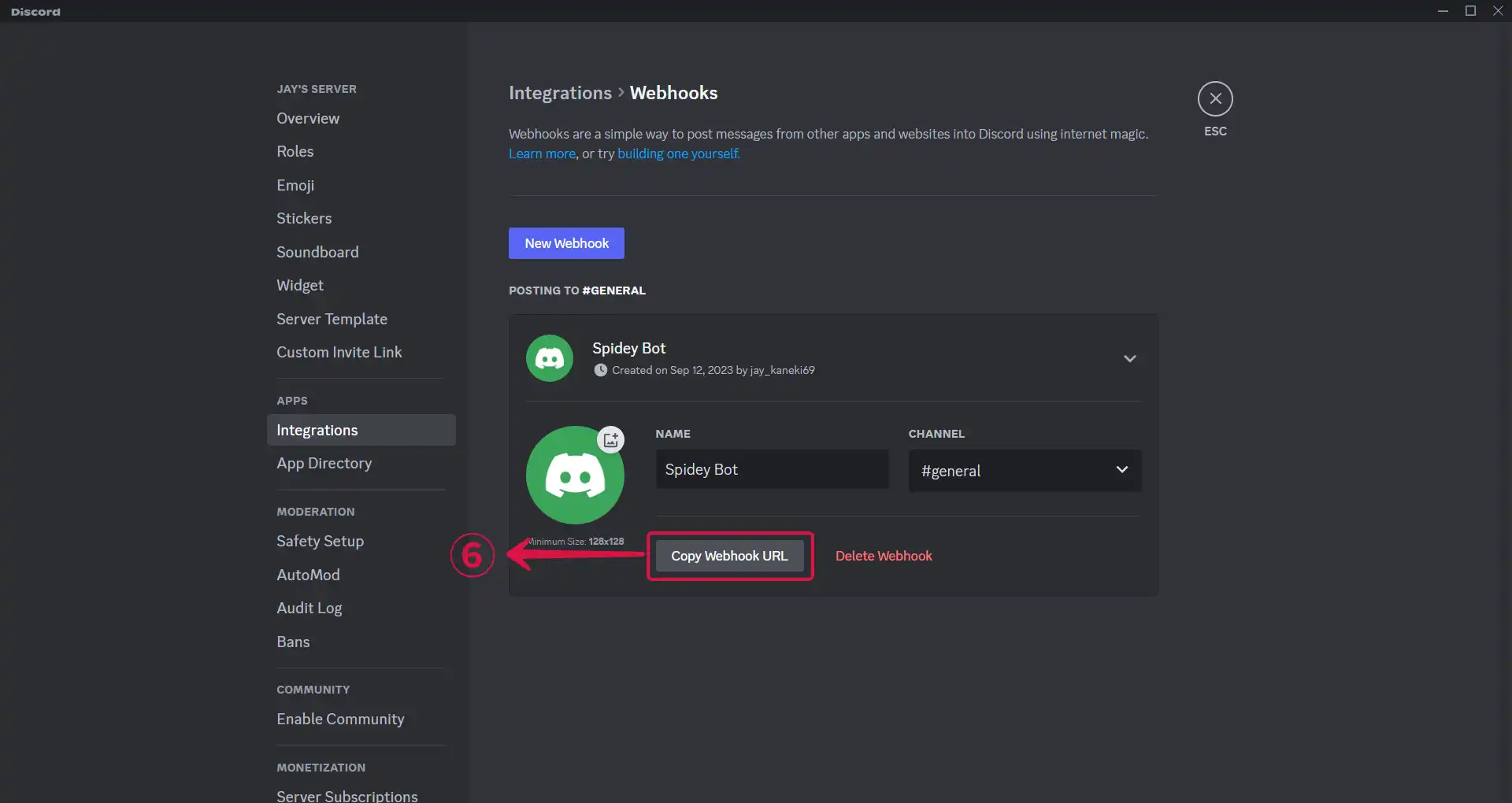
Step 4: Discord Connection Settings
Go back to Vanus Connect.
Paste your webhook URL in the Webhook URL① field, and click Submit② to continue.
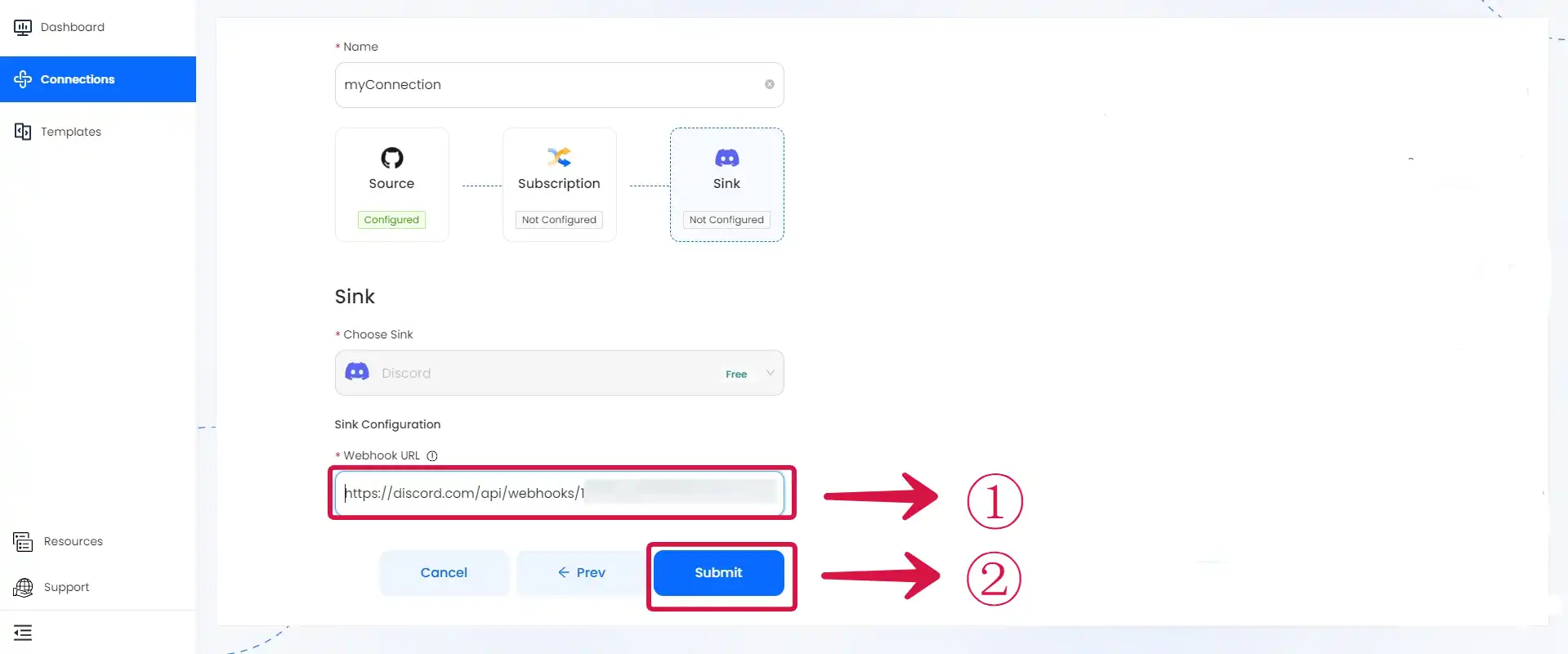
Result Display
When a user stars your repository, you will receive a real-time GitHub Issue Notification on Discord.
