Discord
This guide contains information to set up a Discord Sink in Vanus Connect.
Introduction
Discord is a platform that provides free voice, video, and text chat for groups, making it popular among online communities, teams, and remote workers.
Using Discord Sink connector in Vanus Connect, you can easily forward real-time updates to a Discord group chat, allowing your team to stay up-to-date on all events generated by your application.
Prerequisites
Before forwarding events to Discord, you must have:
- A Discord Account
- A Vanus Cloud account
Getting Started
To set up an app for receiving events in your Discord server:
Step 1: Create a Server
Go to the Discord application.
Create a new server by clicking the
+① icon.
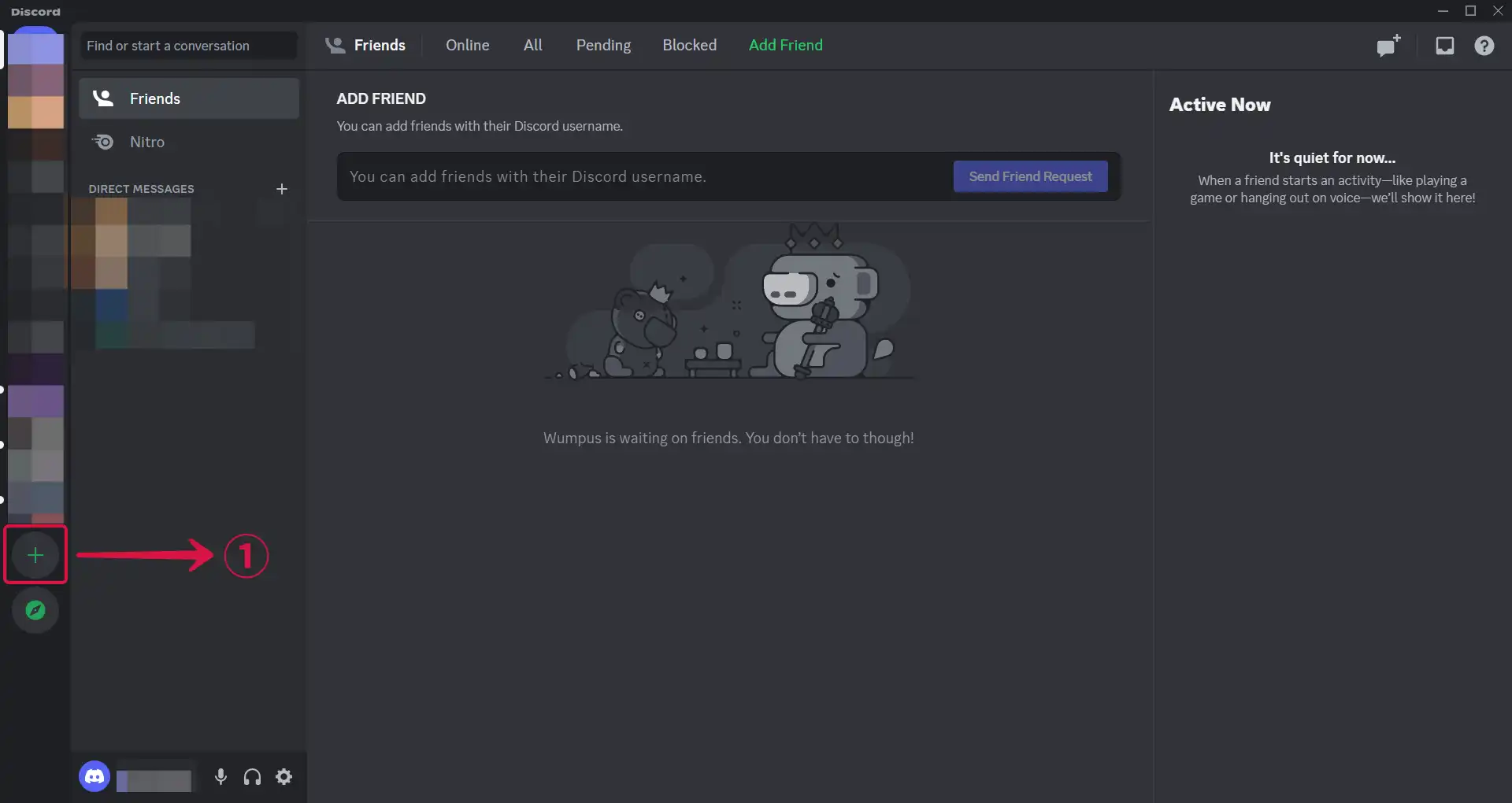
- Choose a template or create your own, by selecting Create My Own②.
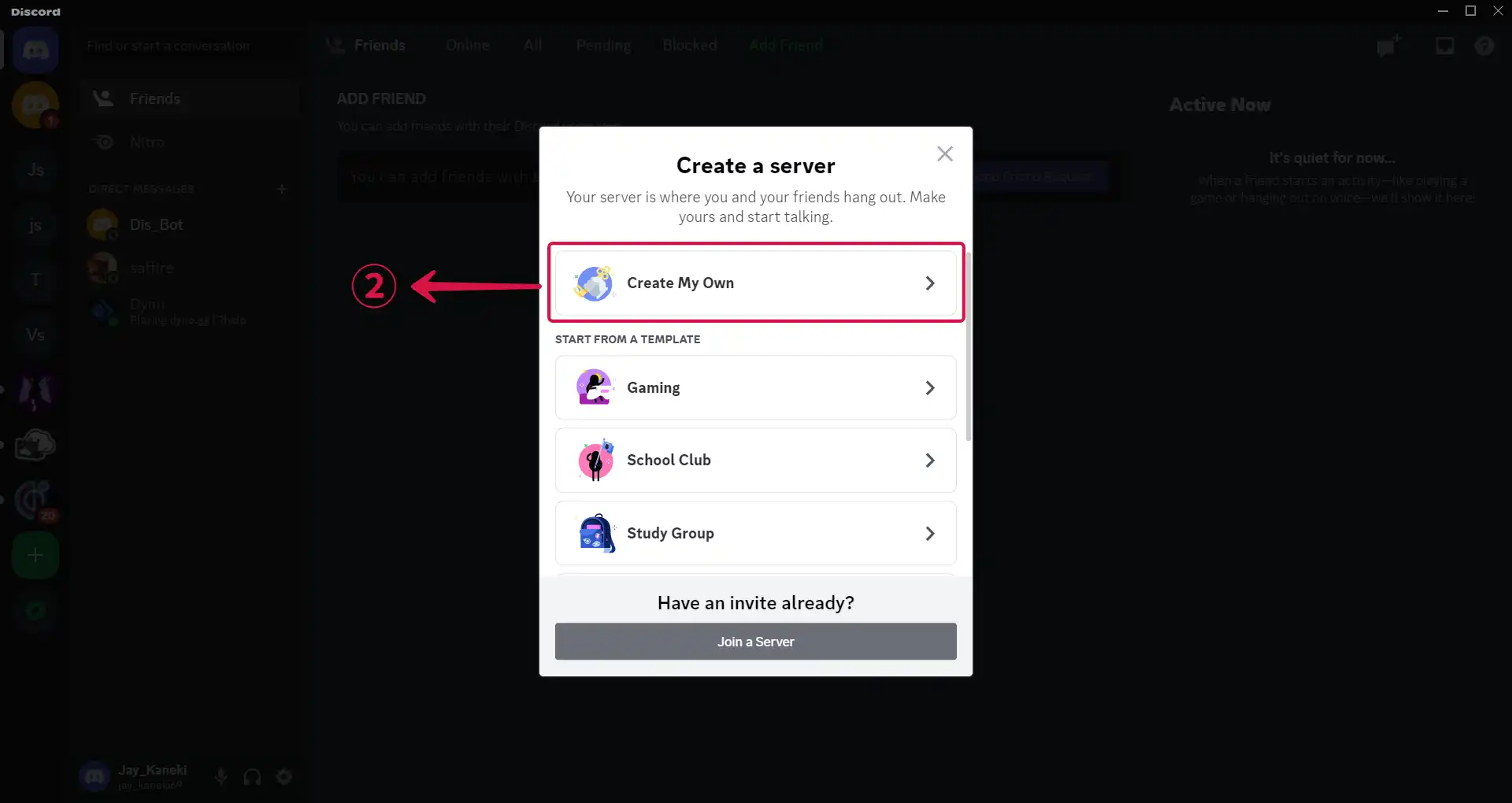
- Click on Skip this question③ to move to the next step of your configuration.
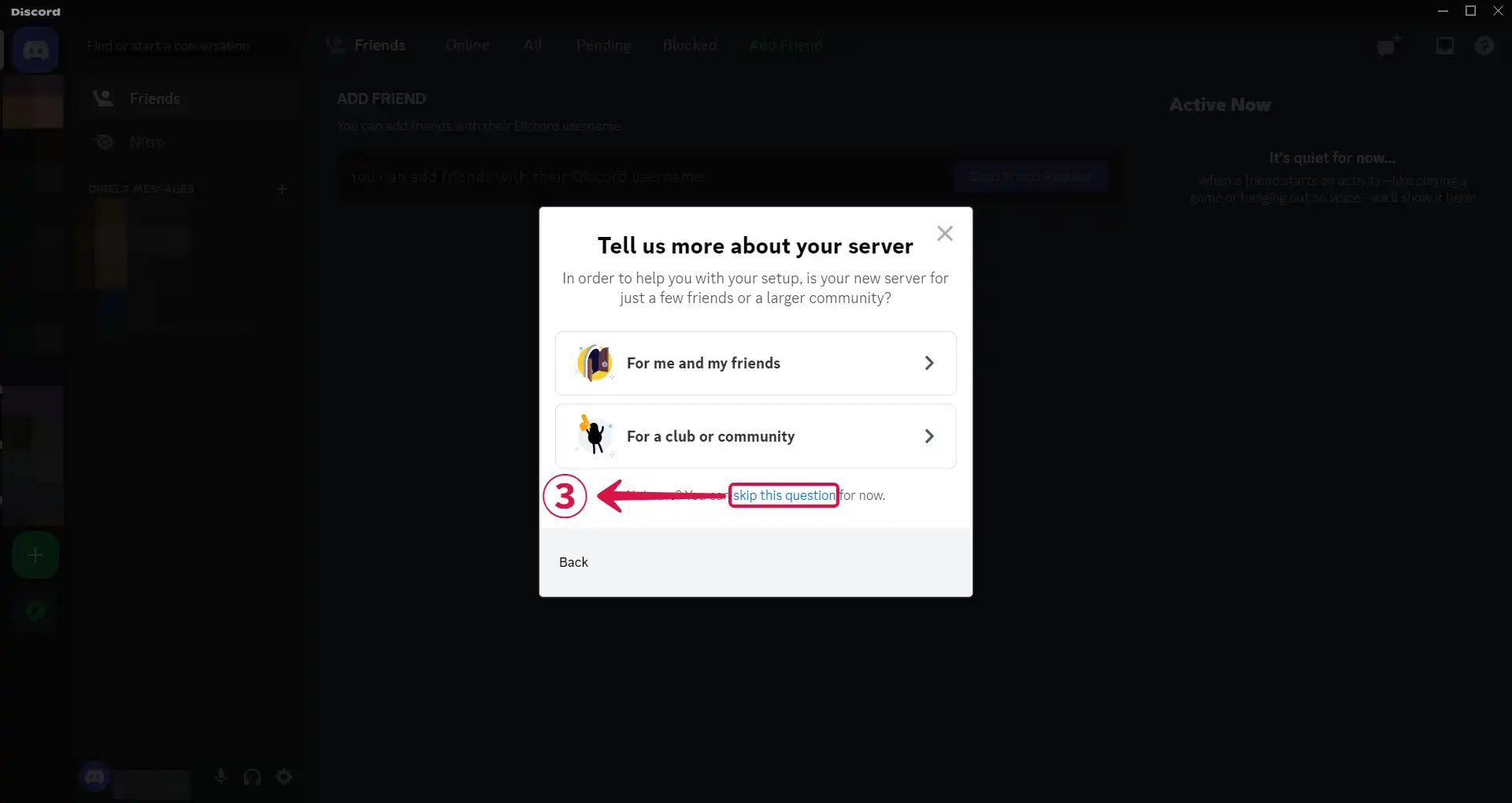
- Input a Server Name④ and click on Create⑤.
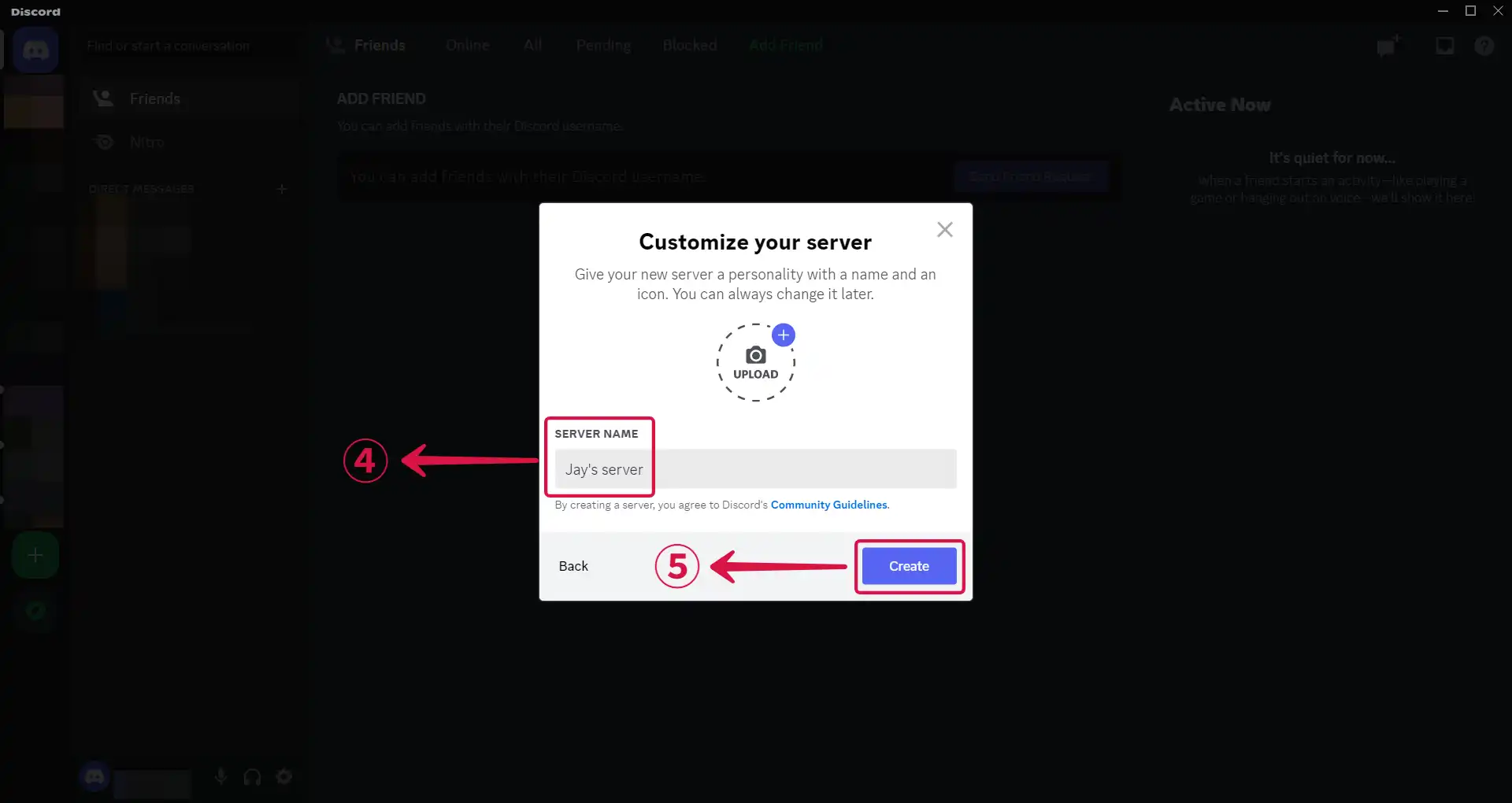
Step 2: Get a webhook URL
- Bring out the drop down settings menu by clicking
⌄①.
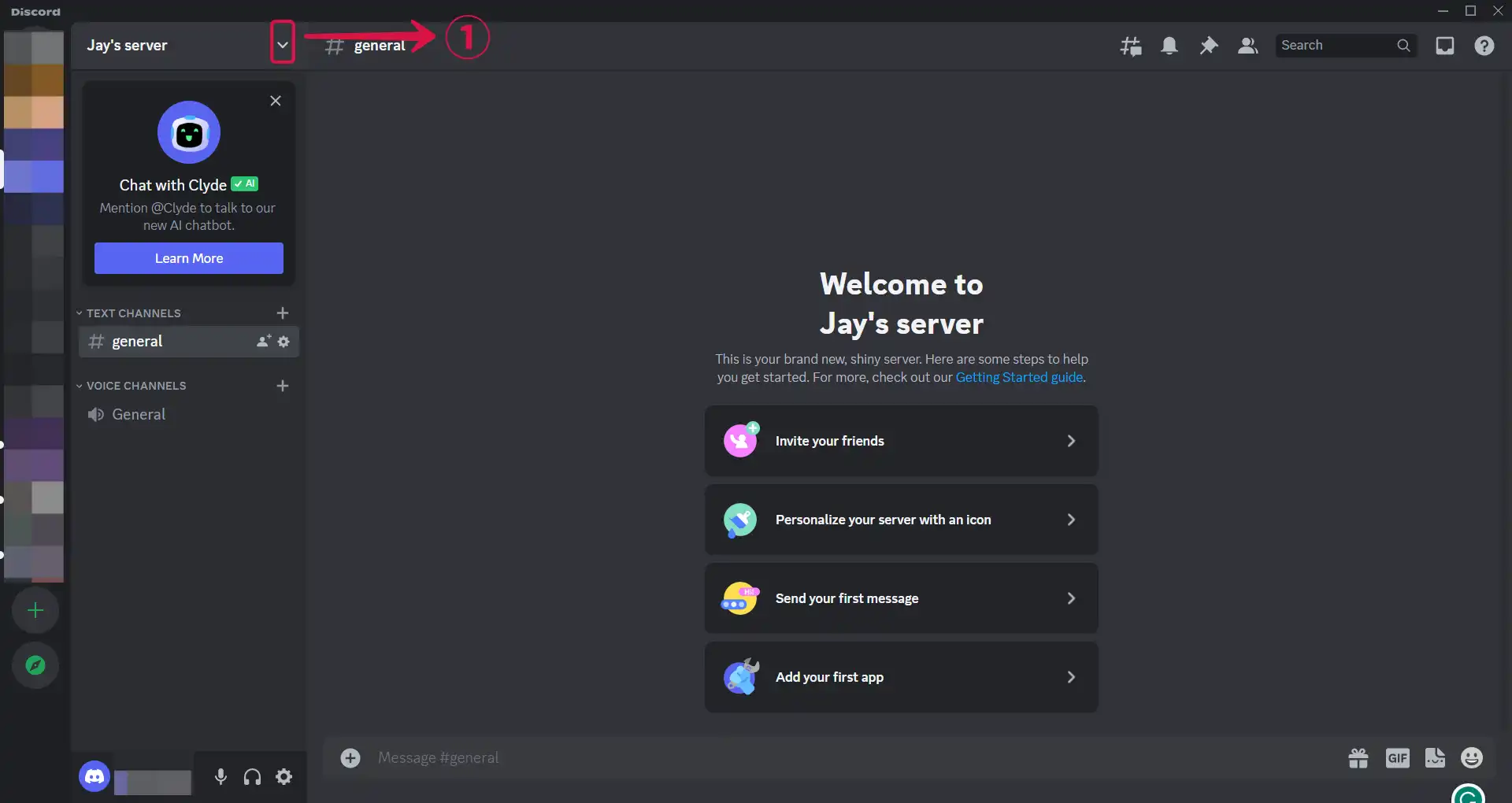
- Select Server Settings②.
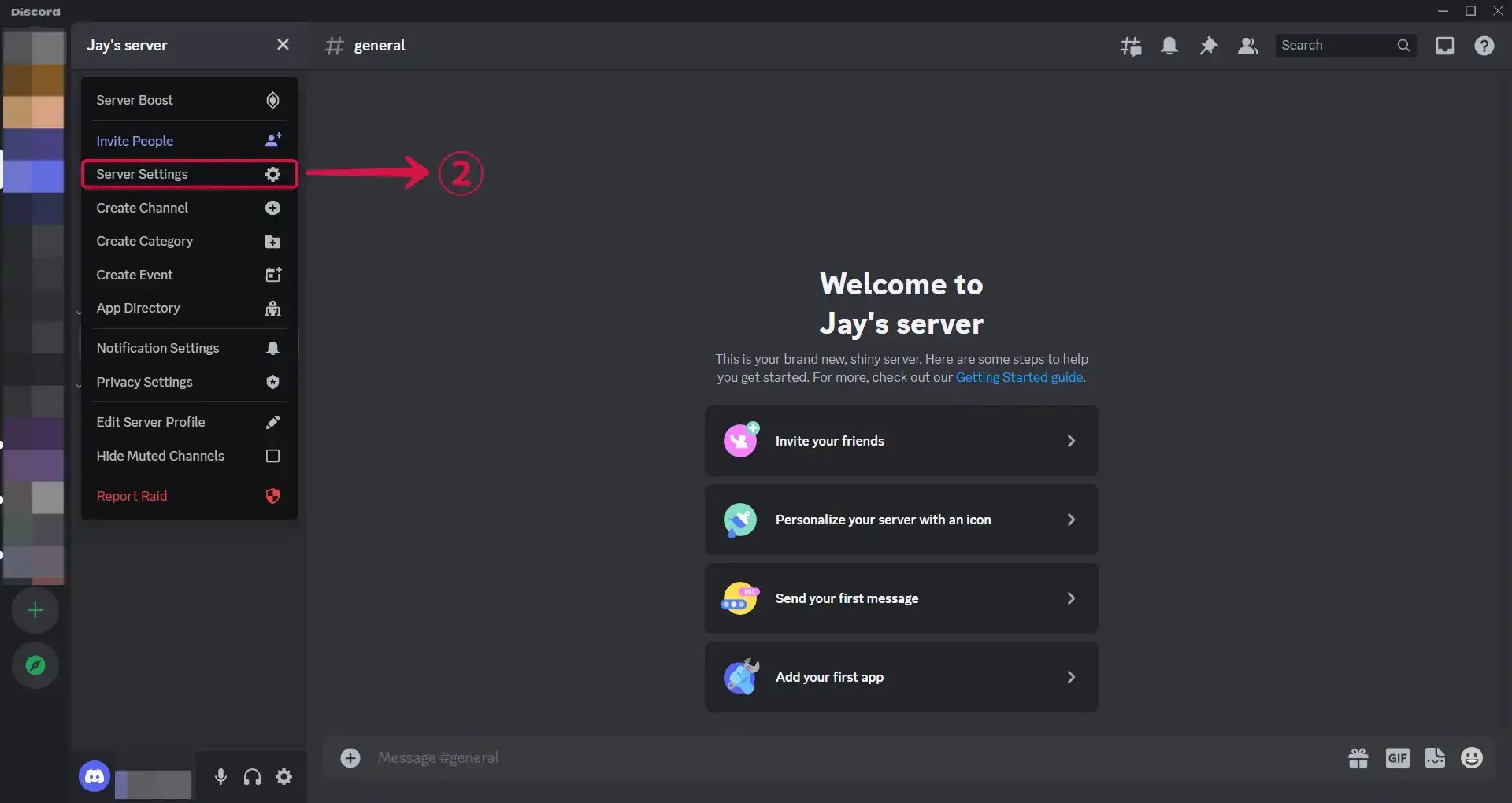
- Click on Integrations③ in the sidebar menu under APPS.
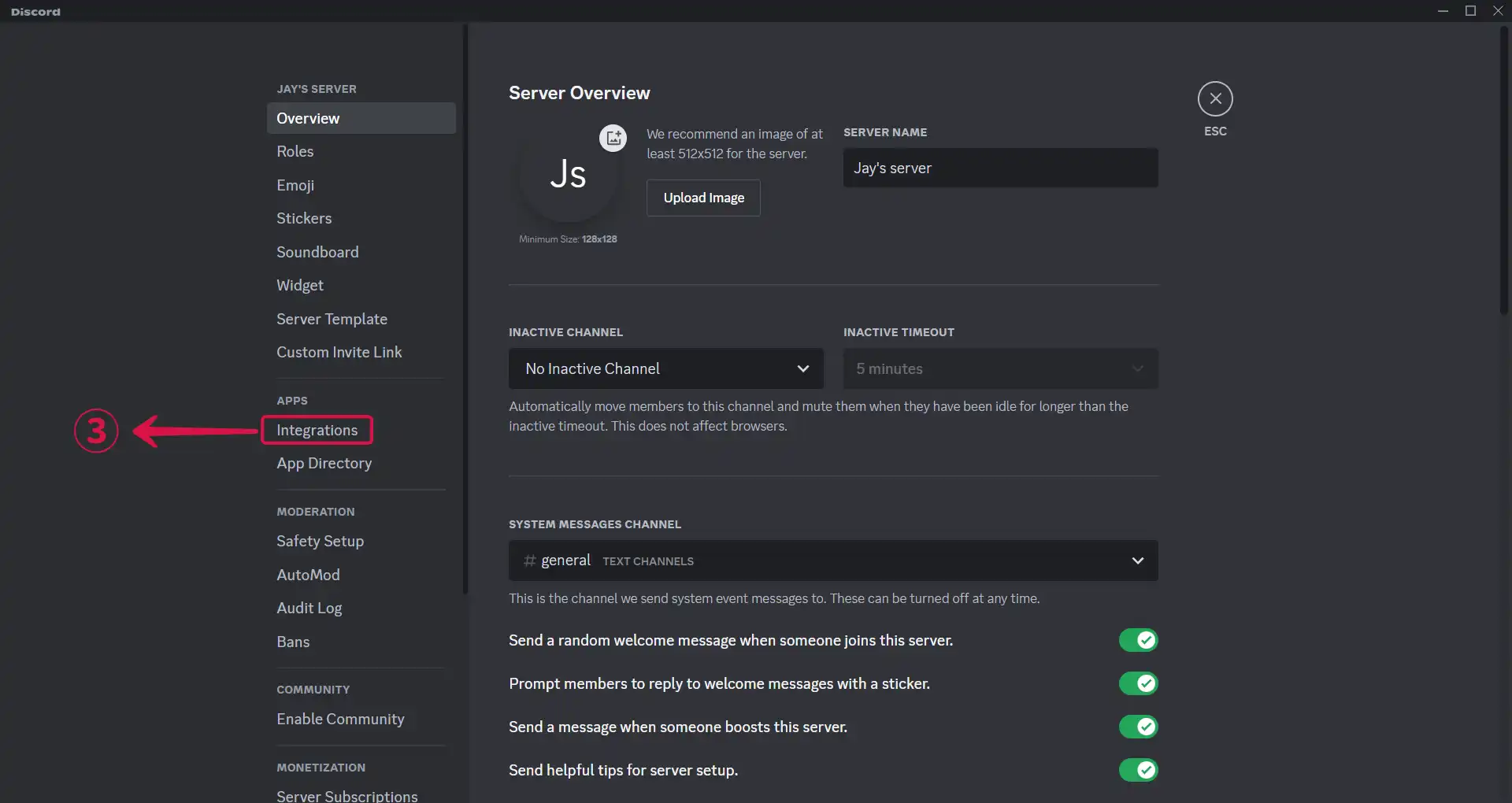
- Click Create Webhook④.
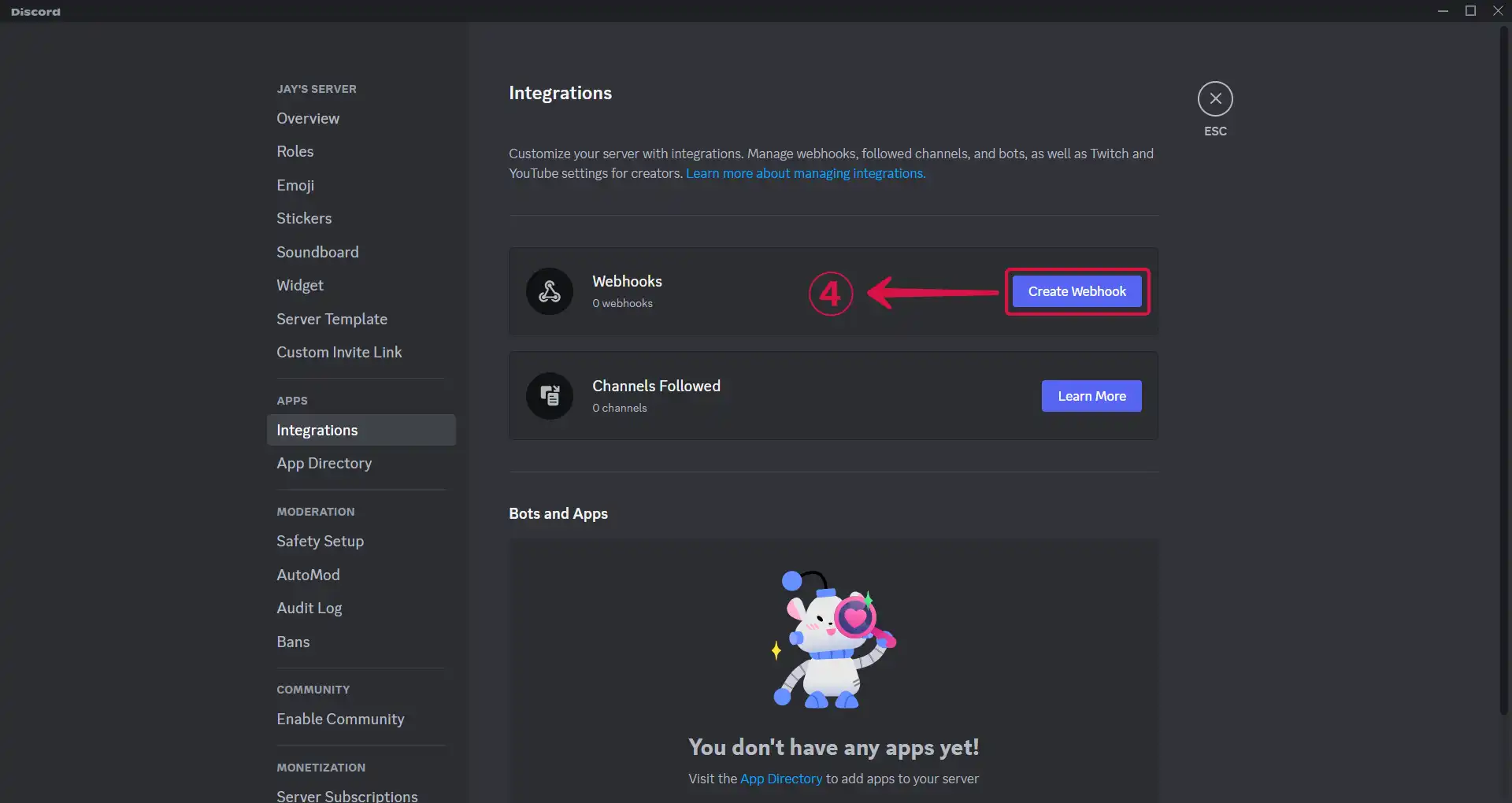
- Click on Spidey Bot⑤, the webhook you just created.
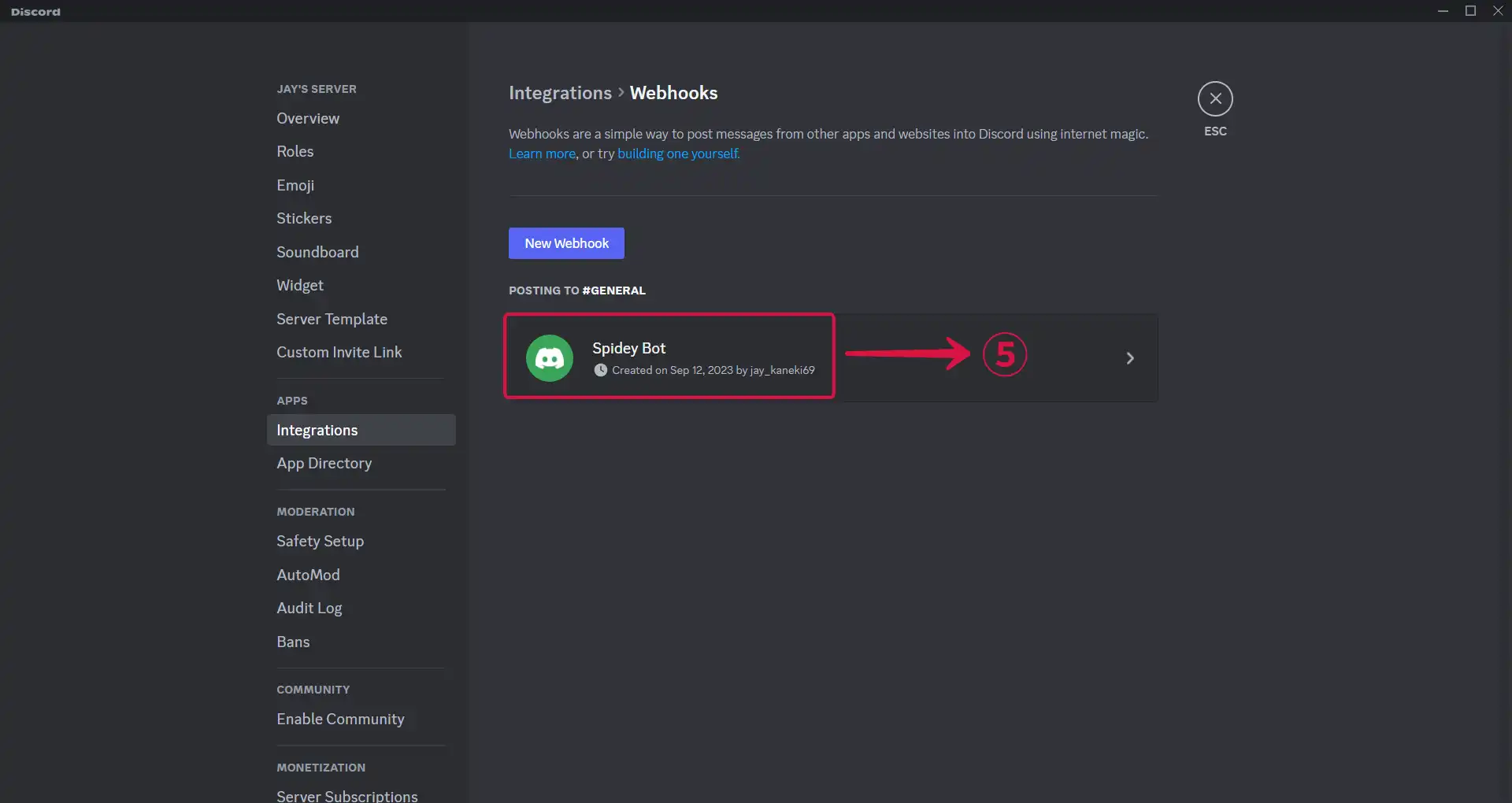
- Tap the Copy Webhook URL⑥ button.
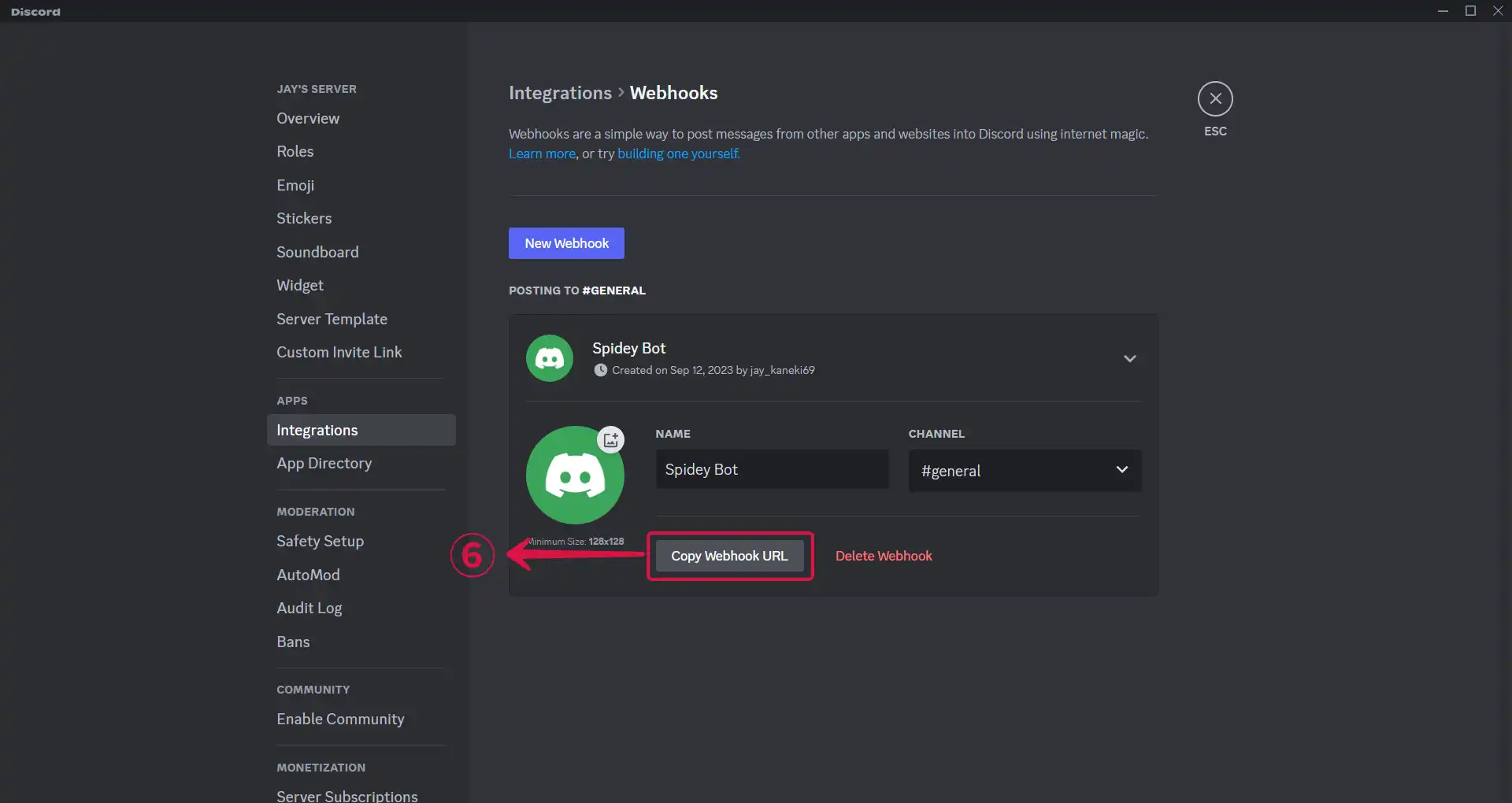
- Return to the Vanus Connect page and paste your webhook URL in the Webhook URL⑦ field.
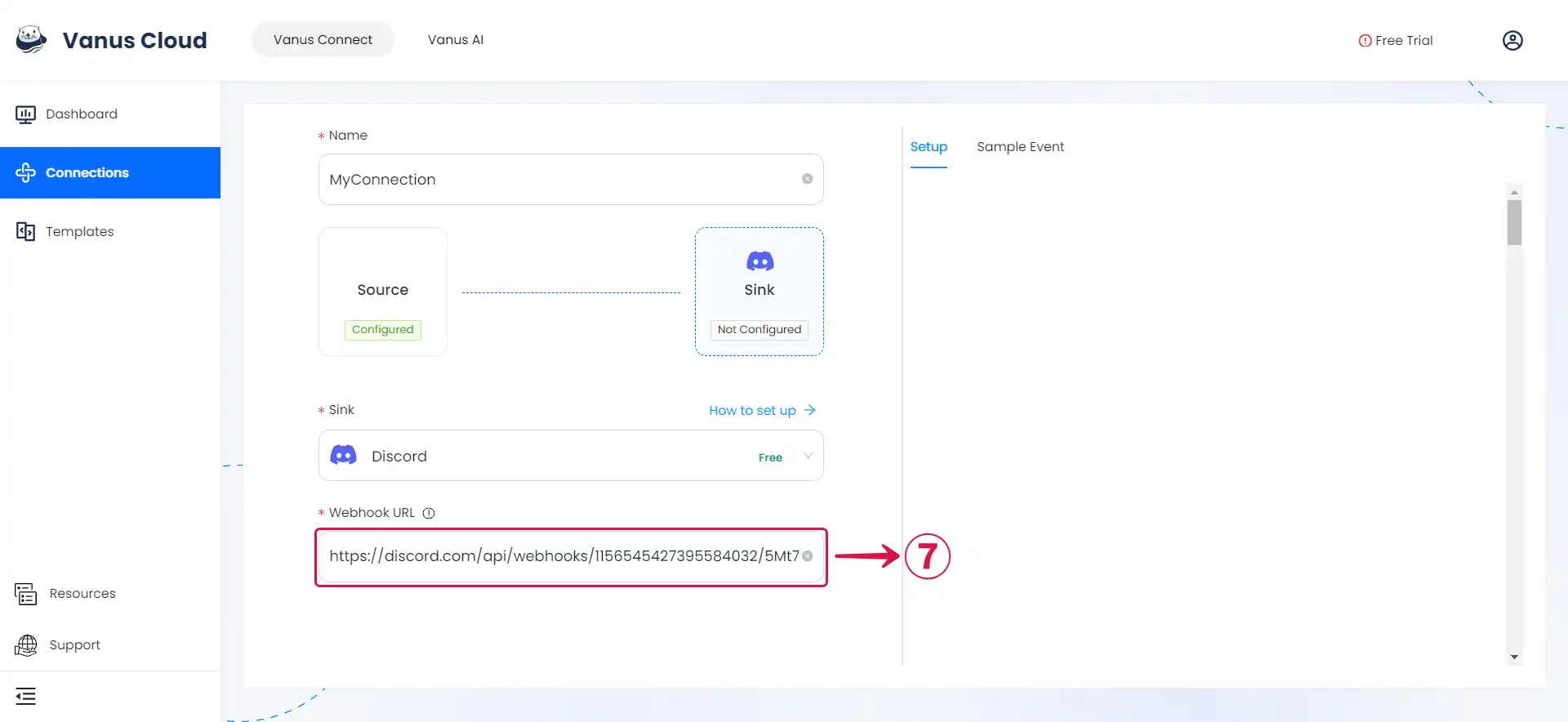
Step 3: Personalize Event Structure
This is a general instruction on how to personalize your event structure. You can structure your events to suit your specific requirements and create connections for different scenarios.
- Click on Display sample events① for reference, compose your preferred message, then type
$followed by the desired event② to access a list of associated event values③, and choose the one you prefer.
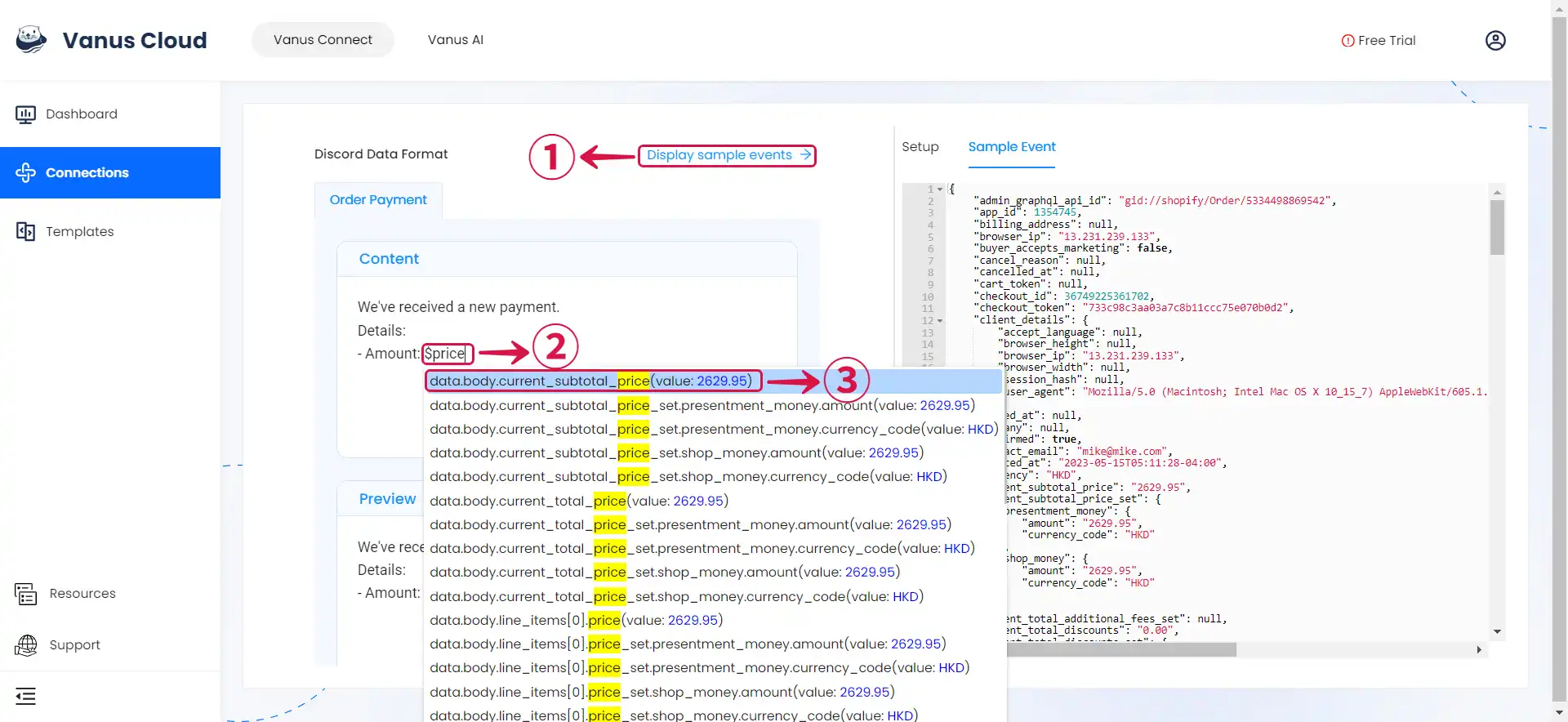
- You can structure the content as you prefer and fill in as many values④ as you wish to receive.
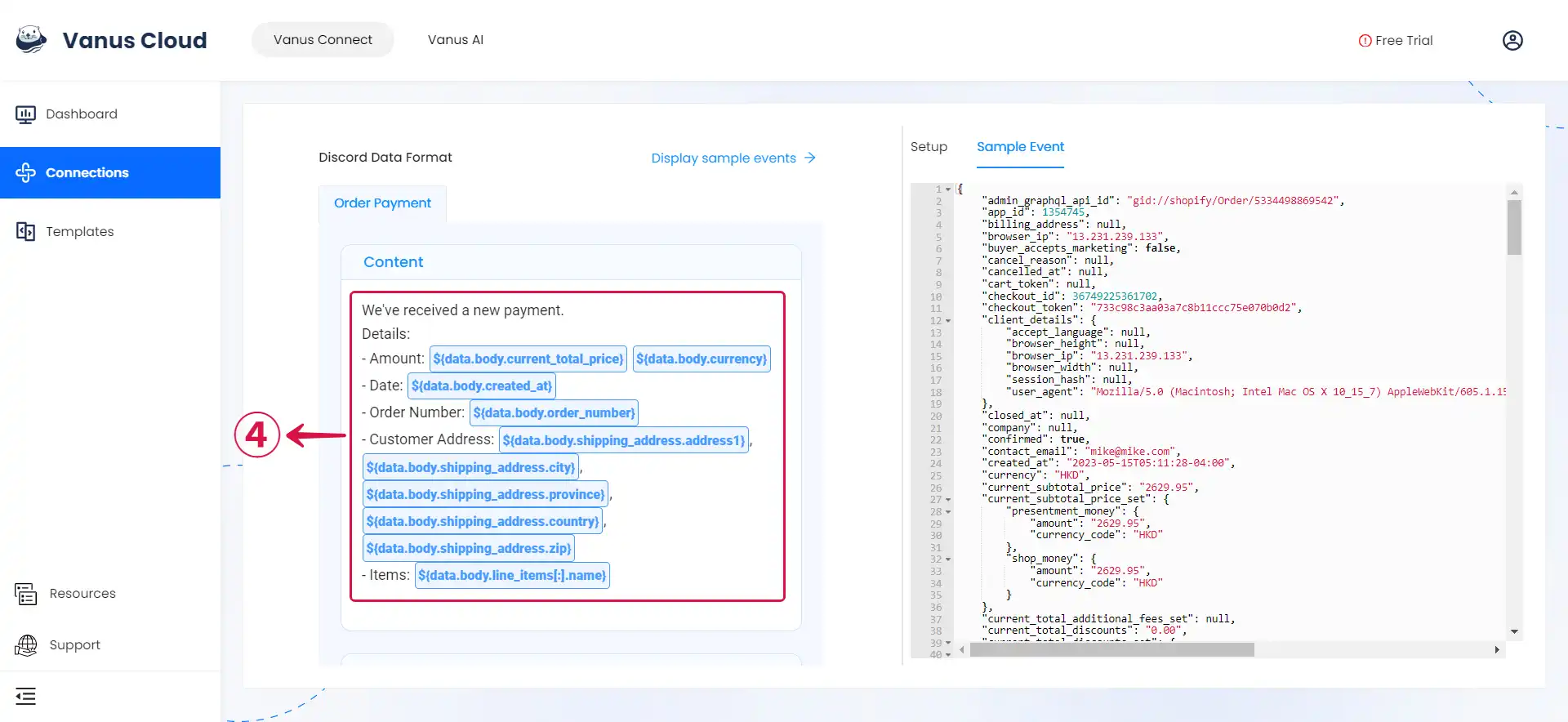
- Click Submit⑤ to finish the configuration process.
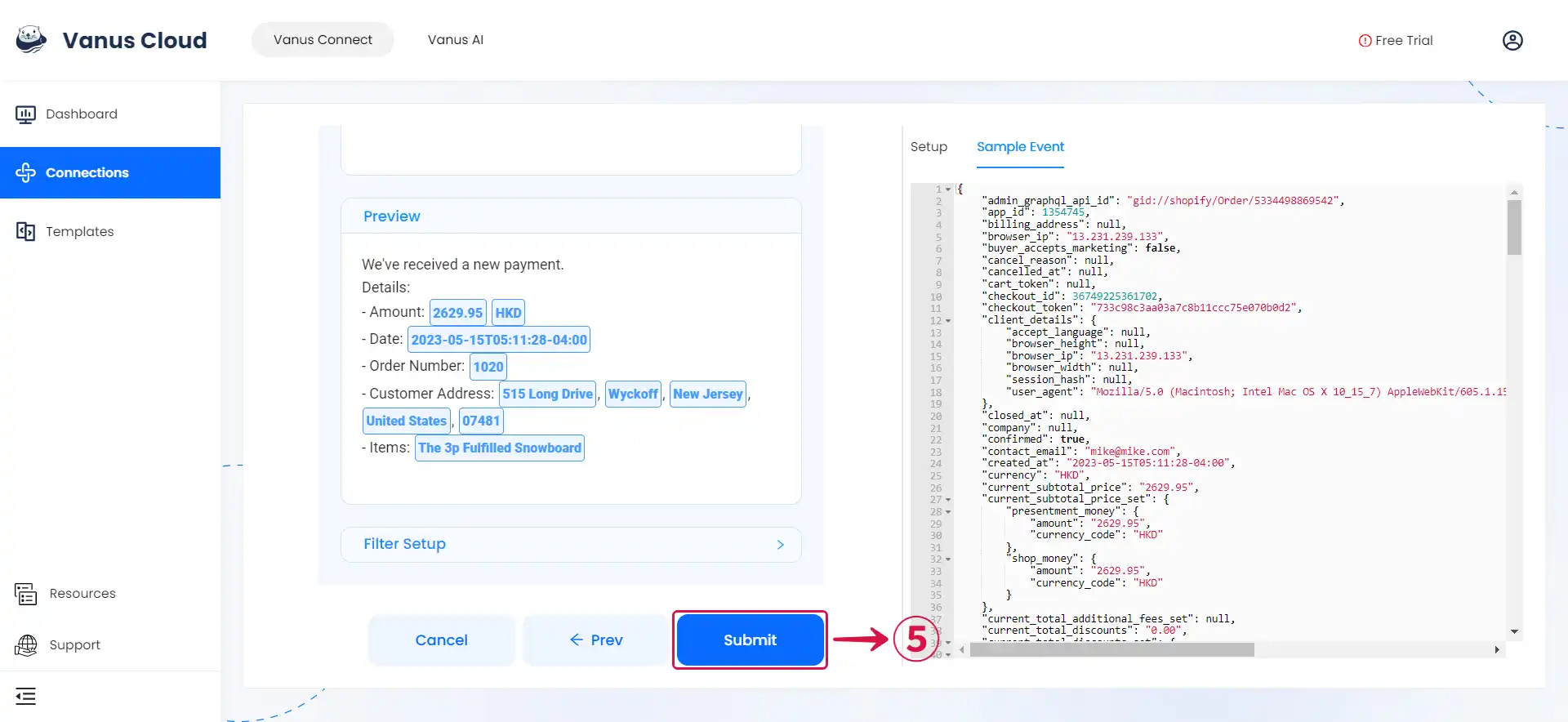
Required Data Format
The event data must be JSON format, here a simple message, example:
{
"data": {
"username": "Test",
"content": "Hello, This is a Discord Message!"
}
}
Template Scenario
Here are some easy to use scenarios for this connector.
- Amazon EventBridge CreateBucket | DeleteBucket event triggers a Discord message Receive
- AWS Billing event triggers a Discord message
- Auth0 login event triggers a Discord message
- GitHub star event triggers a Discord message
- GitHub issue event triggers a Discord message
- GitHub issue comment event triggers a Discord message
- GitHub opened pull-request event triggers a Discord message
- Grafana resource utilization threshold event triggers a Discord message
- Stripe Invoice Payment event triggers a Discord message