Google Sheets
This guide contains information to set up a Google Sheets Sink in Vanus Connect.
Introduction
Google Sheets is a powerful spreadsheet tool that can be used to store and analyze data.
With Google Sheets Sink connector in Vanus Connect, you can easily forward real-time updates to a designated sheet in your Google Sheets account, allowing you to track events generated by your application.
Prerequisites
Before forwarding events to Google Sheets, you must have:
- A Vanus Cloud Account.
- A Google account with administrative privileges.
Getting Started
To set up a Google Sheets Sink in Vanus Connect:
Step 1: Create a Google Spreadsheet
Go to Google Sheets and Sign in.
Create a new Blank① spreadsheet.
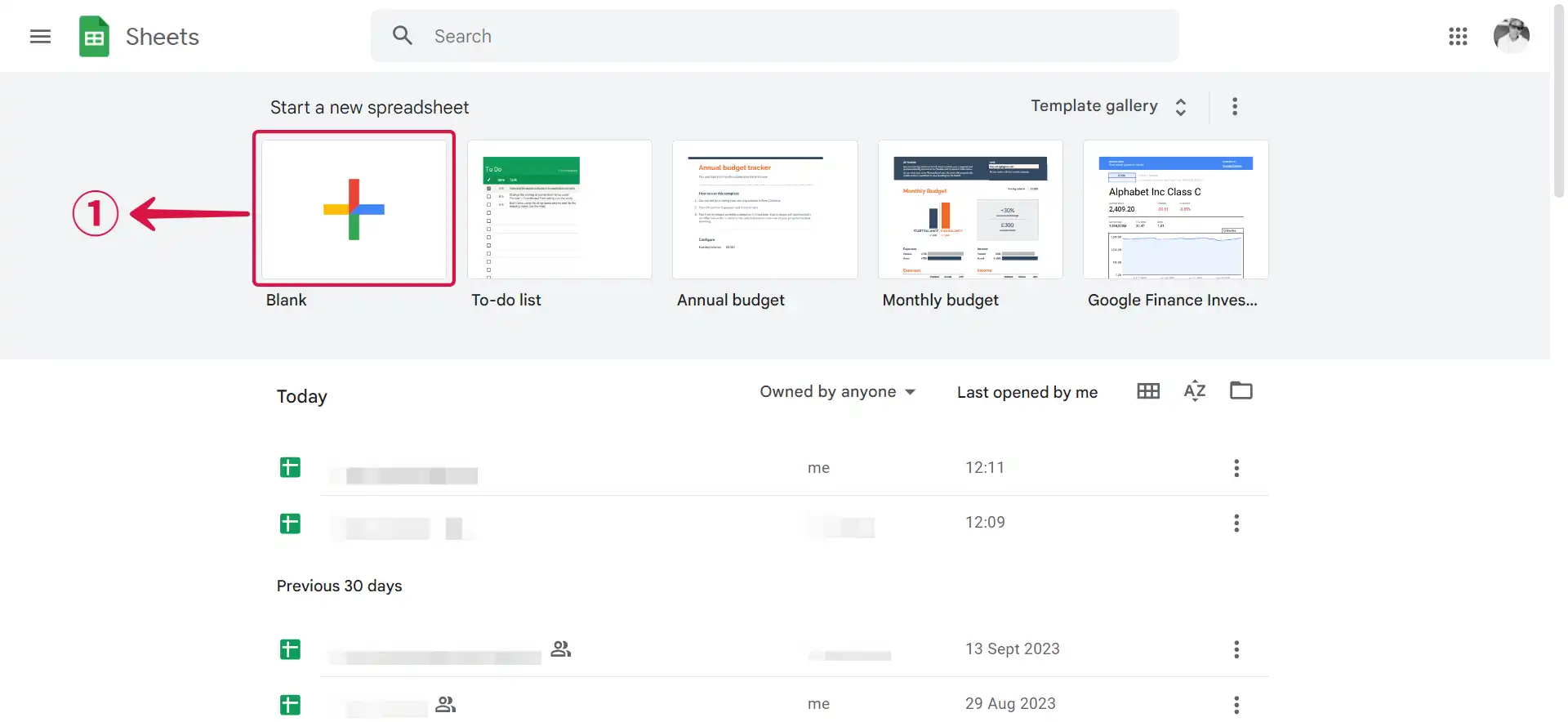
- Copy the Spreadsheet URL②.
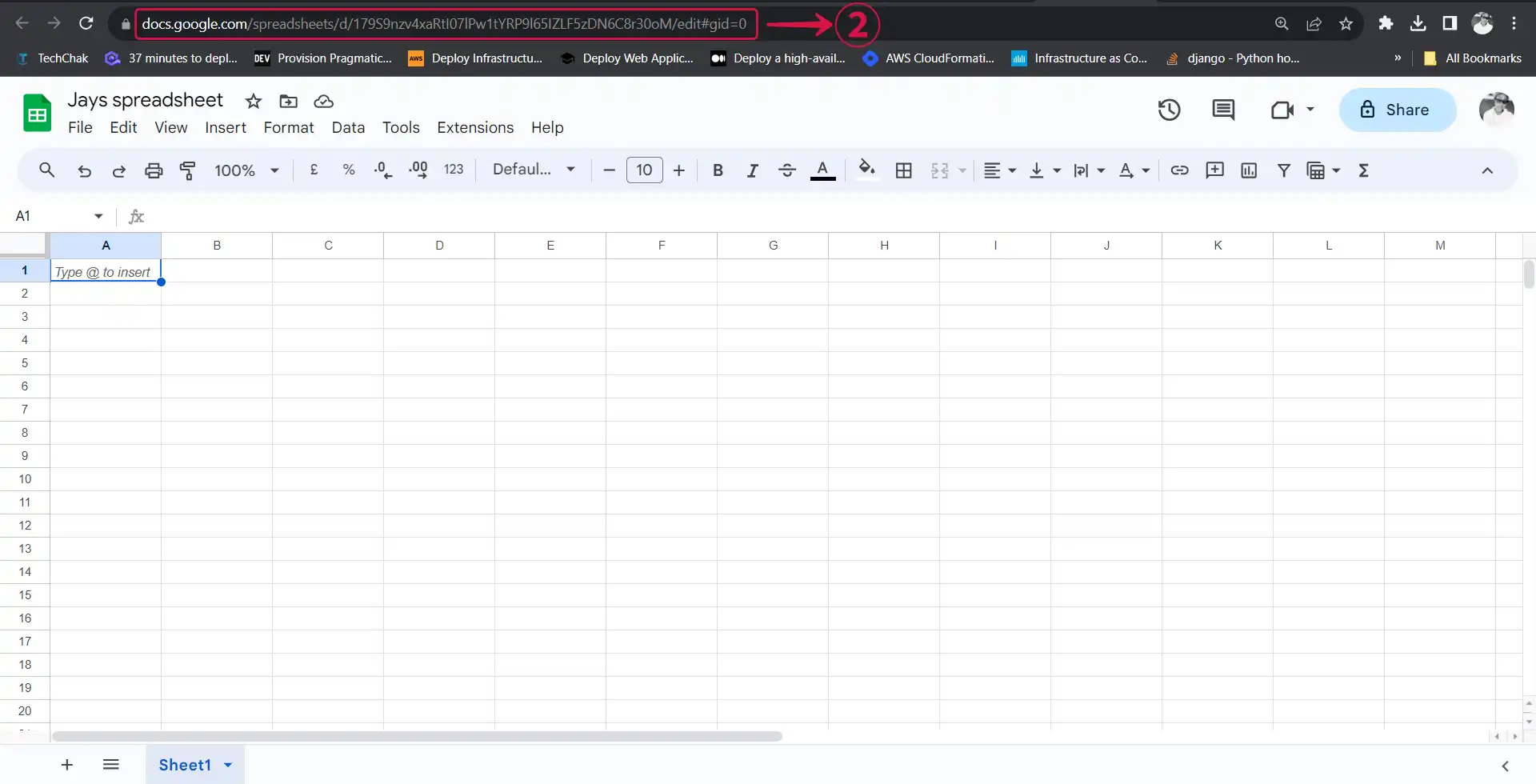
Step 2: Google Sheets Connection Settings
- Click on Sign in with Google① and follow the process to sign in to your Google account.

- Obtain the name of the Sheet② at the bottom of the spreadsheet.
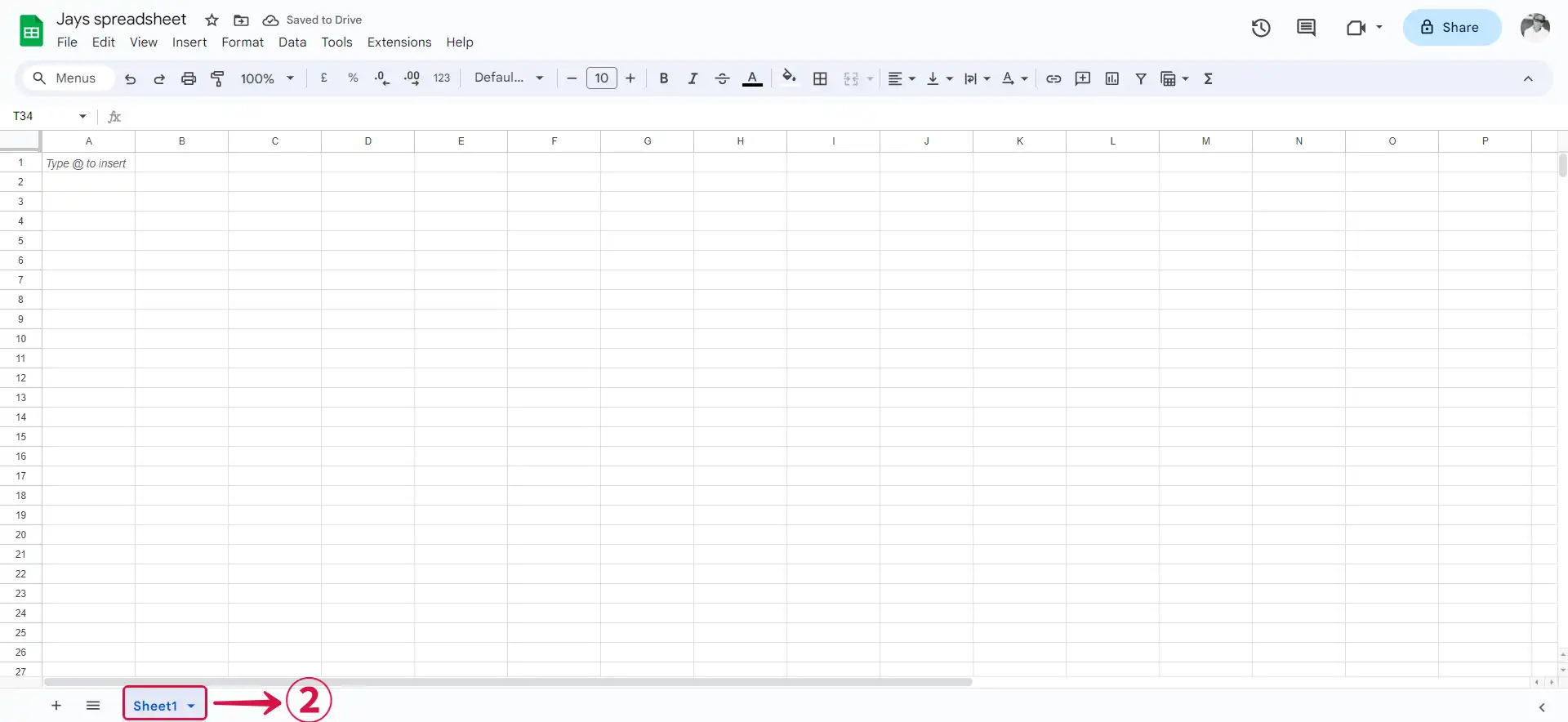
- Return to Vanus Cloud and complete your configuration.
Paste the Spreadsheet URL③ that was copied from Step 1.
Paste the Sheet Name④:
Sheet1.
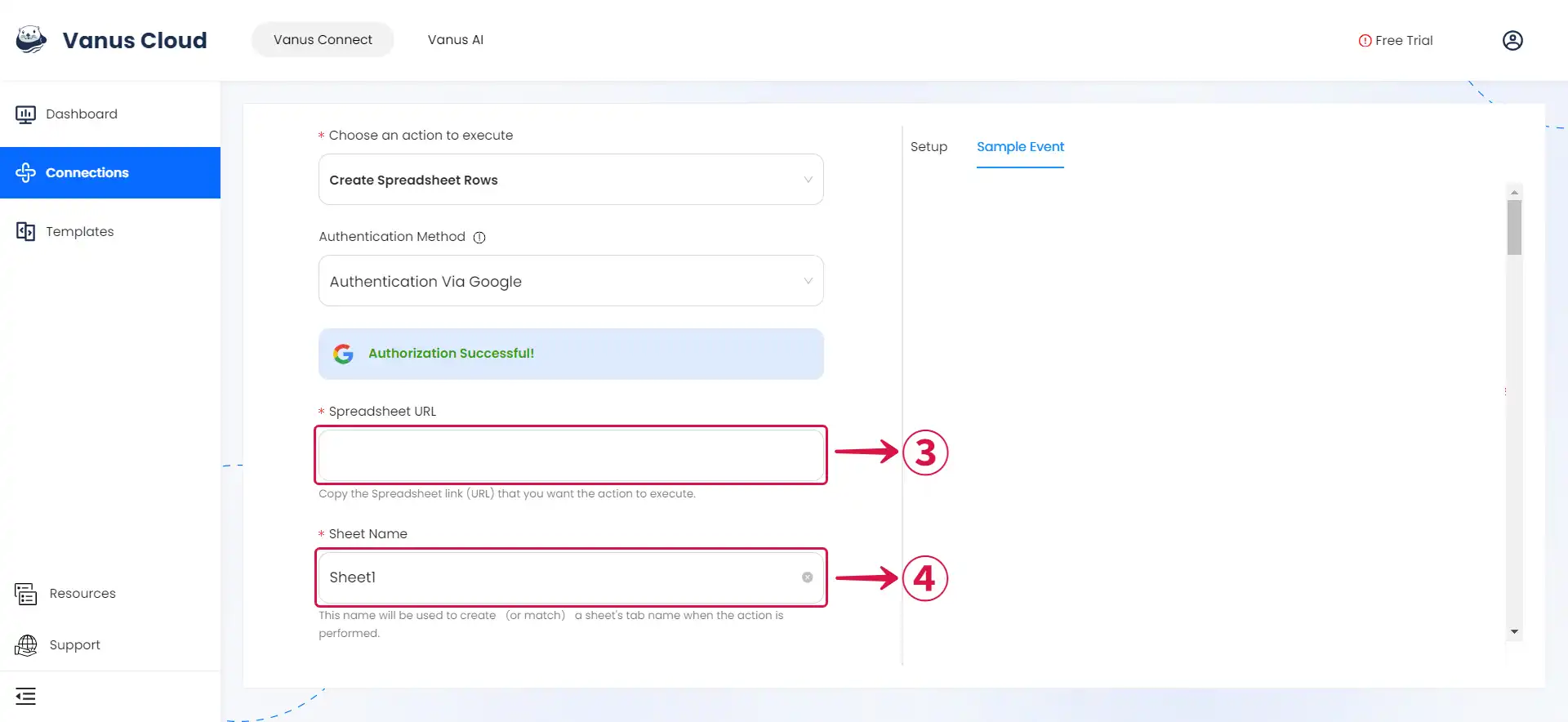
Step 3: Personalize Event Structure
This is a general instruction on how to personalize your event structure. You can structure your events to suit your specific requirements and create connections for different scenarios.
- Click on Display sample events① for reference and click on Add More② to add events.
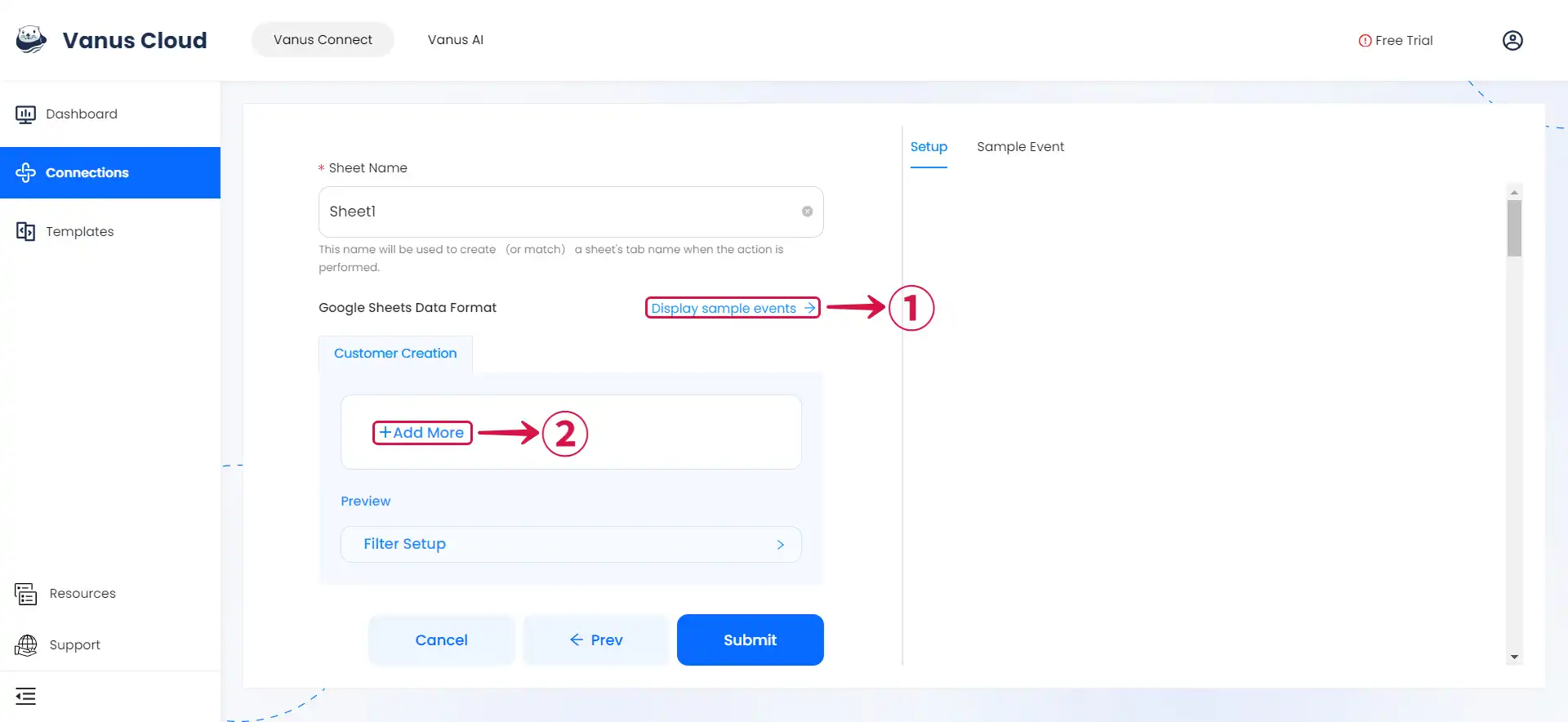
- Input key③ and search for the corresponding value④ for the event you want.
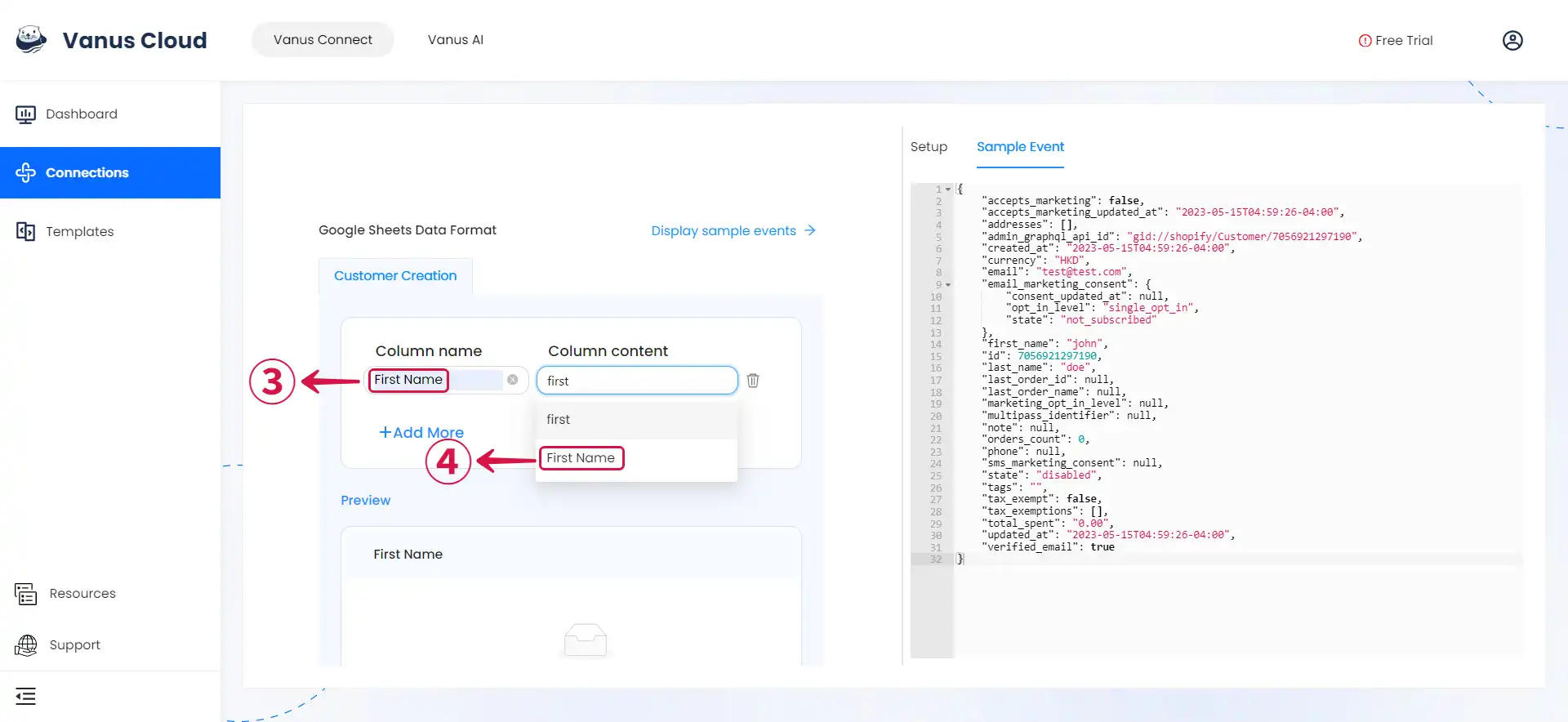
- You can fill in as many key-value pairs⑤ as you wish to receive.
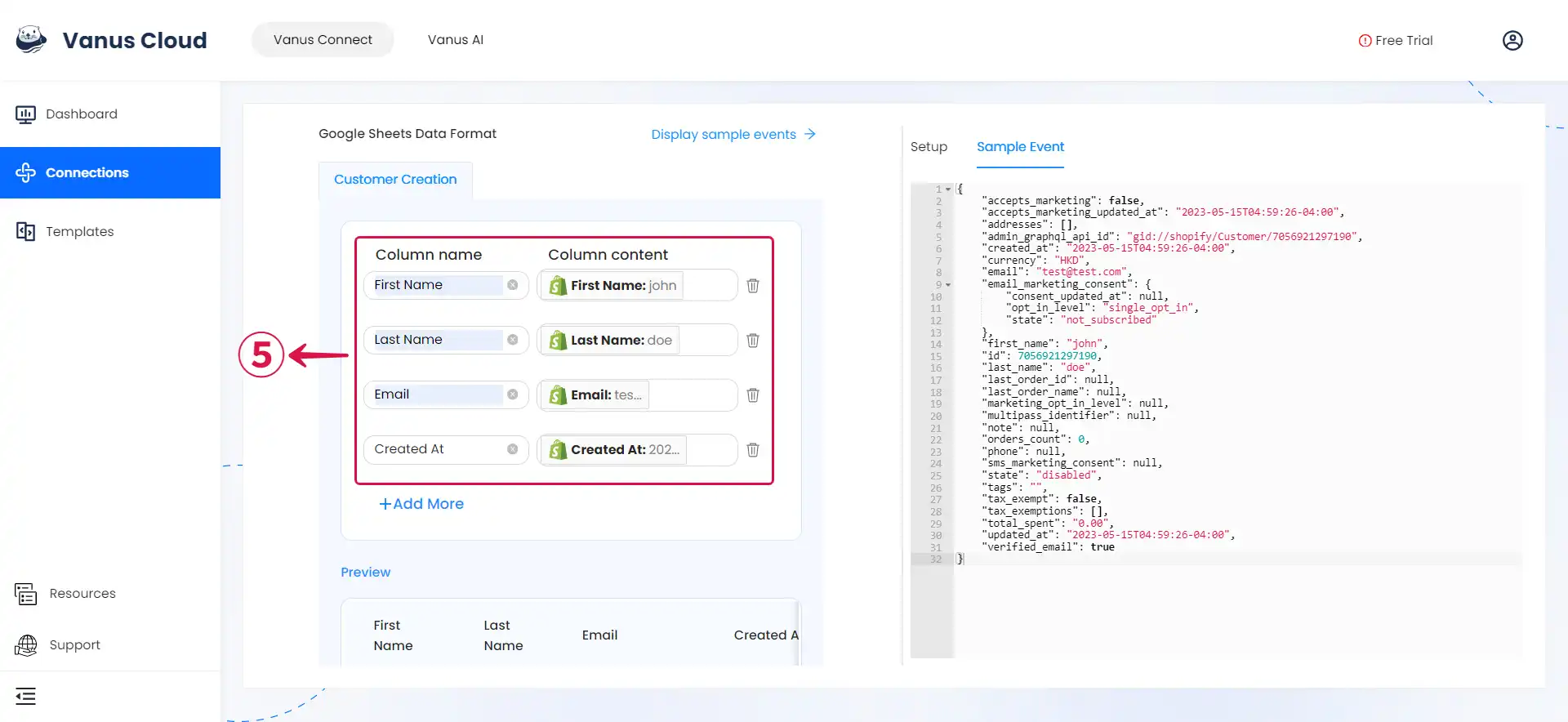
- Click Submit⑥ to finish the configuration process.
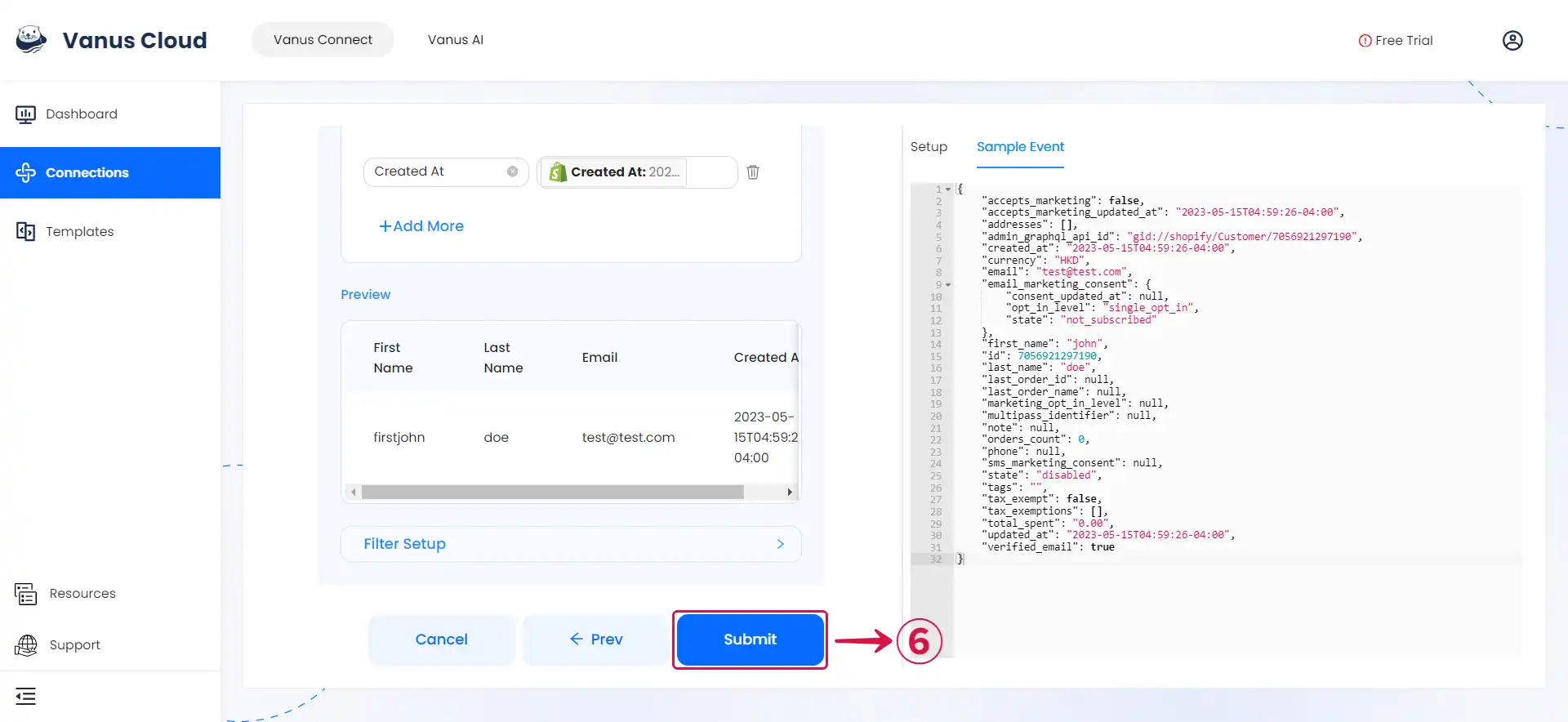
Required Data Format
The event data must be in JSON format with the following keys:
{
"Title": "value",
"date": "value",
"ect...": "value"
}