This guide contains information to set up a WhatsApp Sink in Vanus Connect.
Introduction
WhatsApp is a widely-used messaging application that allows users to send messages, make calls, share files, and participate in group chats. It offers a user-friendly interface, cross-platform compatibility, and features like end-to-end encryption. With its popularity and regular updates, WhatsApp has become a primary communication tool for individuals, families, friends, and businesses worldwide.
The WhatsApp sink connector facilitates the reception of events from external sources to your WhatsApp account. It further enables the integration of ChatGPT with WhatsApp, enabling seamless communication with ChatGPT directly from your WhatsApp account.
Prerequisites
Perform the following steps to configure your WhatsApp Sink.
Step 1: WhatsApp Connection Settings
- Click Authorize① to create a QR code to establish a connection with your WhatsApp account.
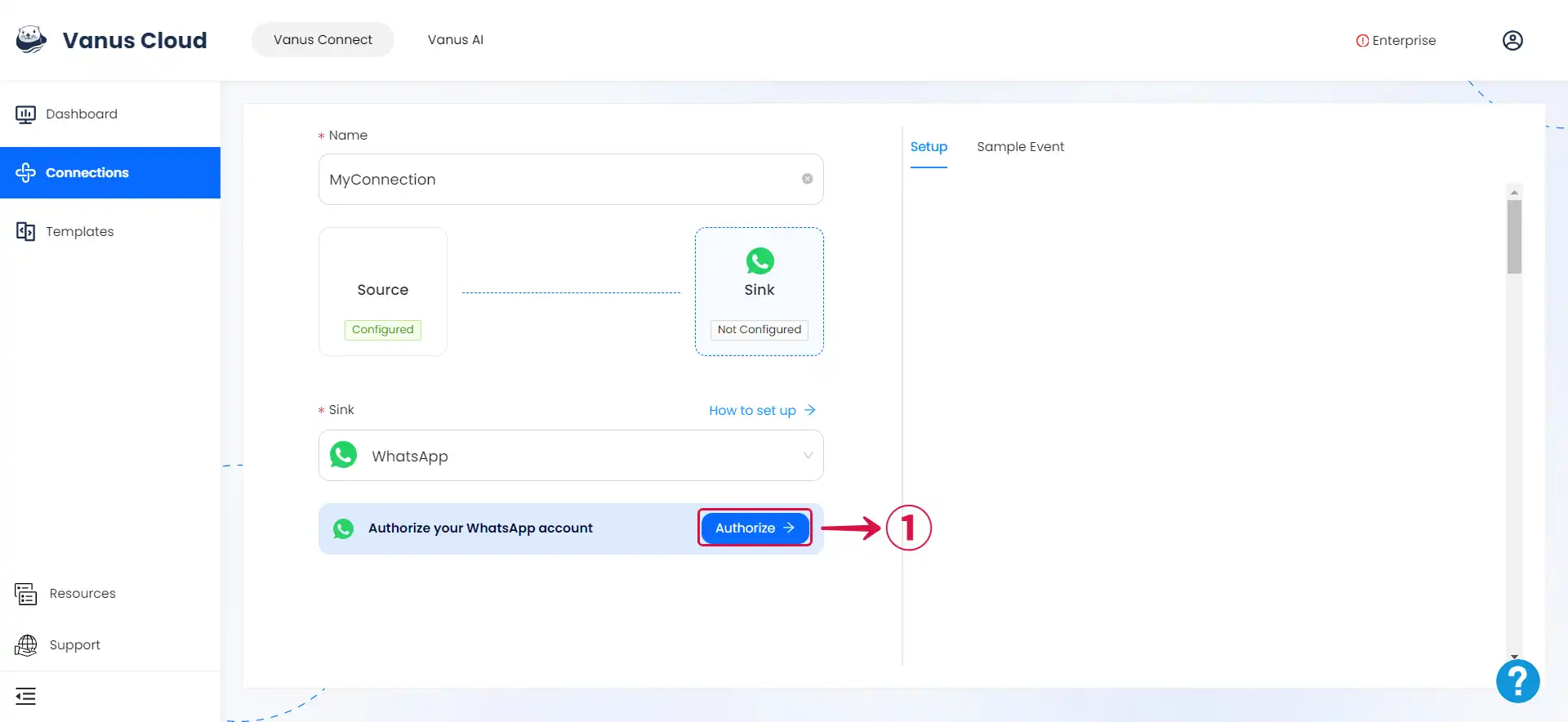
On your phone go to Settings② and click Linked Devices③.
Click Link a Device④
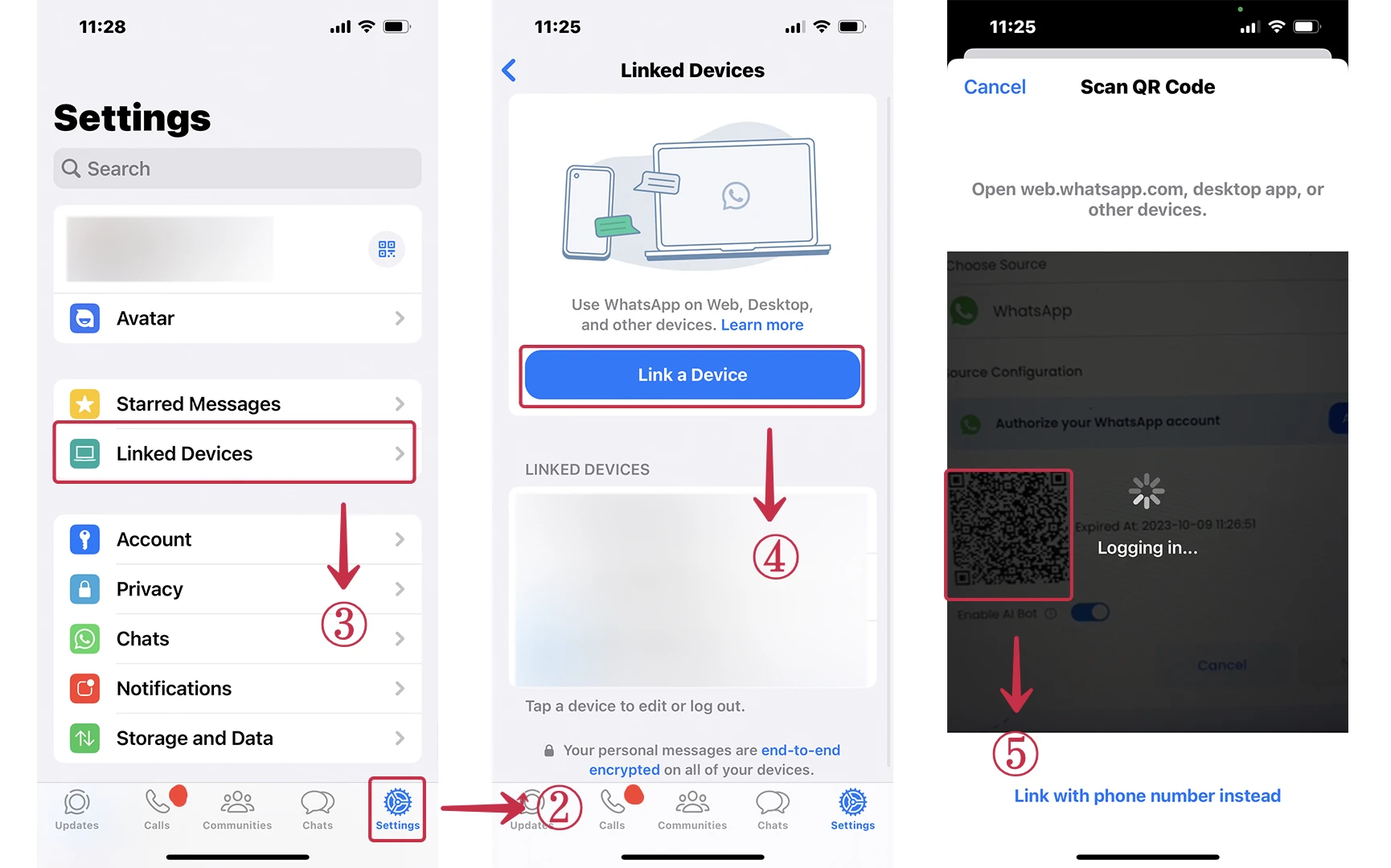
- Scan the QR Code⑤ ⑥ with your mobile WhatsApp.
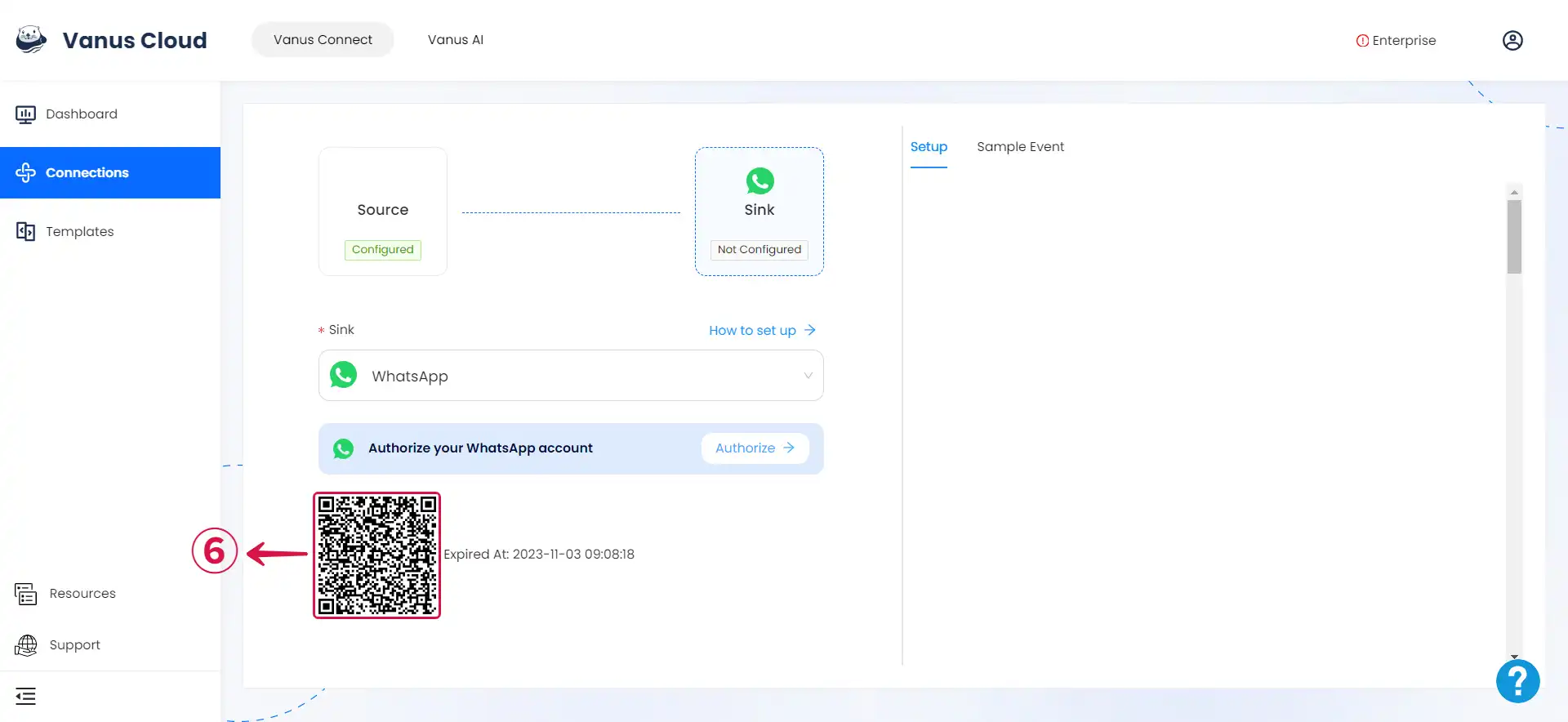
Step 2: Personalize Event Structure
This is a general instruction on how to personalize your event structure. You can structure your events to suit your specific requirements and create connections for different scenarios.
- Click Display sample events① for reference, and type in the number② you want to send the event to.
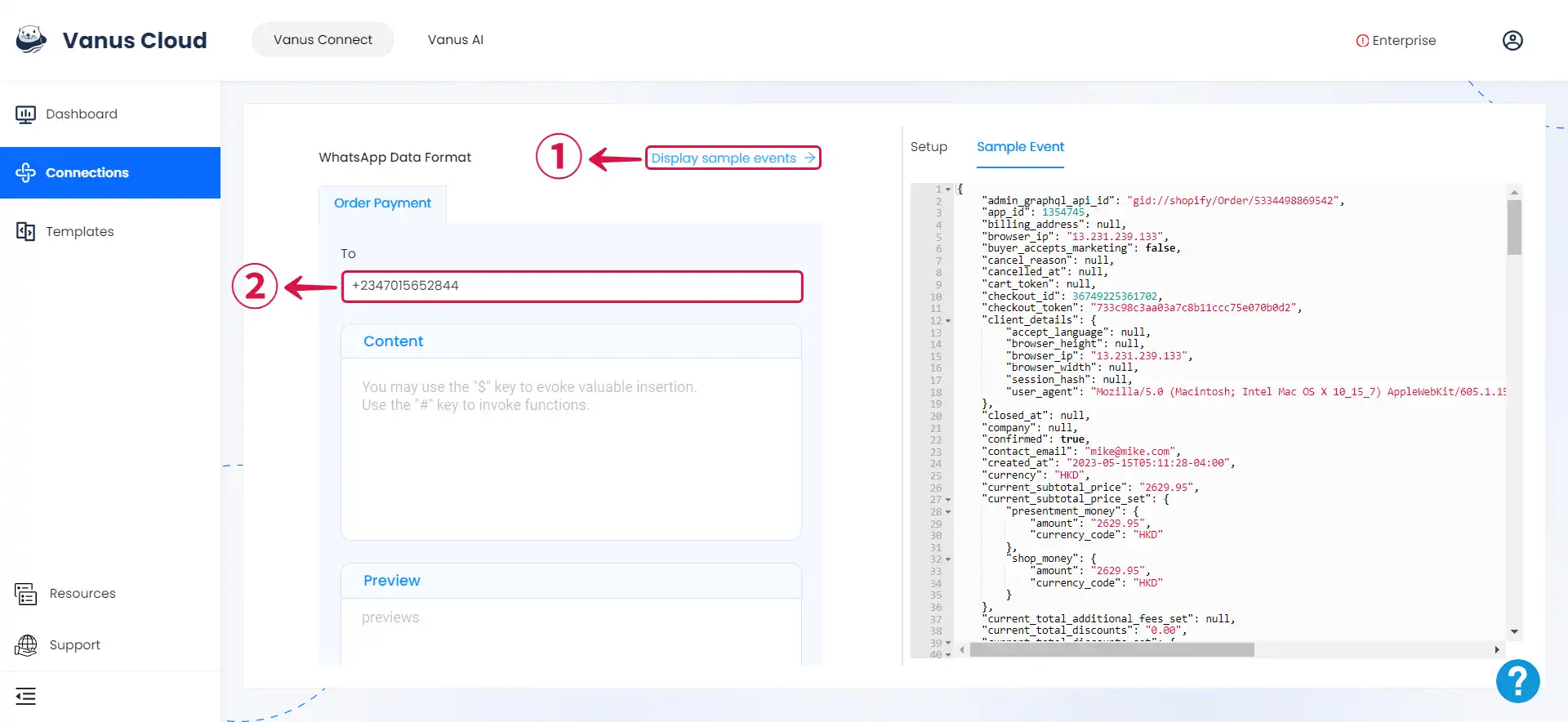
- Type your message and input
$followed by the desired event③ to access a list of corresponding event values④.
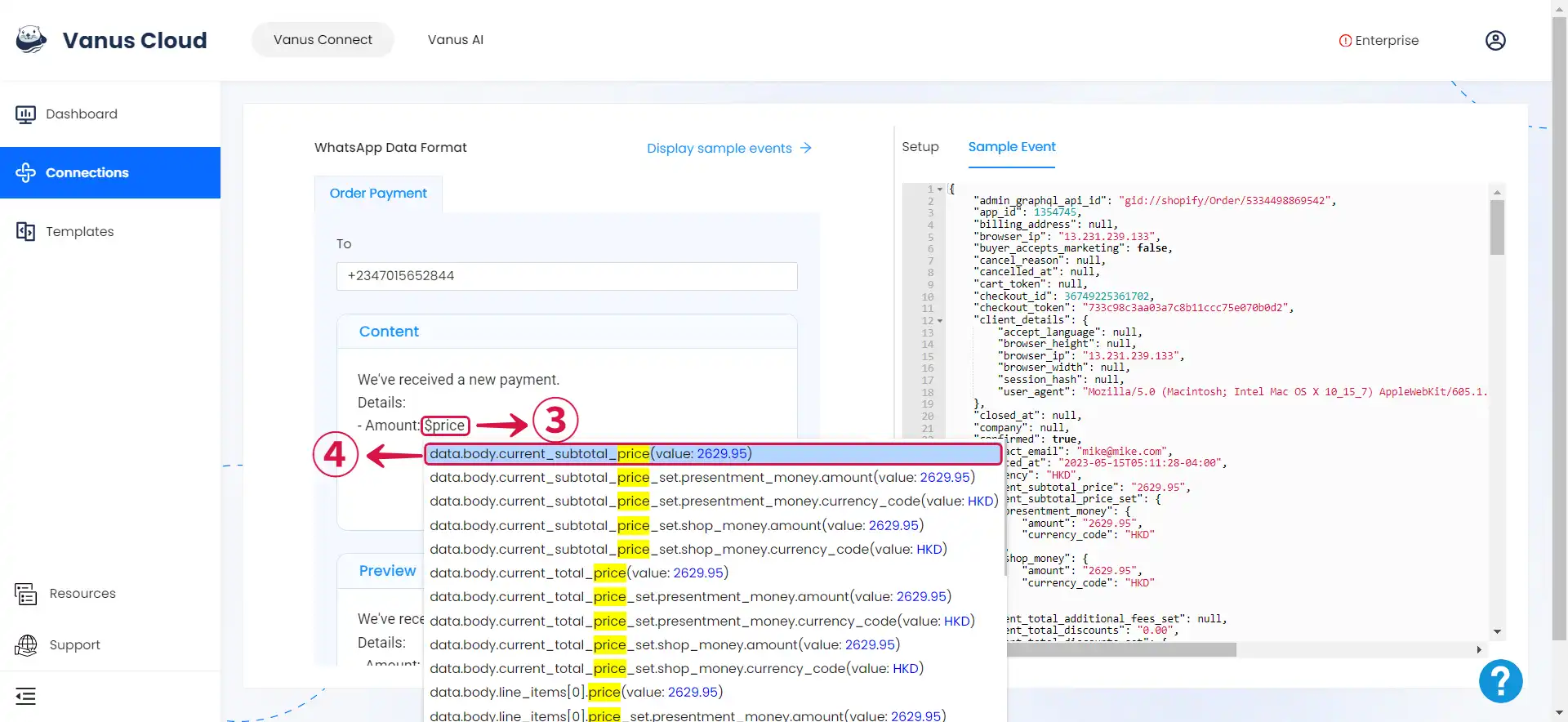
- You can structure the content as you prefer and fill in as many values⑤ as you wish to receive.

- Click Submit⑥ to finish the configuration process.
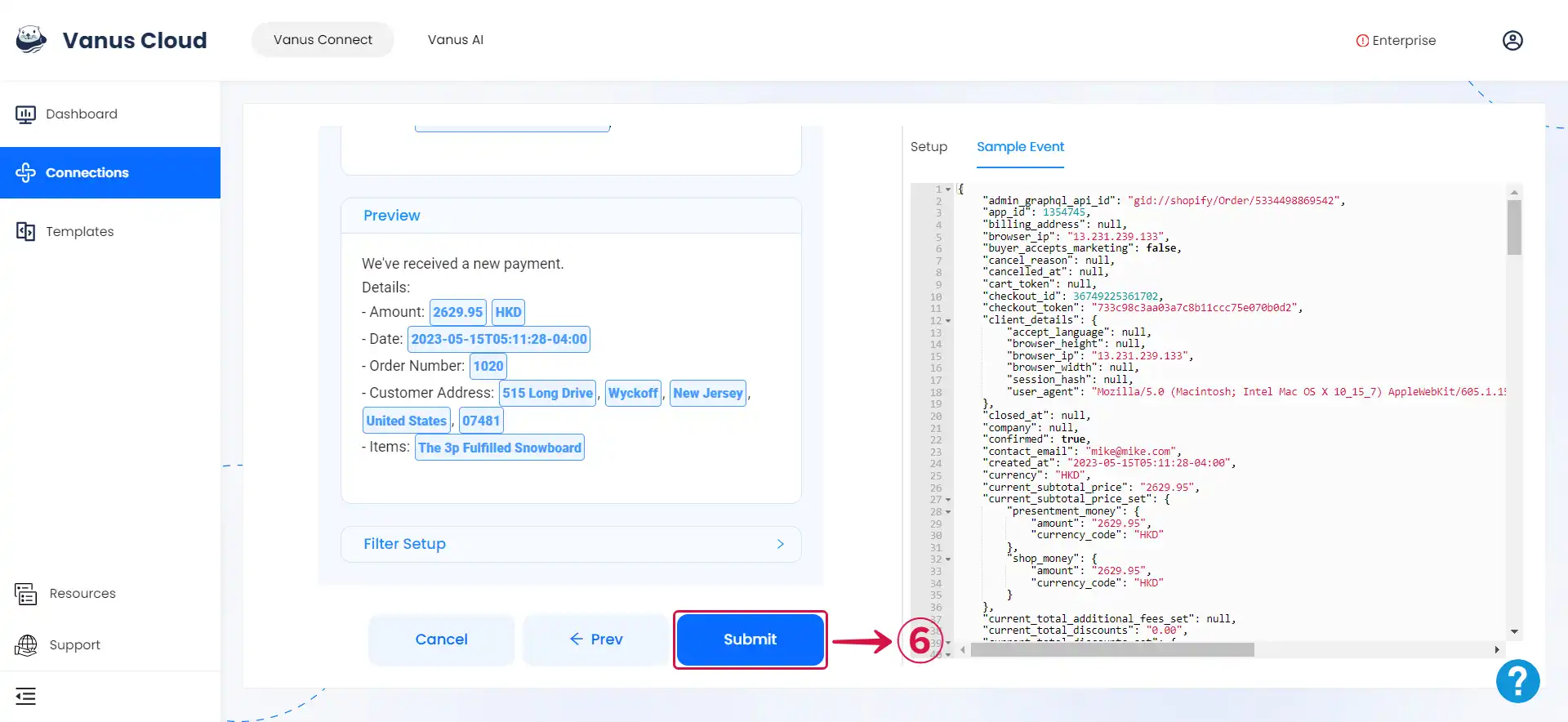
Step 3: How to use ChatGPT
Note: If you haven't activated the "Enable Chat AI" option within the WhatsApp Source Connector, the WhatsApp connection won't utilize the capabilities of ChatGPT.
If you wish to utilize ChatGPT in WhatsApp, you can go back to the template tab and select one of the two ChatGPT template.
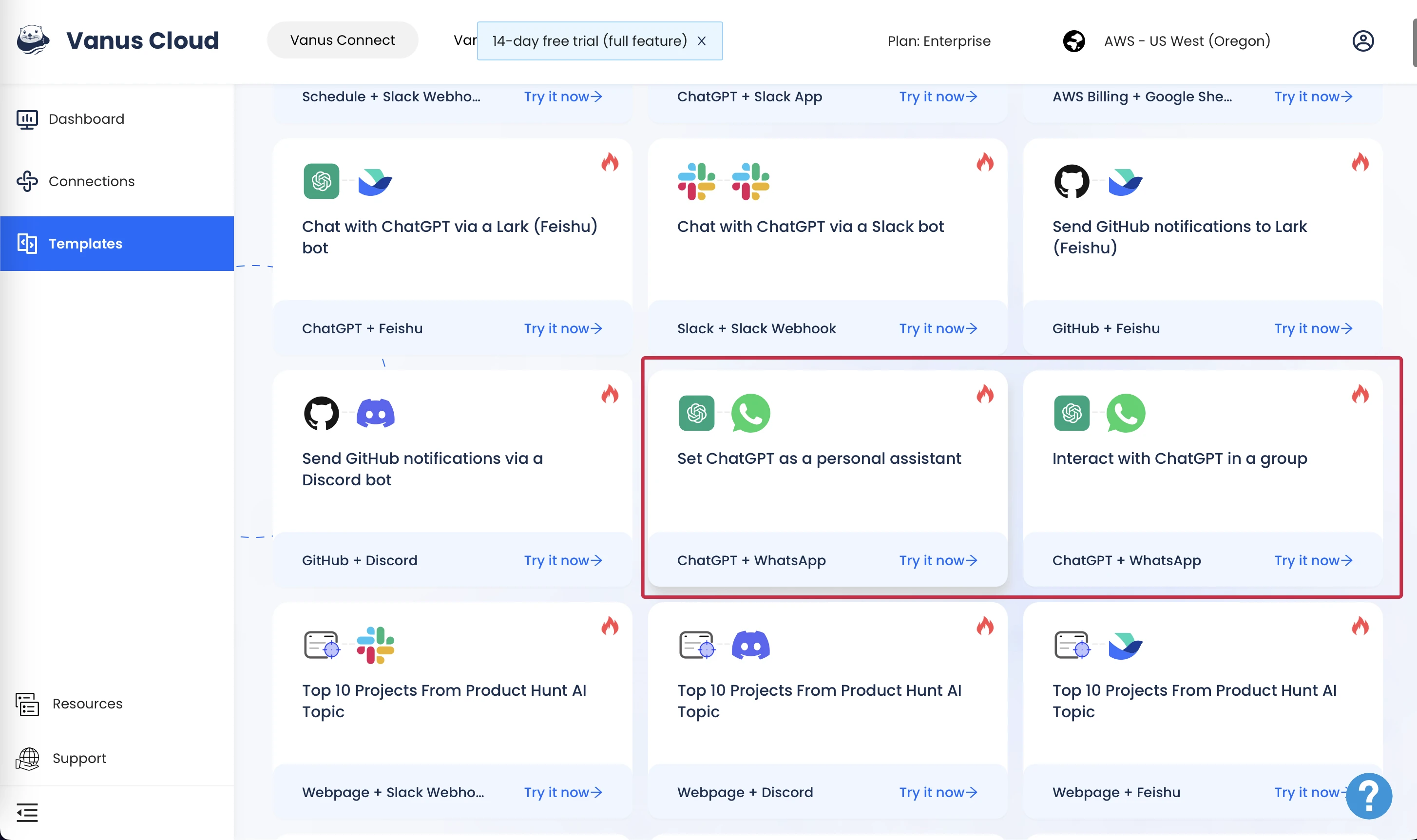
- Android
- iOS
- Tap on the 💬① icon at the bottom-right corner to display the contact list.
- Within the contact list, select the contact② with your profile display. It's typically the first contact on the list and has the word
Youattached to it.
- Send a message or pose a question and you'll receive a response.
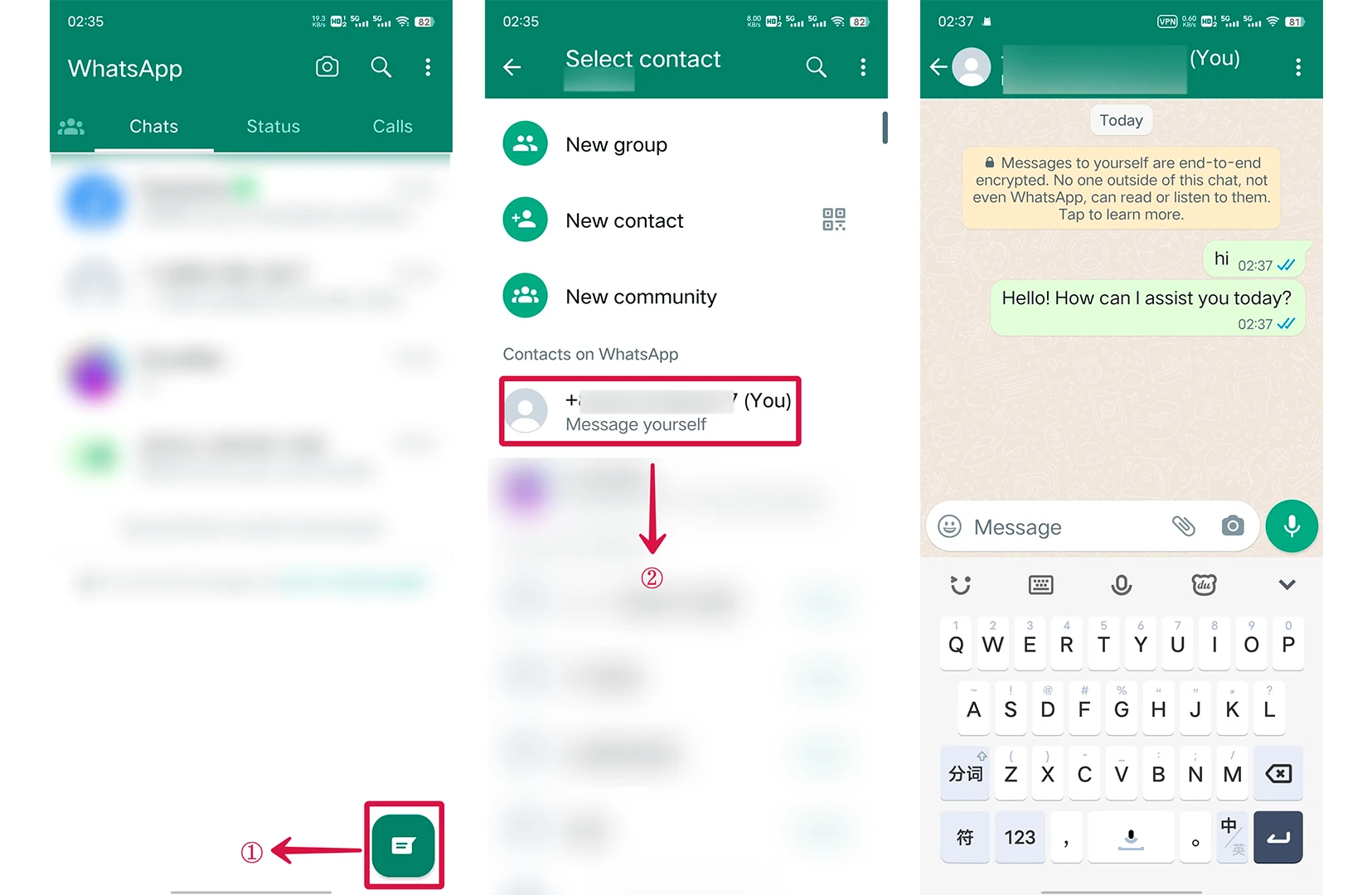
- Tap the 💬① icon at the bottom menu and tap the 📝② icon at the top.
- Within the contact list, select the contact③ with your profile display. It's typically the first contact on the list and has the word
Youattached to it.
- Send a message or pose a question and you'll receive a response.

To use in WhatsApp groups just tag the AI account using @.
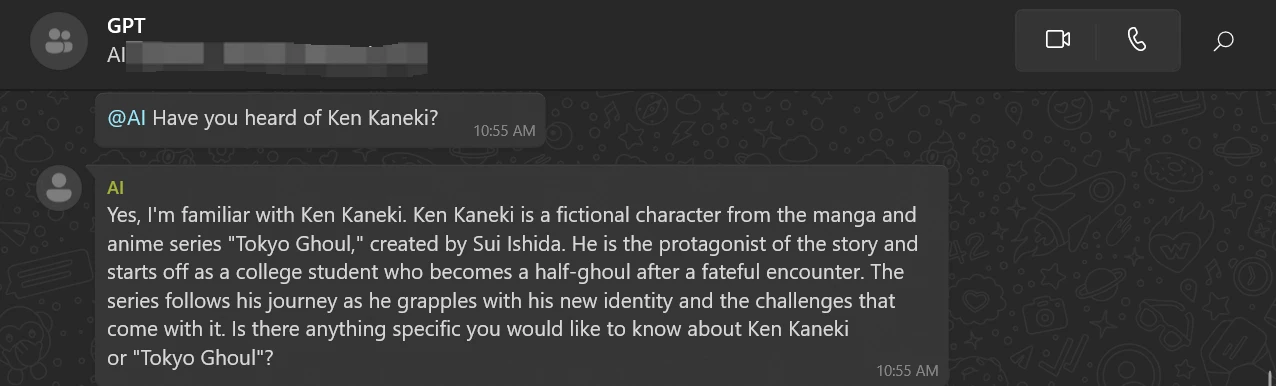
Learn more about Vanus and Vanus Connect in our documentation.