Outlook
This guide contains information to set up an Outlook Sink in Vanus Connect.
Introduction
Outlook is a Microsoft email application and productivity tool that helps users manage their emails and offers additional features such as calendar management, contact organization, task tracking, note-taking, and web browsing. It's widely used for efficient communication and time management in both personal and professional settings.
The Outlook Sink Connector allows you to utilize your Outlook account in sending events to external sources, and also receive events from external sources into your Outlook account.
Prerequisites
Before forwarding events to Outlook, you must have:
Perform the following steps to configure your Outlook Sink.
Step 1: Outlook Connection Settings
- Click Authorize① to establish a connection with your Outlook account.
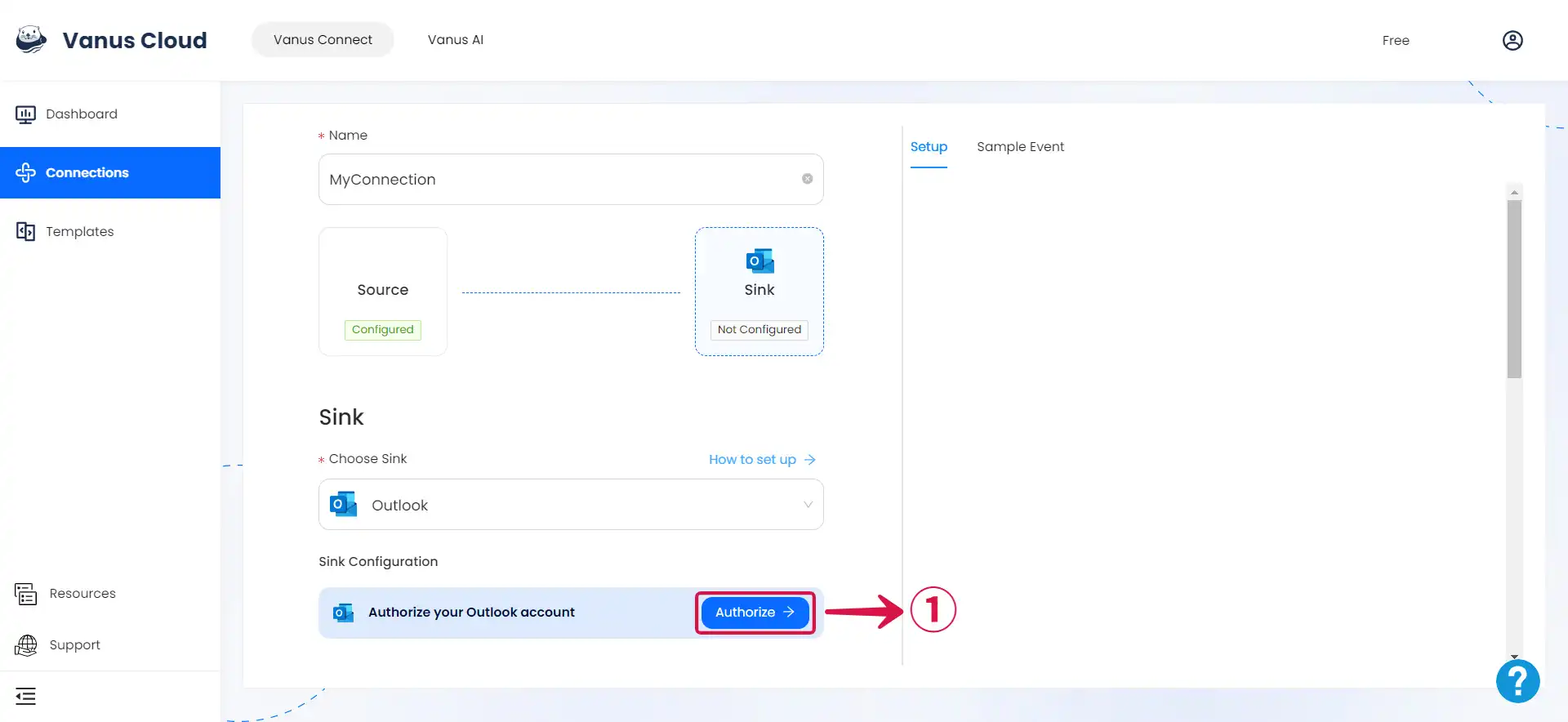
- Pick an Account② or Use another account③.
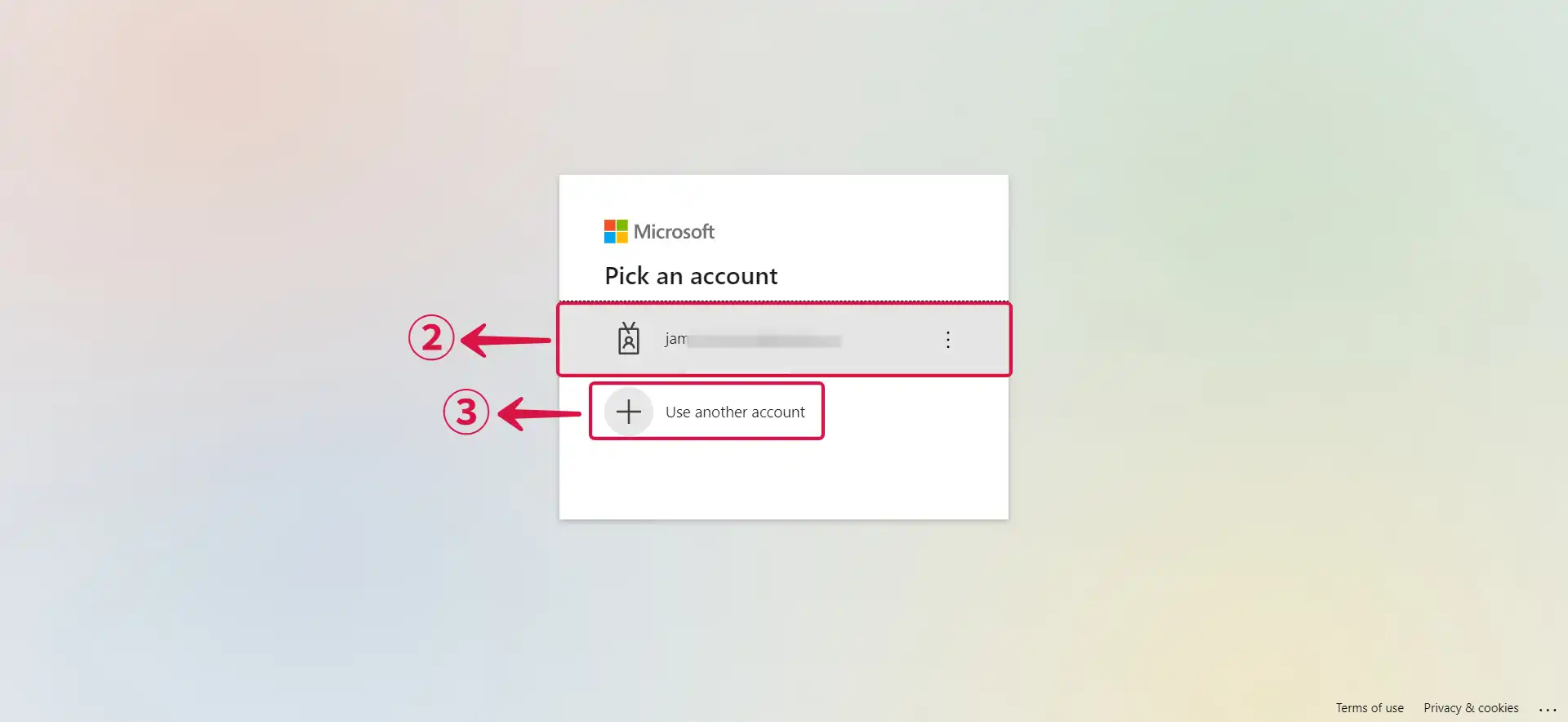
- Type in your Password④ and click Sign in⑤.
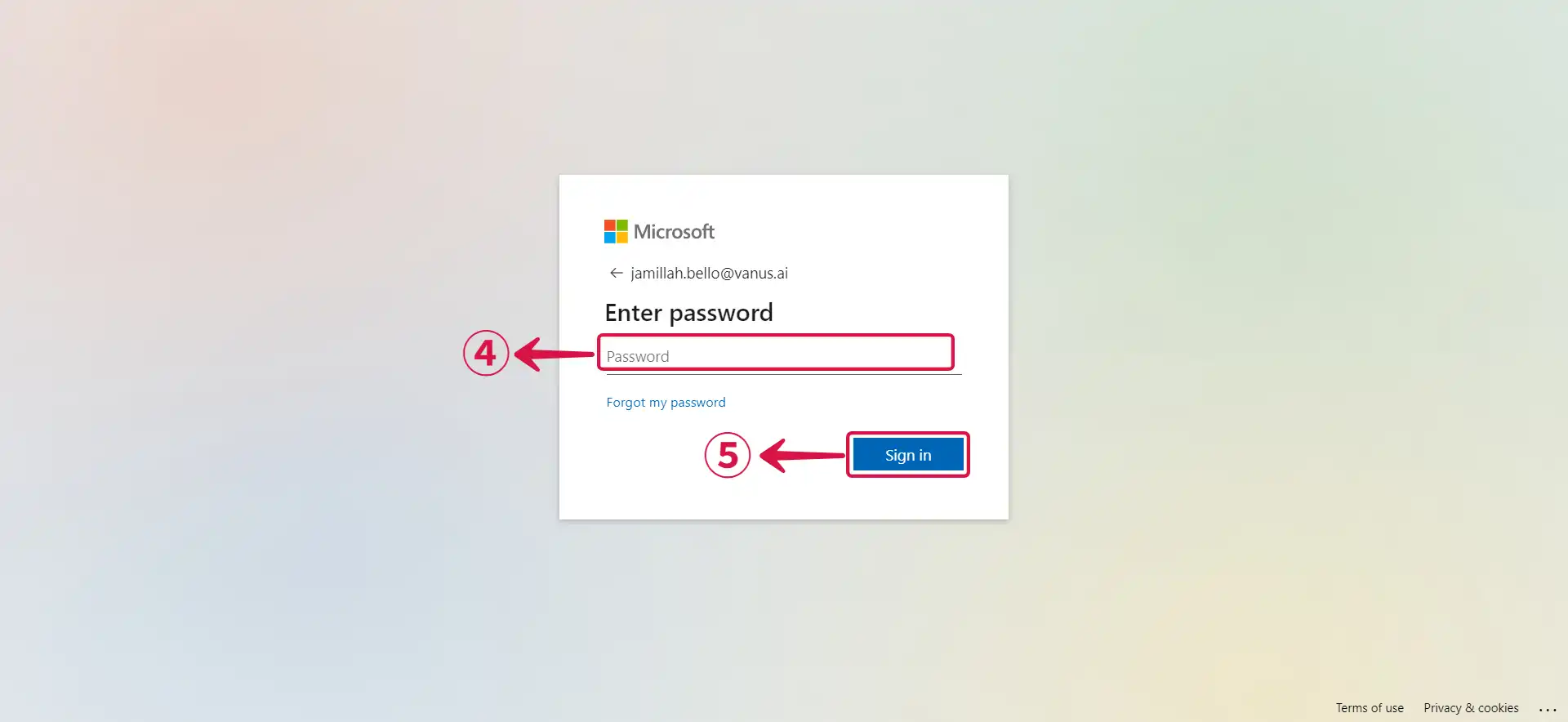
- Click on Accept⑥ to grant Vanus Connect access to your Outlook account.
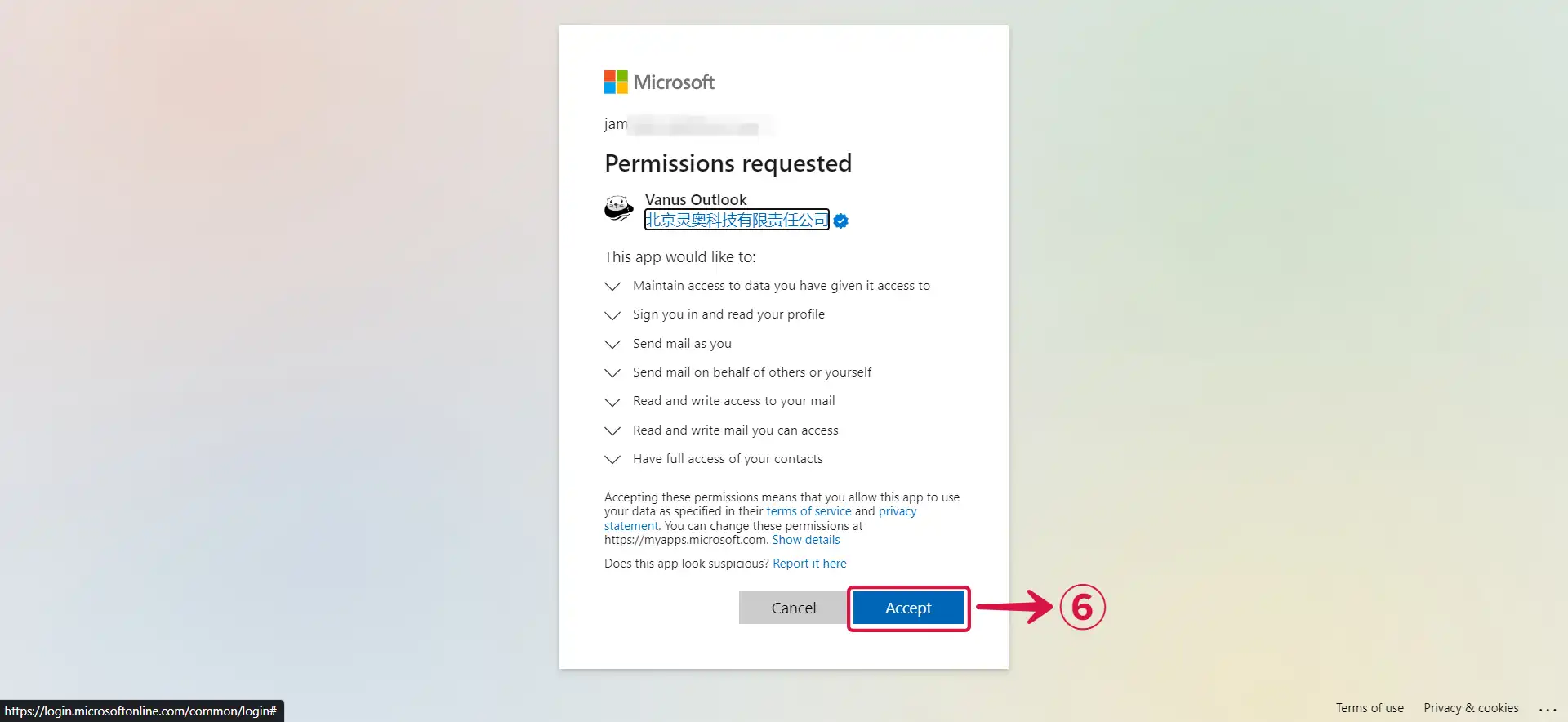
- Return to Vanus Connect and complete your configuration.
Step 2: Personalize Event Structure
This is a general instruction on how to personalize your event structure. You can structure your events to suit your specific requirements and create connections for different scenarios.
- Compose your Subject①, specify the recipient's email by inputting
$followed by the desired event② to access a list of corresponding event values③, and select the one you want.
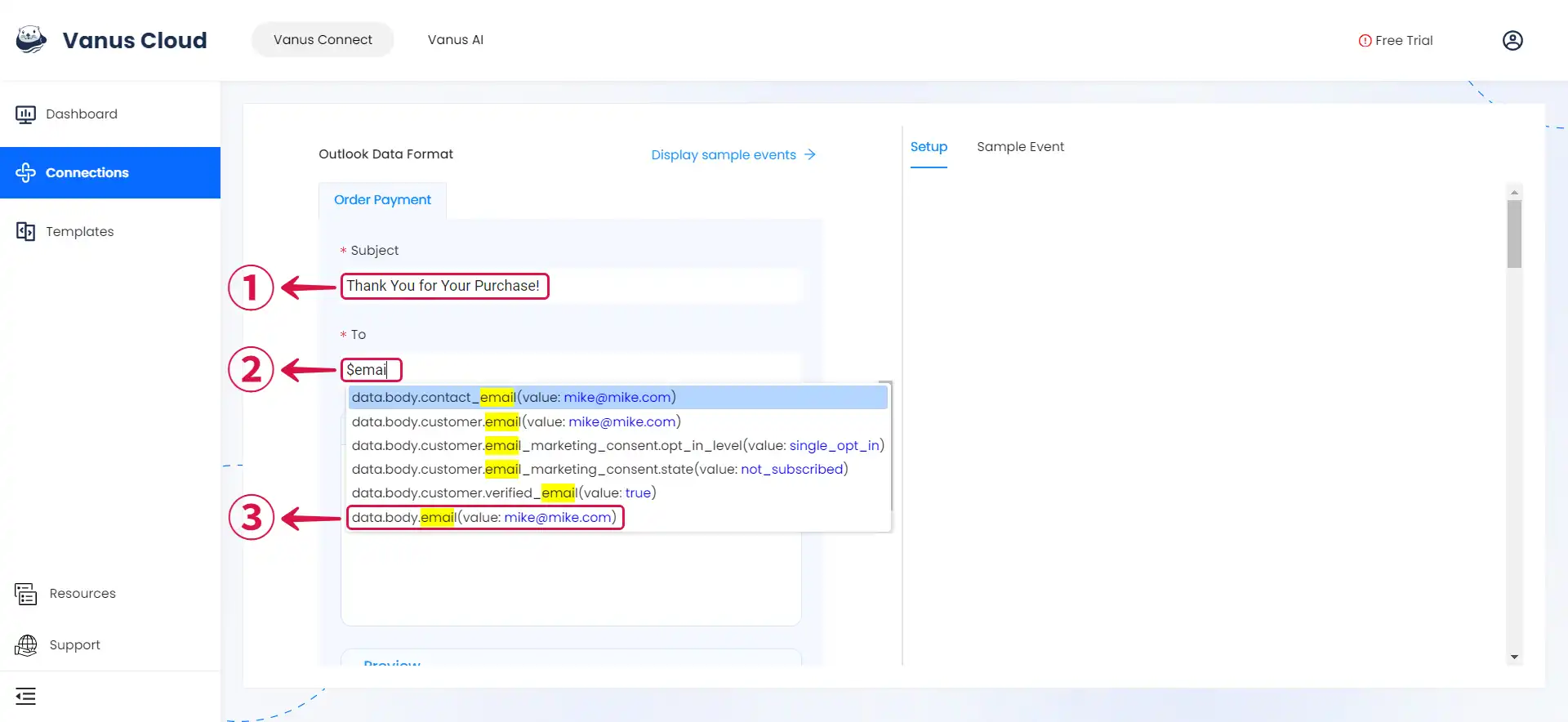
- Click Display sample events④ for reference. Then type your message and input
$followed by the desired event⑤ to access a list of corresponding event values⑥.
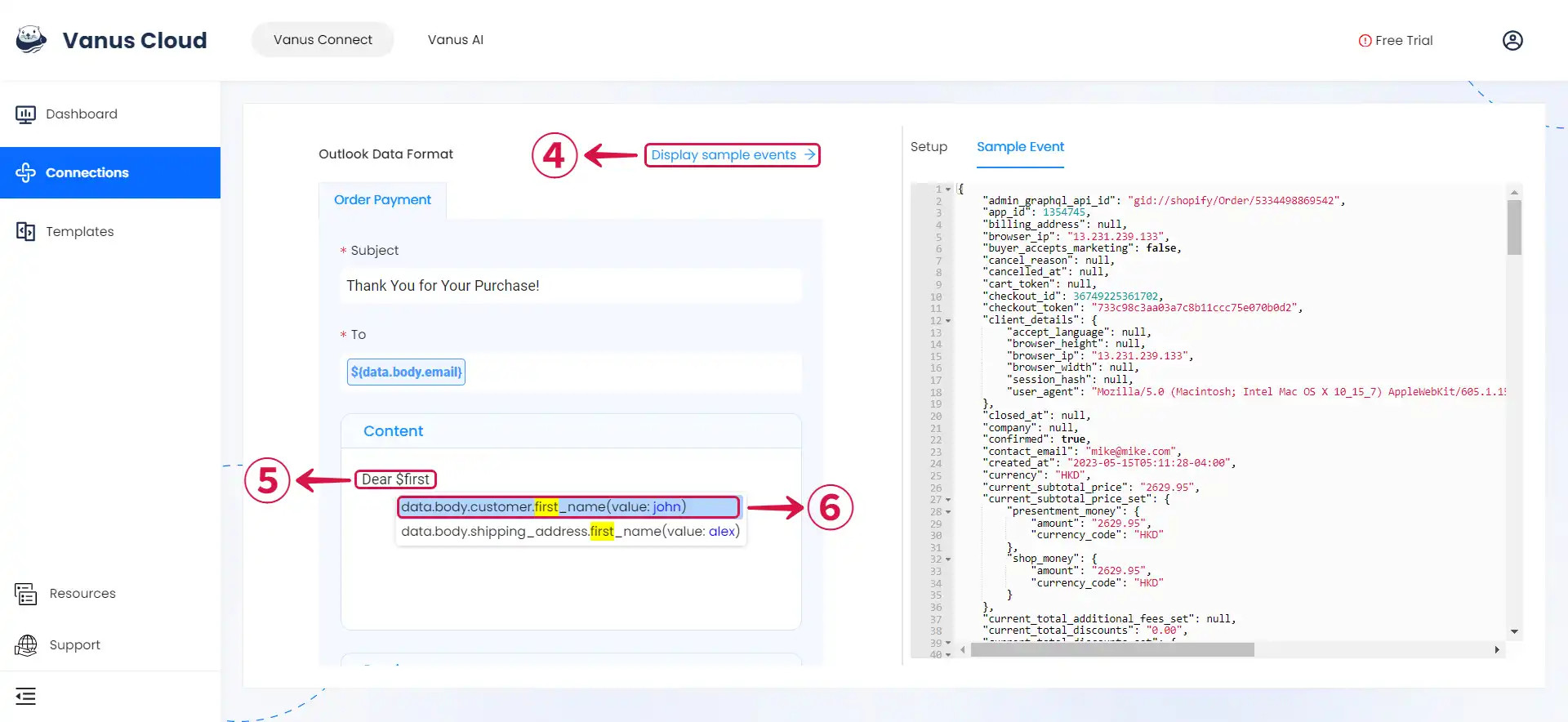
- You can structure the content as you prefer and fill in as many values⑦ as you wish to receive.
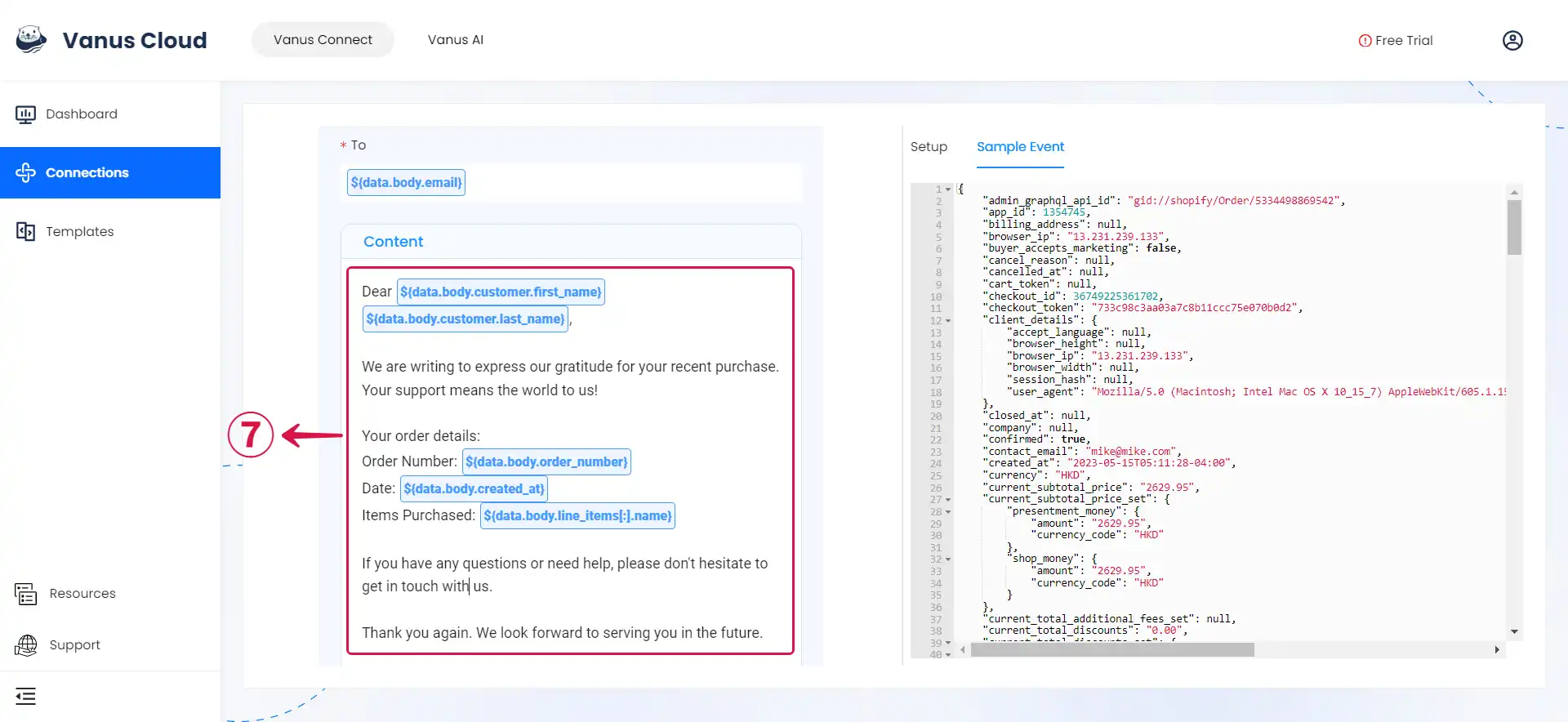
- Click Submit⑧ to finish the configuration process.
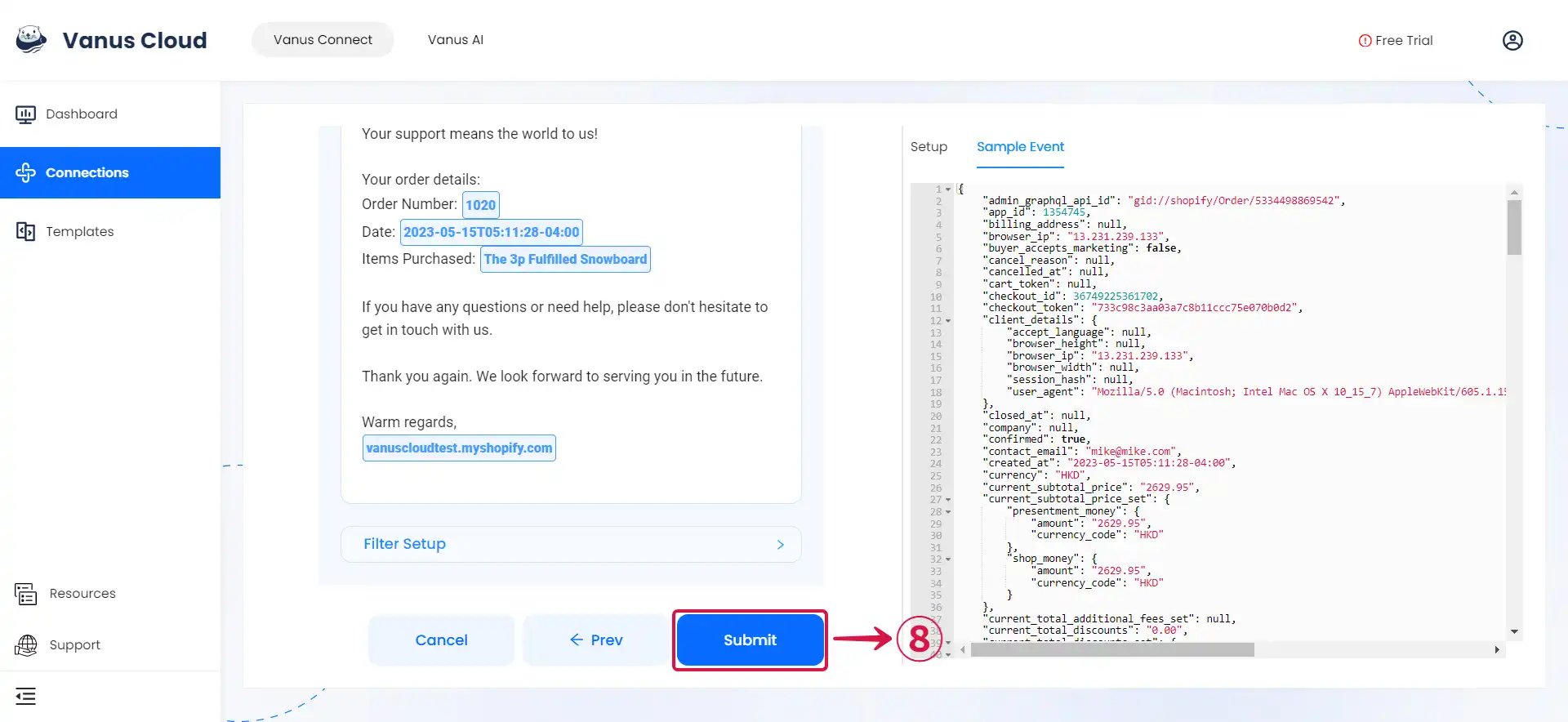
Learn more about Vanus and Vanus Connect in our documentation.