Amazon Billing
This guide contains information to set up a Amazon Billing Source in Vanus Connect.
Introduction
AWS Billing is an AWS service for monitoring and managing your cloud usage and costs. It provides comprehensive usage and expense data to help you optimize resources and control spending.
Amazon Billing Source is a connector provided by Vanus that retrieves daily or hourly spending information from Amazon Cloud Services and converts it into CloudEvents. To use cloud billing, you need to provide a user access key and secret key, which are required to authenticate and authorize access to your AWS account. By providing these keys, the Amazon Billing Source connector can access your billing information and retrieve the spending data from your AWS account.
Prerequisites
- A Vanus Cloud account.
- AWS IAM Access Key.
- AWS permissions ce:GetCostAndUsage for the IAM user.
Getting Started
Step 1: Create a new AWS user
Log in to the AWS Management Console using your root account credentials.
Navigate to the IAM service by searching for IAM① and click the IAM② service.
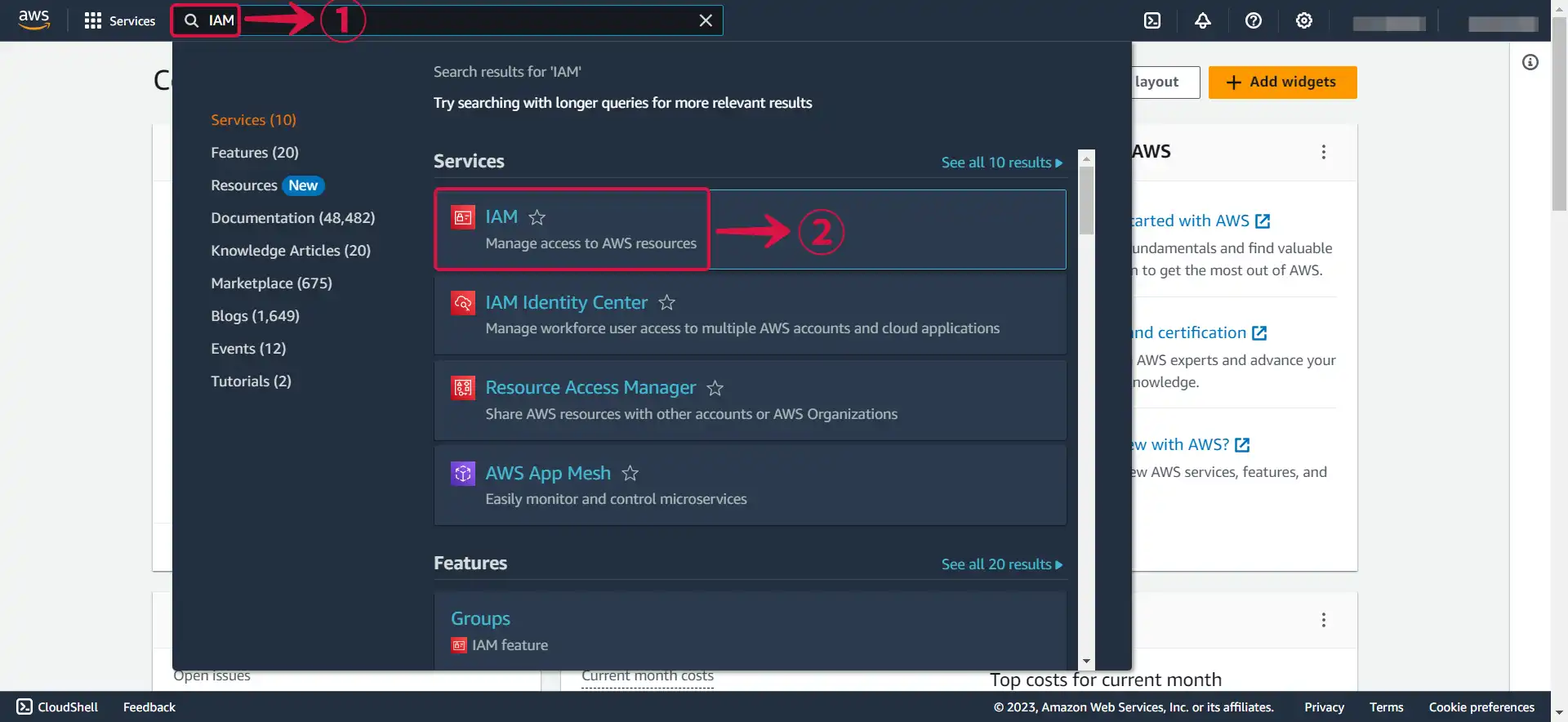
- Click on the Users③ tab in the left navigation menu, and then click the Create user④ button.
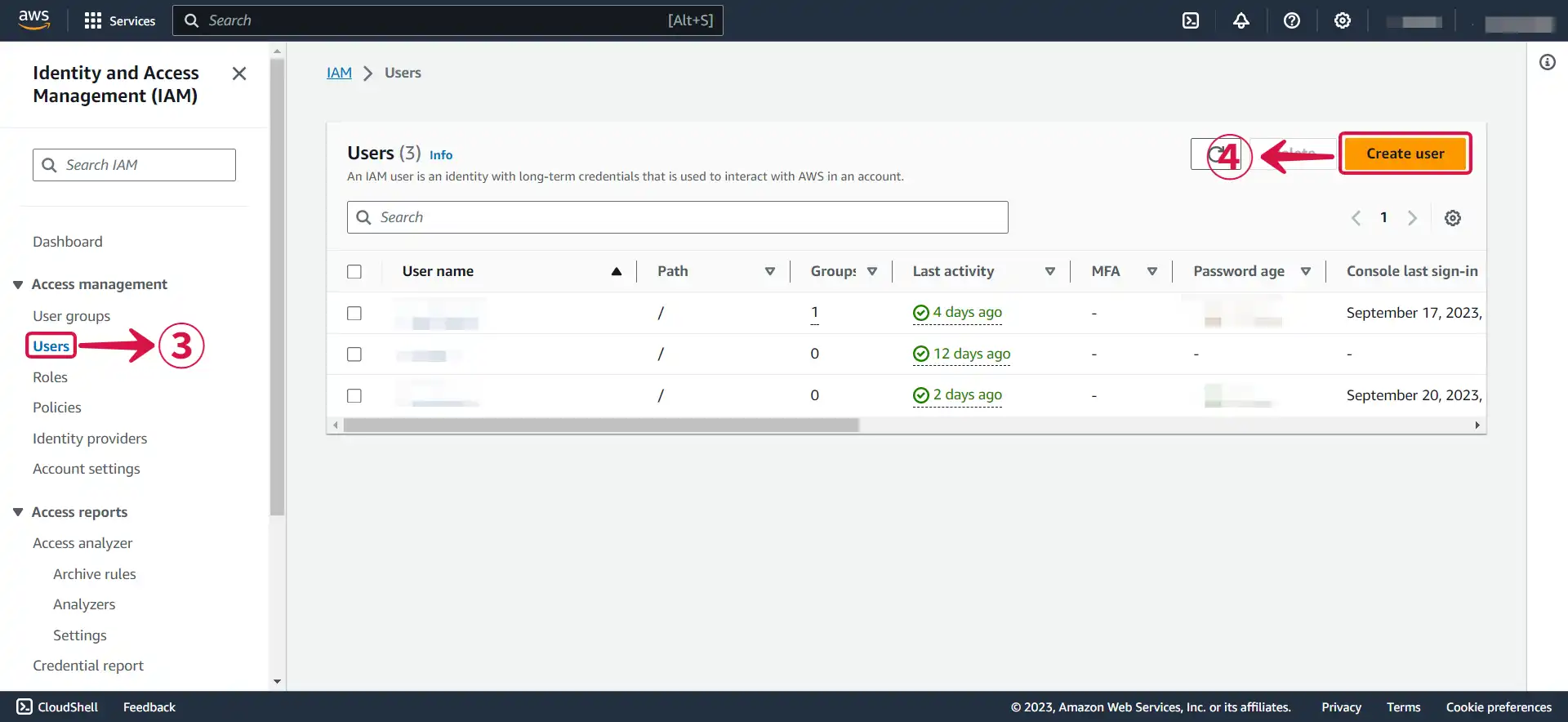
- Write your User name⑤ and click Next⑥.
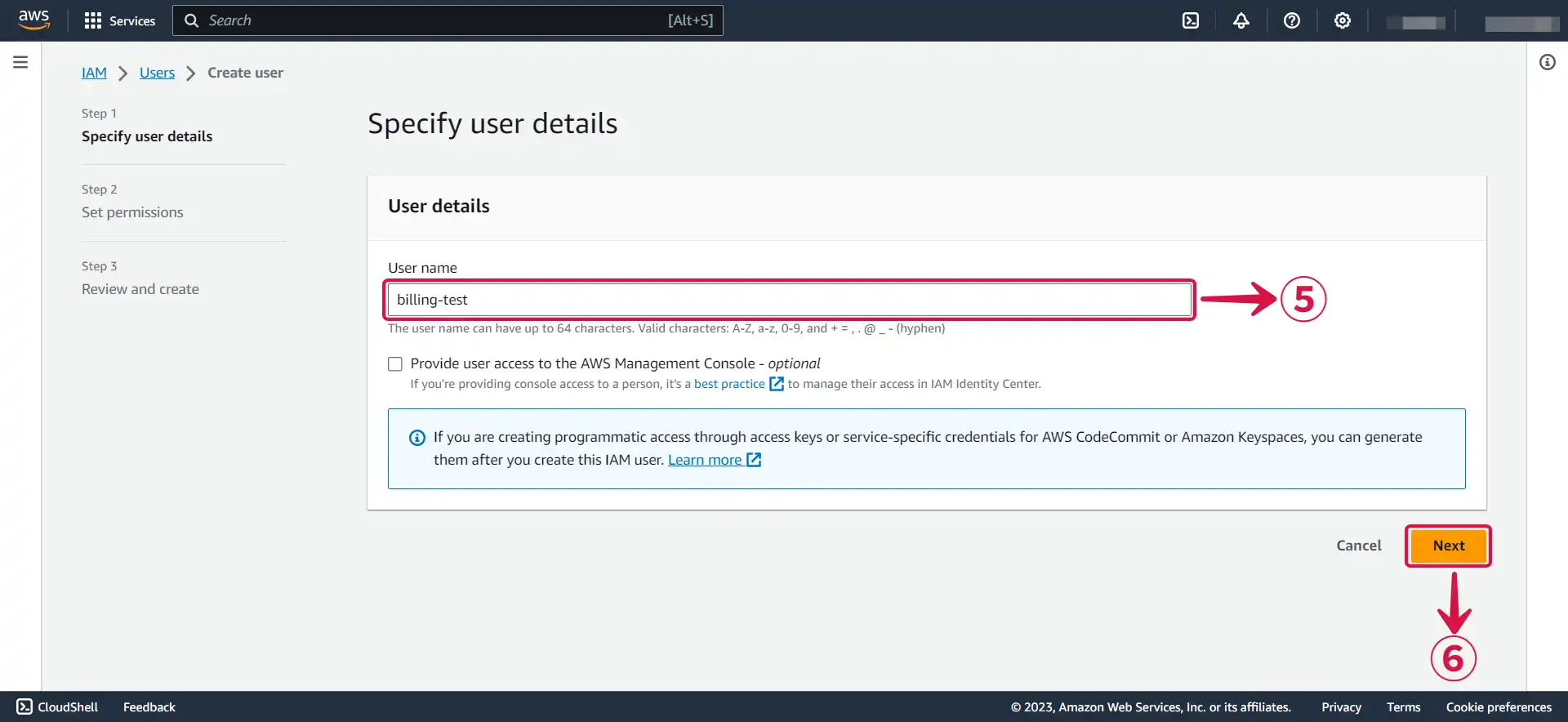
- Select Attach policies directly⑦, and click on Create policy⑧.
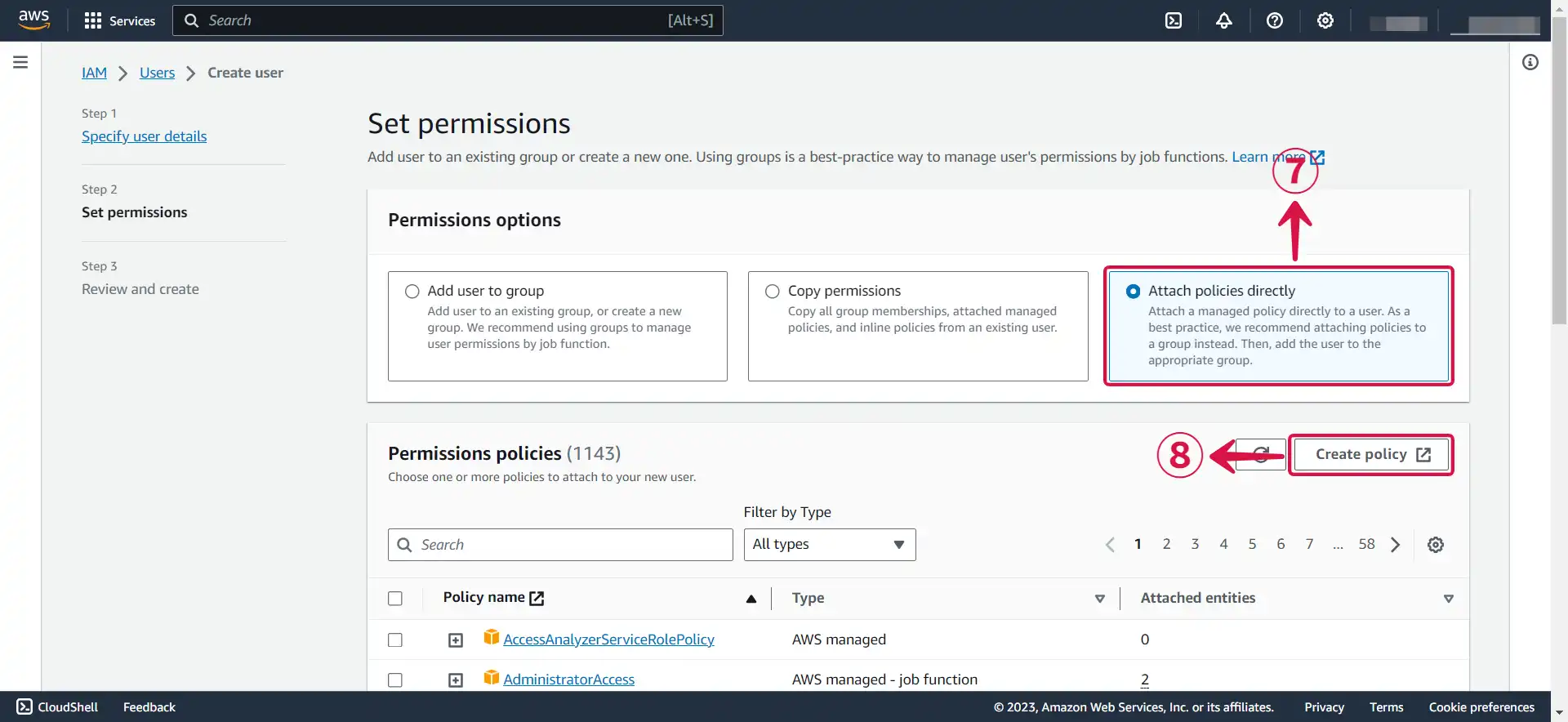
- Click on Choose a service⑨ to open the dropdown menu.
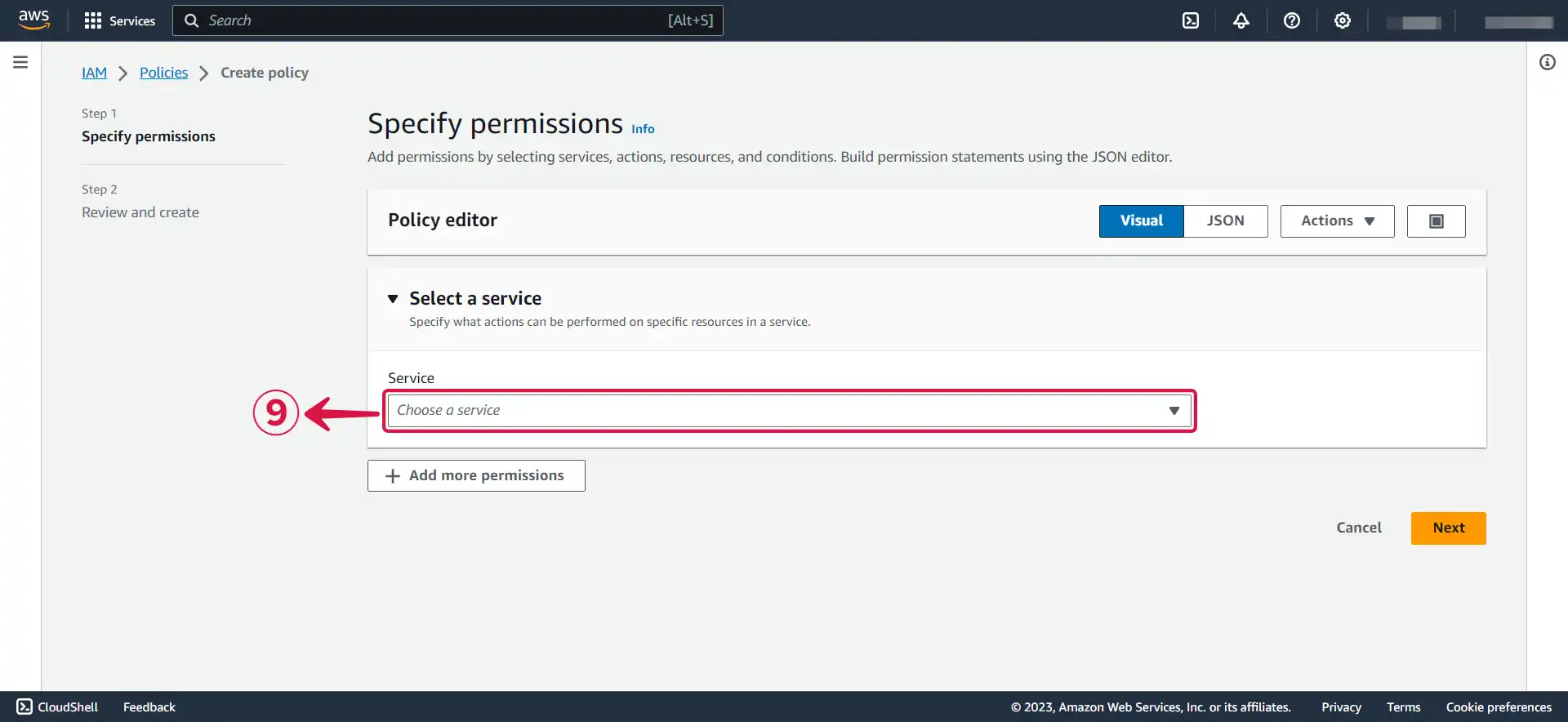
- Select Cost Explorer Service⑩.
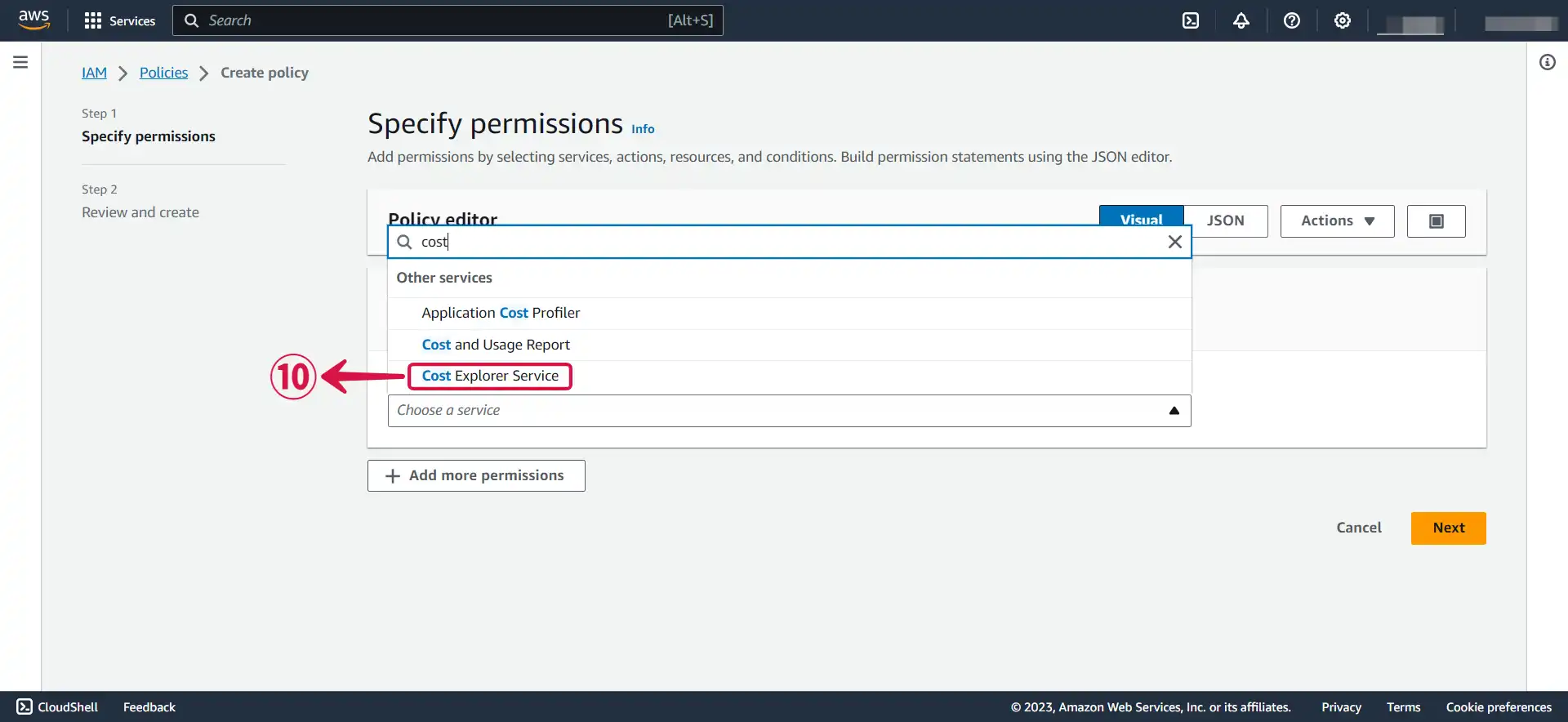
- Search for the following policy: GetCostAndUsage⑪, tick the box⑫ to select it, and then press Next⑬ to proceed to the next page.
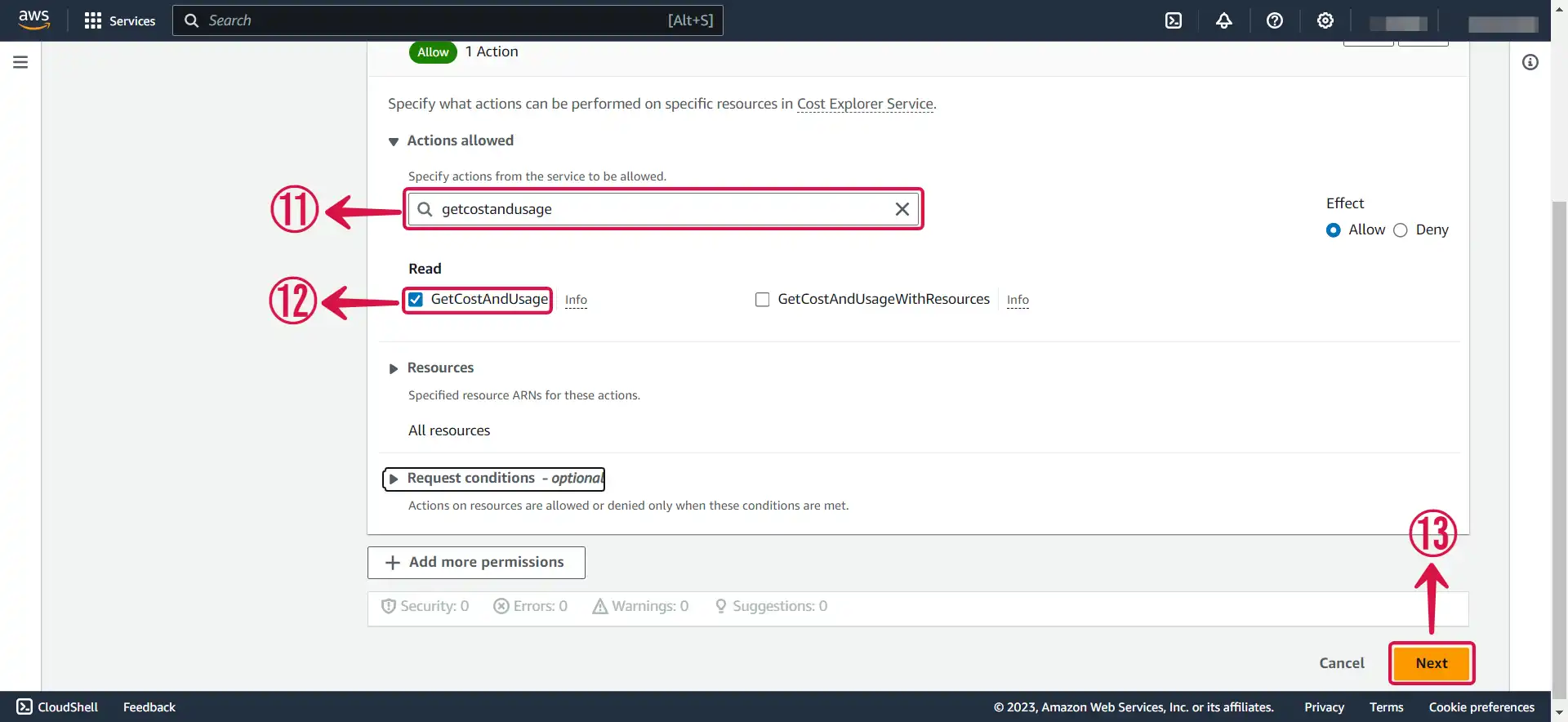
- Name⑭ your policy.
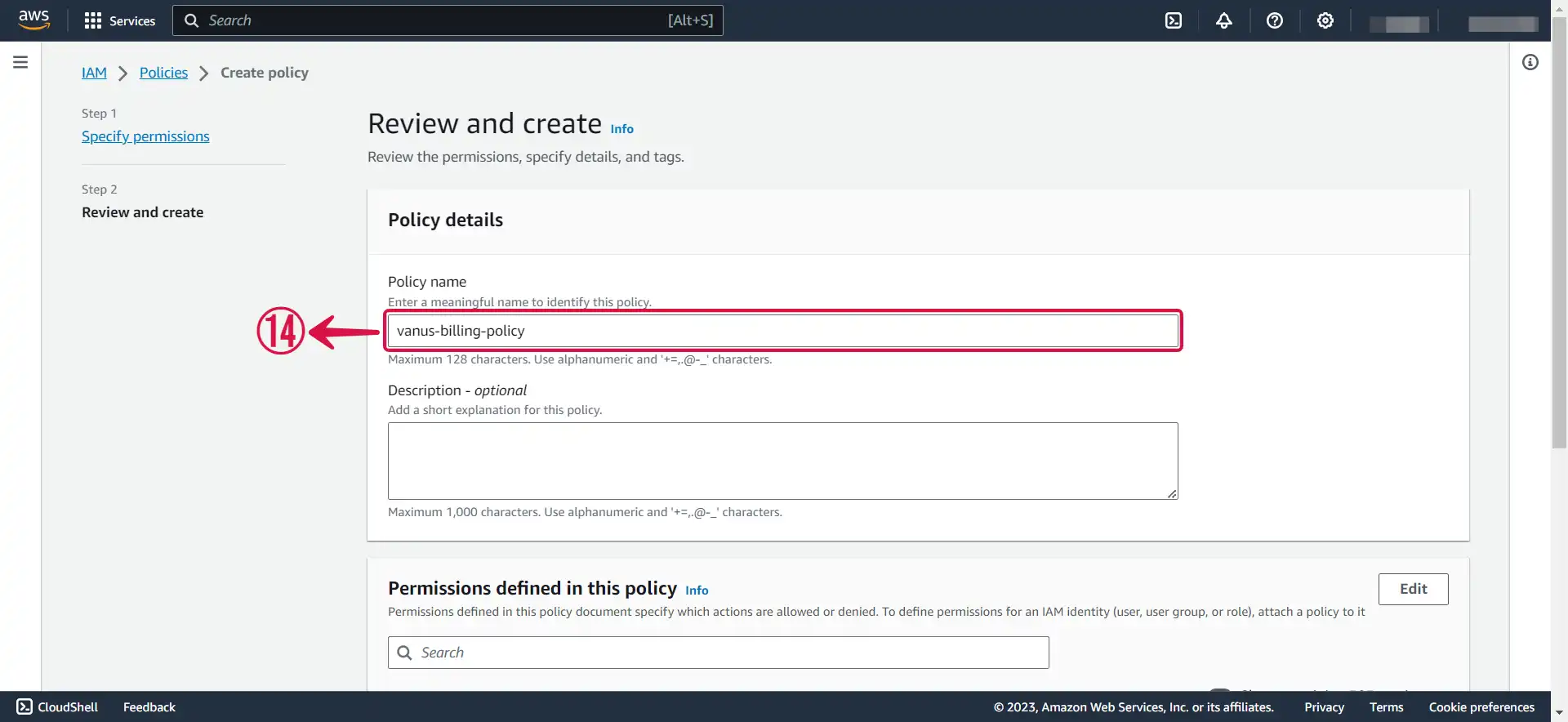
- Click Create policy⑮.
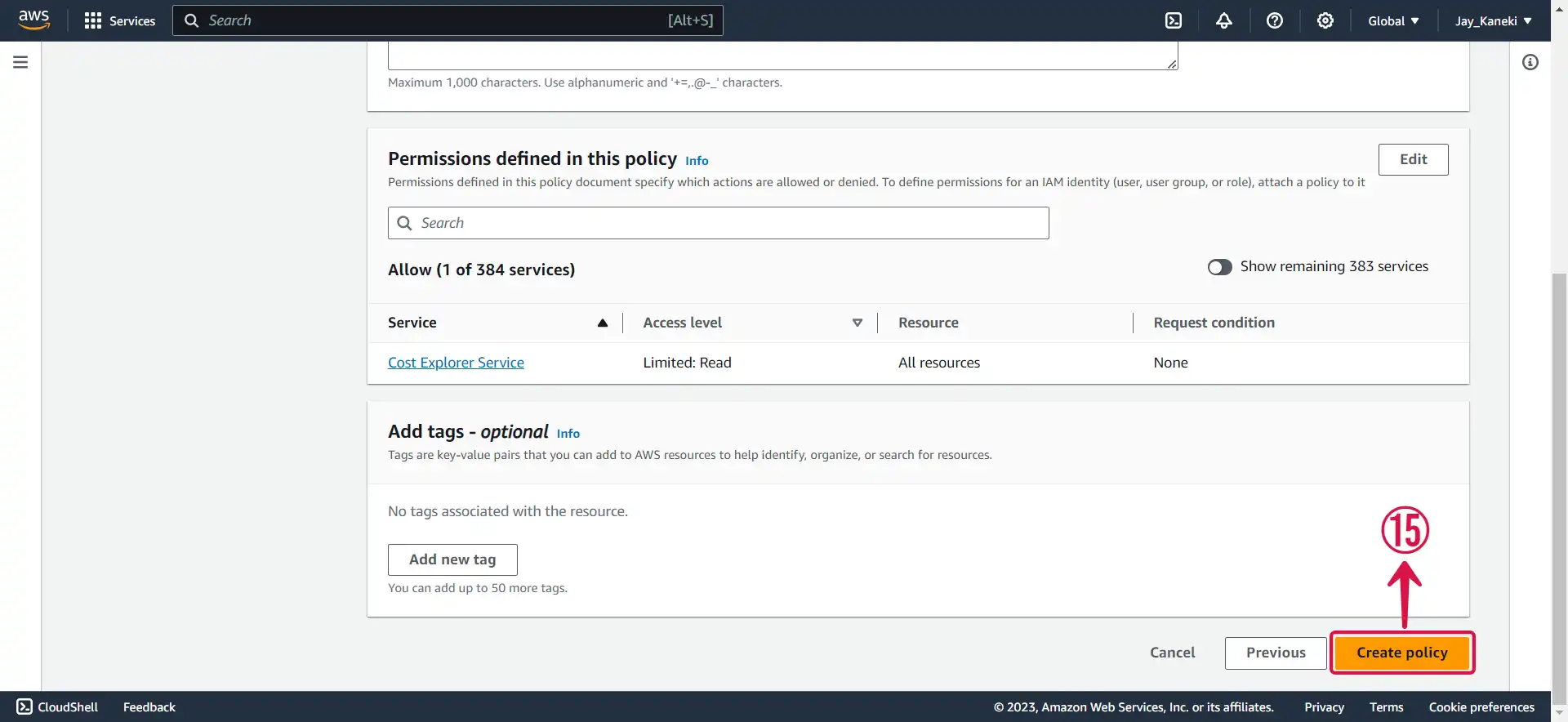
- Return back to your previous
TAB⑯.
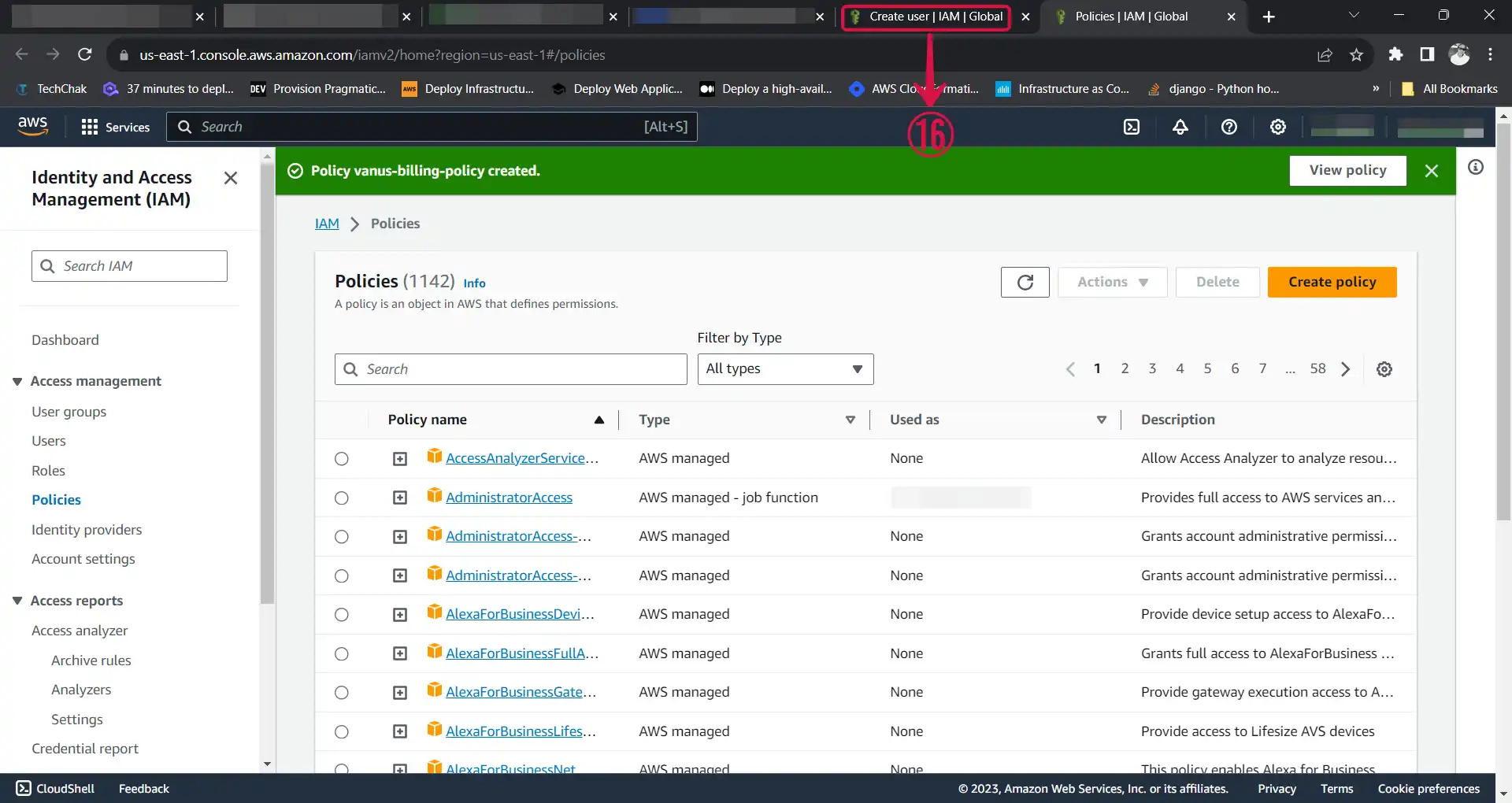
- Refresh⑰ the policy list, search⑱ for your custom policy, check the box⑲ next to it to add it to your account, and then click on Next⑳.
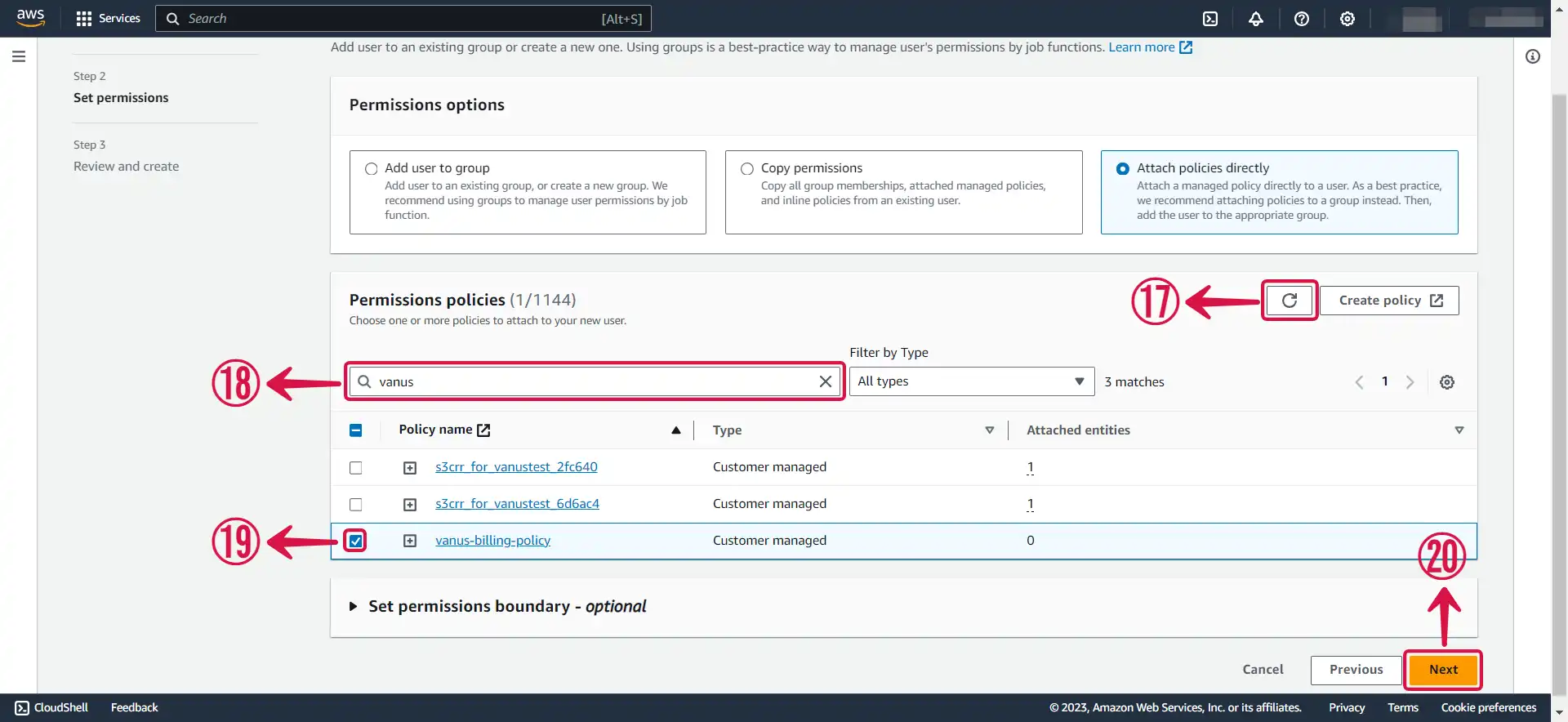
- Review and press Create user㉑.
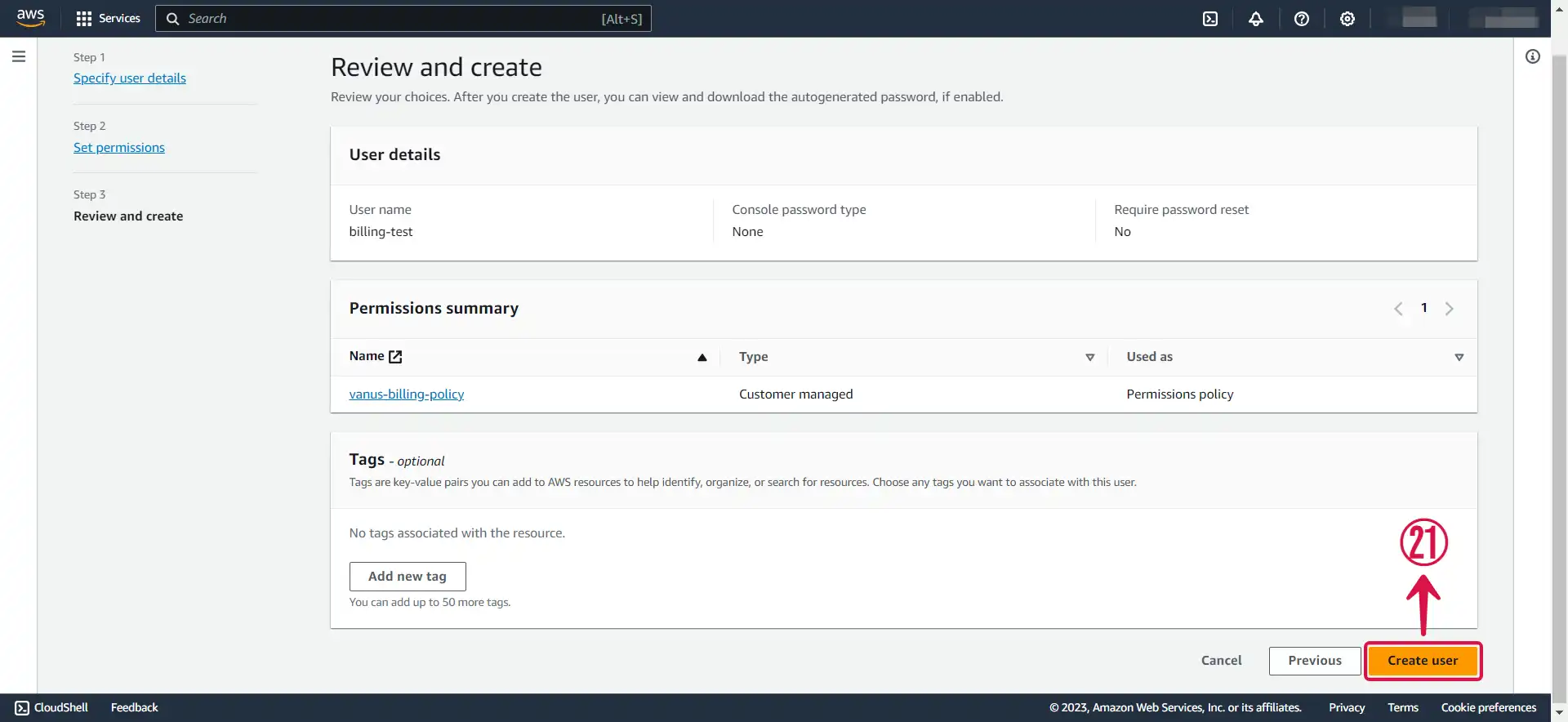
Step 2: Create an Access Key and Secret Access Key
- Now click on the user① you just created.
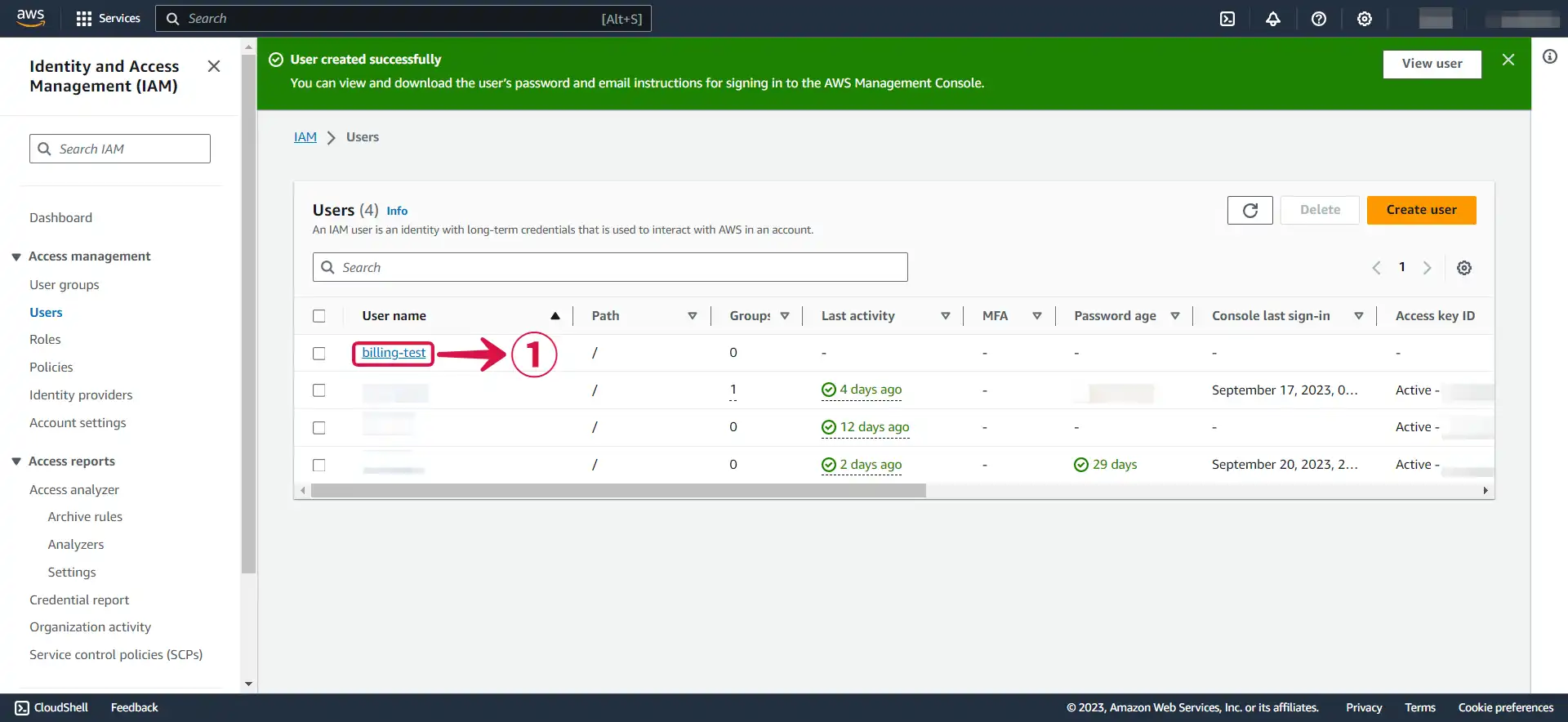
- Under Security credentials② scroll down the page to
Access Keys, and Click Create access key③.
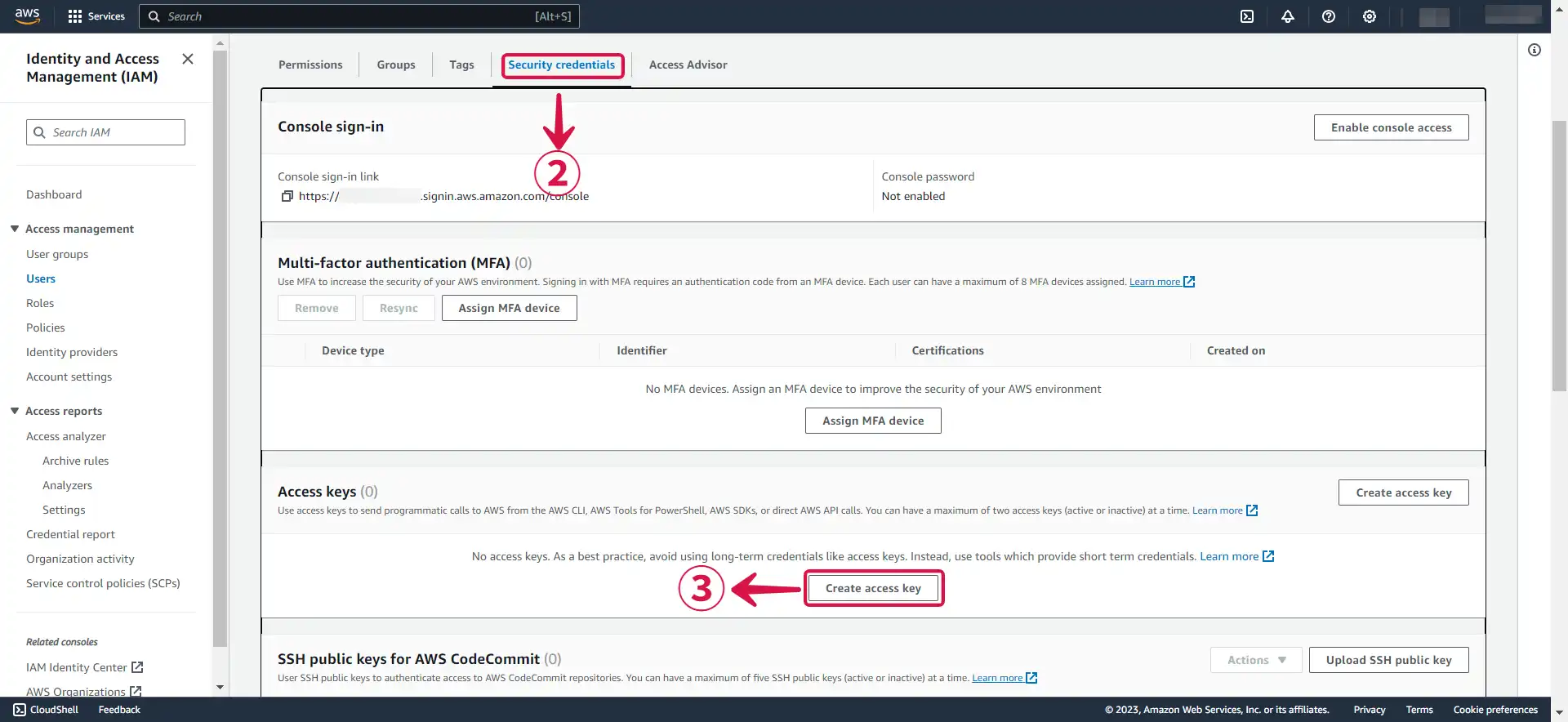
- Select Command Line Interface (CLI)④, tick the Confirmation box⑤ and click Next⑥.
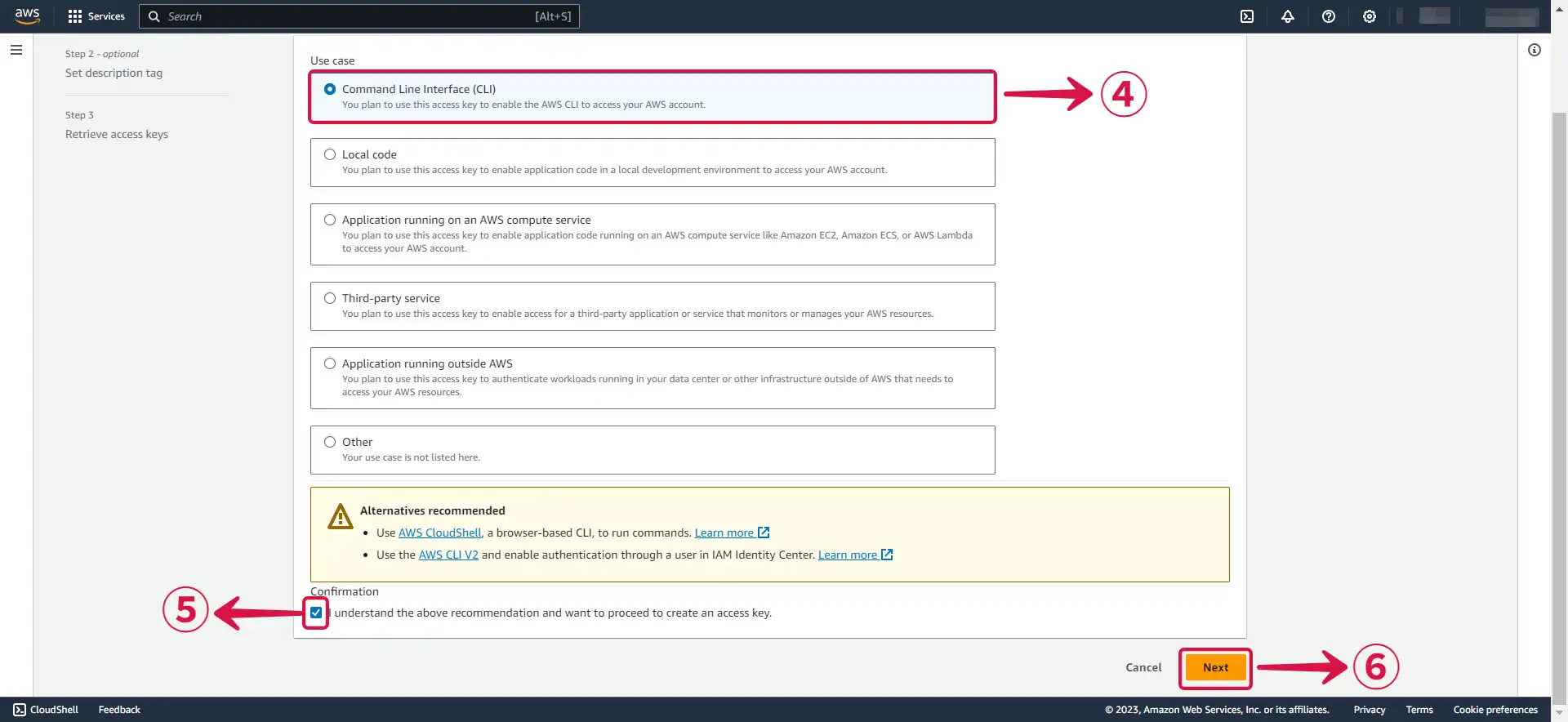
- Click Create access key⑦.
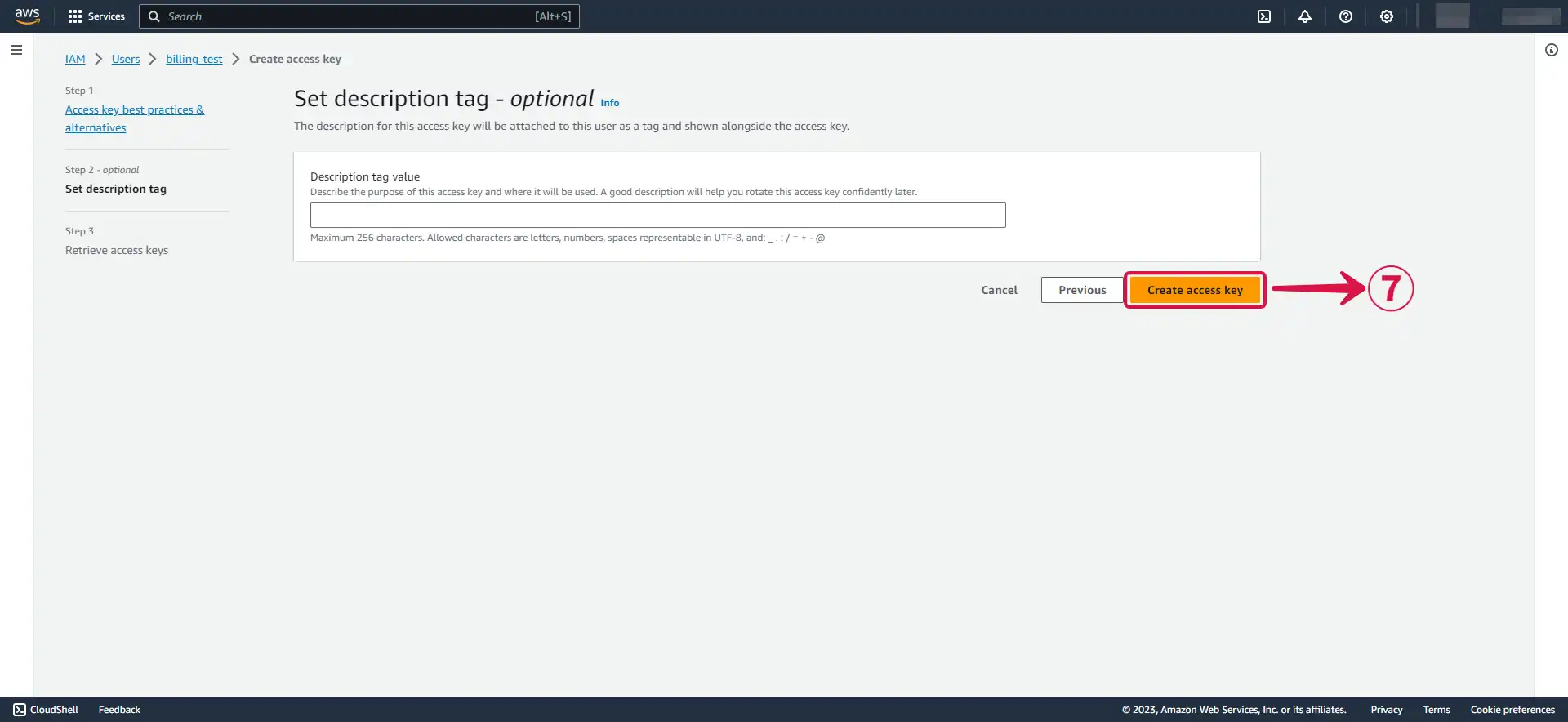
- Download your
Access keyandSecret access keyby clicking the Download .csv file⑧ button, and then click Done⑨.
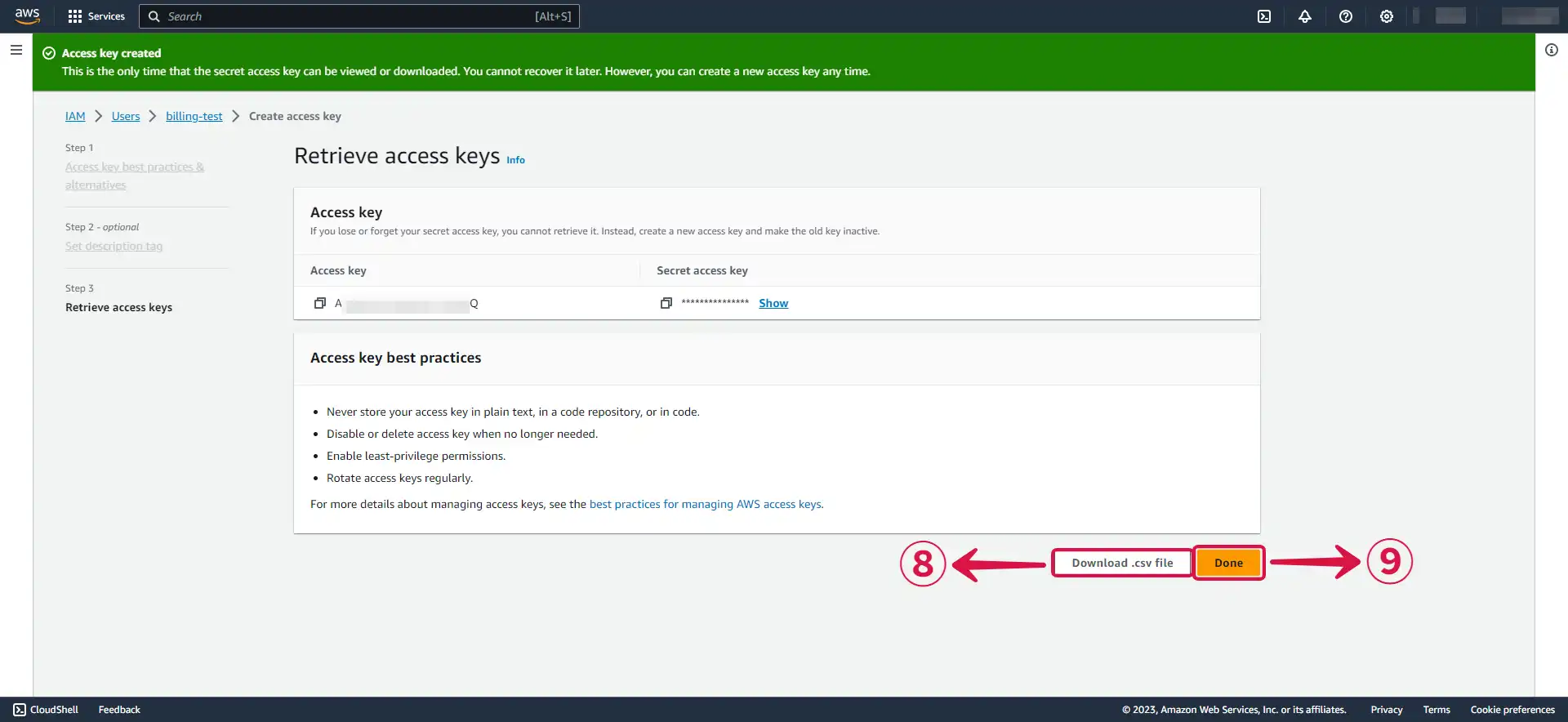
Step 3: Config your connection
- Write a Name① for your connection.
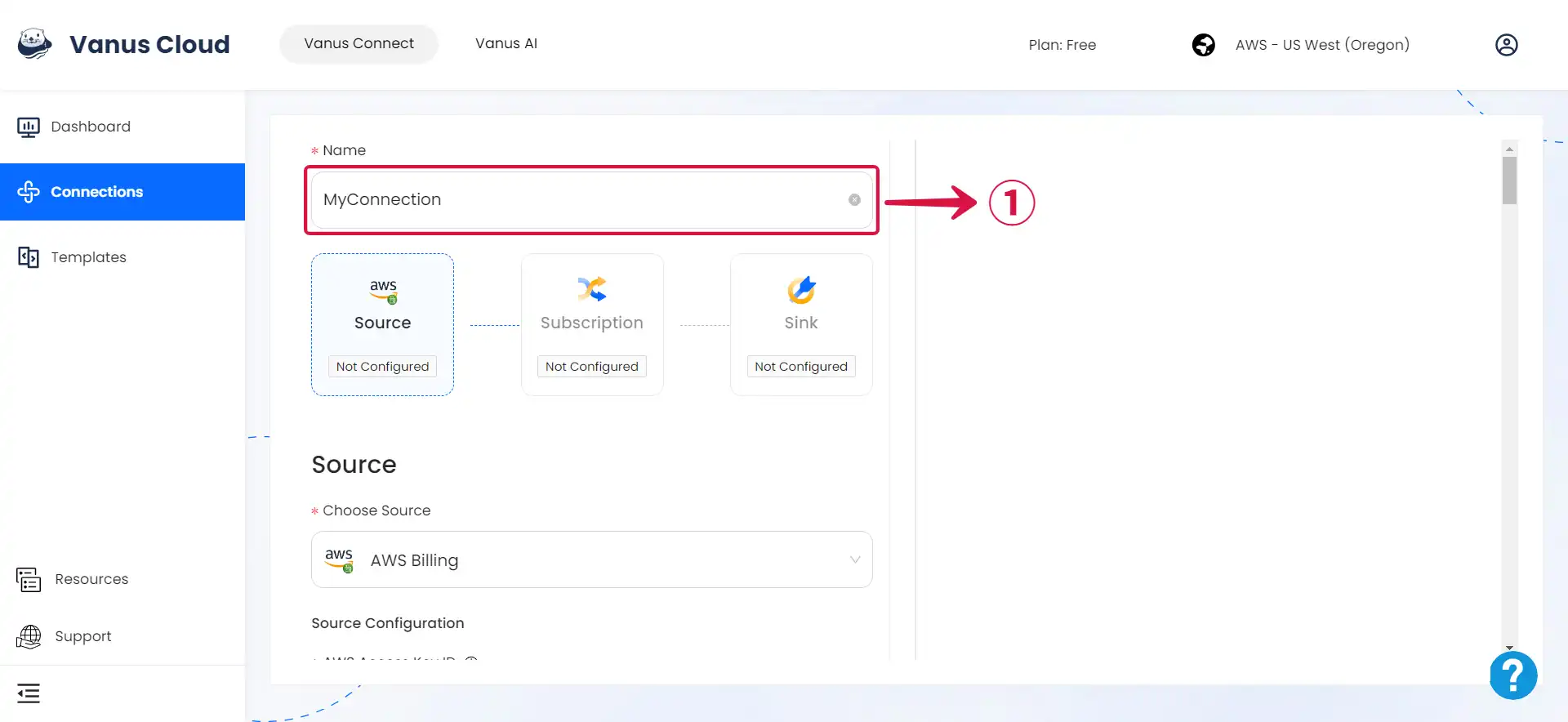
- Enter your Access Key ID② and Secret Access Key③, specify the preferred event Fetching Time④, and then proceed by clicking on Next⑤.
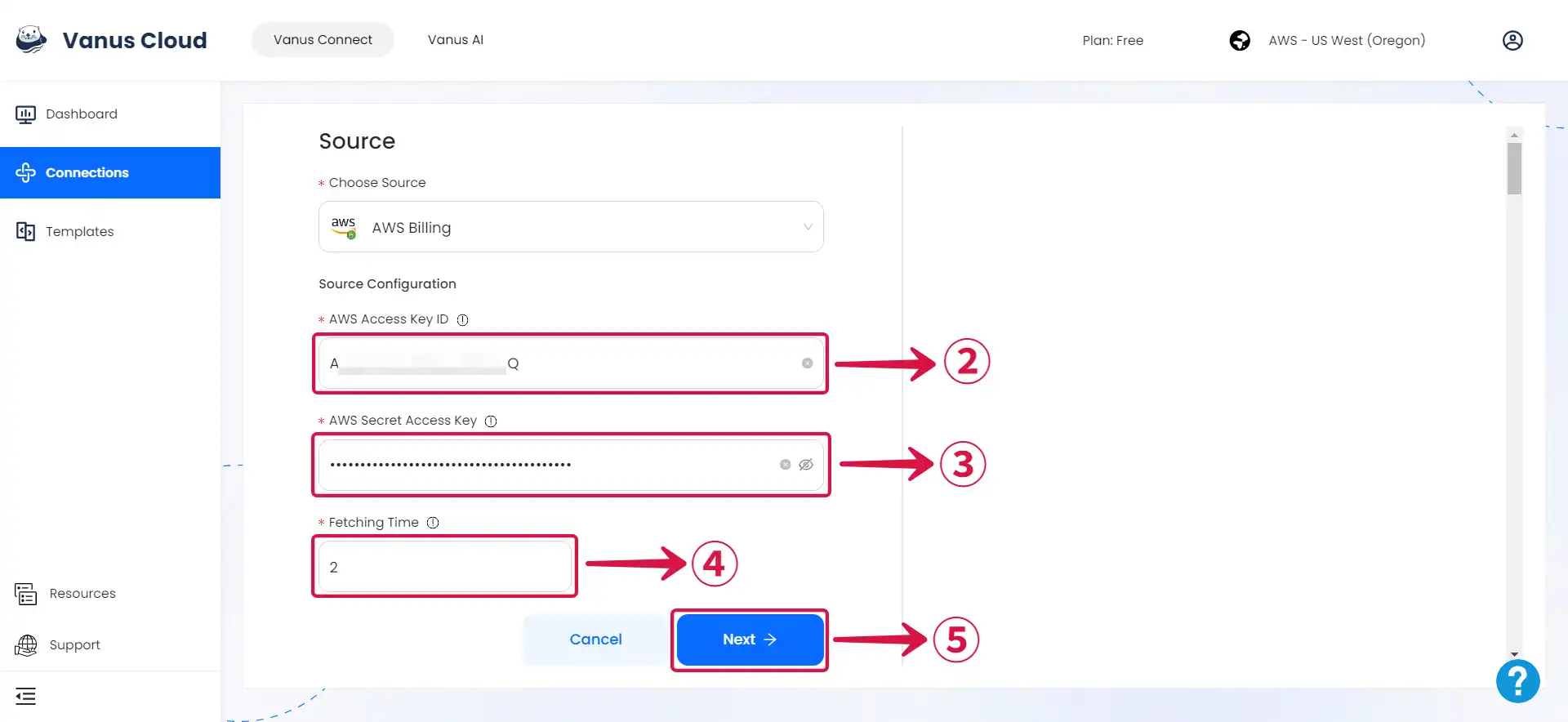
Learn more about Vanus and Vanus Connect in our documentation