Shopify App
This guide contains information to set up a Shopify App Source in Vanus Connect.
Introduction
Shopify is a popular e-commerce platform that allows businesses to sell their products online.
With the Shopify App source connector in Vanus Connect, you can create a Shopify App to obtain real-time updates on all customer and order activity in your Shopify store.
Prerequisites
Before obtaining Shopify events, you must have:
- A Vanus Cloud account
- A Shopify shop with administrative privileges.
Getting Started
Step 1: Create an App
Go to Shopify and sign in to your account to access the shopify dashboard.
After signing in, navigate to
Apps >① in the side menu, where a list will appear at the top of the page. Click on App and sales channel settings②.
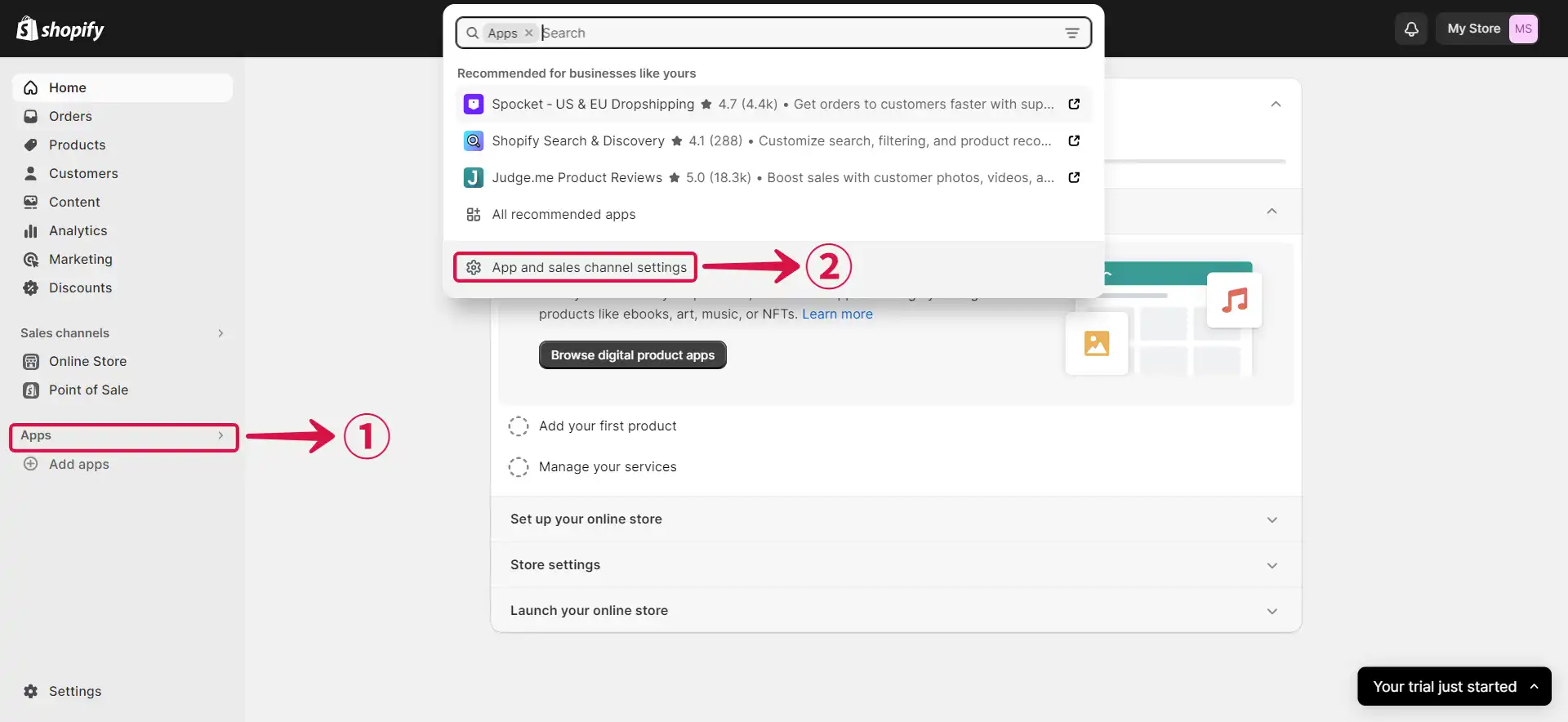
- Select Develop apps③ to create a new app.
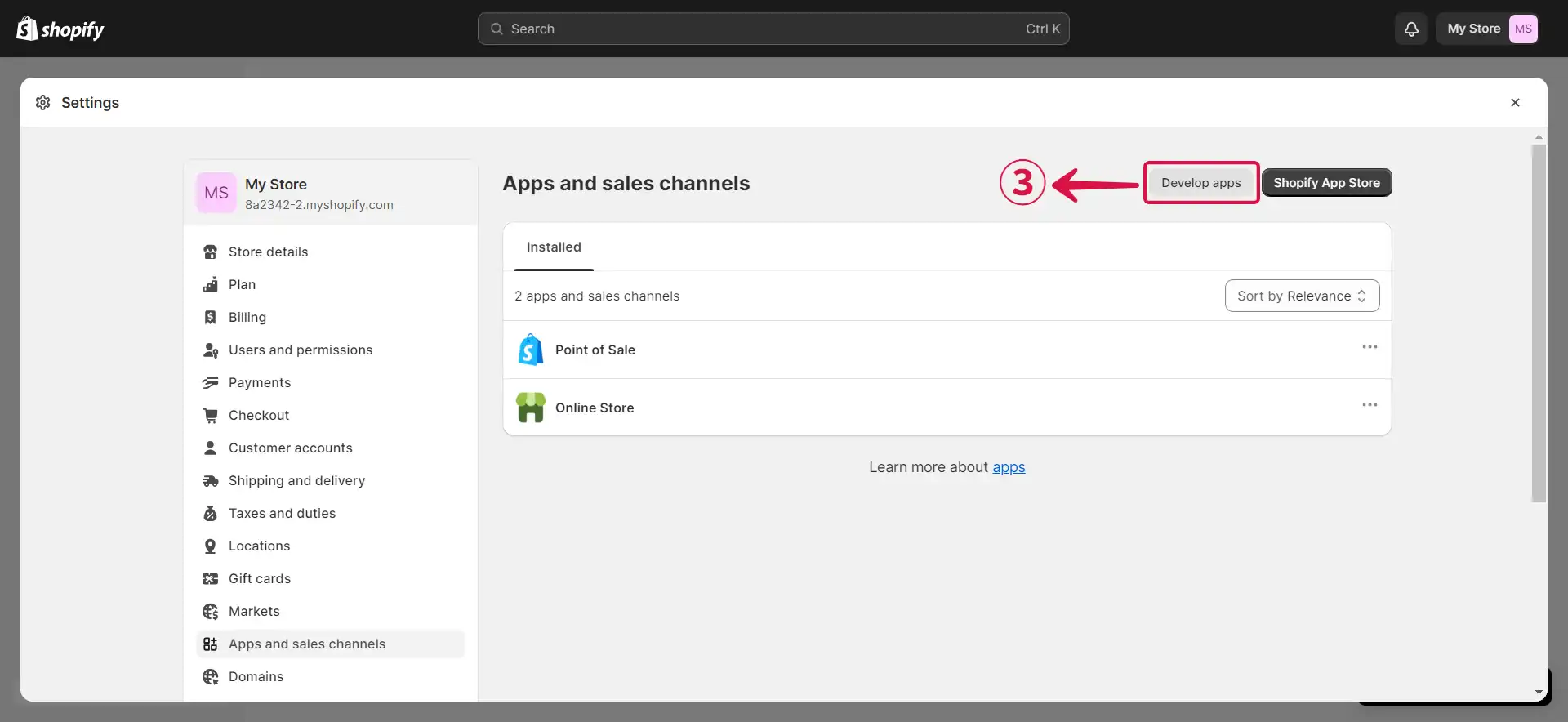
- Click on Allow custom app development④.
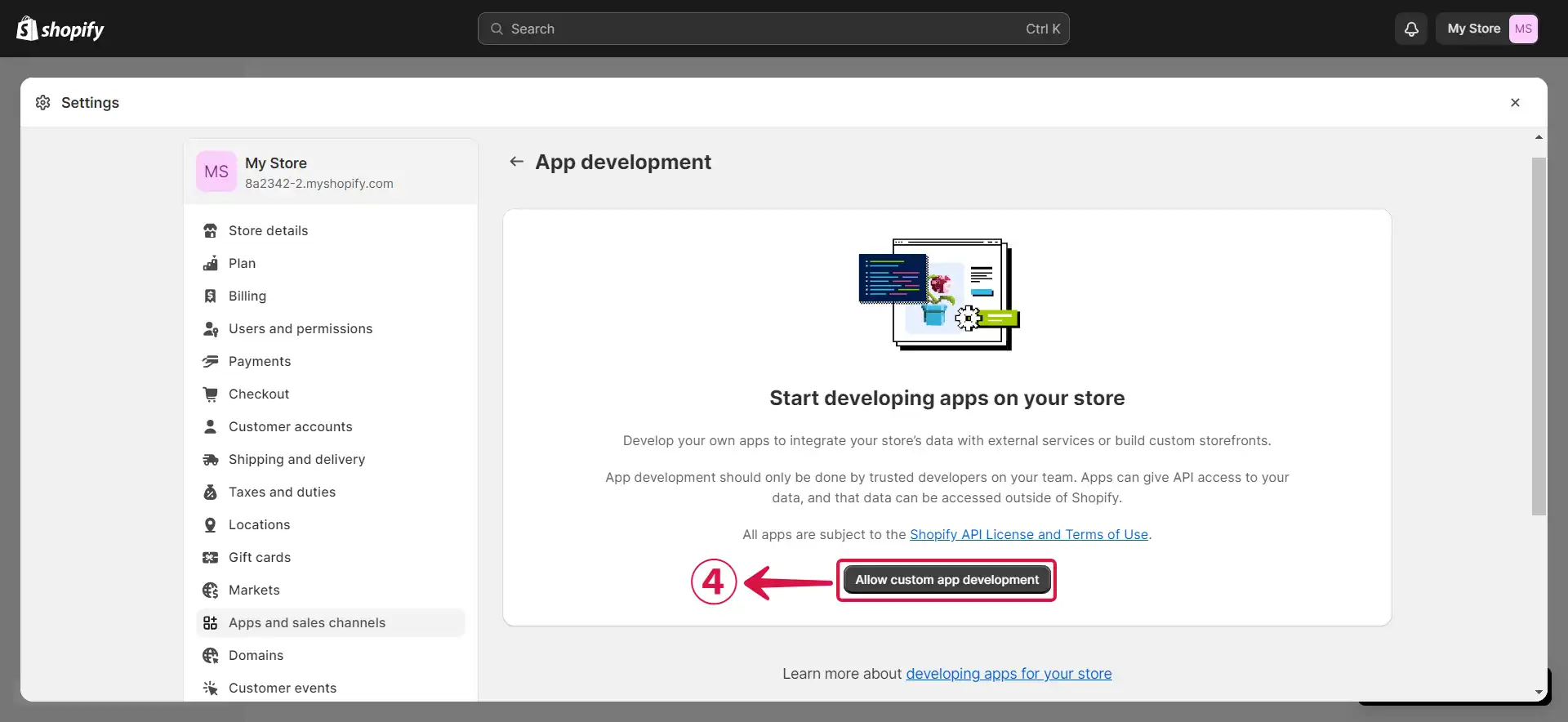
- Click on Allow custom app development⑤ once more.
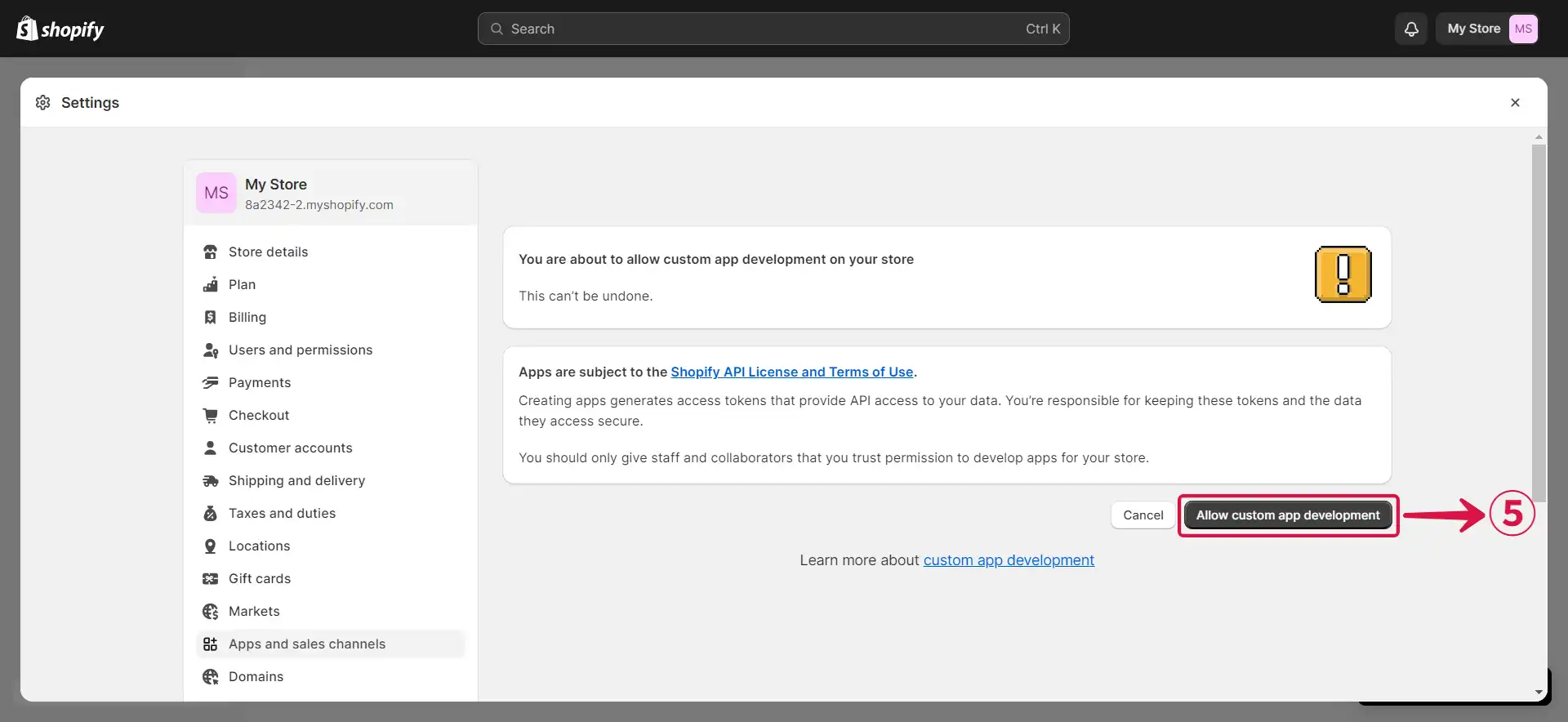
- Let's create a new app by clicking Create an app⑥ now.
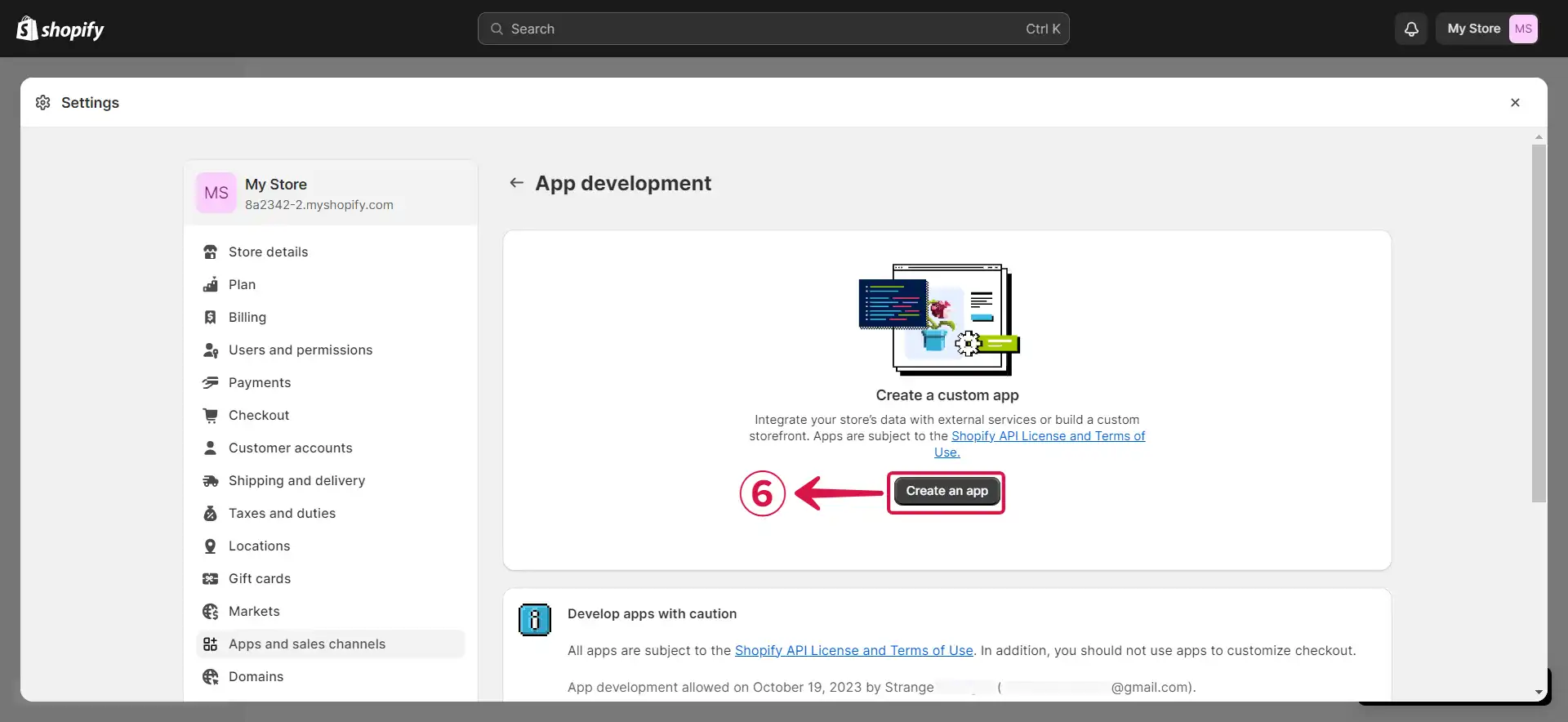
- Provide an App name⑦ and then click Create app⑧.
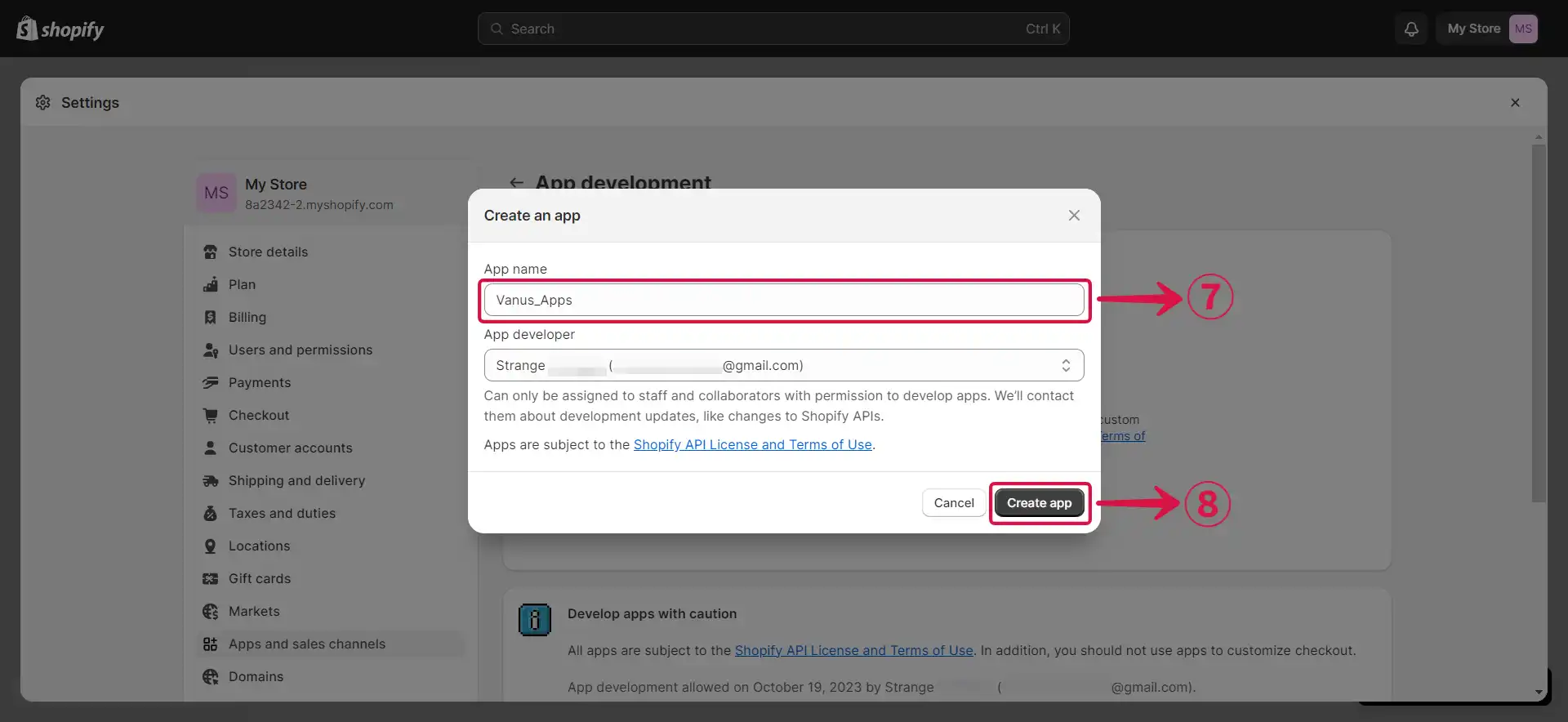
- Now, we need to click on Configure Admin API scopes⑨.
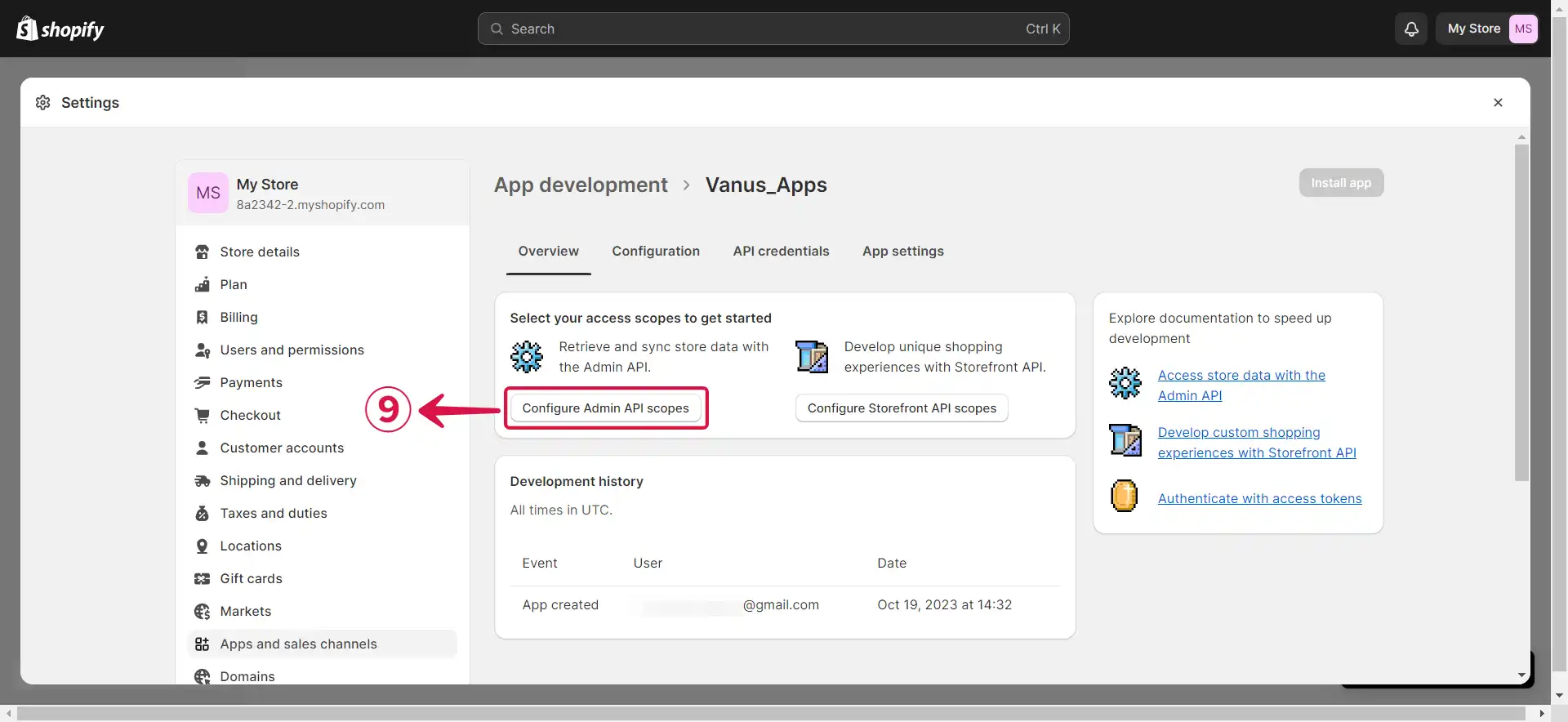
- Search⑩ for the specific event type you wish to receive, such as
read_ordersandread_products. Once found, select⑪ them and then click on the Save⑫ button.
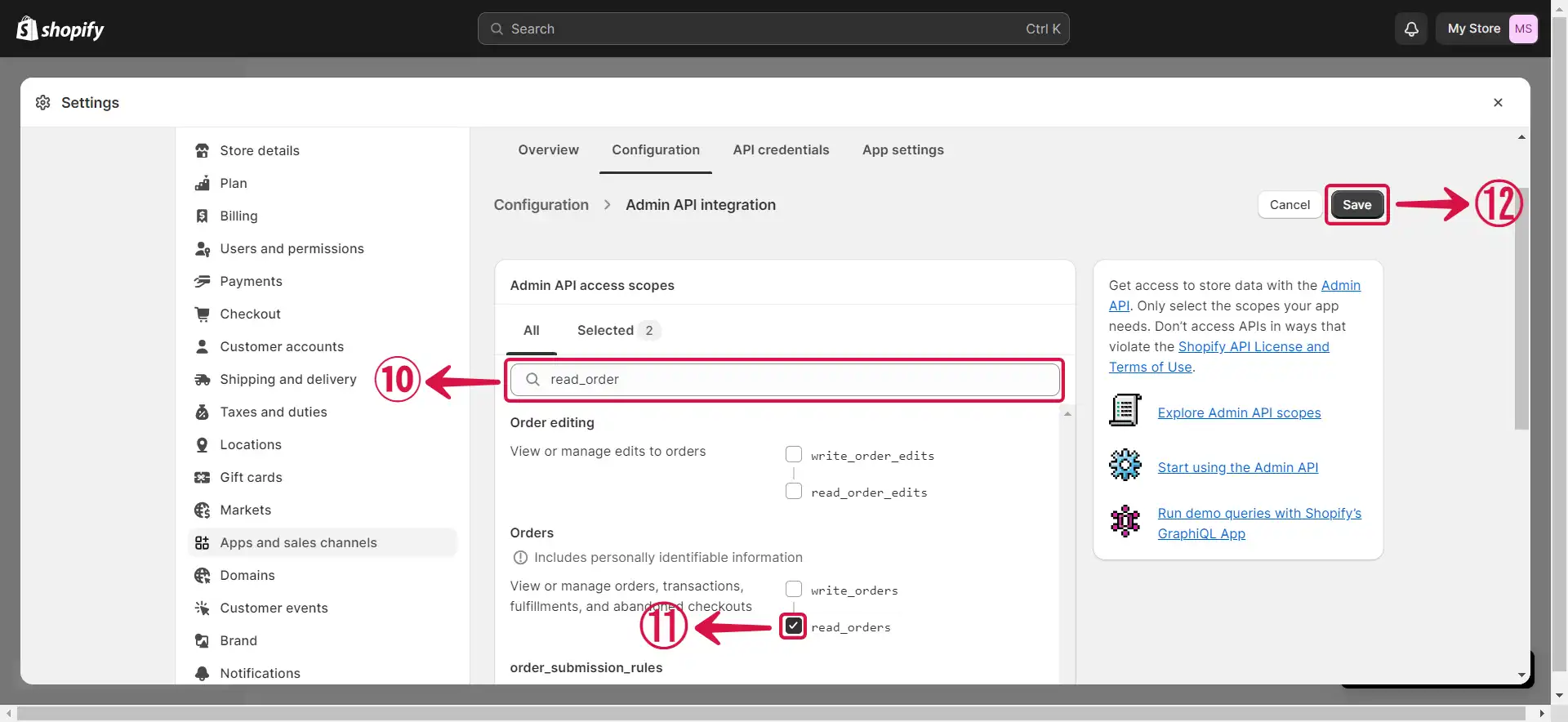
- Press Install app⑬.
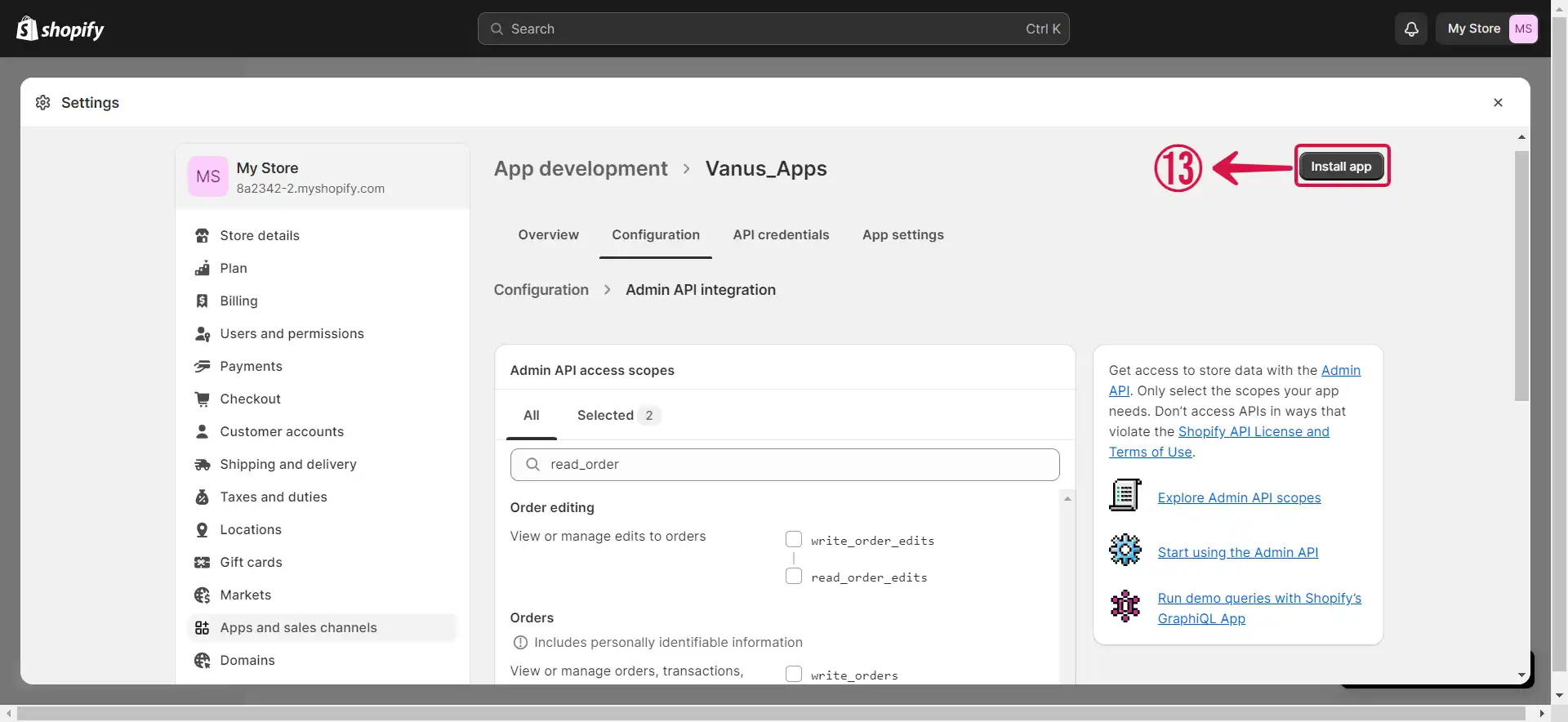
- Click Install⑭ to proceed.
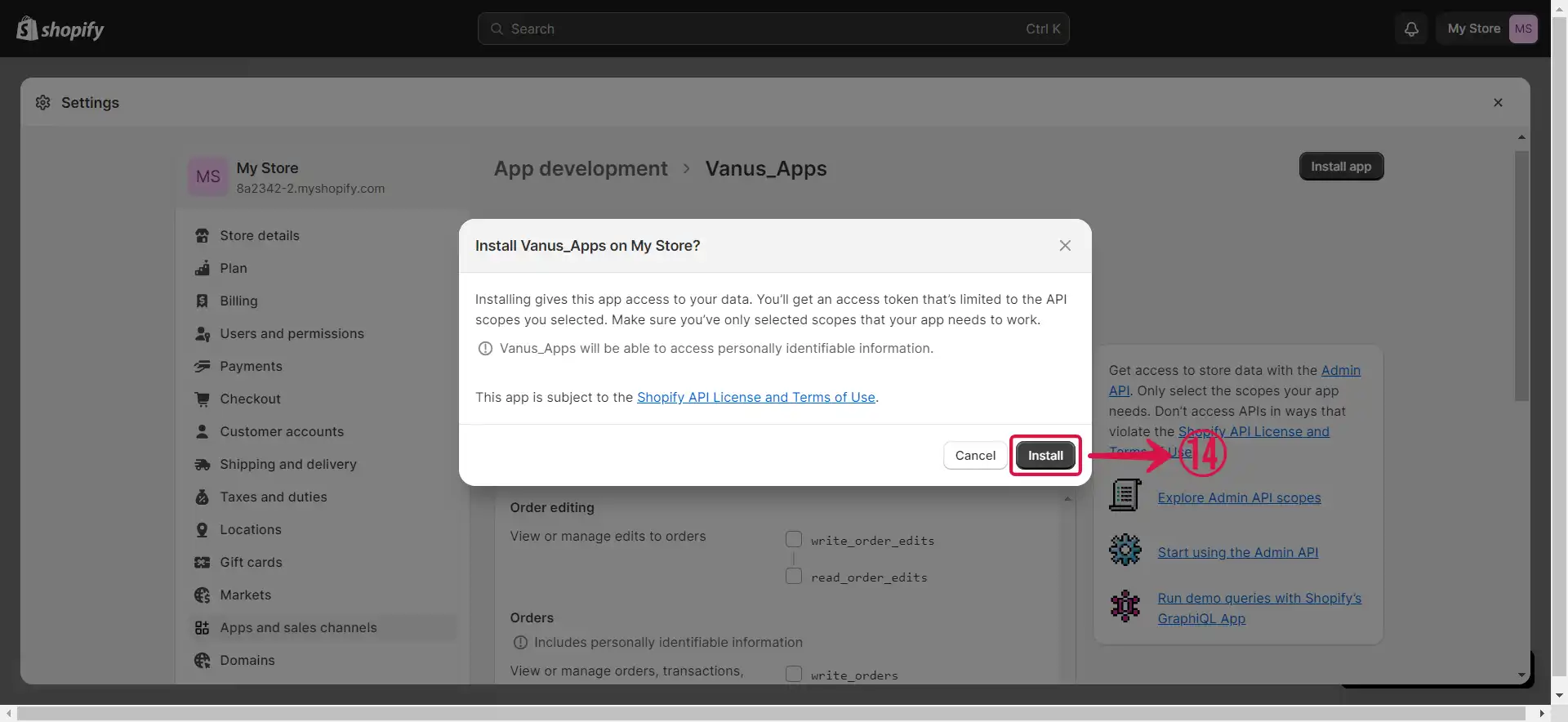
- Click on Reveal token once⑮ to display the Admin API access token.
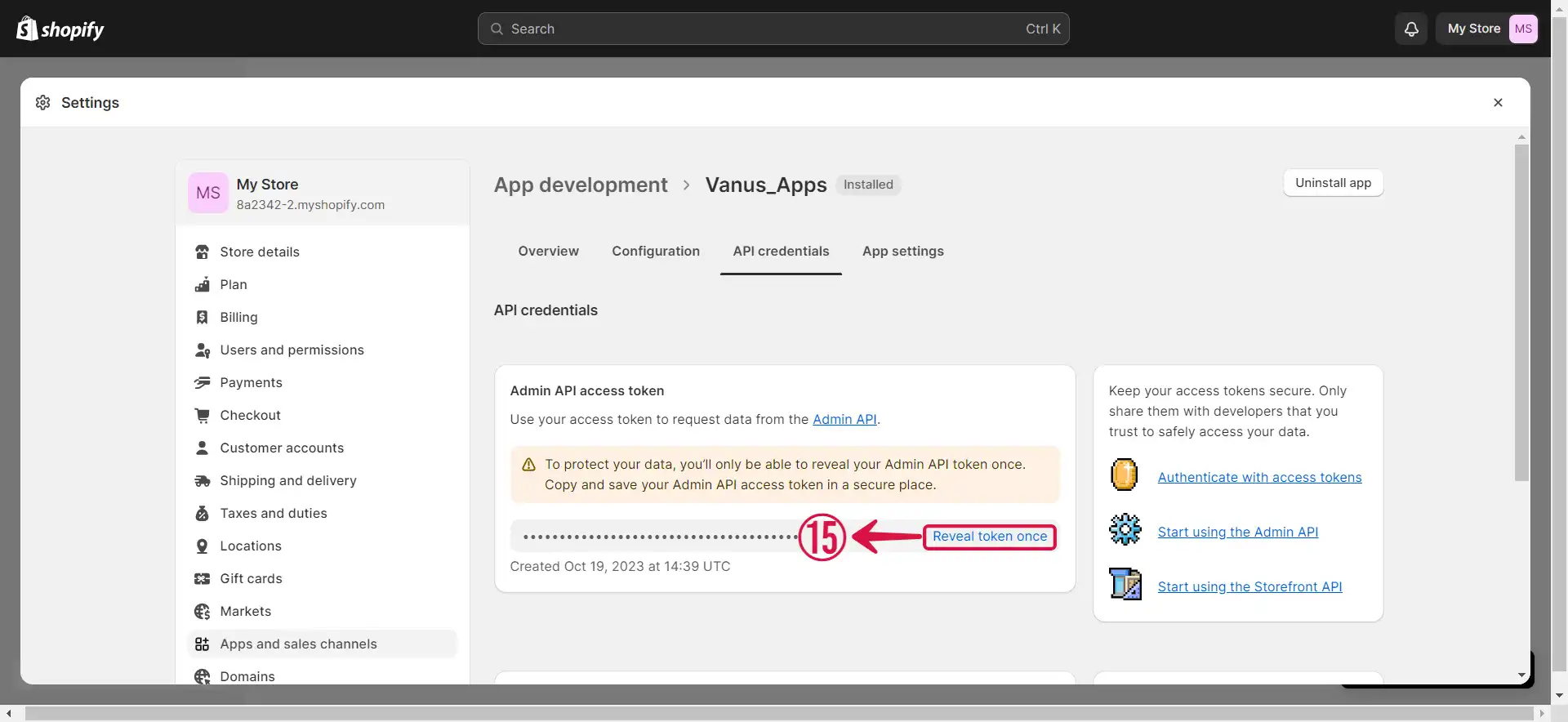
- Copy⑯ your token, and take note of your Shop Name⑰.
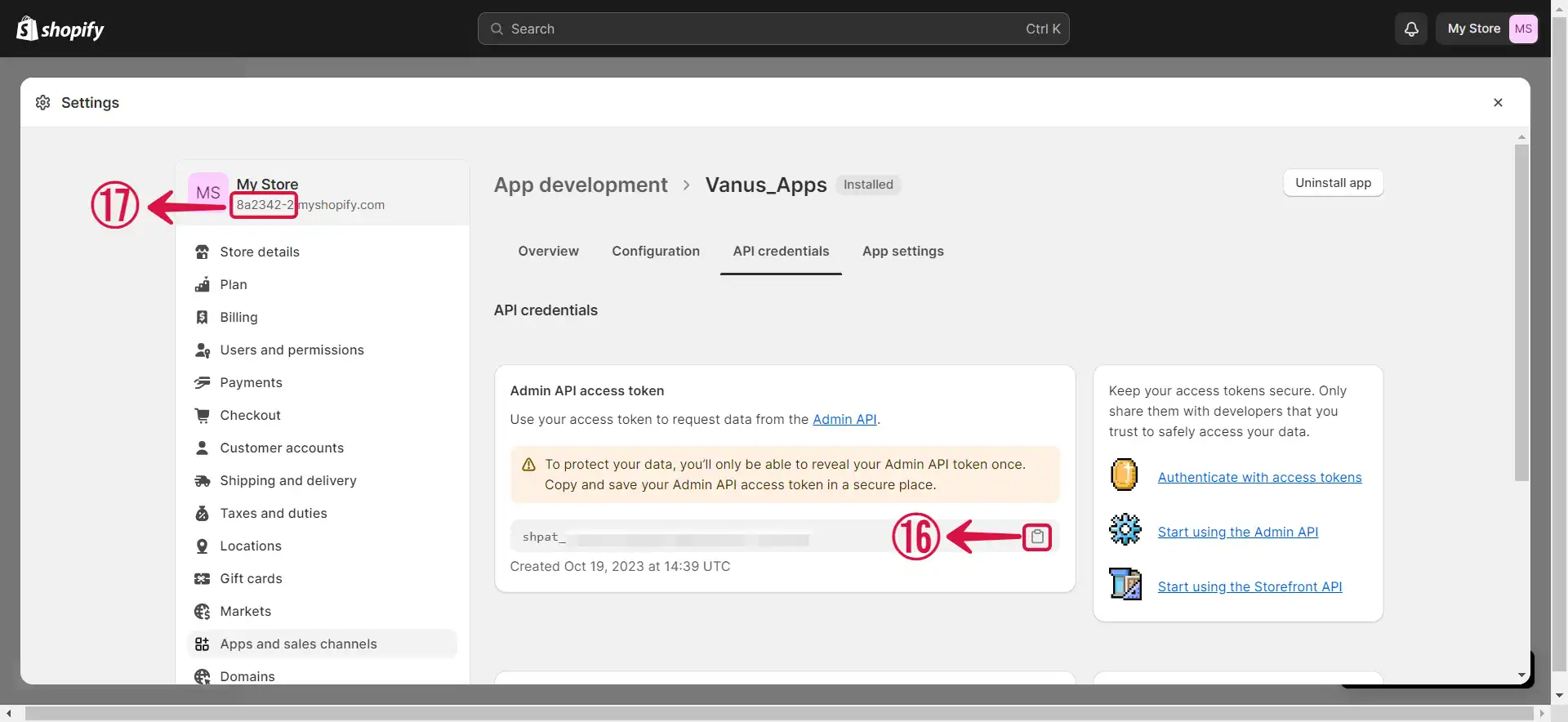
Step 2: Finish the connection in Vanus Connect
- Write a connection Name① without any spaces, input your Shop Name② and paste the API Token③ into Vanus Connect.
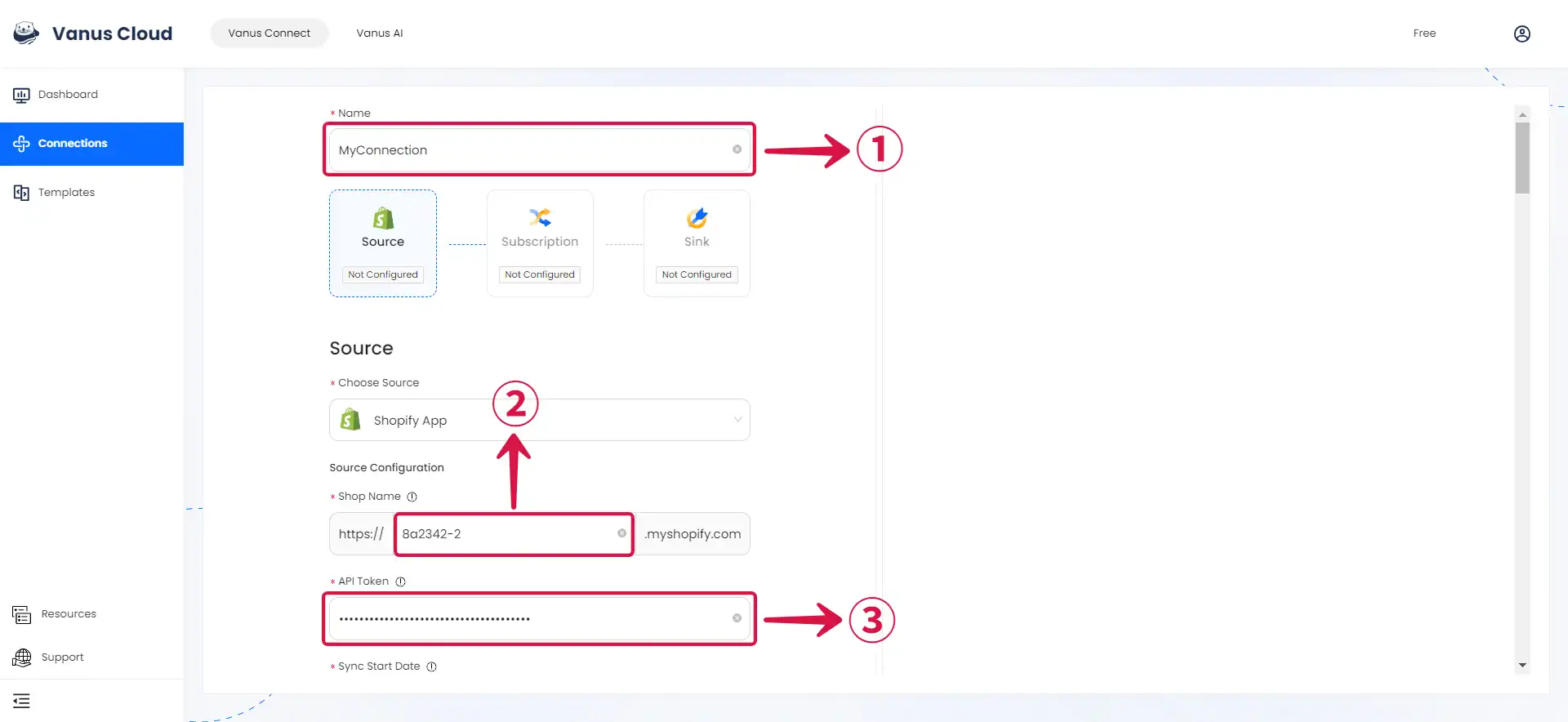
- Select your desired
Sync Start Date④ to indicate when you'd like to begin receiving events, choose yourSync Interval Hour⑤ to specify how frequently you want to receive updates, and then click Next⑥.
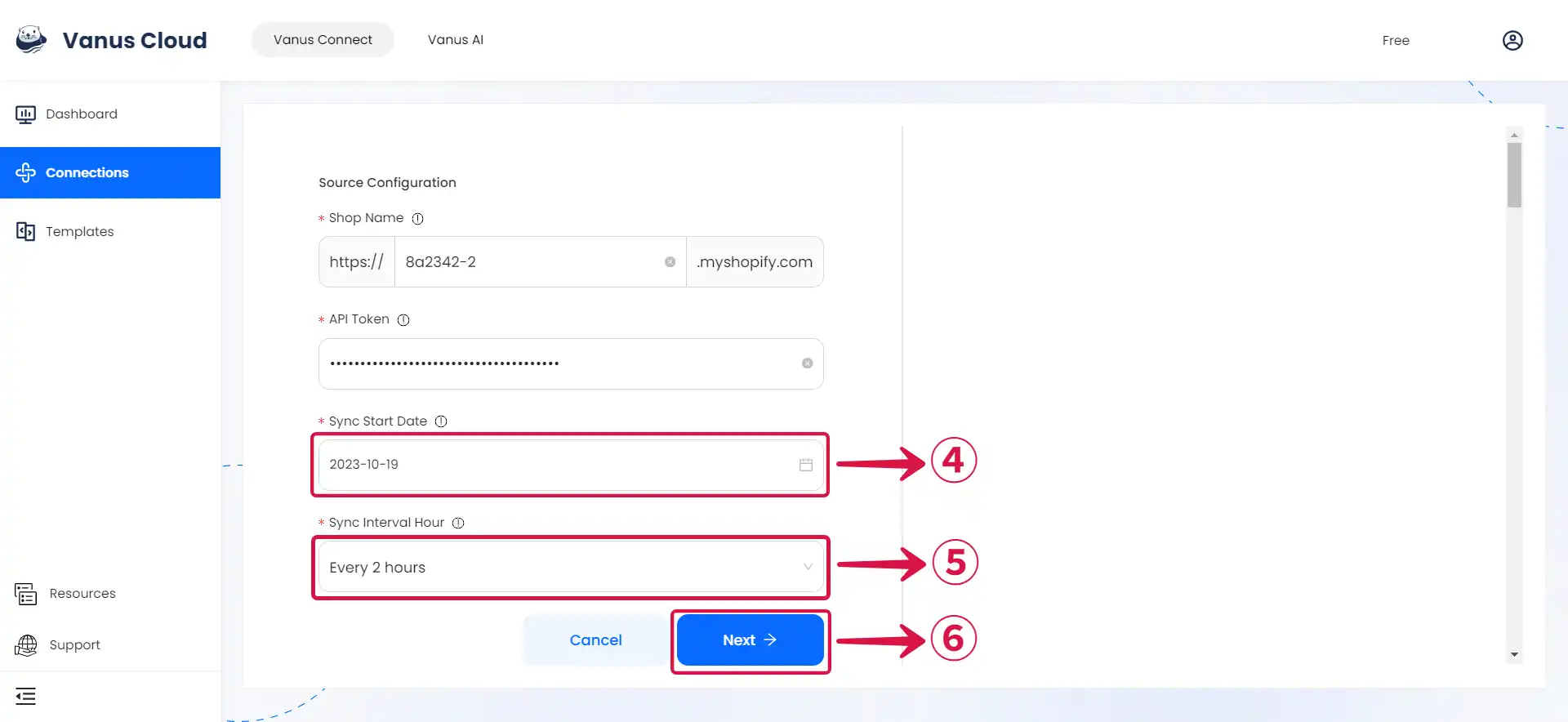
Learn more about Vanus and Vanus Connect in our documentation.