This guide contains information to set up a WhatsApp Source in Vanus Connect.
Introduction
WhatsApp is a widely-used messaging application that allows users to send messages, make calls, share files, and participate in group chats. It offers a user-friendly interface, cross-platform compatibility, and features like end-to-end encryption. With its popularity and regular updates, WhatsApp has become a primary communication tool for individuals, families, friends, and businesses worldwide.
The WhatsApp source connector enables users to transmit events from their WhatsApp account to external sources. Moreover, it facilitates the seamless integration of ChatGPT with WhatsApp, allowing for effortless communication and interaction with ChatGPT directly from your WhatsApp account.
Prerequisites
Perform the following steps to configure your WhatsApp Source.
WhatsApp Connection Settings
- Write a connection name①.
- Click Authorize② to create a QR code to establish a connection with your WhatsApp account.
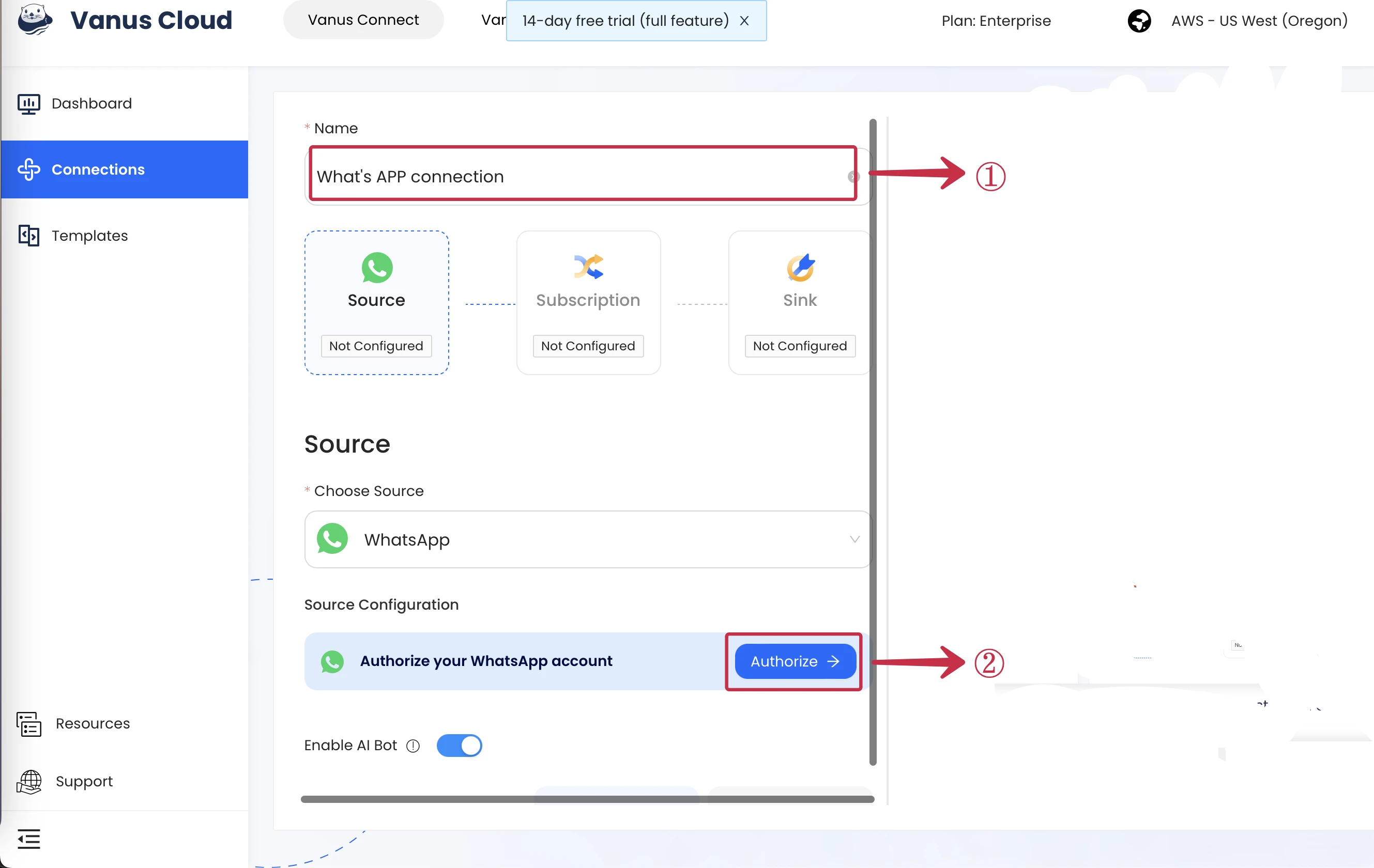
- On your phone go to Settings and click Linked Devices③.
- Click Link a Device④
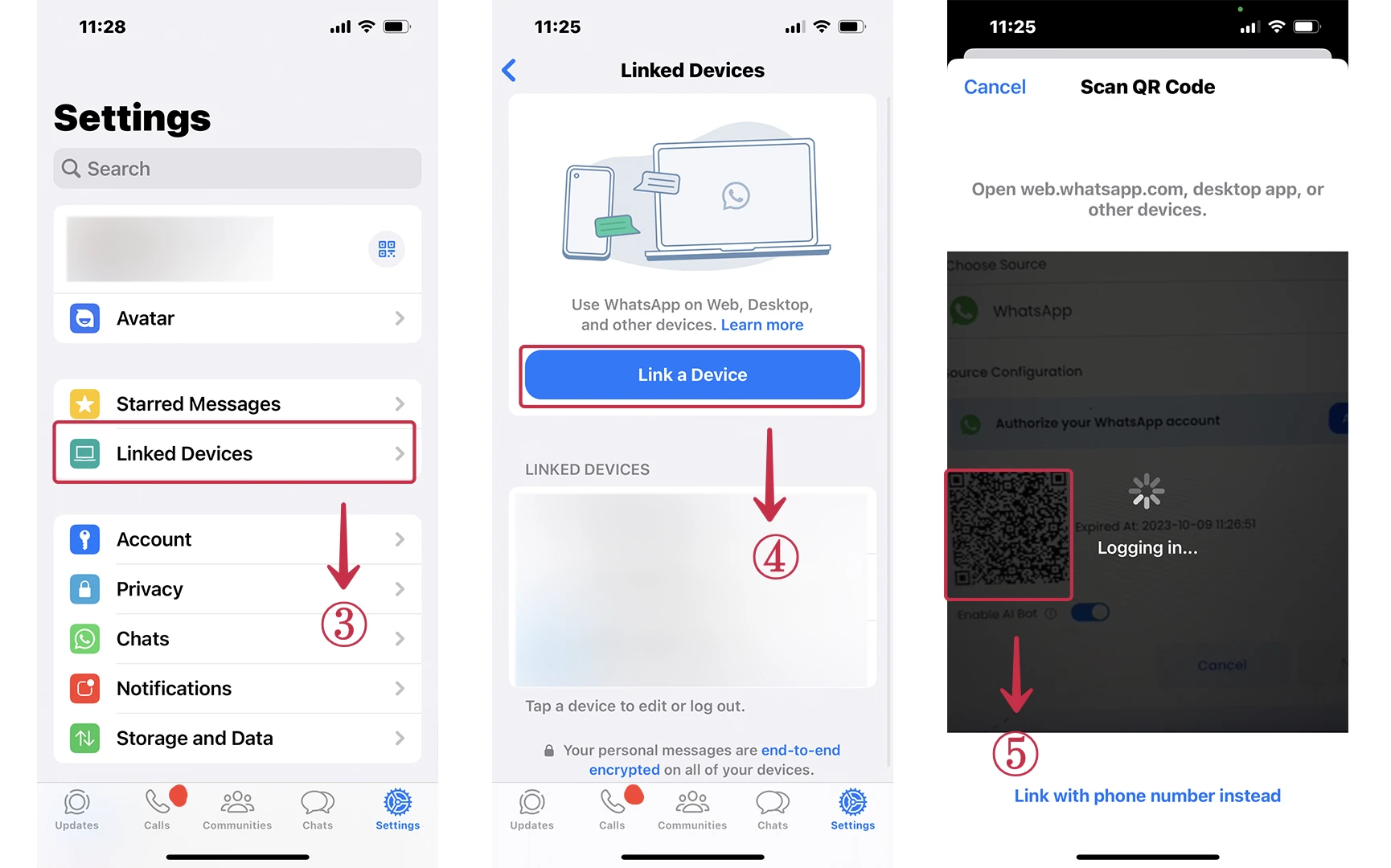
Scan the QR Code⑤ ⑥ with your mobile WhatsApp.
Utilizing the Click Toggle On⑦ Function for a ChatGPT connection only. When creating non related ChatGPT connection toggle it off.

- Click Next⑧ and continue the configuration.

- Click Next and continue the configuration.
Learn more about Vanus and Vanus Connect in our documentation.